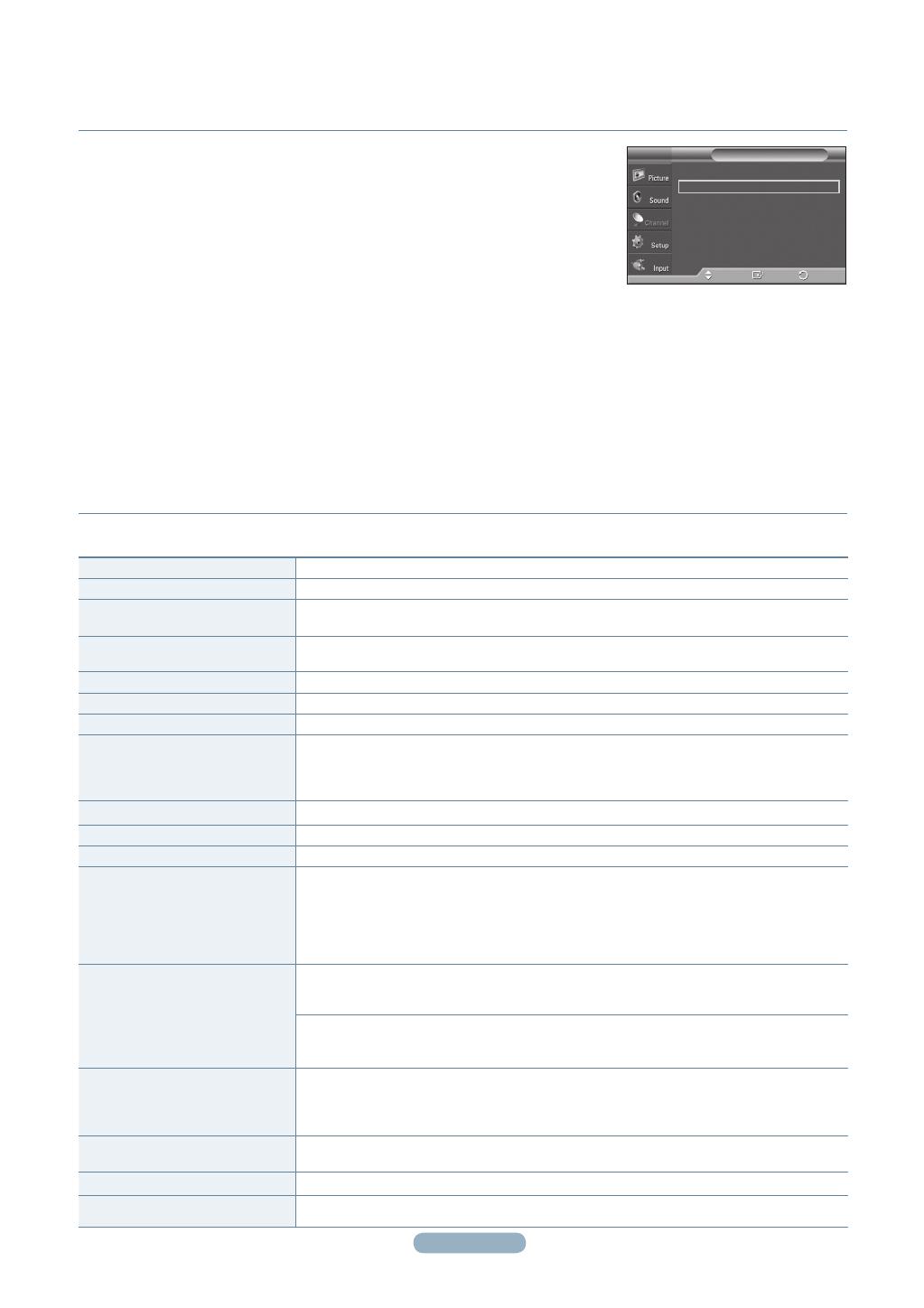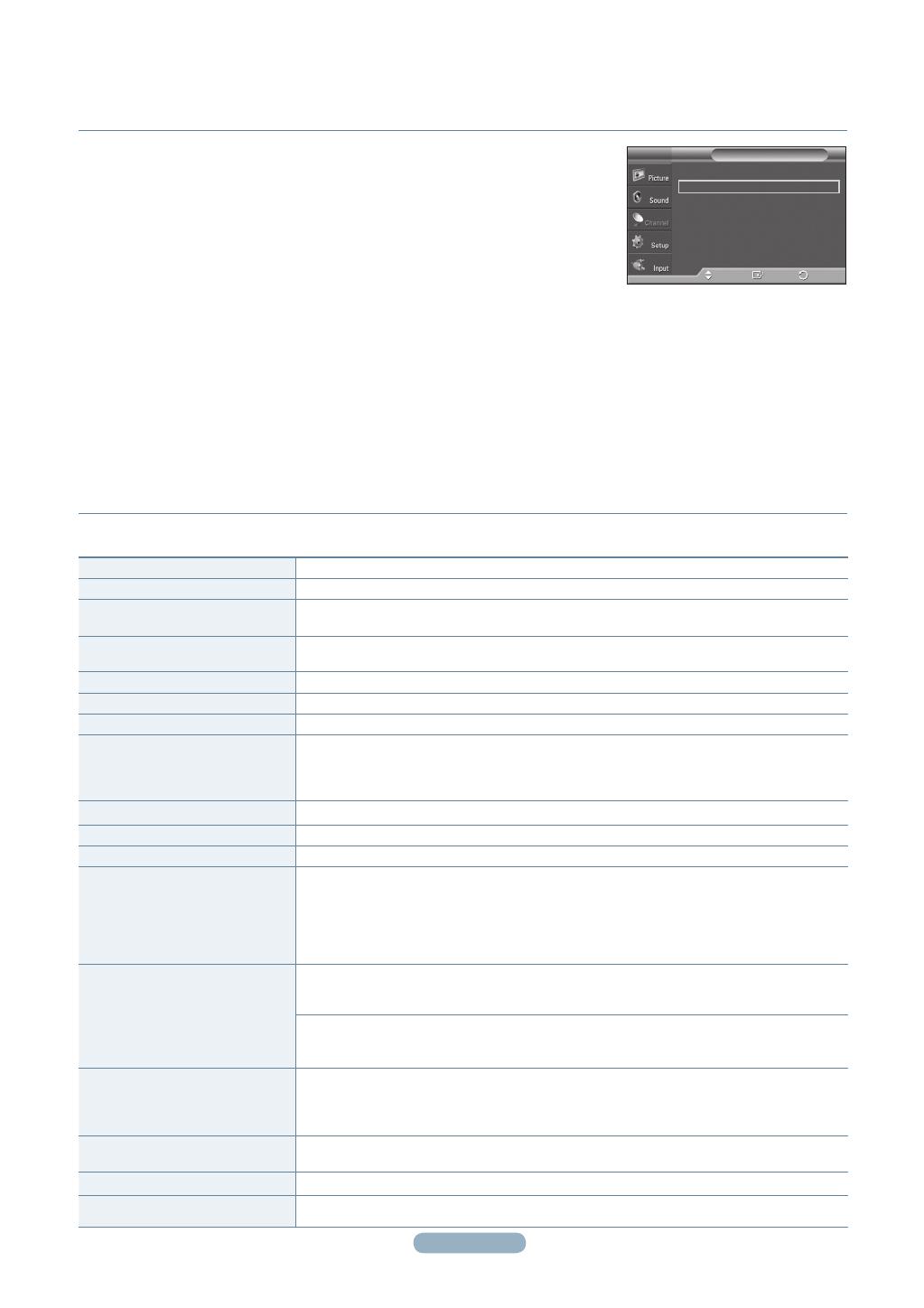
3
Storing Channels Automatically
Troubleshooting
1. Press the MENU button to display the menu.
Press the ▲ or ▼ button to select Channel, then press the ENTER button.
2. Press the ▲ or ▼ button to select Auto Program, then press the ENTER button.
3. Press the ▲ or ▼ button to select the antenna connection, then press the ENTER button.
➢
Air : Air antenna signal. Cable : Cable antenna signal.
Auto : Air and Cable antenna signals.
4. When selecting the Cable TV system:
Press the ENTER button to start the auto program.
Press the ▲ or ▼ to select the correct analog signal cable system source from among
STD, HRC, and IRC, then press the ENTER button. If you have Digital cable TV, select the cable system signal source for both
Analog and Digital.
➢
STD, HRC, and IRC identify various types of cable TV systems. Contact your local cable company to identify the type of
cable system that exists in your particular area. At this point the signal source has been selected.
5. The TV begins memorizing all available stations.
➢
After all the available channels are stored, the TV starts to remove scrambled channels. The Auto program menu then
reappears.
➢
If you want to stop Auto Programming, press the ENTER button.
The Stop Auto Program? message will be displayed. Select Yes by pressing the ◄ or ► button.
Press the
EXIT button to exit.
If the TV seems to have a problem, rst try this list of possible problems and solutions.
If none of these troubleshooting tips apply, call Samsung customer service at 1-800-SAMSUNG.
Antenna : Air
►
Auto Program
►
Clear Scrambled Channel
►
Channel List
►
Name
►
Fine Tune
►
Signal Strength
►
Channel
T V
Enter
Move
Return
Poor picture quality. • Try another channel. • Adjust the antenna. • Check all wire connections.
Poor sound quality. • Try another channel. • Adjust the antenna.
No picture or sound. • Try another channel. Press the SOURCE button. Make sure the TV is plugged in.
•
Check the antenna connections. Make sure the MUTE button is off.
No sound or sound is too low at
maximum volume.
• First, check the volume of units connected to your TV (digital broadcasting receiver,
DVD, cable broadcasting receiver, VCR, etc.). Then, adjust the TV volume accordingly.
Picture rolls vertically. • Check all connections.
The TV operates erratically. • Unplug the TV for 30 seconds, then try operating it again.
The TV won’t turn on. • Make sure the wall outlet is working.
Remote control malfunctions • Replace the remote control batteries.
•
Clean the upper edge of the remote control (transmission window).
•
Check the battery terminals. • Make sure the remote has batteries.
•
Check that the “+” and “-” ends of the batteries are inserted correctly.
Digital broadcasting screen problem.
• Please check the digital signal strength and input antenna.
The image is too light or too dark.
• Adjust the Brightness and Contrast. • Adjust the Fine tuning.
The image is too large or too small.
• Adjust the Size settings.
The visual qualities of digital
channels vary.
•
The visual qualities of digital channels may vary depending on the original
production method (analog or digital).
- If the original production method is digital: High visual quality.
- If the original production method is analog: The digital program displayed on the
screen is originally an analog program which has been converted to digital.
•
The visual quality is of an SD(Standard Definition) grade.
Screen is black and power
indicator light blinks steadily.
•
On your computer; check the Power and Signal Cable.
•
The TV is using its power management system .
•
Move the computer’s mouse or press any key on the keyboard.
•
On your equipment check (STB, DVD, etc) ; Power and Signal Cable.
•
The TV is using its power management system.
•
Press the Source button on the panel or remote control. • Turn the TV off and on.
Although the TV caption shows
HD, the visual quality is not
satisfactory.
•
The HD(High Definition) caption that appears when switching channels or when
pressing the Information button on the remote control means the selected channel
is a digital channel. If the broadcasting station converts an analog signal into digital
and transmits the signal, the visual quality may not be perfect.
A distorted picture appears in the
corner of the screen.
• If Just Scan is selected in some external devices, a distorted picture may appear in the
corner of the screen. This symptom is caused by external devices, not the TV.
A Strange sound is heard. • This is caused by minor systems operation and is not a defect.
The “Resets all settings to the
default values” message appears.
• This appears when you press and hold the EXIT button for a while. The product
settings are reset to the factory defaults.
(Pyrope-Mexico)_QSG-0519.indd 3 2008-05-20 오후 2:43:27