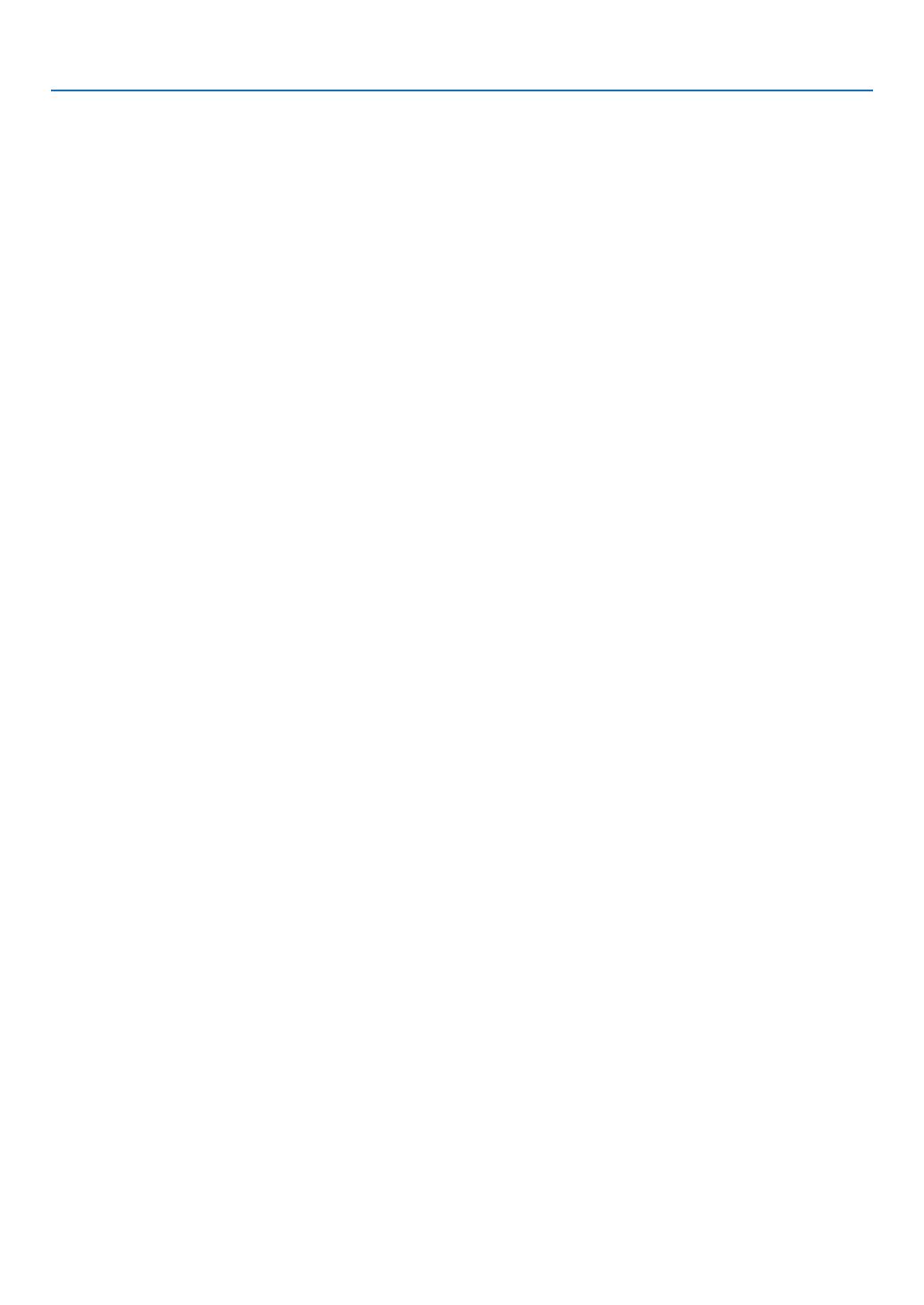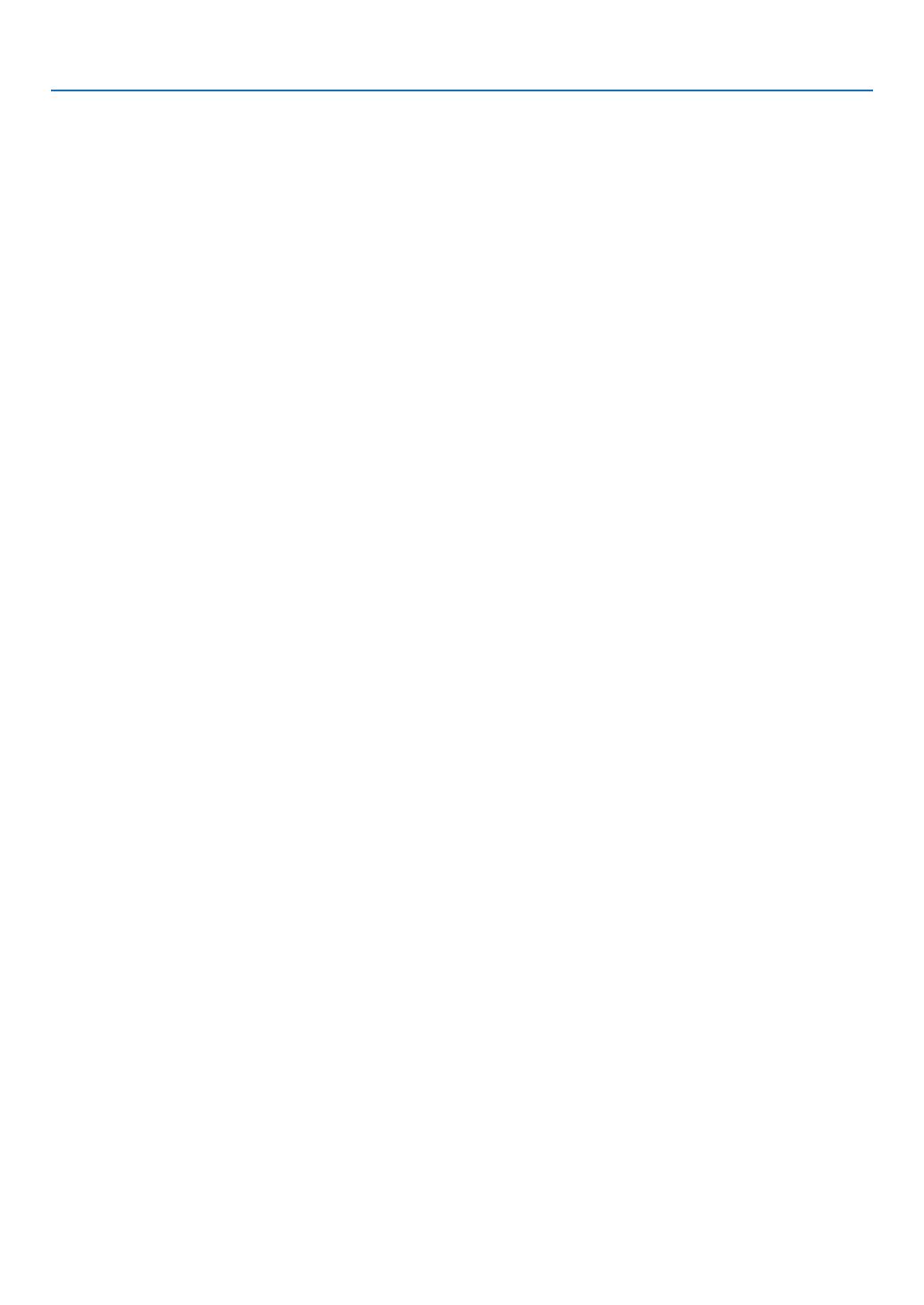
x
Table of Contents
HDMI ..................................................................................................................... 104
DisplayPort ............................................................................................................104
VIDEO ................................................................................................................... 104
S-VIDEO ...............................................................................................................104
VIEWER ................................................................................................................ 104
NETWORK ............................................................................................................ 104
SLOT(foroptionalboard) .....................................................................................104
ENTRYLIST .........................................................................................................104
TESTPATTERN .................................................................................................... 104
❺MenuDescriptions&Functions[ADJUST] ................................................................. 108
[PICTURE] ............................................................................................................108
[IMAGEOPTIONS] ...............................................................................................111
[VIDEO] ................................................................................................................. 115
UsingtheLensMemoryFunction[LENSMEMORY] ............................................116
❻MenuDescriptions&Functions[SETUP] ................................................................... 117
[BASIC] .................................................................................................................117
[MENU] .................................................................................................................121
[INSTALLATION(1)] ............................................................................................... 122
[INSTALLATION(2)] ............................................................................................... 126
[OPTIONS(1)] .......................................................................................................128
[OPTIONS(2)] .......................................................................................................130
[EDGEBLENDING] ..............................................................................................132
❼MenuDescriptions&Functions[INFO.] .....................................................................133
[USAGETIME] ......................................................................................................133
[SOURCE(1)] ........................................................................................................134
[SOURCE(2)] ........................................................................................................134
[WIREDLAN] ........................................................................................................134
[WIRELESSLAN(1)] .............................................................................................135
[WIRELESSLAN(2)] .............................................................................................135
[VERSION(1)] .......................................................................................................135
[VERSION(2)] .......................................................................................................136
[OTHERS] .............................................................................................................136
❽MenuDescriptions&Functions[RESET] ................................................................... 137
ReturningtoFactoryDefault[RESET] ..................................................................137
❾ApplicationMenu ........................................................................................................139
IMAGEEXPRESSUTILITY ..................................................................................139
NETWORKPROJECTOR ..................................................................................... 139
REMOTEDESKTOPCONNECTION ...................................................................140
NETWORKSETTINGS ......................................................................................... 141
TOOLS .................................................................................................................. 157
6. Connecting to Other Equipment ...........................................................162
❶Mountingalens(soldseparately) ...............................................................................162
Mountingthelens..................................................................................................162
Removingthelens ................................................................................................163
❷MakingConnections ...................................................................................................164
AnalogRGBsignalconnection .............................................................................164
DigitalRGBsignalconnection ..............................................................................165
ConnectinganExternalMonitor ...........................................................................167
ConnectingYourDVDPlayerorOtherAVEquipment ...........................................168
ConnectingComponentInput ...............................................................................169