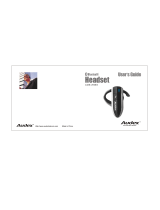Page is loading ...

ET2000
User Guide
Cord-Free Headset for Mobile Phones
Bluetooth mobile headset

Inside Front

1
USER GUIDE
ezTalker mini
TM
by Tekkeon is a miniature cord-free headset that enables
comfortable, handsfree communication with your Bluetooth
TM
mobile phone.
ezTalker mini works with your Bluetooth-ready mobile phone to provide clear,
high-quality communication.
While using your ezTalker mini headset, you can store your mobile phone in
your pocket, backpack, or briefcase—just about anywhere in close proximity that
is convenient for you.
Unpacking ezTalker mini
Your ezTalker mini package includes the following:
➀ ezTalker mini Headset
➁ Power Adapter
➂ ezEarhook
➃ ezFit Earpiece (2)
➄ User Guide and QuickStart
(not shown)
➀
➁
➂
➃

2
Getting to Know ezTalker mini
Getting Started
Before using ezTalker mini, you must:
• Charge ezTalker mini
• Pair ezTalker mini to your mobile phone
• Fit ezTalker mini to your ear
Directions for each of these activities are provided in the following three sections.
Once these steps are completed, you will be ready to use ezTalker mini!
TALK Button
Used for turning headset on/off,
pairing, and making/receiving calls
Amber and Blue LEDs
Provides visual indication of headset
status: power on/off, pairing mode, muting
mode, charging mode, and low battery
Charging Jack
Input for power adapter to charge the headset
Volume Control
Used to adjust the speaker volume, mute the
microphone and initiate last number redial
Speaker
Microphone

3
USER GUIDE
Charging ezTalker mini
Before using ezTalker mini, you must charge the headset for approximately two hours. When fully
charged, the battery provides up to five hours of talk time and up to 120 hours of standby time.
To Charge the Headset
1. Remove the rubber plug that covers the charging jack on the upper
left side of the headset.
2. Plug the power adapter into the charging jack.
3. Plug the power adapter into a wall outlet. While the headset is
charging, the amber LED on the headset will remain on. When the
headset is fully charged, the amber LED will turn off.
4. Unplug the power adapter from the wall outlet and the headset.
5. Place the rubber plug in the charging jack.
BATTERY INDICATION: When the battery is low (less than 10% of capacity), the amber LED will
flash and you’ll hear a beep every 32 seconds.
Pairing ezTalker mini to Your Mobile Phone
Pairing is the process of linking the headset with your Bluetooth mobile phone. Before using
ezTalker mini with your mobile phone you must pair the devices. After this process is complete,
you can use the headset only with its paired mobile phone. To use ezTalker mini with a different
mobile phone, you must repeat the pairing process with the new mobile phone. In this case, the
headset will no longer work with the original mobile phone.
BEFORE YOU PAIR THE HEADSET, ENSURE THAT THE BATTERY IS FULLY CHARGED, AND REVIEW THE INSTRUCTIONS
IN YOUR MOBILE PHONE USER GUIDE FOR PAIRING YOUR MOBILE PHONE TO A BLUETOOTH HEADSET.
Figure 1.
Power adapter connected to
ezTalker mini.

4
To Pair the Devices
1. Turn on the mobile phone and place it next to the headset.
2. Initiate the Bluetooth device-pairing (discovery) feature on the mobile phone. Refer to the mobile
phone user guide for instructions on initiating this feature.
3. With the headset turned off, press and hold the TALK button approximately five seconds, until the
blue and amber LEDs flash alternately or until you hear the PAIRING tone.
4. Release the TALK button. The headset is now in Pairing Mode.
5. Follow the mobile phone prompts, and when prompted for the passkey (also called passcode or
BT PIN), enter 0000 (the ezTalker mini passkey). When pairing is complete, the headset will be
placed in Standby Mode, ready to make and receive calls, the amber LED will turn off, and the
blue LED will flash at two-second intervals.
To Cancel Pairing Mode
While you are in pairing mode, you can cancel the pairing process and turn off the headset.
1. While in pairing mode, press and hold the TALK button approximately three seconds until both
LEDs turn off or you hear the OFF tone.
Fitting ezTalker mini On Your Ear
ezTalker mini is designed to fit comfortably in your ear. For added comfort, you can change the ezFit
Earpiece. For added stability, you can add the ezEarhook.
To Place the Headset On Your Ear
1. Place the ezTalker mini speaker in your ear with the microphone angled toward your mouth. The
headset should fit snugly in your ear and remain in your ear when you move your head. However,
if the ezEarpiece is too large for your ear, you can replace it with the medium size provided,
and/or add the ezEarhook.

5
USER GUIDE
To Replace the ezFit Earpiece
1. To remove the ezFit Earpiece, hold the plastic and gently pull toward you.
2. Snap the other ezFit Earpiece into place.
To Add the ezEarhook
1. Position to hole on the end of the ezEarhook over the stem on the rear of ezTalker and push to
snap the ezEarhook into place.
2. If the ezEarhook is positioned for your right ear, swivel the hook counter-clockwise
until the hook is to the right of the earpiece and rotate the top portion of the hook
to wear on your left ear. If the ezEarhook is positioned for your left ear, swivel the
hook clockwise until the hook is to the left of the earpiece and rotate the top
portion of the hook to wear on your right ear.
3. Mold the soft plastic on the ezEarhook as needed for a better fit.
To Remove the ezEarhook
1. Gently pull the ezEarhook away from the headset stem until it separates from the headset.
Powering ezTalker mini
To Turn On the Headset
Press and hold the TALK button approximately four seconds until the blue LED flashes or until you
hear the ON tone. The headset turns on and is placed in standby mode, ready to make and receive
calls. While the headset is on and in standby mode, the blue LED will flash at two-second intervals.
Figure 3.
ezEarhook
(positioned for
left ear)
Figure 2.
ezTalker mini with
ezFit Earpiece

6
To Turn Off the Headset
When the headset is on, press and hold the TALK button approximately four seconds until the blue
LED turns off or until you hear the OFF tone. The headset turns off.
Making Calls
You can make calls from your mobile phone, or directly from ezTalker mini using the last number
redial feature or voice dialing commands (if these features are supported by your mobile phone.)
To Make Calls From Your Mobile Phone
1. Dial the number from your mobile phone. The call is automatically connected to your headset.
To Make Calls Using Last Number Redial
(if supported by your mobile phone)
1. Press and hold either VOLUME button (+/-) for three seconds while the phone is in standby mode.
The last number dialed from your mobile phone will be dialed automatically if this feature is
supported by your mobile phone. Note that this operation is used to mute/unmute your phone
when the headset is in talk mode.)
To Make Calls Using Voice Dialing (if supported by your mobile phone)
1. Press the TALK button on your headset.
2. When prompted by the mobile phone (usually about five seconds), speak the name of the person
you wish to call. The call is automatically connected to your headset.
TIP: In a noisy environment, you should dial the number from the mobile phone keypad as the loud
background noise may interfere with voice commands.

7
USER GUIDE
Receiving Calls
When you receive a call on your mobile phone, you will hear the mobile phone ring before you hear
the ring tone through your headset as there is a small delay before the headset recognizes the
incoming call. If you do not wish to answer the call, you can use the Call Reject feature to reject the
call and send the caller to voice mail (if available).
To Receive a Call
1. When you hear ring tone on your headset, press the headset TALK button. The call is
automatically connected to your headset.
To Reject an Incoming Call (if supported by your mobile phone)
1. When you hear ring tone on your headset, press and hold the TALK button for four seconds until
you hear two soft beeps to reject the call.
NOTE: For some mobile phones, you must configure the phone to answer calls directly on your
Bluetooth headset. Refer to the mobile phone user guide for instructions for initiating this feature.
Ending Calls
1. When you have finished your call, press the headset TALK button. The call will be disconnected.
Transferring Calls
You can transfer calls from your mobile phone to your headset.
To Transfer Calls from Your Mobile Phone To The Headset
1. With the call connected to your mobile phone, press the TALK button on your headset.

8
Adjusting the Volume
The volume can be adjusted using the volume controls
on ezTalker mini or your mobile phone.
To Increase the Volume
1. Press and release the top VOLUME button +.
To Decrease the Volume
1. Press and release the bottom VOLUME button -.
Muting ezTalker mini
You can mute and un-mute the microphone temporarily so that you cannot be heard by the
connected party.
To Mute the Headset
1. Press and hold either VOLUME button (+/-) for three seconds. While the headset is muted, you
will hear a beep every four seconds.
To Un-Mute the Headset
1. When the microphone is muted, press and hold either VOLUME button (+/-) for three seconds.
Figure 4.
Volume buttons

Visual and Audible Indicators
Two LEDs (blue and amber) indicate the status of the headset, while tones heard through the
headset provide an audible indication of a requested action. Following are descriptions of visual
and audible indicators provided by your ezTalker mini headset.
Visual Indicators
LED Status Indicates
Blue LED flashes at Headset is in standby mode,
two-second intervals ready to make and receive calls.
Blue and amber LEDs Headset is in pairing mode.
flash alternately
Amber LED flashes Battery is low.
Both LEDs are off Headset is off.
Audible Indicators
Tone Indicates
Series of tones, Headset has been turned on.
increasing in pitch
Series of tones, Headset is about to turn off.
decreasing in pitch
A beep every 32 seconds Battery is low.
Double chime Headset has been put into pairing mode.
Beeps every four seconds Headset is muted.
while a call is connected
9
USER GUIDE

Troubleshooting
10
Issue
When you initiate the Bluetooth device
pairing feature on your mobile phone,
your phone cannot find ezTalker mini.
Your ezTalker mini headset is not
communicating with your mobile phone.
You are encountering poor reception
via the ezTalker mini headset.
Your mobile phone does not accept
voice commands when you are
using ezTalker mini.
The last number redial feature isn’t
working.
The call reject feature isn’t working.
When you receive a call on your mobile
phone, the call is not automatically
connected to ezTalker mini
after you press the TALK button.
Solution
Verify that ezTalker mini is placed in Pairing Mode (blue and amber LEDs
are flashing alternately). If not, place the headset in Pairing Mode.
Ensure that the headset is on and charged, and that you have paired
the headset with your Bluetooth-enabled mobile phone. (ezTalker mini
will not work with any mobile phone that is not Bluetooth-enabled.)
Verify that you have good reception on your mobile phone or move
closer to your mobile phone. If the reception is still poor, try moving the
mobile phone away from your body, or to the same side of your body as
your headset.
Ensure that your mobile phone supports this feature and is set to voice
control mode. If your mobile phone supports voice dialing and you are
in a noisy environment, dial the number from the mobile phone as the
loud background noise may interfere with the voice commands.
Ensure that your mobile phone supports this feature.
Ensure that your mobile phone supports this feature.
1. Ensure that your ezTalker mini headset is charged and turned on.
2. Ensure that your Bluetooth mobile phone is set to Bluetooth mode,
and that ezTalker mini (BTHS) has been selected as the connected
Bluetooth device. (This is important as most Bluetooth phones are
designed to pair with more than one Bluetooth device.)
3. This problem may persist in some rare cases, as the phone may be too
busy to process the call and have difficulty establishing the connection
with the headset. If this is the case, answer the call on the mobile
phone before pressing the TALK button on the headset. The mobile
phone should transfer the call to your headset within one second.

11
USER GUIDE
Troubleshooting (continued)
Issue
Even though your headset is turned on,
the call is not automatically connected
to ezTalker mini when you dial a number
on your mobile phone.
You hear a crackling noise when
connected on a call through the headset.
You hear a clicking noise when
connected on a call through the headset.
Limited Warranty
The product enclosed herein is warranted to be free of operational defects for a period of one year
from the date of purchase. In the event of a defect in operation during the warranty period Tekkeon,
Inc. will replace the defective product when the owner returns all product contents. The limited
warranty will be considered void if the unit is tampered with, subject to misuse, negligence or
accidental damage, has been improperly serviced, or if the security seal is removed. This warranty
is limited to replacement only and shall not cover any other damages. Any product returned to
Tekkeon, Inc. with no fault found will be returned to the owner at the owner’s expense.
To obtain warranty coverage, please complete and submit the enclosed ezTalker mini registration
card.
Solution
1. Ensure that your Bluetooth mobile phone is set to Bluetooth mode,
and that ezTalker mini (BTHS) has been selected as the connected
Bluetooth device. (This is important as most Bluetooth phones are
designed to pair with more than one Bluetooth device.)
2. The problem may persist in some rare cases, as the phone may be too
busy to process the call and have difficulty establishing the connection
with the headset. If this is the case, make a call from your mobile
phone, and then press the TALK button on the headset. The mobile
phone should transfer the call to your headset within one second.
You have exceeded the 30 foot-range of the Bluetooth connection.
Move your mobile phone closer to the headset.
You are experiencing interference on the connection between your
mobile phone and the headset. Try changing locations.

12
Disclaimer of Warranties
Any user of this product does so at the user’s own risk. To the maximum extent permitted by
applicable law, Tekkeon, Inc. and its suppliers provide the hardware and any support services
related thereto “as is” and with all faults; and hereby disclaim all warranties and conditions,
whether express, implied or statutory, including, but not limited to implied warranties of
merchantability, fitness for a particular purpose, non-infringement, lack of negligence or
correspondence to description, except for those warranties specifically and expressly provided in
the Limited Warranty.
With respect to the use of this product, in no event shall the company be liable for any loss of profit
or any other commercial damage, including but not limited to special, incidental, consequential and
other damages.
Customer Service Information
Customer service for ezTalker is available at:
Tekkeon, Inc.
c/o ezTalker mini
3002 Dow Avenue, #134
Tustin, CA 92780
888-787-5888 / 714-832-1266
www.tekkeon.com
Tekkeon, Inc. must issue a Return Merchandise Authorization (RMA) number for all exchanges or
refunds.

13
USER GUIDE
FCC Statement for Class B Digital Devices
This equipment has been tested and found to comply with the limits for a Class B digital device,
pursuant to Part 15 of the FCC Rules. These limits are designed to provide reasonable protection
against harmful interference in a residential installation. This equipment generates, uses, and can
radiate radio frequency energy and, if not installed and used in accordance with the instructions,
may cause harmful interference to radio communications. However, there is no guarantee that
interference will not occur in a particular installation. If this equipment does cause harmful
interference to radio or television reception, which can be determined by turning the equipment off
and on, the user is encouraged to try and correct the interference by one or more of the following
measures:
• Reorient or locate the receiving antenna.
• Increase the separation between the equipment and receiver.
• Connect the equipment into an outlet on a circuit different from that to which the receiver is
connected.
• Consult the dealer or an experienced radio/TV technician for help.
This Class B digital apparatus complies with Canadian ICES-003.
Cet appareil numérique de la classe B est conforme à la norme NMB-003 du Canada.
“Operation is subject to the following two conditions: (1) this device may not cause interference,
and (2) this device must accept any interference, including interference that may cause undesired
operation of the device.”
Changes or modifications not expressly approved by the party responsible for compliance could
void the user's authority to operate this equipment.

www.tekkeon.com
© 2004 Tekkeon, Inc.
All Rights Reserved
Rev. A1 10/04
/