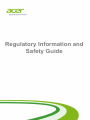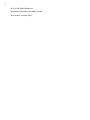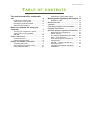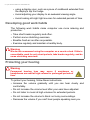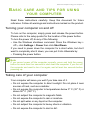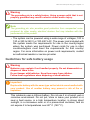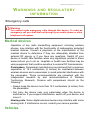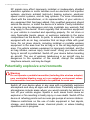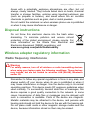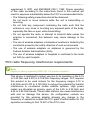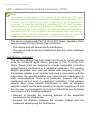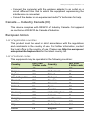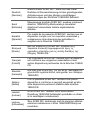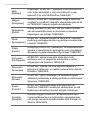- 1
Regulatory Information and
Safety Guide

2 -
© 2014. All Rights Reserved.
Regulatory Information and Safety Guide
This revision: January 2014

Table of contents - 3
TABLE OF CONTENTS
Tips and information for comfortable
use 4
Finding your comfort zone .......................... 4
Taking care of your vision........................... 5
Developing good work habits...................... 6
Protecting your hearing............................... 6
Basic care and tips for using your
computer 7
Turning your computer on and off............... 7
Taking care of your computer ..................... 7
General ....................................................... 8
Safety instructions ................................... 9
Product servicing ........................................ 9
Cleaning and servicing................................ 9
Battery and adapter information .............. 9
Accessing the power................................... 9
Disconnecting the power source............... 10
Using electrical power............................... 10
Guidelines for safe battery usage ............. 11
Warnings and regulatory information 13
Emergency calls........................................ 13
Medical devices ..................................... 13
Vehicles ................................................. 13
Potentially explosive environments........ 14
Disposal instructions.............................. 15
Wireless adapter regulatory information 15
Radio frequency interference.................... 15
Use on aircraft........................................... 16
The wireless adapter and your health....... 16
USA — FCC and FAA............................... 16
FCC radio frequency interference
requirements............................................. 17
Canada — Industry Canada (IC) .............. 19
European Union........................................ 19
Compliant with Russian regulatory
certification................................................ 25

4 - Tips and information for comfortable use
TIPS AND INFORMATION FOR
COMFORTABLE USE
Computer users may complain of eyestrain and headaches after
prolonged use. Users are also at risk of physical injury after long
hours of working in front of a computer. Long work periods, bad
posture, poor work habits, stress, inadequate working conditions,
personal health and other factors greatly increase the risk of physical
injury.
Incorrect computer usage may lead to carpal tunnel syndrome,
tendonitis, tenosynovitis or other musculoskeletal disorders. The
following symptoms may appear in the hands, wrists, arms, shoulders,
neck or back:
• Numbness, or a burning or tingling sensation.
• Aching, soreness or tenderness.
• Pain, swelling or throbbing.
• Stiffness or tightness.
• Coldness or weakness.
If you have these symptoms, or any other recurring or persistent
discomfort and/or pain related to computer use, consult a physician
immediately and inform your company's health and safety
department.
The following section provides tips for more comfortable computer
use.
Finding your comfort zone
Find your comfort zone by adjusting the viewing angle of the monitor,
using a footrest, or raising your sitting height to achieve maximum
comfort. Observe the following tips:
• Refrain from staying too long in one fixed posture.
Important
Some of the information in this guide may not apply to your computer.

Tips and information for comfortable use - 5
• Avoid slouching forward and/or leaning backward.
• Stand up and walk around regularly to remove the strain on your leg
muscles.
• Take short rests to relax your neck and shoulders.
• Avoid tensing your muscles or shrugging your shoulders.
• Install the external display, keyboard and mouse properly and within
comfortable reach.
• If you view your monitor more than your documents, place the
display at the center of your desk to minimize neck strain.
Taking care of your vision
Long viewing hours, wearing incorrect glasses or contact lenses,
glare, excessive room lighting, poorly focused screens, very small
typefaces and low-contrast displays could stress your eyes. The
following sections provide suggestions on how to reduce eyestrain.
Eyes
• Rest your eyes frequently.
• Give your eyes regular breaks by looking away from the monitor and
focusing on a distant point.
• Blink frequently to keep your eyes from drying out.
Display
• Keep your display clean.
• Keep your head at a higher level than the top edge of the display so
your eyes point downward when looking at the middle of the display.
• Adjust the display brightness and/or contrast to a comfortable level
for enhanced text readability and graphics clarity.
• Eliminate glare and reflections by:
• placing your display in such a way that the side faces the window
or any light source,
• minimizing room light by using drapes, shades or blinds,
• using a task light,
• changing the display's viewing angle,
• using a glare-reduction filter,

6 - Tips and information for comfortable use
• using a display visor, such as a piece of cardboard extended from
the display's top front edge.
• Avoid adjusting your display to an awkward viewing angle.
• Avoid looking at bright light sources for extended periods of time.
Developing good work habits
The following work habits make computer use more relaxing and
productive:
• Take short breaks regularly and often.
• Perform some stretching exercises.
• Breathe fresh air as often as possible.
• Exercise regularly and maintain a healthy body.
Protecting your hearing
To protect your hearing, follow these instructions.
• Increase the volume gradually until you can hear clearly and
comfortably.
• Do not increase the volume level after your ears have adjusted.
• Do not listen to music at high volumes for extended periods.
• Do not increase the volume to block out noisy surroundings.
• Decrease the volume if you can't hear people speaking near you.
Warning
We do not recommend using the computer on a couch or bed. If this is
unavoidable, work for only short periods, take breaks regularly, and do
some stretching exercises.
Warning
Permanent hearing loss may occur if earphones or
headphones are used at high volume for prolonged periods of
time.

Basic care and tips for using your computer - 7
BASIC CARE AND TIPS FOR USING
YOUR COMPUTER
Read these instructions carefully. Keep this document for future
reference. Follow all warnings and instructions marked on the product.
Turning your computer on and off
To turn on the computer, simply press and release the power button.
Please refer to the setup poster for the location of the power button.
To turn the power off, do any of the following:
• Use the Windows shutdown command: Press the Windows key +
<C>, click Settings > Power then click Shut Down.
If you need to power down the computer for a short while, but don’t
want to completely shut it down, you can put it into Hibernate by:
• Pressing the power button.
Taking care of your computer
Your computer will serve you well if you take care of it.
• Do not expose the computer to direct sunlight. Do not place it near
sources of heat, such as a radiator.
• Do not expose the computer to temperatures below 0
° C (32° F) or
above 50
° C (122° F).
• Do not subject the computer to magnetic fields.
• Do not expose the computer to rain or moisture.
• Do not spill water or any liquid on the computer.
• Do not subject the computer to heavy shock or vibration.
• Do not expose the computer to dust or dirt.
Note
If you cannot power off the computer normally, press and hold the power
button for more than four seconds to shut down the computer. If you turn off
the computer and want to turn it on again, wait at least two seconds before
powering up.

8 - Basic care and tips for using your computer
• Never place objects on top of the computer.
• Do not slam the computer display when you close it.
• Never place the computer on uneven surfaces.
General
• Do not use this product near water.
• Do not place this product on an unstable cart, stand or table. If the
product falls, it could be seriously damaged.
• Slots and openings are provided for ventilation to ensure reliable
operation of the product and to protect it from overheating. These
openings must not be blocked or covered. The openings should
never be blocked by placing the product on a bed, sofa, rug or other
similar surface. This product should never be placed near or over a
radiator or heat register, or in a built-in installation unless proper
ventilation is provided.
• Never push objects of any kind into this product through cabinet
slots as they may touch dangerous voltage points or short-out parts
that could result in a fire or electric shock. Never spill liquid of any
kind onto or into the product.
• To avoid damage of internal components and to prevent battery
leakage, do not place the product on a vibrating surface.
• Never use it under sporting, exercising, or any vibrating environment
which will probably cause a short-circuit or exposure risk from the
lithium battery pack.
• The bottom surface, areas around ventilation openings and AC
adapter may get hot. To avoid injury, ensure they do not come in
contact with your skin or body.
• Your device and its enhancements may contain small parts. Keep
them out of the reach of small children.
• The surface temperature of the base will rise during normal
operation, particularly when plugged in to AC power. Allowing
sustained contact with exposed skin can cause discomfort or burns.

Basic care and tips for using your computer - 9
Safety instructions
Product servicing
Do not attempt to service this product yourself, as opening or
removing covers may expose you to dangerous voltage points or
other risks. Refer all servicing to qualified service personnel.
Unplug this product from the wall outlet and refer servicing to qualified
service personnel when:
• The power cord or plug is damaged, cut or frayed.
• Liquid was spilled into the product.
• The product was exposed to rain or water.
• The product has been dropped or the case has been damaged.
• The product does not operate normally after following the operating
instructions.
• The product exhibits a distinct change in performance, indicating a
need for service.
Cleaning and servicing
When cleaning the computer, follow these steps:
1.Turn off the computer and remove the battery pack.
2.Disconnect the AC adapter.
3.Use a soft, moist cloth. Do not use liquid or aerosol cleaners.
Battery and adapter information
Accessing the power
Be sure that the power outlet you plug into is easily accessible and
located as close to the equipment operator as possible. When you
Note
Adjust only those controls that are covered by the operating instructions,
since improper adjustment of other controls may result in damage and will
often require extensive work by a qualified technician to restore the product
to normal condition.

10 - Basic care and tips for using your computer
need to disconnect power to the equipment, be sure to unplug from
the electrical outlet.
Disconnecting the power source
Observe the following guidelines when connecting and disconnecting
power to the power supply unit:
Install the power supply unit before connecting to the AC power outlet.
Unplug before removing the power supply unit from the computer.
If the system has multiple sources of power, disconnect power from
the system by unplugging all power cords from the power supplies.
Using electrical power
• Do not connect the adapter to any other device.
• When unplugging the power cord, do not pull on the cord itself but
pull on the plug.
• This product should be operated from the type of power indicated on
the marking label. If you are not sure of the type of power available,
consult your dealer or local power company.
• Do not allow anything to rest on the power cord. Do not locate this
product where people will walk on the cord.
• If an extension cord is used with this product, make sure that the
total ampere rating of the equipment plugged into the extension cord
does not exceed the extension cord ampere rating. Also, make sure
that the total rating of all products plugged into the wall outlet does
not exceed the fuse rating.
• Do not overload a power outlet, strip or receptacle by plugging in too
many devices. The overall system load must not exceed 80% of the
branch circuit rating. If power strips are used, the load should not
exceed 80% of the power strip's input rating.
• If this product's AC adapter is equipped with a three-wire grounded
plug. The plug only fits in a grounded power outlet. Make sure the
power outlet is properly grounded before inserting the AC adapter
plug. Do not insert the plug into a non-grounded power outlet.
Contact your electrician for details.

Basic care and tips for using your computer - 11
• The system can be powered using a wide range of voltages; 100 to
120 or 220 to 240 V or 100-240 V AC. The power cord included with
the system meets the requirements for use in the country/region
where the system was purchased. Power cords for use in other
countries/regions must meet the requirements for that country/
region. For more information on power cord requirements, contact
an authorized reseller or service provider.
Guidelines for safe battery usage
This notebook uses a Lithium battery. Do not use it in a humid, wet or
corrosive environment. Do not put, store or leave your product in or
near a heat source, in a high temperature location, in strong direct
sunlight, in a microwave oven or in a pressurized container, and do
not expose it to temperatures over 60
° C (140° F).
Warning
The grounding pin is a safety feature. Using a power outlet that is not
properly grounded may result in electric shock and/or injury.
Note
The grounding pin also provides good protection from unexpected noise
produced by other nearby electrical devices that may interfere with the
performance of this product.
Warning
Batteries may explode if not handled properly. Do not disassemble or
dispose of them in fire.
Do not tamper with batteries. Keep them away from children.
Follow local regulations when disposing of used batteries.
Important
Replace the battery with the same type as that which came bundled with
your product. Use of another battery may present a risk of fire or
explosion.

12 - Basic care and tips for using your computer
Failure to follow these guidelines may cause the battery to leak acid,
become hot, explode or ignite and cause injury and/or damage. Do
not pierce, open or disassemble the battery. If the battery leaks and
you come into contact with the leaked fluids, rinse thoroughly with
water and seek medical attention immediately. For safety reasons,
and to prolong the lifetime of the battery, charging will not occur at
temperatures below 0
° C (32° F) or above 40° C (104° F).
The full performance of a new battery is achieved only after two or
three complete charge and discharge cycles. The battery can be
charged and discharged hundreds of times, but it will eventually wear
out. When the operation time becomes noticeably shorter than
normal, buy a new battery. Use only the approved batteries, and
recharge your battery only with the approved chargers designated for
this device.
Use the battery only for its intended purpose. Never use any charger
or battery that is damaged. Do not short-circuit the battery. Accidental
short-circuiting can occur when a metallic object such as a coin, clip or
pen causes direct connection of the positive (+) and negative (-)
terminals of the battery. (These look like metal strips on the battery.)
This might happen, for example, when you carry a spare battery in
your pocket or purse. Short-circuiting the terminals may damage the
battery or the connecting object.
The capacity and lifetime of the battery will be reduced if the battery is
left in hot or cold places, such as in a closed car in summer or winter.
Always try to keep the battery between 15
° C and 25° C (59° F and
77
° F). A device with a hot or cold battery may not work temporarily,
even when the battery is fully charged. Battery performance is
especially limited in temperatures well below freezing.
Do not dispose of batteries in a fire as they may explode. Batteries
may also explode if damaged. Dispose of batteries according to local
regulations. Please recycle when possible. Do not dispose as
household waste.
Wireless devices may be susceptible to interference from the battery,
which could affect performance.
Note
Please refer to www.acer.com for battery shipping documents.

Warnings and regulatory information - 13
WARNINGS AND REGULATORY
INFORMATION
Emergency calls
Medical devices
Operation of any radio transmitting equipment, including wireless
phones, may interfere with the functionality of inadequately protected
medical devices. Consult a physician or the manufacturer of the
medical device to determine if they are adequately shielded from
external RF energy or if you have any questions. Switch off your
device in health care facilities when any regulations posted in these
areas instruct you to do so. Hospitals or health care facilities may be
using equipment that could be sensitive to external RF transmissions.
Pacemakers. Pacemaker manufacturers recommend that a minimum
separation of 15.3 centimeters (6 inches) be maintained between
wireless devices and a pacemaker to avoid potential interference with
the pacemaker. These recommendations are consistent with the
independent research by and recommendations of Wireless
Technology Research. Persons with pacemakers should do the
following:
• Always keep the device more than 15.3 centimeters (6 inches) from
the pacemaker
• Not carry the device near your pacemaker when the device is
switched on. If you suspect interference, switch off your device, and
move it.
Hearing aids. Some digital wireless devices may interfere with some
hearing aids. If interference occurs, consult your service provider.
Vehicles
Warning
You cannot make emergency calls through this device. To make an
emergency call you shall dial out through your mobile phone or other
telephone call system.

14 - Warnings and regulatory information
RF signals may affect improperly installed or inadequately shielded
electronic systems in motor vehicles such as electronic fuel injection
systems, electronic antiskid (anti-lock) braking systems, electronic
speed control systems, and air bag systems. For more information,
check with the manufacturer, or its representative, of your vehicle or
any equipment that has been added. Only qualified personnel should
service the device, or install the device in a vehicle. Faulty installation
or service may be dangerous and may invalidate any warranty that
may apply to the device. Check regularly that all wireless equipment
in your vehicle is mounted and operating properly. Do not store or
carry flammable liquids, gases, or explosive materials in the same
compartment as the device, its parts, or enhancements. For vehicles
equipped with an air bag, remember that air bags inflate with great
force. Do not place objects, including installed or portable wireless
equipment in the area over the air bag or in the air bag deployment
area. If in-vehicle wireless equipment is improperly installed, and the
air bag inflates, serious injury could result. Using your device while
flying in aircraft is prohibited. Switch off your device before boarding
an aircraft. The use of wireless teledevices in an aircraft may be
dangerous to the operation of the aircraft, disrupt the wireless
telephone network, and may be illegal.
Potentially explosive environments
Switch off your device when in any area with a potentially explosive
atmosphere and obey all signs and instructions. Potentially explosive
atmospheres include areas where you would normally be advised to
turn off your vehicle engine. Sparks in such areas could cause an
explosion or fire resulting in bodily injury or even death. Switch off the
device at refueling points such as near gas pumps at service stations.
Observe restrictions on the use of radio equipment in fuel depots,
storage, and distribution areas; chemical plants; or where blasting
operations are in progress.
Warning
Do not operate a portable transmitter (including this wireless adapter)
near unshielded blasting caps or in an explosive environment unless
the transmitter has been modified to be qualified for such use.

Warnings and regulatory information - 15
Areas with a potentially explosive atmosphere are often, but not
always, clearly marked. They include below deck on boats, chemical
transfer or storage facilities, vehicles using liquefied petroleum gas
(such as propane or butane), and areas where the air contains
chemicals or particles such as grain, dust or metal powders.
Do not switch the notebook on when wireless phone use is prohibited
or when it may cause interference or danger.
Disposal instructions
Do not throw this electronic device into the trash when
discarding. To minimize pollution and ensure utmost
protection of the global environment, please recycle. For
more information on the Waste from Electrical and
Electronics Equipment (WEEE) regulations, visit
www.acer-group.com/public/Sustainability
Wireless adapter regulatory information
Radio frequency interference
Remember to follow any special regulations in force in any area, and
always switch off your device when its use is prohibited or when it
may cause interference or danger. Use the device only in its normal
operating positions. This device meets RF exposure guidelines when
used normally. To successfully transmit data files or messages, this
device requires a good quality connection to the network. In some
cases, transmission of data files or messages may be delayed until
such a connection is available. Parts of the device are magnetic.
Metallic materials may be attracted to the device, and persons with
hearing aids should not hold the device to the ear with the hearing aid.
Do not place credit cards or other magnetic storage media near the
device, because information stored on them may be erased.
Warning
For safety reasons, turn off all wireless or radio transmitting devices
when using your laptop under the following conditions. These devices
may include, but are not limited to: wireless LAN (WLAN), Bluetooth
and/or 3G.

16 - Warnings and regulatory information
Use on aircraft
The wireless adapter and your health
The wireless adapter, like other radio devices, emits radio frequency
electromagnetic energy. The level of energy emitted by the wireless
adapter, however, is less than the electromagnetic energy emitted by
other wireless devices such as mobile phones. The wireless adapter
operates within the guidelines found in radio frequency safety
standards and recommendations. These standards and
recommendations reflect the consensus of the scientific community
and result from deliberations of panels and committees of scientists
who continually review and interpret the extensive research literature.
In some situations or environments, the use of the wireless adapter
may be restricted by the proprietor of the building or responsible
representatives of the applicable organization. Examples of such
situations may include:
• Using the wireless adapter on board airplanes, or
• Using the wireless adapter in any other environment where the risk
of interference with other devices or services is perceived or
identified as being harmful.
If you are uncertain of the policy that applies to the use of wireless
adapters in a specific organization or environment (an airport, for
example), you are encouraged to ask for authorization to use the
adapter before you turn it on.
USA — FCC and FAA
The FCC with its action in ET Docket 96-8 has adopted a safety
standard for human exposure to radio frequency (RF) electromagnetic
energy emitted by FCC certified equipment. The wireless adapter
meets the Human Exposure limits found in OET Bulletin 65,
Warning
FCC and FAA regulations may prohibit airborne operation of radio-
frequency wireless devices (wireless adapters) because their signals
could interfere with critical aircraft instruments. Ask the cabin crew
before turning on your device’s wireless adapter whilst on board.

Warnings and regulatory information - 17
supplement C, 2001, and ANSI/IEEE C95.1, 1992. Proper operation
of this radio according to the instructions found in this manual will
result in exposure substantially below the FCC’s recommended limits.
• The following safety precautions should be observed:
Do not touch or move antenna while the unit is transmitting or
receiving.
• Do not hold any component containing the radio such that the
antenna is very close or touching any exposed parts of the body,
especially the face or eyes, while transmitting.
• Do not operate the radio or attempt to transmit data unless the
antenna is connected; this behavior may cause damage to the
radio.
• The use of wireless adapters in hazardous locations is limited by the
constraints posed by the safety directors of such environments.
• The use of wireless adapters on airplanes is governed by the
Federal Aviation Administration (FAA).
• The use of wireless adapters in hospitals is restricted to the limits
set forth by each hospital.
FCC radio frequency interference requirements
This device is restricted to indoor use due to its operation in the 5.15
to 5.25 GHz and 5.470 to 5.725 GHz frequency ranges. FCC requires
this product to be used indoors for the frequency ranges 5.15 to
5.25 GHz and 5.470 to 5.725 GHz to reduce the potential for harmful
interference to co-channel mobile satellite systems. High power
radars are allocated as primary users of the 5.25 to 5.35 GHz and
5.65 to 5.85 GHz bands. These radar stations can cause interference
with and /or damage this device. No configuration controls are
provided for this wireless adapter allowing any change in the
frequency of operations outside the FCC grant of authorization for U.S
operation according to Part 15.407 of the FCC rules.
Note
Applies to device supporting IEEE 802.11a wireless adapters.

18 - Warnings and regulatory information
USA — Federal Communications Commission (FCC)
This device complies with Part 15 of the FCC Rules. Operation of the
device is subject to the following two conditions:
• This device may not cause harmful interference.
• This device must accept any interference that may cause undesired
operation.
Interference statement
This wireless adapter has been tested and found to comply with the
limits for a Class B digital device, pursuant to Part 15 of the FCC
Rules. These limits are designed to provide reasonable protection
against harmful interference in a residential installation. This wireless
adapter generates, uses, and can radiate radio frequency energy. If
the wireless adapter is not installed and used in accordance with the
instructions, the wireless adapter may cause harmful interference to
radio communications. There is no guarantee, however, that such
interference will not occur in a particular installation. If this wireless
adapter does cause harmful interference to radio or television
reception (which can be determined by turning the equipment off and
on), the user is encouraged to try to correct the interference by taking
one or more of the following measures:
• Reorient or relocate the receiving antenna of the equipment
experiencing the interference.
• Increase the distance between the wireless adapter and the
equipment experiencing the interference.
Note
The radiated output power of the adapter is far below the FCC radio
frequency exposure limits. Nevertheless, the adapter should be used in such
a manner that the potential for human contact during normal operation is
minimized. To avoid the possibility of exceeding the FCC radio frequency
exposure limits, you should keep a distance of at least 20 cm between you
(or any other person in the vicinity), or the minimum separation distance as
specified by the FCC grant conditions, and the antenna that is built into the
computer. Details of the authorized configurations can be found at
www.fcc.gov/oet/ea/ by entering the FCC ID number on the device.

Warnings and regulatory information - 19
• Connect the computer with the wireless adapter to an outlet on a
circuit different from that to which the equipment experiencing the
interference is connected.
• Consult the dealer or an experienced radio/TV technician for help.
Canada — Industry Canada (IC)
This device complies with RSS210 of Industry Canada. Cet appareil
se conforme à RSS210 de Canada d'Industrie.
European Union
List of applicable countries
This product must be used in strict accordance with the regulations
and constraints in the country of use. For further information, contact
the local office in the country of use. Please see http://ec.europa.eu/
enterprise/rtte/implem.htm for the latest country list.
List of national codes
This equipment may be operated in the following countries:
Country
ISO 3166
2 letter code
Country
ISO 3166
2 letter code
Austria AT Malta MT
Belgium BE Netherlands NL
Cyprus CY Poland PL
Czech Republic CZ Portugal PT
Denmark DK Slovakia SK
Estonia EE Slovenia SI
Finland FI Spain ES
France FR Sweden SE
Germany DE United Kingdom GB
Greece GR Iceland IS
Hungary HU Liechtenstein LI
Ireland IE Norway NO
Italy IT Switzerland CH
Latvia LV Bulgaria BG

20 - Warnings and regulatory information
Specific absorption rate information
This device meets the EU requirements on the limitation of exposure
of the general public to electromagnetic fields by way of health
protection.
The limits are part of extensive recommendations for the protection of
the general public. These recommendations have been developed
and checked by independent scientific organizations through regular
and thorough evaluations of scientific studies. The unit of
measurement for the European Council's recommended limit for
mobile devices is the "Specific Absorption Rate" (SAR), and the SAR
limit is 2.0 W/kg averaged over 10 grams of body tissue. It meets the
requirements of the International Commission on Non-Ionizing
Radiation Protection (ICNIRP).
For body worn operation, this device has been tested and meets the
ICNIRP exposure guidelines and the European Standard, for use with
dedicated accessories. Use of other accessories which contain metals
may not ensure compliance with ICNIRP exposure guidelines.
The low band 5.15 to 5.35 GHz is for indoor use only.
This equipment complies with the essential requirements of the
European Union directive 1999/5/EC. See Statements of European
Union Compliance, and more details refer to the attached Declaration
of Conformity.
Lithuania LT Romania RO
Luxembourg LU Turkey TR
Country
ISO 3166
2 letter code
Country
ISO 3166
2 letter code
English
Hereby, ACER INC., declares that this devise is in
compliance with the essential requirements and other
relevant provisionns of Directive 1999/5/EC.
Česky
[Czech]
ACER INC. tímto prohlašuje, že toto zařízení je ve
shodě se základními požadavky a dalšími příslušnými
ustanoveními směrnice 1999/5/ES.
Daansk
[Danish]
Undertegnede ACER INC. erklærer herved, at
følgende udstyr overholder de væsentlige krav og
øvrige relevante krav i direktiv 1999/5/EF.
Page is loading ...
Page is loading ...
Page is loading ...
Page is loading ...
Page is loading ...
-
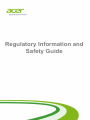 1
1
-
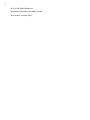 2
2
-
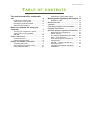 3
3
-
 4
4
-
 5
5
-
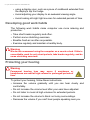 6
6
-
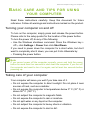 7
7
-
 8
8
-
 9
9
-
 10
10
-
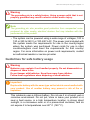 11
11
-
 12
12
-
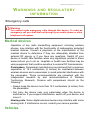 13
13
-
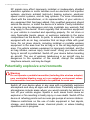 14
14
-
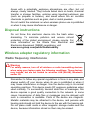 15
15
-
 16
16
-
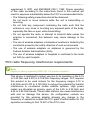 17
17
-
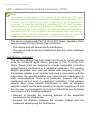 18
18
-
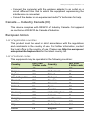 19
19
-
 20
20
-
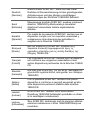 21
21
-
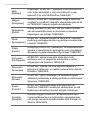 22
22
-
 23
23
-
 24
24
-
 25
25
Acer W4-821P User manual
- Type
- User manual
Ask a question and I''ll find the answer in the document
Finding information in a document is now easier with AI
Related papers
-
Packard Bell A3-A30 User manual
-
Acer Aspire TC-780A User manual
-
Acer Predator G1-710 User manual
-
Acer Aspire ES1-731G User manual
-
Acer Aspire E1-451G User manual
-
Acer ProDock Wireless User manual
-
Acer Predator G1-710 User manual
-
Acer XE.H60PN.002 User manual
-
Acer C710 Owner's manual
-
Acer C720-3605 User manual
Other documents
-
Predator G1-710 User manual
-
Samsung XE350XBA-EXP User manual
-
Samsung XE501C13K-EXP User manual
-
Samsung XE510C24I-EXP User manual
-
Samsung Chromebook User manual
-
Samsung XE513C24-K01US User manual
-
Samsung XE520QAB-K03US User manual
-
Samsung NP350XAAI User manual
-
Samsung NT301E4MK User manual
-
Samsung NT301E5LK User manual