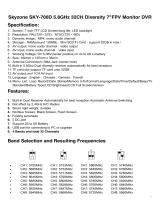USER’S MANUAL
DIGITAL MULTIPLEXER
SDM-160/SDM-160P/SDM-160M/SDM-160MP
SDM-160(gb)00255 6/30/05 11:42 AM Page B-3

Digital Multiplexer
ii
IMPORTANT SAFEGUARDS
1. Read instructions: All the safety and operating instructions should be read before the appliance is operated.
2. Retain instructions: The safety and operating instructions should be retained for future reference.
3. Heed warnings: All warnings on the appliance and in the operating instructions should be adhered to.
4. Follow instructions: All operating and use instructions should be followed.
5. Cleaning: Unplug this video product from the wall outlet before cleaning. Do not use liquid cleaners or aerosol
cleaners. Use a damp cloth for cleaning.
6. Attachments: Do not use attachments not recommended by the video product manufacturer as they may cause
hazards.
7. Water and moisture: Do not use this video product near water - for example, near a bath tub, wash bowl, kitchen
sink, or laundry tub, in a wet basement, or near a swimming pool, and the like.
8. Accessories : Do not place this video product on an unstable cart, stand, tripod, bracket,
or table.
The video product may fall, causing serious injury to a child or adult, and serious
damage to the appliance. Use only with a cart, stand, tripod, bracket, or table
recommended by the manufacturer, or sold with the video product.
Any mounting of the appliance should follow the manufacturer's instructions and
should use a mounting accessory recommended by the manufacturer.
CAUTION : TO REDUCE THE RISK OF ELECTRIC
SHOCK, DO NOT REMOVE COVER
(OR BACK). NO USER SERVICEABLE
PARTS INSIDE. REFER SERVICING TO
QUALIFIED SERVICE PERSONNEL.
CAUTION
RISK OF ELECTRIC SHOCK
DO NOT OPEN
Graphic Symbol Explanation
The lightning flash with arrowhead symbol, within an
equilateral triangle, is intended to alert the user to the
presence of uninsulated “dangerous voltage” within the
product’s enclosure that may be of sufficient magnitude to
constitute a risk of electric shock to persons.
The exclamation point within an equilateral triangle is
intended to alert the user to the presence of important
operating and maintenance (servicing) instructions in the
literature accompanying the appliance.
Warning-To Prevent Fire or Shock Hazard,
Do Not Expose This Equipment To Rain or Moisture.
SDM-160(gb)00255 6/30/05 11:42 AM Page ii

8A. An appliance and cart combination should be moved with care. Quick stops, excessive force, and uneven surfaces
may cause the appliance and cart combination to overturn.
9. Ventilation : Slots and openings in the cabinet are provided for ventilation and to ensure reliable operation of the
video product and to protect it from overheating, and these openings must not be blocked or covered. The
openings should never be blocked by placing the video product on a bed, sofa, rug, or other similar surface. This
video product should never be places near or over a radiator or heat register. This video product should not be
placed in a built-in installation such as a bookcase or rack unless proper ventilation is provided or the
manufacturer's instructions have been adhered to.
10. Power sources : This video product should be operated only from the type of power source indicated on the
marking label. If you are not sure of the type of power supply to your home, consult your appliance dealer or local
power company. For video products intended to operate from battery power, or other sources, refer to the operating
instructions.
11. Power-Cord Protection : Power-supply cords should be routed so that they are not likely to be walked on or
pinched by items placed upon or against them, paying particular attention to cords at plugs, convenience
receptacles, and the point where they exit from the appliance.
12. Lightning : For added protection for this video product during a lightning storm, or when it is left unattended and
unused for long periods of time, unplug it from the wall outlet and disconnect the cable system. This will prevent
damage to the video product due to lightning and power-line surges.
13. Overloading : Do not overload wall outlets and extension cords as this can result in a risk of fire or electric shock.
14. Object and liquid entr y : Never push objects of any kind into this video product through openings as they may
touch dangerous voltage points or short-out parts that could result in a fire or electric shock. Never spill liquid of
any kind on the video product.
15. Ser vicing : Do not attempt to service this video product yourself as opening or removing covers may expose you
to dangerous voltage or other hazards. Refer all servicing to qualified service personnel.
16. Damage requiring service : Unplug this video product from the wall outlet and refer servicing to qualified
service personnel under the following conditions.
a. When the power-supply cord or plug is damaged.
b. If liquid has been spilled, or objects have fallen into the video product.
c. If the video product has been exposed to rain or water.
d. If the video product does not operate normally by following the operating instructions. Adjust only those controls
that are covered by the operating instruction, as an improper adjustment of other
controls may result in damage and will often require extensive work by a qualified technician to restore the video
product to its normal operation.
e. If the video product has been dropped or the cabinet has been damaged.
f. When the video product exhibits a distinct change in performance this indicates a need for service.
17. Replacement parts : When replacement parts are required, be sure the service technician has used replacement
parts specified by the manufacturer or have the same characteristics as the original part. Unauthorized
substitutions may result in fire, electric shock or other hazards.
18. Safety Check : Upon completion of any service or repairs to this video product, ask the service technician to
perform safety checks to determine that the video product is in proper operating condition.
Digital Multiplexer
iii
ENGLISH
SDM-160(gb)00255 6/30/05 11:42 AM Page iii

Digital Multiplexer
iv
CONTENTS
CHAPTER 1. INTRODUCTION............................................... 1-1~1-4
Introduction.......................................................................................................1-1
Functions and Features ...................................................................................1-1
Name of parts and Function ............................................................................1-2
Front panel .......................................................................................................1-2
Rear panel ........................................................................................................1-4
CHAPTER 2. INSTALLATION ................................................ 2-1~2-4
Preparing for the Installation ............................................................................2-1
Precautions when Installing .............................................................................2-2
Unpacking.........................................................................................................2-4
CHAPTER 3. CONNECTING TO OTHER DEVICES ............ 3-1~3-5
Connecting to normal VCR and Monitor..........................................................3-1
Connecting to S-VHS VCR and S-VHS MONITOR........................................3-1
Connecting to TIME LAPSE VCR....................................................................3-2
Connecting to ALARM sensor..........................................................................3-3
Remote Control by connecting to PC. .............................................................3-4
Connecting to RS-232C ...................................................................................3-4
Remote Control using SSC-1000(RS-485) .....................................................3-5
CHAPTER 4. BASIC METHOD TO USE ............................... 4-1~ 4-5
Initial operation ................................................................................................ 4-1
When desiring to see in the live screen/replay screen ...................................4-1
When desiring to see in the TRIPLEX screen.................................................4-1
When desiring to see in the FULL screen .......................................................4-2
When desiring to see in the division screen....................................................4-2
When desiring to see automatic sequential conversion screen......................4-3
When desiring to see the stop screen .............................................................4-4
When desiring to see in the zoom screen .......................................................4-4
When desiring to see in the PIP screen ..........................................................4-5
When desiring to see in the record screen......................................................4-5
When desiring to see output of VCR as it is ...................................................4-5
SDM-160(gb)00255 6/30/05 11:42 AM Page iv

CHAPTER 5. SETTING OF PROGRAM MENU ................... 5-1~ 5-10
Record setting of each camera .......................................................................5-1
Setting of display mode....................................................................................5-3
Setting of title by channel.................................................................................5-5
Setting of display mode for current time, year, month and date .....................5-6
Setting of alarm ................................................................................................5-7
Setting of motion .............................................................................................5-7
System setting..................................................................................................5-9
CHAPTER 6. RECORDING .................................................... 6-1~6-2
Normal record mode ........................................................................................6-1
TIME LAPSE record mode. .............................................................................6-1
Weight value (REC DUTY) record...................................................................6-2
ALARM weight value record ............................................................................6-2
Reservation record ..........................................................................................6-2
CHAPTER 7. OCCURRENCE AND HANDLING OF ALARM,
LOSS, MOTION....................................................................... 7-1~7-2
Alarm occurrence conditions............................................................................7-1
Alarm release ...................................................................................................7-1
Alarm record.....................................................................................................7-1
Alarm signal standard ......................................................................................7-1
Alarm/Loss list reference..................................................................................7-2
Operation in video loss ....................................................................................7-2
Operation in motion detection..........................................................................7-2
APPENDIX A SPECIFICATIONS........................................... A-1~A-2
Specifications ...................................................................................................A-1
Outside drawing ...............................................................................................A-2
APPENDIX B CHECKING POINTS IN TROUBLE
.......................................................................................... B-1
Digital Multiplexer
v
ENGLISH
SDM-160(gb)00255 6/30/05 11:42 AM Page v

Digital Multiplexer
1-1
CHAPTER 1.INTRODUCTION
Introduction
This unit can combine up to 16 Camera Images onto one VCR, and both frequent recording and
sequential recording can be possible in the unit of Frame and Field, and assigned channel can be
played back selectively, and it is Triplex with which Live Mode, Playback Mode, and Live plus Playback
Mode can be done in one monitor.
Functions and Features
• System Setup Menu Button allows you to configure the system the way you want.
• Up to 16 asynchronous camera images can be connected.
• Up to 16 camera images can be combined onto one monitor so that multi-screen viewing is made
possible.
• Multi-view screen which supports simultaneous viewing of live cameras during playback of recorded
scenes.
• 4xzoom is allowed.
• Built-in Video Motion Detection Function.
• Using Spot Output, specific screen can be monitored.
• With Freeze Function, you can view a still picture.
• With Auto Sequence Mode, each channel can be viewed sequentially.
• Date, Time, and Alarm Display Functions can be reset.
• For remote control, RS-232C or RS-485 Cable can be connected to PC.
• This unit can be powered from 100 to 240V AC.
• When Alarm Signal was input, the CHANNEL number, which indicates ALARM, is displayed with
warning sound.
Such ALARM information is recorded in ALARM LIST.
• With the Channel Loss Detection function, if Channel Loss occurs, the CHANNEL number, which
indicates LOSS, is displayed. Such CHANNEL LOSS information is recorded in “ALARM/LOSS LIST.”
SDM-160(gb)00255 6/30/05 11:42 AM Page 1-1

Name of parts and Function
FRONT PANEL
A. POWER SWITCH
Power ON/OFF.
B. MULTI SCREEN DISPLAY
- MULTI SCREEN
You are in the multi-screen mode. Each press of the MULTI SCREEN Button shows the picture
displayed.
- REC CHECK
LIVE MODE: VCR output is displayed on the monitor.
P.B MODE: VCR input is displayed on the monitor.
This mode flashes during REC CHECK operation.
- LIVE/P. B.
Button for selecting either LIVE MODE or Playback MODE. LIVE MODE will be flashed.
- TRIPLEX
Button for selecting TRIPLEX MODE. Flashes during TRIPLEX operation.
- PIP
Button for selecting PICTURE-IN-PICTURE.
C. CAMERA SELECT
Button for selecting proper CHANNEL.
D. ALARM
- RESET/ERASE
Button for deactivating ALARM. When ALARM is input, RESET/ERASE Button should illuminate.
When “ALARM/LOSS LIST” is displayed on the screen, pressing this Button will erase page by page.
- LIST
Shows ALARM/LOSS LIST.
Digital Multiplexer
1-2
ENGLISH
A
B C D E F
SDM-160(gb)00255 6/30/05 11:42 AM Page 1-2

Digital Multiplexer
1-3
E. SETUP/FUNCTION
- MENU
Pressing this Button will make LED lit, and MAIN MENU appears on the screen.
- ENTER
Used when switching from MAIN MENU to SUB MENU.
- SET
This function is used when moving from SUB MENU to MAIN MENU after setting programs on
each MENU screen, or is used when setting each channel for multi-screen. When setting channels
for multi-screen, the channel number flashes.
- SEQUENCE
When pressing this Button, each Channel will automatically be switched to the next channel
sequentially with some time intervals, and LED should illuminate. Pressing again will stop
illuminating, and stops sequencing.
- FREEZE
When pressing this Button, selected screen becomes still, and LED should illuminate.
- ZOOM
When pressing this Button, the screen should enlarge. Pressing once enlarges twice, and another
pressing enlarges 4 times, and pressing once again will bring the screen back to normal.
F. MOVE ( , , , )
This function is used when setting Program Menu, Channel of Multi-screen, and Zoom Mode, and
also when moving Cursor.
→
→
→
→
SDM-160(gb)00255 6/30/05 11:42 AM Page 1-3

Rear panel
A. CAMERA INPUT / LOOP THROUGH OUT
- Up to 16 camera signals can be input. When transmitting camera signals to external devices, OUT
terminal can be used.
B. ALARM IN / ALARM OUT / VTI TERMINAL
- VTI: TRIGGER Output Connection terminal of VCR
- ALARM IN: Up to 16 ALARM Sensors can be connected. “G” indicates grounding terminal
connected to ALARM Input, and should be connected to grounding terminal of sensors.
- ALARM OUT (HOT/COLD): When ALARM is activated, ACTIVE MAKE Signal is generated.
- ALARM RESET : Connected to RESET terminal of VCR, and when ALARM is deactivated, PULSE
is generated.
- MOTIOM OUT(M/O) : When MOTION is activated, ACTIVE MAKE signal is generated.
C. VCR IN/OUT (BNC)
Indicates terminal for connecting to VCR Input/Output.
D. MONITOR OUT (BNC)
Indicates terminal for connecting to Monitor’s video Input terminal.
E. SPOT OUT (BNC)
Indicates terminal for connecting to Monitor’s video Input terminal.
F. VCR IN/OUT (4PIN MINI DIN)
Indicates terminal for connecting to VCR’s S-VHS Input/Output terminal.
✴
SDM-160M/SDM-160MP:Not used.
G. MONITOR OUT (4PIN MINI DIN)
Indicates terminal for connecting to Monitor’s video S-VHS Input terminal.
✴
SDM-160M/SDM-160MP:Not used.
H. RS-232C
With RS-232C cable, Remote Control can be done.
I. RS-485
With RS-485 cable, Remote Control can be done.
J. ~AC IN
Connects to Power Cord.
Digital Multiplexer
1-4
ENGLISH
F I B E DG H A C J
SDM-160(gb)00255 6/30/05 11:42 AM Page 1-4

Digital Multiplexer
2-1
CHAPTER 2. INSTALLATION
Preparing for the Installation
The following information is prepared for safe installation of the unit.
This unit can be placed on a flat table or installed in the rack. It should not be used vertically or skew, but
horizontally. The location of the unit and the composition of wiring are very important in properly operating
the system. When equipment is placed too close or if ventilation is not properly done, system may not
work properly, and maintenance of the system may be difficult. In order to prevent system failure and to
reduce system shut-down by outside environmental factors, air circulation in the system operating room,
and the cover of the unit must be fixed. Do not open the cover voluntarily because high voltage within the
unit may cause electric shock.
PHYSICAL & ENVIRONMENTAL
• Operating Temperature : 0 °C to 40 °C
• Maintenance Temperature : -20 °C to 60 °C
• Operating Humidity : 20% to 85% (RH)
• Maintenance Humidity : 20% to 95% (RH)
• Power Supply : 100 ~ 240 VAC
• Power Consumption : less than 14W
• Frequency : 50 / 60 Hz
CAUTIONS
When system is operated, input voltage range must be within 10% of nominal voltage, and power
consent should be grounded. Heating devices such as hair dryer, iron, refrigerator should not be used
together. For safe power supply, AVR (Automatic Voltage Regulator) is recommended.
The connector linked to this equipment can affect EMI, so it is recommended to coil the CORE-FERRITE
for use.
SDM-160(gb)00255 6/30/05 11:42 AM Page 2-1

Precautions when Installing
Precautions when Installing
• Be sure to turn the unit off before installing.
• Avoid shock or vibration since
they may cause unit malfunction.
• Keep away from magnets, radio or TV to avoid
magnetic damage.
• During or after installing the unit, be sure to maintain the
area around the unit clean.
• Place the unit on a flat surface and maintain temperature
properly. Allow 15 cm of clearance between the rear
panel and the wall.
• Be careful not to drop any conductive materials into the
hole for ventilation
Digital Multiplexer
2-2
ENGLISH
15Cm
SDM-160(gb)00255 6/30/05 11:42 AM Page 2-2

Digital Multiplexer
2-3
• When replacing built-in fuse, be sure to turn the power
off, and unplug the unit.
• Avoid locating the unit where direct sunlight will fall, and
maintain it cool. Keep tools and equipment away from
people so that they would not be hurt.
• Power Outlet should be grounded 2P(or 3P)Type.
• If ignoring smoke or smell while using the unit, fire or
electric shock may occur. In this case, turn the power
switch off immediately, and consult professionals in the
closest service center.
• Be sure to check dangers, which may occur due to
damped floor, ungrounded power extension cable, worn
power cord or lack of safety grounding.
CAUTIONS
When cleaning this unit, be sure to wipe with a dried cloth. If the unit is heavily contaminated, wipe it
with a soft cloth dampened with a mild detergent solution, then wipe dry with a soft clean cloth. Do not
use chemicals such as alcohol, benzene, or thinner because a chemical reaction could result permanent
damaging of the cabinet surface.
SDM-160(gb)00255 6/30/05 11:42 AM Page 2-3

UNPACKING
Place shipping container on a flat surface, cut straps or tape, open top. Then, review the content;
the following items should be included:
• Main Unit
• User Manual (this document)
• One (1) Power Unit
• Two Rack Mount Adaptors
Digital Multiplexer
2-4
ENGLISH
SDM-160(gb)00255 6/30/05 11:42 AM Page 2-4

Digital Multiplexer
3-1
CHAPTER 3. Connecting to Other Devices
This unit can be connected to other devices such as monitor, camera, VCR, and PC. This chapter
describes how to connect the unit to other devices.
CAUTIONS
Be sure that voltages higher than 2 VDC should not be input to the input terminal of Camera and Video.
1. Connecting to normal VCR and Monitor
When connecting to a normal VCR, Select ‘NOR’
in “REC TYPE” of “1. REC OUT SET” in SETUP
MENU.
1. Connect a BNC cable to the VCR IN terminal
on the Unit Rear Panel and to the OUT
terminal of the VCR.
2. Connect a BNC cable to the VCR OUT
terminal on the Unit Rear Panel and to the IN
terminal of the VCR.
3. Connect a BNC cable to the MON OUT
terminal on the Unit Rear Panel and to the IN
terminal of the Monitor.
2. Connecting to S-VHS VCR and S-VHS MONITOR
When playing back TAPE by connecting to S-
VHS, select “Y/C” in “PB IN” Mode, once you
in “2.MON OUT SET” Mode in SETUP Menu.
1. Connect a S-JACK cable to the VCR IN 4-
pin terminal on the Unit’s Rear Panel and to
the OUT terminal on the VCR.
2. Connect a S-JACK cable to the VCR OUT
4-pin terminal on the Unit’s Rear Panel and
to the IN terminal on the VCR.
3. Connect a S-JACK cable to the MON OUT
4-pin terminal on the Unit’s Rear Panel and
to the IN terminal on the Monitor.
✴
SDM-160M/SDM-160MP:Not used.
SDM-160(gb)00255 6/30/05 11:42 AM Page 3-1

3. Connecting to TIME LAPSE VCR
When connecting the unit to the TIME LAPSE VCR, set “TLV” in “REC TYPE” after selecting “1.REC
OUT SET” of SETUP MENU.
1. Connect a S-JACK cable to the VTI terminal on the Unit’s Rear Panel and to the REC TRIG OUT
terminal on the VCR.
2. Connect a S-JACK cable to the ‘G’ terminal on the Unit’s Rear Panel and to the ‘G’ terminal on the
VCR.
3. Connect a cable to the VCR IN terminal on the Unit’s Rear Panel and to the VCR OUT terminal on
the VCR. Likewise, connect a cable to the VCR IN terminal on the Unit’s Rear Panel and to the VCR
OUT terminal on the VCR.
CAUTIONS
Depending on the kinds of TIME LAPSE VCR, the name of REC TRIGGER OUT terminal may be
different, so be sure to connect after checking its name.
Digital Multiplexer
3-2
ENGLISH
SDM-160(gb)00255 6/30/05 11:42 AM Page 3-2

Digital Multiplexer
3-3
4. Connecting to ALARM SENSOR
1. Connect the ALARM terminal on the Unit’s Rear Panel to the SENSOR CORRESPONDING TO
camera number.
2. Connect grounding wires.
3. Connect the HOT terminal on the Unit’s Rear Panel to the ALARM IN terminal on the VCR.
4. Connect the COLD terminal on the Unit’s Rear Panel to the COM terminal on the VCR.
5. Connect the A/R terminal on the Unit’s Rear Panel to the RESET terminal on the VCR.
CAUTIONS
Depending on the kinds of TIME LAPSE VCR, the name of REC TRIGGER OUT terminal may be different,
so be sure to connect after checking its name.
ALARM Externa
Conecte a dispos
SDM-160(gb)00255 6/30/05 11:42 AM Page 3-3

5. Remote Control by connecting to PC
A. Connecting to RS-232C
The unit can be remote-controlled by connecting to PC in which terminal emulation program is built.
At this time, RS-232C Cable is used for connection. When connecting to the PC by RS-232C,
some keys on the PC keyboard can be used as Function Buttons on the Unit’s Front Panel.
RS-232C Terminal(D-SUB 9PIN)
RS-232C 9PIN(Connector Allocation)
PIN NUMBER PIN SPECIFICATIONS
2 TXD(TRANSMITTED DATA)
3 RXD(RECEIVED DATA)
5 SG(SIGNALGROUND)
1, 4 , 6~ 9 NO CONNECTION
ASCII Function ASCII Function
1 CH1 T TRIPLEX
2 CH2 P PIP
3 CH3 R RESET
4 CH4 L LIST
5 CH5 M MENU
6 CH6 A(AUTO) SEQUENCE
7 CH7 E ENTER
8 CH8 F FREEZE
9 CH9 S SET
a(HEX) CH10 Z ZOOM
b(HEX) CH11 h (MOVE )
c(HEX) CH12 i (MOVE )
d(HEX) CH13 j (MOVE )
e(HEX) CH14 k (MOVE )
f(HEX) CH15 l LEFT_UP
g(SEMI-HEX) CH16 m LEFT_DOWN
W(WINDOW) MULTI SCREEN n RIGHT_UP
C REC CHECK/PB o RIGHT_DOWN
THROUGH
V LIVE/PB
•
Transmission speed : Select from 4800,9600, 19200, 38400 bps
•
data bit : 8 bits
•
parity : none
•
stop bit : 1 bit
Digital Multiplexer
3-4
ENGLISH
1
5
69
→
→
→
→
SDM-160(gb)00255 6/30/05 11:42 AM Page 3-4

6. Remote Control using SSC-1000(RS-485)
Refer to SSC-1000 manual
1. RS-485 Address set-up : Only odd numbers are available.(from 1 to 253)
2. Get into Control Mode by pressing “MUX CONTROL”(SSC-1000) button.
3. “MON” Address set-up(SSC-1000)
! MONITOR OUT CONTROL
RS-485 Address set-up value input.(“MON” button → Address input → ENTER)
@ SPOT OUT CONTROL
“Address set-up value” +1 input.
(“MON” button → “Address + 1” input → ENTER)
4. MONITOR OUT CONTROL
Refer to SSC-1000’s CONTROL PANEL
(One to one with front panel)
5. SPOT OUT CONTROL
- With select input channel. chcannel fixed output.
- With select “HOLD(SEQUENCE)” button, switching screen output.
(Switching output according to “SPOT OUT” set-up)
Digital Multiplexer
3-5
SDM-160(gb)00255 6/30/05 11:42 AM Page 3-5

Digital Multiplexer
4-1
ENGLISH
Chapter 4. Basic Method to use
Initial operation
1. Turn on power switch.
A 4-division screen appears on the monitor if firstly operating after purchase. In this case, the channel
without inputting appears in the blue background on the screen and a video loss occurs.
(The current operation status is memorized when the power turns off after completing the initial
setting and thus the unit operates in the operation status when the power turns off if turning power
on.)
2. Setup a recording channel.
Set the channel without inputting to “off” in the “DUTY SET” of “1.REC OUT SET” on the program
menu.
3. Change it to a desiring indication mode.
- Indication of FULL screen: The selected channel is indicated on monitor in the form of FULL
channel.
- Indication of division screen: The division screen is indicated on monitor if pressing the multi-
screen button. Resetting channel is available for the division screen if user wants.
- Indication of automatic sequential conversion: The full screen is automatically converted if
pressing the sequence button.
- Indication of stop screen: A desired channel can be seen in a form of stop screen using the
freezing button and camera selection button.
- Indication of live/P.B: The current camera signal may be monitored or the recorded screen may be
reproduced for a view using the live/P.B button.
- Indication of TRIPLEX screen: The current camera signal and the recorded screen may be seen
on the same monitor using the TRIPLEX button.
- Indication of PIP screen: The PIP (picture in picture) screen may be seen using the PIP button.
- Indication of expansion screen: The full screen may be expanded up to 4 times for view using the
zoom and move button.
- Indication of record check screen: The recorded output screen or the output screen of VCR may
be seen using the REC CHECK button.
When desiring to see in the live screen/replay screen
The “live/P.B” select button determines the live screen/replay screen mode.
The LED turns on in the live mode and it turns off in the tape replay mode.
If pressing this button, the indication mode is changed to the replay mode for the live mode and to the
live mode for the replay mode.
➢ The “LIVE/P.B” button does not operate in the following cases:
- During zoom operation
- In setting of program mode
- In displaying ALARM/LOSS LIST on screen
When desiring to see in the TRIPLEX screen
The “TRIPLEX” button sets the TRIPLEX screen mode. In this case the LED turns on and the previous
TRIPLEX division mode is set.
➢ The “TRIPLEX” button does not operate in the following cases:
- During zoom operation
- In setting of program mode
- In displaying ALARM/LOSS LIST on screen
SDM-160(gb)00255 6/30/05 11:42 AM Page 4-1

Digital Multiplexer
4-2
When desiring to see in the FULL screen
The FULL screen may be seen in the live and tape replay mode, available for 16 channels from No.1
through No.16.
➢ Method to use.
Press the camera select button of the desired channel.
➢ The camera select button does not operate in the following cases:
- In setting of program mode
- In displaying ALARM/LOSS LIST on screen
- In setting FREEZE in the division screen
- In resetting of channel in the division screen
When desiring to see in the division screen
The division screen may be seen in the live replay mode and triplex mode and the division mode of 2, 4,
7, 9, 10, 13, 16 exists as a screen select mode.
The only division mode of 2, 4, 9, 16 is available in the triplex mode.
➢ Method to use
Press the “multi screen” button wants until reaching the desired division indication mode.
➢ Channel resetting method
1) Press the “SET” button. In this case the SET LED turns on and the BORDER LINE on the left
upper of screen blinks.
2) Move the section whose border blinks to a desired position using the move button.
3) Press the “CAMERA SELECT” button equivalent to the desired channel at the position.
4) Repeat operation in 2), 3) until setting is completed.
5) Press the “SET” button after completing setting.
➢ The previously indicated division indication mode is returned if selecting the division screen using the
“MULTI SCREEN” button on the full screen.
➢ “MULTI SCREEN” button does not operate in the following cases:
- In setting division screen
- In setting of program mode
- In displaying ALARM/LOSS LIST on screen
- During zoom operation
SDM-160(gb)00255 6/30/05 11:42 AM Page 4-2
Page is loading ...
Page is loading ...
Page is loading ...
Page is loading ...
Page is loading ...
Page is loading ...
Page is loading ...
Page is loading ...
Page is loading ...
Page is loading ...
Page is loading ...
Page is loading ...
Page is loading ...
Page is loading ...
Page is loading ...
Page is loading ...
Page is loading ...
Page is loading ...
Page is loading ...
Page is loading ...
Page is loading ...
/