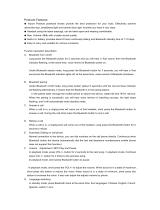Page is loading ...

Wireless Stereo
Headset
3-095-523-62(1)
DR-BT50
©2007 Sony Corporation
Operating Instructions
Manual de instrucciones
US
FR

2
US
WARNING
To reduce the risk of fire or electric
shock, do not expose this
apparatus to rain or moisture.
To reduce the risk of electrical
shock, do not open the cabinet.
Refer servicing to qualified
personnel only.
Do not install the appliance in a confined
space, such as a bookcase or built-in
cabinet.
To reduce the risk of fire, do not cover the
ventilation of the apparatus with
newspapers, tablecloths, curtains, etc.
And do not place lighted candles on the
apparatus.
To reduce the risk of fire or electric
shock, do not place objects filled with
liquids, such as vases, on the apparatus.
Connect the AC power adaptor to an
easily accessible AC outlet. Should you
notice an abnormality in the AC power
adaptor, disconnect it from the AC outlet
immediately.
Do not expose the battery to excessive
heat such as direct sunlight, fire or the
like.
Information
This device complies with Part 15 of FCC
Rules and RSS-Gen of IC Rules.
Operation is subject to the following two
conditions: (1) this device may not cause
interference, and (2) this device must
accept any interference, including
interference that may cause undesired
operation of this device.
You are cautioned that any changes or
modifications not expressly approved in
this manual could void your authority to
operate this equipment.
This equipment must not be co-located or
operated in conjunction with any other
antenna or transmitter.
This equipment complies with FCC/IC
radiation exposure limits set forth for
uncontrolled equipment and meets the
FCC radio frequency (RF) Exposure
Guidelines in Supplement C to OET65
and RSS-102 of the IC radio frequency
(RF) Exposure rules. This equipment has
very low levels of RF energy that it is
deemed to comply without testing of
specific absorption ratio (SAR).
The Bluetooth word mark and logos are
owned by the Bluetooth SIG, Inc. and any
use of such marks by Sony Corporation is
under license.
Other trademarks and trade names are
those of their respective owners.
MPEG Layer-3 audio coding technology
and patents licensed from Fraunhofer IIS
and Thomson.

3
US
US
Table Of Contents
Welcome! .......................... 4
3 steps to Bluetooth
function ................................. 5
Location and Function of
Parts ............................... 6
Charging the unit ............. 7
Pairing ............................... 9
What is pairing? ........................ 9
Procedures of pairing ................ 9
Wearing the headset ...... 11
Indications of
Bluetooth function...... 12
Listening to music ......... 13
Controlling the audio
device – AVRCP ................. 14
Calling ............................. 16
Controlling the Bluetooth
mobile phone –
HFP, HSP ............................ 18
Calling while playing
back music .................. 19
Disposing of the unit ..... 20
Precautions .................... 21
What is Bluetooth wireless
technology? ................ 23
Troubleshooting ............. 24
Initializing the unit ......... 26
Specifications ................. 27
For the customers in Canada
RECYCLING LITHIUM-ION
BATTERIES
Lithium-Ion batteries
are recyclable.
You can help preserve
our environment by
returning your used
rechargeable batteries
to the collection and recycling location
nearest you.
For more information regarding
recycling of rechargeable batteries, call
toll free 1-800-822-8837, or visit
http://www.rbrc.org/
Caution: Do not handle damaged or
leaking Lithium-Ion batteries.

4
US
Welcome!
Thank you for purchasing this Sony Wireless Stereo Headset. This unit uses
Bluetooth
™
wireless technology.
• Enjoy music wirelessly with a Bluetooth music player.*
1
• 40 mm driver units reproduce superb sound quality.
• Luxury ear pads for comfortable fitting.
• Hands-free conversation can be enjoyed on your Bluetooth mobile phone
without taking it out of your bag.*
2
• For convenience, you can remotely operate the basic functions of a
Bluetooth music player (Play, Stop, etc.).*
3
• Useful rechargeable function.
• Convenient foldable type for easy carrying.
For details on Bluetooth wireless technology, see page 23.
Listening to music
Talking on the phone
*
1
The connected Bluetooth device is required to support A2DP (Advanced Audio
Distribution Profile).
*
2
The connected Bluetooth device is required to support HFP (Hands-free Profile) or
HSP (Headset Profile).
*
3
The connected Bluetooth device is required to support AVRCP (Audio Video Remote
Control Profile).

5
US
V
Calling
V
Listening to music
V
V
3 steps to Bluetooth function
Bluetooth
mobile phone,
etc.
Pairing
Wireless Stereo
Headset
Bluetooth connection
Operate the Bluetooth device to
make the Bluetooth connection.
Connection
Listening to music
You can listen to music played
on the Bluetooth device.
Playback, stop, or pause is
possible from this unit.
Music
Bluetooth connection
When the unit is turned on, the
unit starts making the Bluetooth
connection to the recognized
mobile phone automatically.
Talking on the phone
You can make and receive a call
by operating this unit.
Pairing
First, register (“pair”) a Bluetooth device (mobile phone, etc.) and this
unit with each other. Once pairing is established, there is no need for
pairing again.
Voice
Connection
A2DP
AVRCP
HFP HSP
c Page 9
c Page 13
c Page 16
c Page 17 - 19c Page 13 - 15

6
US
Location and Function of Parts
1 POWER button
2 Multi function button
Controls various call functions.
3 Indicator (blue)
Indicates the communication
status of the unit.
4 Indicator (red)
Indicates the power status of
the unit.
5 Microphone
6 DC IN 3 V jack
7 RESET button
Push this button when the unit
does not operate properly.
Pairing information is not
deleted by this operation.
8 VOL (volume) – button
9 VOL (volume) +* button
0 Jog switch
Controls various functions when
listening to music.
qa +/– buttons
Jump to previous/succeeding
groups when listening to music.
qs Slider
qd
(RIGHT)
(right) indication
qf Right (
(RIGHT)
) unit
qg Ear pad
qh Left (
(LEFT)
) unit
qj
(LEFT)
(left) indication
qk Headband
GETTING STARTED
* This button has a tactile dot.

7
US
1 Connect the supplied
AC power adaptor to the
DC IN 3 V jack on the
unit.
RIGHT
When the AC power adaptor is
connected to an AC outlet,
charging starts.
Tip
If the AC power adaptor is connected
to an AC outlet while the unit is
turned on, the unit will be turned off
automatically.
Charging the unit
The unit contains a rechargeable Lithium-Ion battery, which should be
charged before using for the first time.
Wireless Stereo
Headset
To DC IN
3 V jack
To an AC
outlet
AC power
adaptor
(supplied)
2 Make sure that indicator
(red) lights up while
charging.
RIGHT
Charging is completed in about
3 hours* and the indicator (red)
goes off automatically.
* Time required for empty battery to
recharge.
Caution
If this unit detects a problem while
charging, the indicator (red) may
turn off, although charging is not
complete.
Check for the following causes:
– Ambient temperature exceeds the
range of 0 °C – 40 °C (32 °F –
104 °F).
– There is a problem with the
battery.
In this case, charge again within the
above-mentioned temperature range.
If the problem persists, consult your
nearest Sony dealer.
Continued

8
US
Approx.
usage hours
17 hours
200 hours
Status
Full
Mid
Low (needs to
charge)
Checking the remaining
battery
When pressing the POWER button
while the unit is turned on, the
indicator (red) flashes. You can
check the remaining battery by the
number of times the indicator (red)
flashes.
Indicator (red)
3 times
2 times
1 time
Note
You cannot check the remaining battery
immediately after the unit is turned on, or
while pairing.
When the battery is almost empty
The indicator (red) flashes slowly
automatically.
When the battery becomes empty, a
beep sounds and the unit will turn
off automatically.
Notes
• If the battery is not used for a long time,
battery may be quickly depleted,
however, after a few recharges, battery
life will improve.
• If the life of the built-in rechargeable
battery drops to half the normal length,
the battery should be replaced. Consult
your nearest Sony dealer for
replacement of the rechargeable battery.
• Avoid exposure to temperature
extremes, direct sunlight, moisture,
sand, dust or mechanical shock. Never
leave in a car parked in the sun.
• Use only the supplied AC power
adaptor. Do not use any other AC
power adaptor.
Usage hours
*
Status
Communication
time (including
music playback
time) (up to)
Standby time
(up to)
* Time stated above may vary, depending
on ambient temperature or conditions of
use.

9
US
Pairing
Continued
What is pairing?
Bluetooth devices need to be
“paired” with each other beforehand.
Once Bluetooth devices are paired,
there is no need for pairing again,
except in the following cases:
• Pairing information is deleted
after repair, etc.
• This unit is paired with 9 or more
devices.
This unit can be paired with up to
8 devices; if a new device is
paired after 8 devices have been
paired, the device whose latest
connection time is the oldest
among the 8 paired devices is
replaced by the new one.
• When recognition of the unit by
the device to be connected is
deleted.
• This unit is initialized.
All pairing information is deleted.
Procedures of pairing
1 Place the Bluetooth
device within 1 m (3 ft)
of this unit.
2 Press and hold the
POWER button for
7 seconds or more to
standby for pairing
while the unit is turned
off.
Notes
• After about 3 seconds, power is
turned on and the indicator (blue)
and indicator (red) flash together
twice. Keep the button pressed
without releasing until both
indicators start flashing together,
then release the button. This unit
enters into pairing mode.
• If pairing is not established within
about 5 minutes, pairing mode will
be cancelled and this unit will turn
off. In this case, start over from
step 1.

10
US
3 Perform pairing
procedure on the
Bluetooth device to
detect this unit.
The list of detected devices
appears on the display of the
Bluetooth device. This unit is
displayed as “DR-BT50.”
If “DR-BT50” is not displayed,
repeat from step 1.
4 Select “DR-BT50” on
the display of the
Bluetooth device.
5 If Passcode* input is
required on the display
of a Bluetooth device,
input “0000.”
Pairing is complete when the
indicator (blue) flashes slowly.
The message standing for
“Pairing complete” appears on
the display of some Bluetooth
devices.
* Passcode may be called “Passkey,”
“PIN code,” “PIN number,” or
“Password.”
6 Start the Bluetooth
connection from the
Bluetooth device.
This unit memorizes the device
as the last connected device.
Some Bluetooth devices may
connect with the unit
automatically when pairing is
complete.
When pairing with a
Bluetooth device that
cannot display a list of
detected devices or that
has no display
You may pair the device by setting
both this unit and the Bluetooth
device to pairing mode. For details,
refer to the operating instructions
supplied with the Bluetooth device.
Tips
• To pair with other Bluetooth devices,
repeat steps 1 to 5 for each device.
• To delete all pairing information, see
“Initializing the unit” (page 26).

11
US
The headset has
(LEFT)
and
(RIGHT)
indications; wear it
accordingly on your left and right
ears.
RIGHT
LEFT
Tip
There is a tactile dot on the
(LEFT)
indication to show the left unit.
Wearing the headset
Pulling down and folding
the headset
Tip
Pull down the sliders on both ends when
folding to make it more compact.
y
Slider

12
US
Pairing
Connecting
Connected
Phone
Music
Indications of Bluetooth function
B : Indicator (blue)
R : Indicator (red)
Status Flashing patterns
Searching
B
– – – – – – – –
...
R
– – – – – – – –
...
Connectable
B
– – – – – – – – – –
...
R
–
Connecting
B
– – – – – – – – – –
...
R
– – – – – – – – – –
...
HFP/HSP or A2DP
B
– – – – – – – – – – – – – –
...
(standby for receiving audio signal)
R
–
HFP/HSP and A2DP
B
– – – – – – – – – – – –
...
(standby for receiving audio signal)
R
–
Listening
B
– – – – – – – – – – – –
...
R
–
Listening during standby
B
– – – – – – – – – –
...
for telephone call
R
–
Incoming call
B
...
R
–
Talking
B
– – – – – – – – – – – –
...
R
–
Calling while
B
– – – – – – – – – –
...
playing back music
R
–

13
US
Check the following before
operating the unit.
– The Bluetooth device is turned
on.
– Pairing of this unit and the
Bluetooth device is complete.
– The Bluetooth device supports the
transmitting music function
(profile: A2DP*).
1 Press and hold the
POWER button for
about 3 seconds while
the unit is turned off.
The indicator (blue) and
indicator (red) flash together
twice and the unit is turned on.
Notes
• Do not press and hold the POWER
button for more than 7 seconds,
otherwise pairing mode is entered.
• After the unit is turned on, the unit
attempts to connect to the last
connected Bluetooth device
automatically with HFP or HSP. To
make or receive a call while
listening to music, make ready the
last connected Bluetooth device for
HFP or HSP connection before
turning on the headset.
Listening to music
2 Make the Bluetooth
connection (A2DP) from
a Bluetooth device to
this unit.
Refer to the operating
instructions supplied with the
Bluetooth device on how to
operate it.
3 Start playback on the
Bluetooth device.
Tip
Bluetooth connection of A2DP
(Advanced Audio Distribution Profile)
can also be operated with the jog switch
from this unit to the Bluetooth device
except when making a call on this unit.
Note
When you play music by connecting the
unit to a Bluetooth device using HSP
(Headset Profile), sound quality will not
be high. For better sound, change the
Bluetooth connection to A2DP by
operating the Bluetooth device.
* For detail on profiles, see page 23.
OPERATING THE UNIT
VOL + button
VOL – button
Nx
REW
FF
POWER button
Continued
– button
+ button
Jog switch
Jog switch
operation

14
US
To adjust the volume
Press the VOL + or – button while
listening to the music.
Tips
• Depending on the connected device, it
may be necessary to adjust the volume
on the connected device as well.
• Volume level for calling and listening
to music can be set independently.
To stop use
1 Terminate the Bluetooth
connection by operating
the Bluetooth device.
2 Press and hold the
POWER button for
about 3 seconds.
The indicator (blue) and
indicator (red) light up together,
and the unit turns off.
Tip
When you finish playing music, the
Bluetooth connection may terminate
automatically, depending on the
Bluetooth device.
Controlling the audio
device – AVRCP
If the Bluetooth audio device
connected with this unit supports
AVRCP (Audio Video Remote
Control Profile), you can control by
using the unit buttons.
Refer to the operating instructions
supplied with the Bluetooth device
on how to operate it.
Note
Operation of the Bluetooth connecting
device by this unit will vary depending on
its specification.
Status: In stop or pause mode
1 Starts playback*
1
2 Stop
3 Skip to next/previous
4 Fast-forward/Fast-rewind*
2
5 Jump to the succeeding/previous
groups*
2
6 Continuously jump to the
succeeding/previous groups*
2
Short Press Long Press
Nx
FF / REW
+ / –
1
3
5
2
4
6

15
US
Status: In play mode
7 Pause*
1
8 Stop
9 Skip to next/previous
0 Fast-forward/Fast-rewind*
2
qa Jump to the succeeding/previous
groups*
2
qs Continuously jump to the
succeeding/previous groups*
2
*
1
You may need to press the button
twice depending on the Bluetooth
device.
*
2
Some
Bluetooth
devices may not
operate.
Note
You cannot adjust the volume of the
Bluetooth device by the unit volume
buttons.
Short Press Long Press
Nx
FF / REW
+ / –
7
9
qa
8
0
qs

16
US
When this unit does not
connect to a Bluetooth
mobile phone automatically
You can make a connection by
operating Bluetooth mobile phone
or by operating this unit to connect
the last connected Bluetooth device.
A To make a connection
by operating Bluetooth
mobile phone
1 Make the Bluetooth
connection (HFP or
HSP*) from the
Bluetooth mobile phone
to this unit.
Refer to the manual supplied
with your Bluetooth mobile
phone for operation details.
The list of recognized devices
appears on the display of the
Bluetooth mobile phone. This
unit is displayed as “DR-BT50.”
When you use the Bluetooth
mobile phone features both HFP
(Hands-free Profile) and HSP
(Headset Profile), set to HFP.
Note
When connecting to a Bluetooth
mobile phone which is different from
the last connected one, make the
connection following the above
procedure.
* For details on profiles, see page 23.
Check the following before
operating the unit.
– The Bluetooth function is active
on the mobile phone.
– Pairing of this unit and the
Bluetooth mobile phone is
complete.
1 Press and hold the
POWER button for
about 3 seconds while
the unit is turned off.
The indicator (blue) and
indicator (red) flash together
twice, the unit turns on and then
this unit tries to connect to the
last Bluetooth mobile phone that
was used.
Note
Do not press and hold the POWER
button for more than 7 seconds,
otherwise pairing mode is entered.
Tip
This unit will stop trying to connect
to the Bluetooth mobile phone after 1
minute. In such a case, press the multi
function button to try to connect
again.
POWER button
VOL + button
VOL – button
Multi function
button
Calling

17
US
– ring tone set on the unit
– ring tone set on the mobile
phone
– ring tone set on the mobile
phone only for Bluetooth
connection
Note
If you received a call by pressing the
button on the Bluetooth mobile phone,
some Bluetooth mobile phones may have
handset use priority. In this case, set to
talk with the unit by pressing and holding
the multi function button for about 2
seconds, or by operating the Bluetooth
mobile phone. For details, refer to the
manual supplied with your Bluetooth
mobile phone.
To adjust the volume
Press the VOL + or – button.
Tips
• You cannot adjust the volume when not
communicating.
• Volume level for calling and listening
to music can be set independently.
To terminate a call
You can end a call by pressing the
multi function button on the unit.
To stop use
1 Terminate Bluetooth
connection by the
Bluetooth mobile
phone.
2 Press and hold the
POWER button for
about 3 seconds to turn
off the power.
The indicator (blue) and
indicator (red) light up together,
and the unit turns off.
Continued
B To make a connection
with the last connected
Bluetooth device by
operating this unit
1 Press the multi function
button.
The indicator (blue) and
indicator (red) start flashing at
the same time, and the unit
performs the connection
operation for about 5 seconds.
Note
When listening to music with this unit, a
Bluetooth connection cannot be made
with the multi function button.
To call
1 Use the buttons on your
mobile phone when
making a call.
If no dial tone is heard on this unit,
press and hold the multi function
button for about 2 seconds.
Tip
You can call in the following way,
depending on the Bluetooth mobile
phone. Refer to the manual supplied with
your mobile phone on operating details.
– When not communicating, you can call
using the voice-dial function by
pressing the multi function button.
– You can call the last dialed number by
pressing the multi function button for
about 2 seconds.
To receive a call
When an incoming call arrives, a
ring tone will be heard from the
unit.
1 Press the multi function
button on the unit.
The ring tone differs in the
following ways, depending on
your mobile phone.

18
US
Controlling the
Bluetooth mobile
phone – HFP, HSP
The operation of the buttons on this
unit varies depending on your
mobile phone.
HFP (Hands-free Profile) or HSP
(Headset Profile) is used for
Bluetooth mobile phone. Refer to
the operating instructions supplied
with your Bluetooth mobile phone
on supported Bluetooth profiles or
how to operate.
HFP (Hands-free Profile)
HSP (Headset Profile)
*
1
Some functions may not be supported
depending on the Bluetooth mobile
phone.
*
2
This may vary, depending on the
Bluetooth mobile phone.
*
3
Some functions may not be supported
when calling using the Bluetooth
mobile phone.
Status Multi function button
Standby
Voice Dial
active
Outgoing call
Incoming call
During call
Short Press
Start Voice
Dial
Cancel Voice
Dial
End outgoing
call
Answer
End call
Long Press
Last number
redial
–
–
Reject
Change active
device
Status Multi function button
Standby
Outgoing call
Incoming call
During call
Short Press
–
End outgoing
call
*
1
Answer
End call
*
3
Long Press
Dial
*
1
End outgoing
call or change
active device to
headset*
2
–
Change active
device to
headset

19
US
Calling while playing back music
The Bluetooth connection using HFP or HSP as well as A2DP is necessary
to make a call while playing back music.
For example, to make a call using a Bluetooth mobile phone while listening
to music on a Bluetooth compatible music player, this unit needs to be
connected to the mobile phone using HFP or HSP.
Make a Bluetooth connection between this unit and the
device in use following the procedures outlined below.
1 Make a Bluetooth connection between this unit and
the mobile phone in use with HFP or HSP following
the procedures outlined in “Calling” (see page 16).
2 Operate the Bluetooth device (music player or mobile
phone) used for playing the music to make a
Bluetooth connection to this unit using A2DP.
To receive a call while
playing back music
When an incoming call arrives, the
music pauses and the ring tone is
heard from this unit.
1 Press the multi function
button and talk.
After finishing the call, press the
multi function button. This unit
is switched back to music
playback.
When no ring tone is heard
even if an incoming call
arrives
1 Stop music playback.
2 When ringing, press the
multi function button
and talk.
To make a call while
playing back music
1 Press the multi function
button while playing
back music (page 18), or
operate your Bluetooth
mobile phone to make a
telephone call.
If no dial tone is heard on this
unit, press and hold the multi
function button for about 2
seconds.

20
US
Disposing of the unit
This unit has a Lithium-lon rechargeable battery inside the right unit.
For environmental conservation, be sure to remove the built-in rechargeable
batteries from the unit before disposing, and dispose of the batteries
appropriately.
ADDITIONAL INFORMATION
1 Detach the right
housing from the right
unit.
1 Remove the ear pad from the
right unit.
2 Remove the 3 screws.
3 Remove the right housing.
2 Remove the jog switch
from the right housing.
1 Remove the screw located at
the side of the rechargeable
battery.
2 Lift up the circuit board on
which the jog switch is
installed together with the
jog switch cover.
3 Disconnect the
rechargeable battery
from this unit.
1 Remove the screw.
2 Remove and turn over the
circuit board on which the
rechargeable battery is
installed.
3 Pull out the connector on the
circuit board.
4 Slide out and remove
the rechargeable
battery.
Rechargeable
battery
1
2
3
Right housing
/