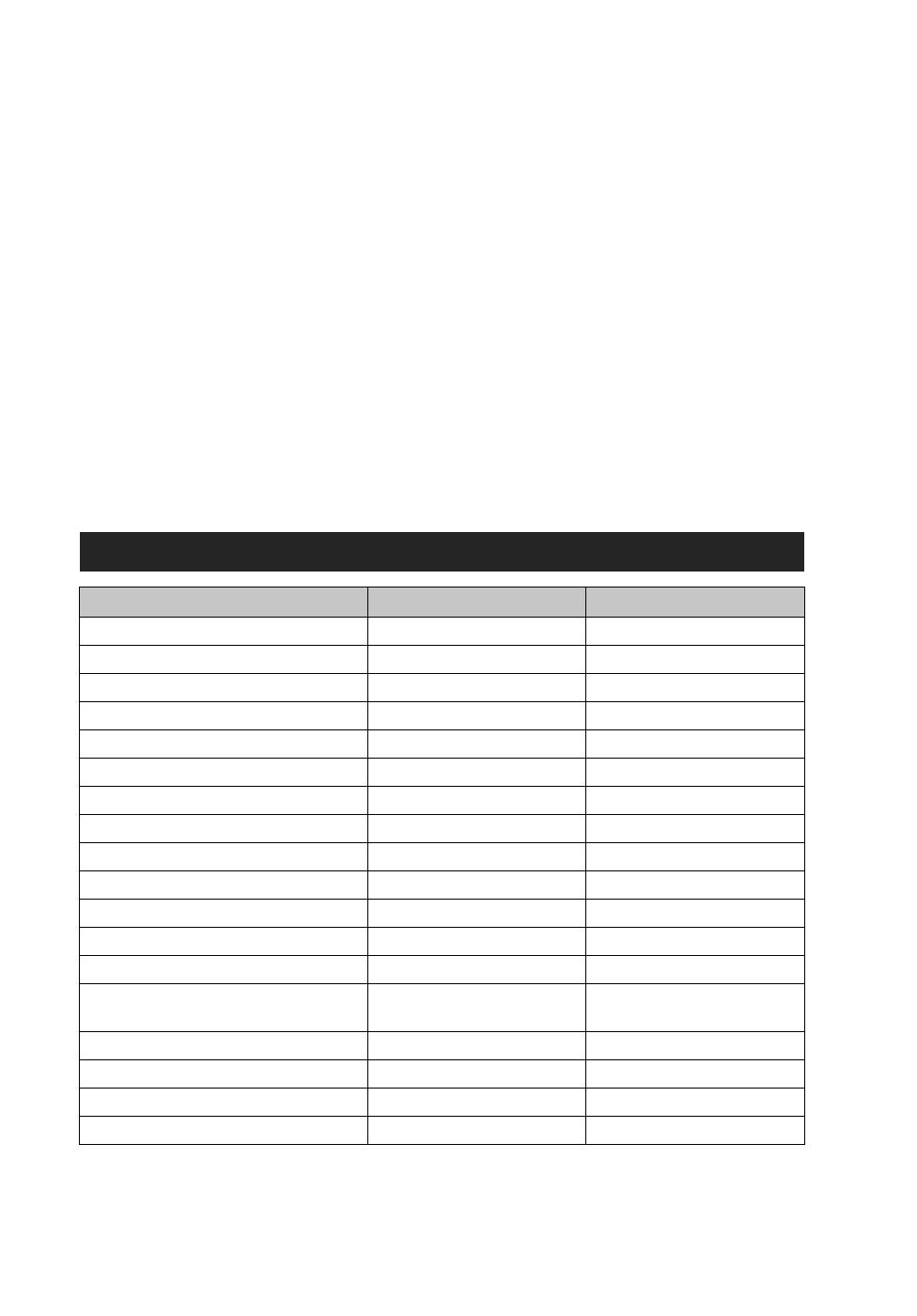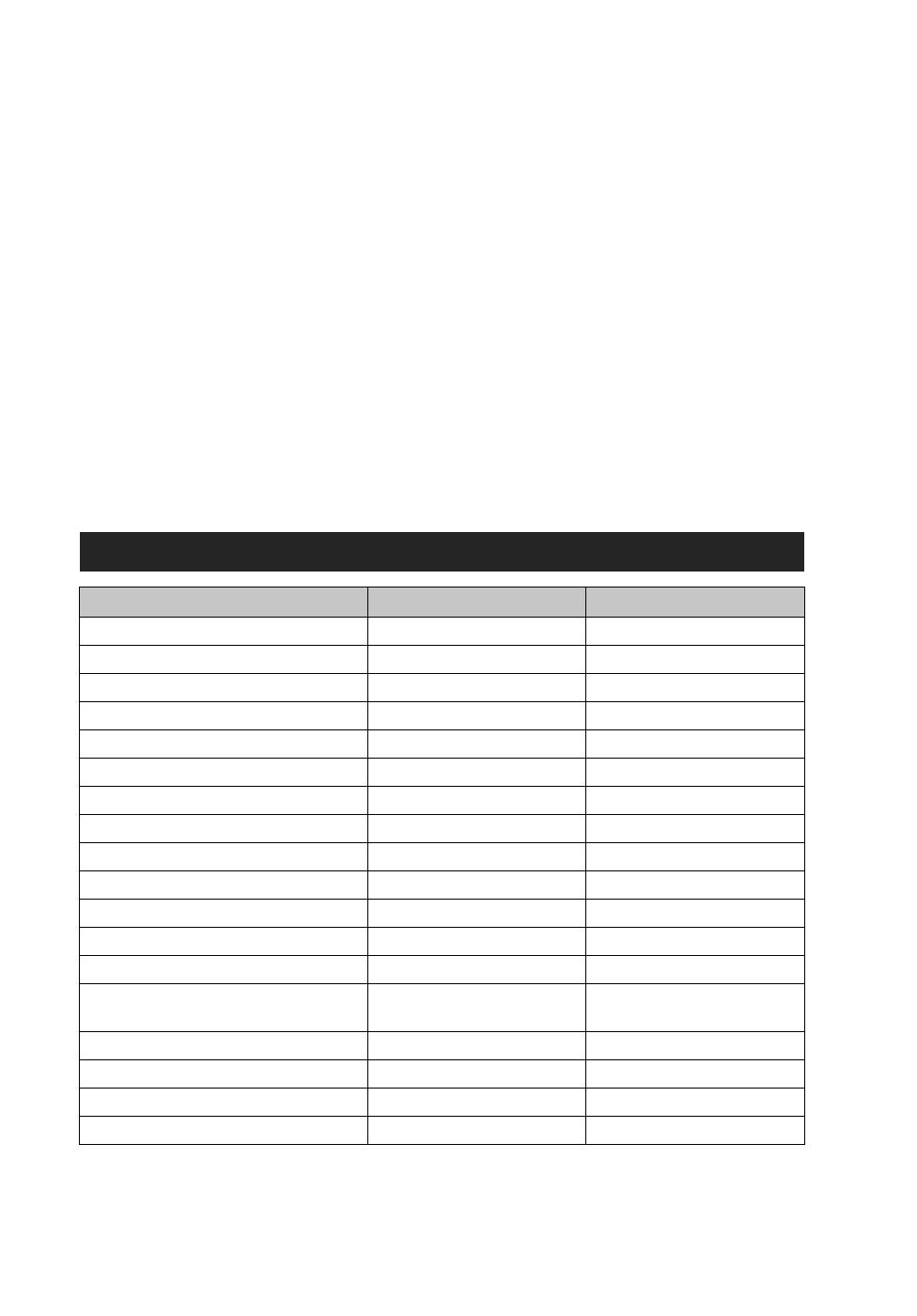
1
GB
Digital HD Video Camera Recorder
The following describes the functions provided/changed by this firmware update, and how to operate
them.
Please refer to the “Operating Guide,” and the “Handbook”.
* You can change the mode by operating your smartphone when the camera is set to the smart remote control
function.
Setting items
Items Display Default setting
Recording Mode VIDEO HQ (1920×1080/30p)
SteadyShot STEDY ON
Field Angle ANGLE 120°
Flip FLIP OFF
Scene SCENE NORML
Interval Photo Recording LAPSE 5sec
Smart Remote Control Wi-Fi ON
Copy* SHARE —
GPS Log (HDR-AS30V only) GPS ON
Airplane Mode PLANE OFF
Auto Power Off A.OFF 60sec
Beep BEEP ON
Date & Time Setting DATE 2013/1/1 00:00 GMT+0
Daylight Saving Time (Summer Time)
Setting
DST OFF
USB Power Supply USBPw ON
Switching NTSC/PAL V.SYS NTSC
Resetting the Settings RESET —
Format FORMT —