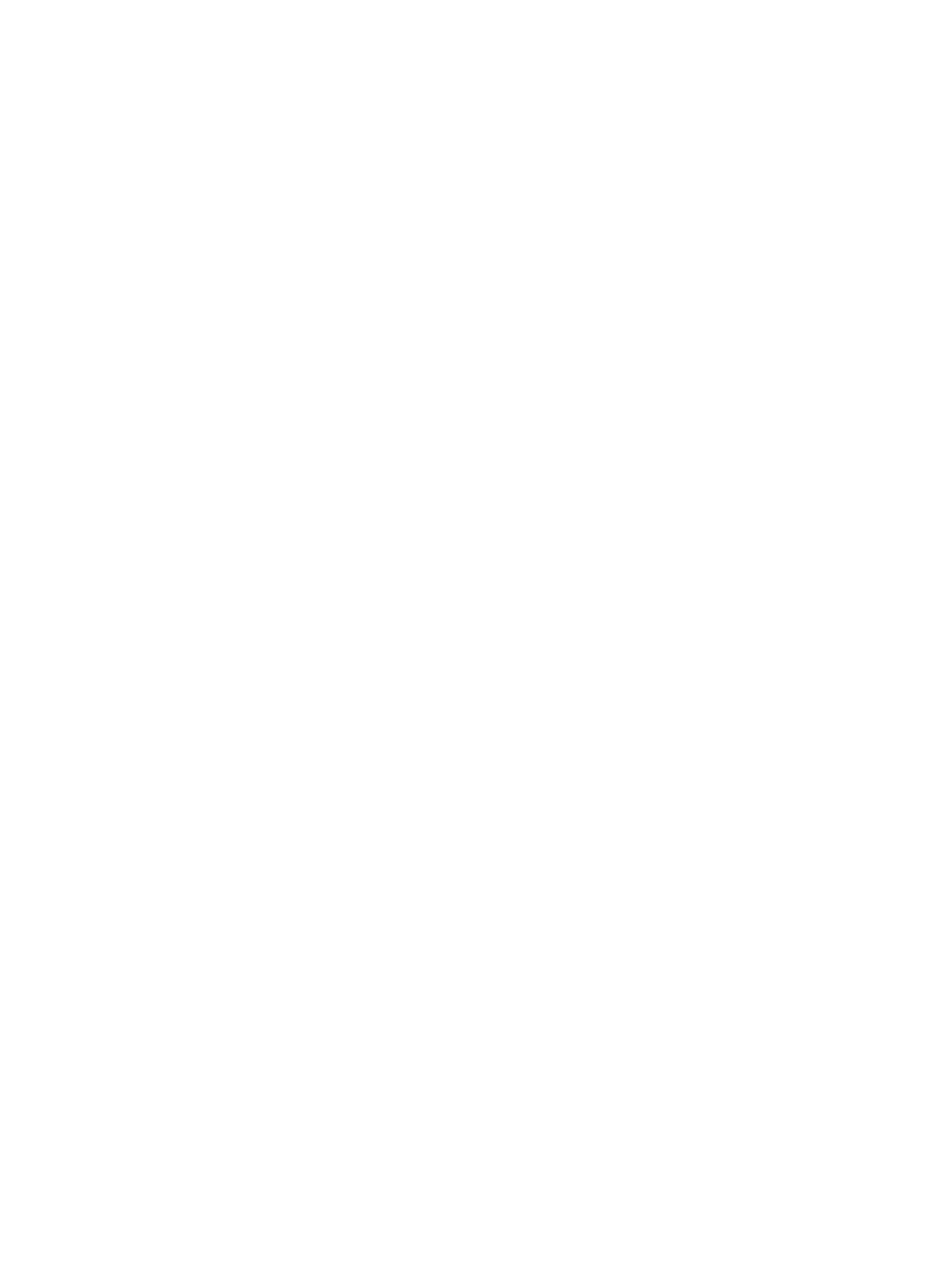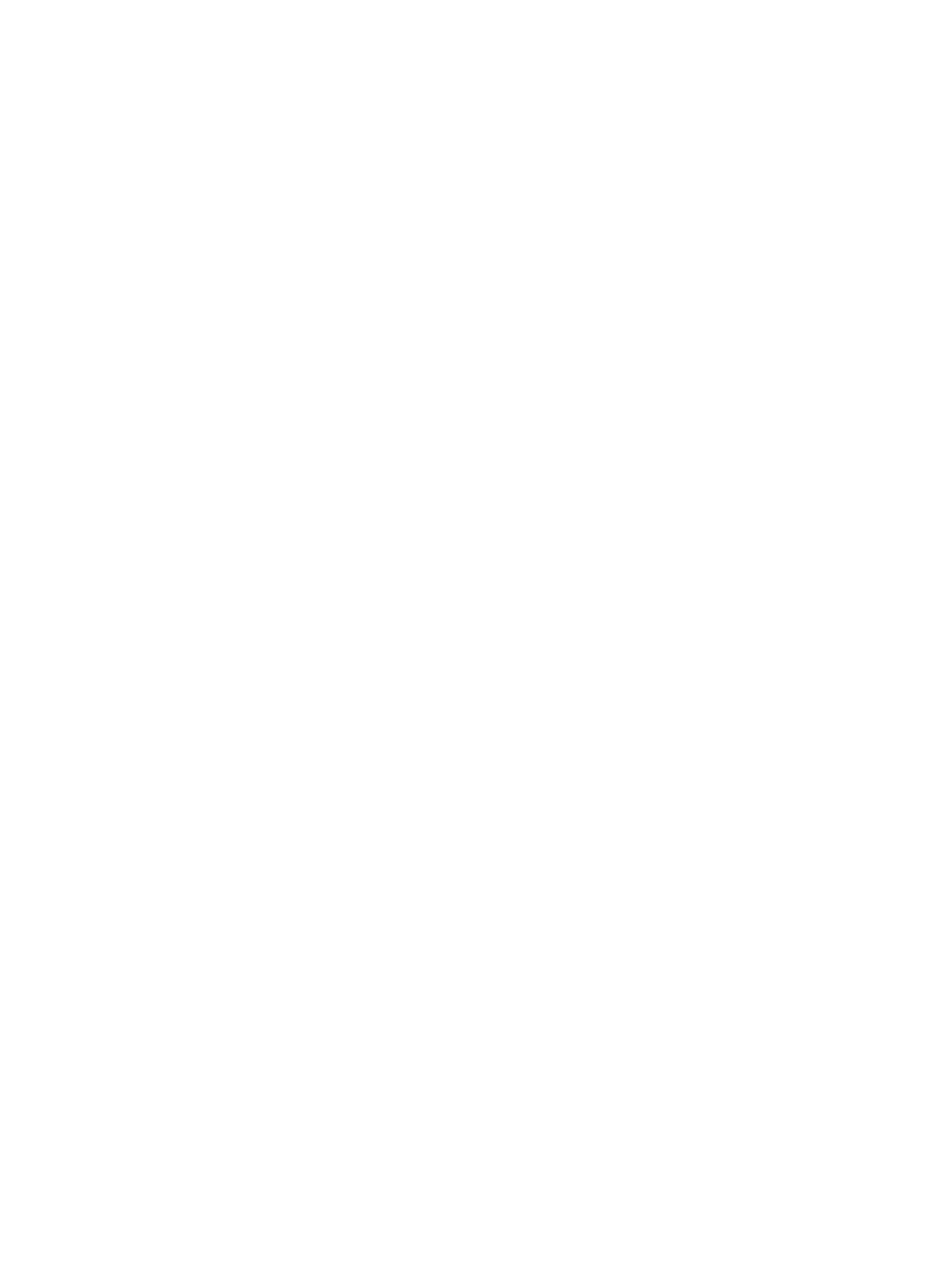
3.3.8 DEFAULT FGID.................................................................................................................... 24
3.3.9 Default CPI ............................................................................................................................ 24
3.3.10 Printable Area ........................................................................................................................ 24
3.3.11 Exception Control .................................................................................................................. 25
3.3.12 Font Control ........................................................................................................................... 26
3.3.13 Font Style ............................................................................................................................... 26
3.3.14 IPDS Print Res ....................................................................................................................... 26
3.3.15 Intervention Required ............................................................................................................ 27
3.3.16 IPDS Timeout ......................................................................................................................... 27
3.3.17 Fax Interrupt .......................................................................................................................... 28
3.3.18 Print Resource List ................................................................................................................. 29
3.3.19 Trace Functions ..................................................................................................................... 29
3.3.20 IPDS Version ......................................................................................................................... 29
3.4 PAPER HANDLING Menu – Option Descriptions .................................................................. 30
3.4.1 Offset Stacking ....................................................................................................................... 30
3.4.2 UNIVERSAL SIZE .................................................................................................................. 30
3.4.3 OTHER ENV SIZE ................................................................................................................. 32
3.5 MAP INPUT TRAYS Menu Options ....................................................................................... 34
3.6 MAP OUTPUT BINS Menu Options ....................................................................................... 37
3.6.1 Descriptions of Output Bin Values ......................................................................................... 37
3.6.2 Descriptions of IPDS Bin Selection Numbers ........................................................................ 38
3.6.3 Default Bin Mapping .............................................................................................................. 38
3.7 MARGINS Menu Options ........................................................................................................ 39
3.7.1 ALL INPUT TRAYS ................................................................................................................ 41
3.7.2 TRAY 1 ADJUST .................................................................................................................... 41
3.7.3 TRAY 2 ADJUST .................................................................................................................... 41
3.7.4 TRAY 3 ADJUST .................................................................................................................... 42
3.7.5 TRAY 4 ADJUST .................................................................................................................... 42
3.7.6 TRAY 5 ADJUST .................................................................................................................... 43
3.7.7 MP FEEDER ADJUST ........................................................................................................... 43
3.7.8 ENV FEEDER ADJ ................................................................................................................ 43
3.7.9 MANUAL PAPER ADJ .......................................................................................................... 44
3.7.10 MANUAL ENV ADJ ............................................................................................................... 44
3.8 RESOURCE CAPTURE Menu Options ................................................................................... 45
3.8.1 Storage Media ........................................................................................................................ 45
3.8.2 Resources Captured ............................................................................................................... 46
3.8.3 Remove Resources .................................................................................................................. 46
4 Duplex Printing Using Preprinted Media ............................................................................. 47
5 Finishing Support .................................................................................................................... 48
5.1 Offset Stacking .......................................................................................................................... 50
5.1.1 AS/400 and iSeries Offset Stacking ........................................................................................ 50
5.1.2 Mainframe Offset Stacking ..................................................................................................... 51
5.2 Stapling ..................................................................................................................................... 52
5.2.1 AS/400 and iSeries Stapling ................................................................................................... 52
5.2.1.1 Lexmark T650, T652, T654 and X658de MFP Optional Finisher ...................................... 53
5.2.1.2 Lexmark W850, X860de, X862de and X864de Optional Standard Finisher ...................... 54
5.2.1.2.1 Corner Staple ...................................................................................................................... 54
5.2.1.2.2 Dual Staple (IPDS Edge stitch with 2 staples) .................................................................... 55
5.2.1.3 Lexmark X860de, X862de and X864de MFPs Optional Advanced Finisher Functions ..... 56
5.2.1.3.1 Center Fold (IPDS Center Fold-in) .................................................................................... 56
4