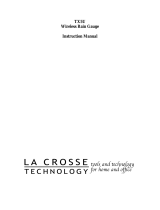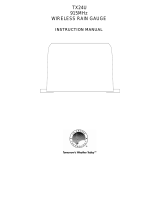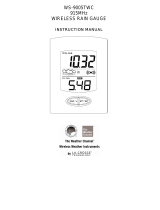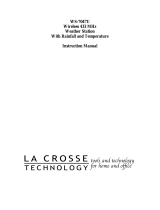Page is loading ...

WS-7038U
Wireless 433 MHz
Miniature Rain Monitor
Instruction Manual

2
TABLE OF CONTENTS
Topic Page
Inventory of Contents/ Additional Equipment 3
Quick Set-Up Guide 3
Detailed Set-Up Guide
Battery Installation 4
Program Mode
Function Buttons 5
Time Setting 5
Date Setting 5
Weekday Setting 6
Rain Alarm Setting 6
Resetting Total Rain Amount 6
Features & Operations
Bar Graph 7
Numerical Representation of the Bar Graph 8
Manual Reset of Rain Multiplicator 8
Complete Resetting of Precipitation Data 9
Reception Requirements 9
Icons 9
Mounting 10-11
Maintenance & Care 11
Troubleshooting 12
Specifications 13
Warranty Information 14-16

3
INVENTORY OF CONTENTS
1) WS-7038U—Wireless Rain Monitor with table stand. (Figure 1).
2) TX5U—Wireless Rainfall Sensor: includes a base, rainfall collector, and
two mounting screws. (Figure 2).
3) Instruction manual and warranty card.
ADDITIONAL EQUIPMENT (not included)
1) Two fresh 1.5V AAA batteries.
2) Two fresh 1.5V AA batteries.
3) Flathead screwdriver.
QUICK SET-UP GUIDE
1) Insert two AA batteries into the Rainfall Sensor.
2) Insert two AAA batteries into the Rain Monitor.
3) Program settings.
4) Wait 15 minutes, or until the Rain Monitor has received signals from the
Rainfall Sensor.
5) Mount the units, ensuring they are sending and receiving signals.
Figure 1
Function
Buttons
Figure 2

4
Battery
Compartment
Battery Cover
DETAILED SET-UP GUIDE
I) BATTERY INSTALLATION
Note:
Batteries will fit tightly. To avoid start-up problems make sure that the
batteries do not spring free.
A) RAINFALL SENSOR
1. Remove the flat-head screw and
battery cover, located on the
underside of the base.
2. Observe the correct polarity,
and install two AA batteries.
3. Make sure the rubber weather
seal is in place and replace
the battery cover and screw.
4. Separate the base by turning
the rainfall collector in a
counter-clockwise direction.
Remove the tape from the
teeter-totter. Replace the
cover.
B. RAIN MONITOR
1. Remove the battery cover on the backside of the unit.
2. Observe the correct polarity, and install 2 AAA batteries.
3. Replace the battery cover.
Note:
After the batteries have
been installed, the entire LCD
(Liquid Crystal Display) will
light up briefly, then the default
settings will be initiated.
Battery compartment Battery cover
Teeter-
Totter

5
PROGRAM MODE
After the batteries have been installed the minute digits of the time display will flash,
signaling that the program mode has been automatically entered. If no buttons are
pressed, the digits will stop flashing after 50 seconds. To enter the programming mode
(when not automatically entered) hold down the RAIN/SET button for 2 seconds—the
minute digits will flash. The Program Mode is laid out in a manner that allows you to
program each function separately, or you can follow the instructions entirely to program
the Rain Monitor. Complete programming is usually done for the initial set-up, and will
require you to skip step 1 of programming sections II through VI.
I) FUNCTION BUTTONS
There are 2 function buttons located on the front of the Rain Monitor, and under the
LCD screen. The function buttons are labeled: RAIN/SET, and HISTORY/+. See
Figure 1.
II) TIME SETTING
1) Hold down the RAIN/SET button for 2 seconds, or until the minute-digits
flash.
2) Press the HISTORY/+ button to adjust the minutes.
3) Press the RAIN/SET button to confirm the minutes and to shift to set the
hour.
4) The hour-digits should now be flashing. Press the HISTORY/+ button to
adjust the hour.
Note:
An “A” (a.m.) or a “P” (p.m.) will appear to the right of the time
display, set the time accordingly.
5) Press the RAIN/SET button to confirm the hour setting, and to advance to
set the date.
III) DATE SETTING
1) Hold down the RAIN/SET button for 2 seconds, press the RAIN/SET button
2 more times—until the first digit of the date (the month) flashes (default is
“1.1”).
2) Press the HISTORY/+ button to adjust the month.
3) Press the RAIN/SET button to confirm the month, and to shift to set the date.
4) Press the HISTORY/+ button to adjust the date.
5) Press the RAIN/SET button to confirm the date, and to advance to set the
weekday.

6
IV) WEEKDAY SETTING
Note: The weekday is not represented alphabetically, it is represented numerically,
with “1” equal to Monday, and “2” equal to Tuesday, etc.
1) Hold down the RAIN/SET button for 2 seconds, press the RAIN/SET button
4 more times—until the weekday digit flashes (default is “1”).
2) Press the HISTORY/+ button to adjust the weekday.
3) Press the RAIN/SET button to confirm the weekday digit, and to advance to
set the Rain Alarm.
V) RAIN ALARM SETTING
Note:
When the Rain Alarm is activated, the alarm will sound when rain is detected.
The alarm will sound for approximately 150 seconds before automatically turning
off. The alarm can also be turned off manually by pressing any button. If there is a
break of no rain between two rain periods, the break must exceed 80 minutes for the
alarm to sound.
1) Hold down the RAIN/SET button for 2-seconds, press the RAIN/SET button
5 more times—until the default “ALOFF” flashes.
2) Press the HISTORY/+ button to adjust the alarm setting—“ALOFF” or
“AL ON”.
3) Press the RAIN/SET button to confirm the alarm setting, and to advance to
Resetting the Total Rain Amount.
VI) RESETTING THE TOTAL RAIN AMOUNT
1) Hold down the RAIN/SET button for 2-seconds, press the RAIN/SET button
6 more times—until the numerical digits flash under the “TOTAL” heading.
2) Press the HISTORY/+ button to reset the total rain amount.
3) Press the RAIN/SET button to confirm, and to exit the program mode.
Note:
The total rain amount will constantly accumulate unless the Rain
Monitor is reset, or the batteries are changed.

7
FEATURES & OPERATIONS
I) BAR GRAPH
The bar graph displays the rainfall history. As indicated by the appearance of the
word “HISTORY” at the left-central area of the LCD screen.
The horizontal axis measures the past time periods, with “0” representing the current
day, week, or month and “6” representing the oldest information (6 days ago, 6
weeks ago, or 6 months ago). The graph reads from right to left.
The vertical axis measures the rainfall in inches. The normal (default) measurement
scale is {0, 0.1, 0.2, 0.3, 0.4, 0.5, 1, 2, 3, 4, 5, 10 inches}. If, within any selected
time period (1 day, 1 week, 1 month), rainfall exceeds 20 inches the measurement
scale automatically changes to {0, 1, 2, 3, 4, 5, 10, 20, 30, 40, 50, 100 inches}.
The bar graph will display the rainfall history either by day, week, or month. To
select which to display:
1. Press the HISTORY/+ button. The “DAILY” icon will shift and become the
“WEEKLY” icon (appearing across the central position of the LCD).
2. Press the HISTORY/+ button to toggle through the “WEEKLY,”
“MONTHLY,” and “DAILY” icons.
If “DAILY” is selected, the graph will display the rainfall history for the
past 6 days. The information that is displayed in column “0” (the right
column) is renewed daily at midnight, and the information contained in the
columns is shifted to the left. If “WEEKLY” is selected, the graph will
display the rainfall history for the past 6 weeks. The information that is
displayed in column “0” is renewed every Monday at midnight, and the
information contained in the columns is shifted to the left. If “MONTHLY”
is selected, the graph will display the rainfall history for the past 6 months.
The information displayed in column “0” is renewed on the first day of
every month, at midnight. The information contained in the columns is
shifted to the left.

8
II) NUMERICAL REPRESENTATION OF THE BAR GRAPH
The bar graph displays the columns sequentially from “0” to “6” until all columns
are showing. Then they are hidden again, and the sequential display is repeated. It is
possible to read each column one at a time, simultaneously displaying the numeric
measurement for that column above the bar graph. For example, the weekly rainfall
total from 3 weeks ago may be viewed. Also, the numeric data from each column
will correspond to the preveouly selected history (“DAILY,” “WEEKLY,” or
“MONTHLY”). To view individual totals from the last six periods:
1. Hold down the HISTORY/+ button for 2 seconds. The numeric data from
column “0” should appear at the top of the LCD screen, with the
“RAINFALL” icon displayed above the data.
2. Press the HISTORY/+ button again, column “1” will be highlighted, and the
numeric data will be displayed above the bar graph.
3. Continue to press the HISTORY/+ button until the data from each column (0
through 6) has been displayed.
4. Pressing the HISTORY/+ button once more, after viewing the data from
column 6, will exit this mode—returning to normal operation.
III) MANUAL RESET OF THE RAIN MULTIPLICATOR
Note:
The rain multiplicator is the amount of rain needed to tip the teeter-totter
bucket (inside the rain gauge). The multiplicator is preset to a value of “105”
(0.0105 inches per tip); this number produces the most accurate rainfall
measurement. There is no need to manually set this number unless it has been
changed.
1. Remove the batteries and wait 30 seconds. This will reset the 1-hour
rainfall total, but the bar graph and other totals will remain.
2. Checking the polarity, install batteries.
3. During the brief 2 seconds that the LCD screen lights up, hold down the
HISTORY/+ button, until “105” appears in the LCD (the “5” will be
flashing).
4. If the multiplicator is not 105; use the HISTORY/+ button to to change the
last digit to a 5. Press the RAIN/SET button to confirm and shift to the
middle digit.
5. Press the HISTORY/+ button to change the middle digit, and press the
RAIN/SET button to confirm and shift to the first digit. Repeat process for
the first digit.
6. Press the RAIN/SET button to exit the Rain Multiplicator mode, and to enter
the normal mode. Follow Program Mode for set-up proceedures.

9
IV) COMPLETE RESETTING OF PRECIPITATION DATA
Note: The rain data held by the bar chart and other rain totals (excluding the
1-hour total) will be stored and displayed again, even after the batteries have been
removed. Therefore it is necessary to apply the following instructions to reset the
bar chart and other totals, if desired.
1) Enter the Rain Multiplicator mode as instructed in steps 1 through 3 of the
Manual Reset of the Rain Multiplicator section above.
2) After setting the rain multiplicator, while the left digit is flashing, press the
RAIN/SET button for 8 seconds. This will clear data, and reset it to 0.
V) RECEPTION REQUIRMENTS
The Rain Monitor receives data from the Rainfall Sensor every 5 minutes, while the
Rainfall Sensor transmits data every 1 minute. Data is transmitted immediately after
rain has been detected. If 3 transmission attempts are made and no data is received,
“---” will be displayed in the LCD. If this is the case, reset the Rain Monitor.
A) RESETTING
1) Remove batteries from the Rain Monitor and Rain Gauge.
2) Wait 30 seconds, or start-up and transmission problems may arise, then
reinstall the batteries.
3) Follow Programming instruction.
The Rain Monitor cannot receive data in the Programming Mode, nor during the
numeric display of the bar chart. Reception is also interupted when a button is
pressed, and will continue when the button is released.
The transmission range is approximately 80 feet (25m) in open space. The
surrounding environment and interference levels influence this transmission range.
VI) ICONS
A) FLASHING RAIN CLOUD
A flashing rain cloud appears in the upper right hand corner of the LCD screen,
when the Rainfall Sensor is accumulating rain and transmitting data.
B) SATELLITE ICON
The satellite icon appears above the right column of the bar graph, when the
Rain Monitor is searching for a signal from the Rainfall Sensor.

10
MOUNTING
Note: Before permanently mounting, ensure that the Rain Monitor is able to receive
signals from the Rainfall Sensor at their desired location. Obstacles such as walls,
concrete, and large metal objects can reduce the range. Place units in their desired
location, and wait approximately 15 minutes before permanently mounting to ensure that
there is proper reception
I) THE TX5U—RAINFALL SENSOR
The Rainfall Sensor can be mounted in two ways:
• simply placing it in a desired location, or
• mounting it to a surface with the provided screws.
Ensure that the Rainfall Sensor is completely horizontal and stable.
1) Rotate the rainfall collector
separating it from the base.
2) There are two cylindrical
holes in the base to guide
the mounting screws. Place
the base over a desired
mounting surface. With a
pencil, mark the mounting
surface through the
cylindrical holes.
3) Where marked, start the screws.
4) Place the base over mounting surface. Install screws through the cylindrical
holes and into the started holes on the mounting surface.
5) Secure the screws, ensuring that no part of the base can lift off the mounting
surface.
6) Remove the manufacture tape from the teeter-totter on the base. If this is
not done there will be no way to measure rainfall, and no measurement will
display on the Weather Center.
7)
Place the rainfall collector onto the base. Place the 3 tabs (on the rainfall
collector) into the tab slots (on the base) and turn counter-clockwise.

11
II) THE WIRELESS RAIN MONITOR
The Rain Monitor can also be mounted in two ways:
• with the table stand or,
• on the wall with the use of a wall hanging screw (not included).
A) USING THE TABLE-STAND
1. The Rain Monitor comes with the table stand already mounted. If you
wish to use the table-stand all that is required is to place the Rain
Monitor in an appropriate location.
B) WALL MOUNTING
1. Remove the table stand. To do this,
pull down on the stand from the rear
and rotate forward. (Figure 3).
2. Fix a screw (not included) into the
desired wall, leaving approximately
3/16 of an inch (5mm) extended from
the wall. (Figure 4).
3. Place the Rain Monitor onto the screw
using the hanging hole on the
backside. Gently pull the Rain
Monitor down to lock the screw into
place.
MAINTENANCE & CARE
• Extreme temperatures, vibrations, and shock should be avoided to prevent damage to
the units.
• Clean displays and units with a soft, damp cloth. Do not use solvents or scouring
agents—they may mark and damage the displays and casings.
• Do not submerge in water.
• Immediately remove all low powered batteries to avoid leakage and damage.
Replace with new batteries only, and of recommended size.
• Opening the casings invalidates the warranty. Do not try to repair the units. Contact
La Crosse Technology for Repairs.
Figure 3
Figure 4

12
TROUBLESHOOTING
Problem:
The LCD is faint.
Solution:
1) Replace batteries.
Problem:
“OFL” appears in LCD.
Solution:
1) Follow Reset directions. (Total rainfall accumulation has
exceeded 999.99in.)
Problem:
“---” Appears in LCD (rain monitor has lost signal from gauge)
Solution:
1) Follow reset directions.
2) Distance the Rain Monitor or Rainfall Sensor at least 6 feet (2m)
away from interfering sources on a 433 MHz signal (computers, TV
sets, headphones, speakers, etc.).
3) Move receiver away from metal window frames.
4) Neighbors using 433 MHz devices can interfere also.
Problem:
Need to reset the bar graph (EEPROM Rain Monitor memory)
Solution:
1) Remove batteries, and follow instructions in section III, under
Features & Operations.
Problem:
Rainfall amount is not correct.
Solution:
1) Manually change the rain multiplicator number to 105, following
instructions in section II, under Features & Operations.
Note:
For any questions not answered, contact La Crosse Technology with the contact
information found at the end of this instructional manual.

13
SPECIFICATIONS
Recommended operating temperature:
Rain Monitor:
32°F to 122°F (0°C to 50°C)
Rainfall Sensor:
32°F to 122°F (0°C to 50°C)
Rainfall Totals:
For the previous 6 days, 6 weeks, 6 months,
plus current day, week, or month
Data Check Intervals:
Receiver checking interval: Every 5 minutes
Rainfall Sensor checking interval: Every minute if no rain, immediately when rain
begins
Transmission frequency: 433.92 MHz
Maximum transmission range: 80 feet (25m)
Power supplies (Alkaline battery recommended):
Rain monitor: 2 x AAA, IEC LR3, 1.5V batteries
Rainfall Sensor: 2 x AA, IEC LR6, 1.5V batteries
Dimensions (L x W x H):
Rain monitor (without stand): 3.54 x 0.86 x 4.13in (90 x 22 x 105mm)
Rainfall Sensor: 5.19in diameter x 7.20in high
(132mm diameter x 183mm high)

14
WARRANTY INFORMATION
La Crosse Technology, Ltd provides a 1-year limited warranty on this product against manufacturing
defects in materials and workmanship.
This limited warranty begins on the original date of purchase, is valid only on products purchased and
used in North America and only to the original purchaser of this product. To receive warranty service,
the purchaser must contact La Crosse Technology, Ltd for problem determination and service
procedures. Warranty service can only be performed by a La Crosse Technology, Ltd authorized
service center. The original dated bill of sale must be presented upon request as proof of purchase to
La Crosse Technology, Ltd or La Crosse Technology, Ltd’s authorized service center.
La Crosse Technology, Ltd will repair or replace this product, at our option and at no charge as
stipulated herein, with new or reconditioned parts or products if found to be defective during the
limited warranty period specified above. All replaced parts and products become the property of La
Crosse Technology, Ltd and must be returned to La Crosse Technology, Ltd. Replacement parts and
products assume the remaining original warranty, or ninety (90) days, whichever is longer. La Crosse
Technology, Ltd will pay all expenses for labor and materials for all repairs covered by this warranty.
If necessary repairs are not covered by this warranty, or if a product is examined which is not in need
or repair, you will be charged for the repairs or examination. The owner must pay any shipping
charges incurred in getting your La Crosse Technology, Ltd product to a La Crosse Technology, Ltd
authorized service center. La Crosse Technology, Ltd will pay ground return shipping charges to the
owner of the product to a USA address only.
Your La Crosse Technology, Ltd warranty covers all defects in material and workmanship with the
following specified exceptions: (1) damage caused by accident, unreasonable use or neglect
(including the lack of reasonable and necessary maintenance); (2) damage occurring during shipment
(claims must be presented to the carrier); (3) damage to, or deterioration of, any accessory or
decorative surface; (4) damage resulting from failure to follow instructions contained in your owner’s
manual; (5) damage resulting from the performance of repairs or alterations by someone other than
an authorized La Crosse Technology, Ltd authorized service center; (6) units used for other than
home use (7) applications and uses that this product was not intended or (8) the products inability to
receive a signal due to any source of interference.. This warranty covers only actual defects within
the product itself, and does not cover the cost of installation or removal from a fixed installation,
normal set-up or adjustments, claims based on misrepresentation by the seller or performance
variations resulting from installation-related circumstances.
LA CROSSE TECHNOLOGY, LTD WILL NOT ASSUME LIABILITY FOR INCIDENTAL,
CONSEQUENTIAL, PUNITIVE, OR OTHER SIMILAR DAMAGES ASSOCIATED WITH THE
OPERATION OR MALFUNCTION OF THIS PRODUCT. THIS PRODUCT IS NOT TO BE USED
FOR MEDICAL PURPOSES OR FOR PUBLIC INFORMATION. THIS PRODUCT IS NOT A TOY.
KEEP OUT OF CHILDREN’S REACH.
This warranty gives you specific legal rights. You may also have other rights specific to your State.
Some States do no allow the exclusion of consequential or incidental damages therefore the above
exclusion of limitation may not apply to you.
For warranty work, technical support, or information contact:
La Crosse Technology
2809 Losey Blvd. S.
La Crosse, WI 54601
Phone: 608.782.1610
Fax: 608.796.1020

15
e-mail:
(warranty work)
(information on other products)
web:
www.lacrossetechnology.com
FCC ID: OMO-01TX (sensor), OMO-01RX (receiver)
THIS DEVICE COMPLIES WITH PART 15 OF THE FCC RULES. OPERATION IS SUBJECT TO
THE FOLLOWING TWO CONDITIONS:
1. THIS DEVICE MAY NOT CAUSE HARMFUL INTERFERENCE, AND
2. THIS DEVICE MUST ACCEPT INTERFERENCE RECEIVED, INCLUDING INTERFERENCE
THAT MAY CAUSE UNDESIRED OPERATION.
/