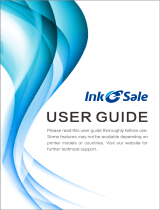Page is loading ...

LBP112
User's Guide
USRMA-2506-00 2018-08 en Copyright CANON INC. 2018

Contents
Important Safety Instructions ...........................................................................................................
2
Installation ............................................................................................................................................................... 3
Power Supply ............................................................................................................................................................ 5
Handling ................................................................................................................................................................... 6
Maintenance and Inspections .................................................................................................................................... 8
Consumables ............................................................................................................................................................ 9
Setting Up .......................................................................................................................................................... 13
Preparations Required Before Use ........................................................................................................................... 14
Installing Drivers .................................................................................................................................................... 15
Setting Up Print Server ............................................................................................................................................ 16
Basic Operations .......................................................................................................................................... 20
Parts and Their Functions ........................................................................................................................................ 22
Front Side .......................................................................................................................................................... 23
Back Side ........................................................................................................................................................... 25
Drawer .............................................................................................................................................................. 26
Printer Status Window ............................................................................................................................................ 27
Turning ON the Machine ......................................................................................................................................... 30
Turning OFF the Machine ..................................................................................................................................... 31
Loading Paper ......................................................................................................................................................... 32
Loading Paper in the Drawer ................................................................................................................................ 34
Loading Envelopes .............................................................................................................................................. 37
Loading Preprinted Paper .................................................................................................................................... 39
Entering Sleep Mode ............................................................................................................................................... 40
Setting Auto Shutdown ........................................................................................................................................... 41
Printing ................................................................................................................................................................ 43
Printing from a Computer ....................................................................................................................................... 44
Canceling Prints ................................................................................................................................................. 46
Checking the Printing Status ................................................................................................................................ 49
Managing the Machine ........................................................................................................................... 51
Updating the Firmware ........................................................................................................................................... 52
Maintenance ................................................................................................................................................... 54
Regular Cleaning ..................................................................................................................................................... 56
Cleaning the Exterior ........................................................................................................................................... 57
Cleaning the Fixing Assembly ............................................................................................................................... 58
Replacing the Toner Cartridge ................................................................................................................................. 59
I

Replacing the Drum Cartridge ................................................................................................................................. 64
Checking the Remaining Amount of Consumables .................................................................................................... 69
Relocating the Machine ........................................................................................................................................... 71
Vie
wing the Counter Value ...................................................................................................................................... 73
Printing Lists of Settings ......................................................................................................................................... 74
Consumables .......................................................................................................................................................... 75
Troubleshooting ........................................................................................................................................... 79
Common Problems .................................................................................................................................................. 81
Installation/Settings Problems .............................................................................................................................. 82
Printing Problems ............................................................................................................................................... 83
When You Cannot Print Properly .............................................................................................................................. 85
Printing Results Are Not Satisfactory ..................................................................................................................... 87
Paper Creases or Curls ........................................................................................................................................ 96
Paper Is Fed Incorrectly ....................................................................................................................................... 98
Countermeasures for Each Message ......................................................................................................................... 99
Clearing Paper Jams .............................................................................................................................................. 105
Paper Jams inside the Machine ........................................................................................................................... 107
When a Problem Cannot Be Solved ......................................................................................................................... 112
Appendix ........................................................................................................................................................... 114
Third Party Software ............................................................................................................................................. 115
Feature Highlights ................................................................................................................................................ 116
Going Green and Saving Money ......................................................................................................................... 117
Improving Eciency ......................................................................................................................................... 118
Specications ....................................................................................................................................................... 119
Main Unit ........................................................................................................................................................ 120
Available Paper ................................................................................................................................................ 122
Printer Functions .............................................................................................................................................. 124
System Environment ......................................................................................................................................... 125
Manuals and Their Contents .................................................................................................................................. 126
Using User's Guide ................................................................................................................................................ 127
Screen Layout of User's Guide ............................................................................................................................ 128
Viewing User's Guide ........................................................................................................................................ 131
Basic Windows Operations .................................................................................................................................... 132
Notice .................................................................................................................................................................. 140
II

Important Safety Instructions
Important Safety Instructions ................................................................................................................... 2
Installation ............................................................................................................................................................
3
Power Supply ......................................................................................................................................................... 5
Handling ................................................................................................................................................................. 6
Maintenance and Inspections .............................................................................................................................. 8
Consumables .......................................................................................................................................................... 9
Important Safety Instructions
1

Important Safety Instructions
2754-000
The content described in this chapter is for the pre
vention of damage to property and injury to users of the machine
and others. Before using this machine, read this chapter and follow the instructions to properly use this machine. Do
not perform any operations not described in this manual. Canon will not be responsible for any damages resulting
from use not described in this manual, improper use, or repair/changes not performed by Canon or a third party
authorized by Canon.
Installation(P. 3)
Power Supply(P. 5)
Handling(P. 6)
Maintenance and Inspections(P. 8)
Consumables(P. 9)
Important Safety Instructions
2

Installation
2754-001
To use this machine safely and comfortably
, carefully read the following precautions and install the machine in an
appropriate location.
Do not install in a location that may result in a r
e or electrical shock
● A location wher
e the ventilation slots are blocked
(too close to walls, beds, sofas, rugs, or similar objects)
● A damp or dusty location
● A location exposed to direct sunlight or outdoors
● A location subject to high temperatures
● A location exposed to open ames
● Near alcohol, paint thinners or other ammable substances
Other warnings
● Do not connect unapproved cables to this machine. Doing so may result in a re or electrical shock.
● Do not place necklaces and other metal objects or containers lled with liquid on the machine. If foreign
substances come in contact with electrical parts inside the machine, it may result in a re or electrical shock.
● If any foreign substance falls into this machine, unplug the power plug from the AC power outlet and
contact your local authorized Canon dealer.
Do not install in the following locations
● The machine may drop or fall, r
esulting in injury.
- An unstable location
- A location exposed to vibrations
Other cautions
● When carrying this machine, follow the instructions in this manual. If carried impr
operly, it may fall, resulting
in injury.
● When installing this machine, be careful not to get your hands caught between the machine and the oor or
walls. Doing so may result in injury.
Avoid poorly ventilated locations
● This machine generates a slight amount of ozone and other emissions during normal use. These emissions
are not harmful to health. However, they may be noticeable during extended use or long production runs in
poorly ventilated rooms. To maintain a comfortable working environment, it is recommended that the room
Important Safety Instructions
3

where the machine operates be appropriately ventilated. Also avoid locations where people would be
exposed to emissions fr
om the machine.
Do not install in the following locations that may result in damage
● A location subject to dr
amatic changes in temper
ature or
humidity
● A location near equipment that generates magnetic or
electromagnetic waves
● A laboratory or location where chemical reactions occur
● A location exposed to corrosive or toxic gases
● A location that may warp from the weight of the machine or
where the machine is liable to sink (a carpet, etc.)
Do not install in a location where condensation occurs
● Water dr
oplets (condensation) may form inside the machine when the room where the machine is installed
is heated rapidly, and when the machine is moved from a cool or dry location to a hot or humid location.
Using the machine under these conditions may result in paper jams, poor print quality, or damage to the
machine. Let the machine adjust to the ambient temperature and humidity for at least 2 hours before use.
In altitudes of above sea level 3,000 m or higher
● Machines with a hard disk may not operate properly when used at high altitudes of about 3,000 meters
above sea level, or higher.
Important Safety Instructions
4

Power Supply
2754-002
● Use only a power supply that meets the specied voltage r
equirements. Failure to do so may result in a re
or electrical shock.
● The machine must be connected to a socket-outlet with grounding connection by the provided power cord.
● Do not use power cords other than the one provided, as this may result in a re or electrical shock.
● The provided power cord is intended for use with this machine. Do not connect the power cord to other
devices.
● Do not modify, pull, forcibly bend, or perform any other act that may damage the power cord. Do not place
heavy objects on the power cord. Damaging the power cord may result in a re or electrical shock.
● Do not plug in or unplug the power plug with wet hands, as this may result in an electrical shock.
● Do not use extension cords or multi-plug power strips with the machine. Doing so may result in a re or
electrical shock.
● Do not wrap the power cord or tie it in a knot, as this may result in a re or electrical shock.
● Insert the power plug completely into the AC power outlet. Failure to do so may result in a re or electrical
shock.
● Remove the power plug completely from the AC power outlet during a thunder storm. Failure to do so may
result in a re, electrical shock, or damage to the machine.
● Install this machine near the power outlet and leave sucient space ar
ound the power plug so that it can be
unplugged easily in an emergency.
When connecting power
● Do not connect the power cor
d to an uninterruptible power source. Doing so may result in malfunction of or
damage to the machine at power failure.
● If you plug this machine into an AC power outlet with multiple sockets, do not use the remaining sockets to
connect other devices.
● Do not connect the power cord to the auxiliary AC power outlet on a computer.
Other precautions
● Electrical noise may cause this machine to malfunction or lose data.
Important Safety Instructions
5

Handling
2754-003
● Immediately unplug the power plug fr
om the AC power outlet
and contact an authorized Canon dealer if the machine makes
an unusual noise, emits an unusual smell, or emits smoke or
excessive heat. Continued use may result in a re or electrical
shock.
● Do not disassemble or modify this machine. There are high-
voltage and high-temperature components inside the machine
which may result in a re or electrical shock.
● Place the machine where childr
en will not come in contact with the power cord and other cables or internal
and electrical parts. Failure to do so may result in unexpected accidents.
● Do not use ammable sprays near this machine. If ammable substances come into contact with electrical
parts inside this machine, it may result in a re or electrical shock.
● When moving this machine, be sure to turn OFF the power of this machine and your computer, and then
unplug the power plug and interface cables. Failure to do so may damage the power cord or interface
cables, resulting in a re or electrical shock.
● When plugging or unplugging a USB cable when the power plug is plugged into an AC power outlet, do not
touch the metal part of the connector, as this may result in an electrical shock.
If you are using a cardiac pacemaker
● This machine generates a lo
w level magnetic ux and ultrasonic waves. If you use a cardiac pacemaker and
feel abnormalities, please move away from this machine and consult your physician immediately.
● Do not place heavy objects on this machine as they may fall, r
esulting in injury.
● For your safety, please unplug the power cord if the machine will not be used for a long period of time.
● Use caution when opening and closing covers to avoid injury to your hands.
● Keep hands and clothing away from the rollers in the output area. If the rollers catch your hands or clothing,
this may result in personal injury.
● The inside of the machine and the output slot are very hot during and immediately after use. Avoid contact
with these areas to prevent burns. Also, printed paper may be hot immediately after being output, so use
caution when handling it. Failure to do so may result in burns.
Important Safety Instructions
6

Laser beam
● If the laser beam should escape and enter your eyes, e
xposure may cause damage to your eyes.
When transporting the machine
● To pr
event damage to the machine during transport, perform the following.
- Remove the toner cartridges and the drum cartridges.
- Securely pack the machine in the original box with packing materials.
If the operating noise concerns you
● Depending on the use environment and operating mode, if the operating noise is of concern, it is
recommended that the machine be installed in a place other than the oce.
Other precautions
● Follow the caution instructions on labels and the like found on this machine.
● Avoid shaking or applying shock to this machine.
● Do not forcibly open and close doors, covers, and other parts. Doing so may result in damage to the
machine.
● Do not touch the contacts (
) inside the machine. Doing so may result in damage to the machine.
● T
o prevent a paper jam, do not turn OFF the power, open/close the covers, and load/unload the paper when
printing.
Important Safety Instructions
7

Maintenance and Inspections
2754-004
Clean this machine periodically. If dust accumulates, the machine may not oper
ate properly. When cleaning, be sure to
observe the following. If a problem occurs during operation, see
Troubleshooting(P. 79) . If the problem cannot
be r
esolved or you feel the machine requires an inspection, see
When a Problem Cannot Be Solved(P. 112) .
● Before cleaning, turn OFF the power and unplug the power plug from the AC power outlet. Failure to do so
may r
esult in a re or electrical shock.
● Unplug the power plug periodically and clean with a dry cloth to remove dust and grime. Accumulated dust
may absorb humidity in the air and may result in a re if it comes into contact with electricity.
● Use a damp, well wrung-out cloth to clean the machine. Dampen cleaning cloths with water only. Do not use
alcohol, benzine, paint thinner, or other ammable substances. Do not use tissue paper or paper towels. If
these substances come into contact with electrical parts inside the machine, they may generate static
electricity or result in a re or electrical shock.
● Check the power cord and plug periodically for damage. Check the machine for rust, dents, scratches,
cracks, or excessive heat generation. Use of poorly-maintained equipment may result in a re or electrical
shock.
● The inside of the machine has high-temperatur
e and high-voltage components. Touching these components
may result in burns. Do not touch any part of the machine that is not indicated in the manual.
● When loading paper or removing jammed paper, be careful not to cut your hands with the edges of the
paper.
● When removing jammed paper or replacing toner cartridges or the like, be careful not to get any toner on
your hands or clothing. If toner gets on your hands or clothing, wash them immediately with cold water.
Important Safety Instructions
8

Consumables
2754-005
● Do not dispose of used toner cartridges or the like in open ames. Also, do not stor
e toner cartridges, drum
cartridges, or paper in a location exposed to open ames. This may cause the toner to ignite, and result in
burns or re.
● If you accidentally spill or scatter toner, carefully gather the toner particles together or wipe them up with a
soft, damp cloth in a way that prevents inhalation. Never use a vacuum cleaner that does not have
safeguards against dust explosions to clean up spilled toner. Doing so may cause a malfunction in the
vacuum cleaner, or result in a dust explosion due to static discharge.
If you are using a cardiac pacemaker
● The toner cartridge generates a low level magnetic ux. If you are using a cardiac pacemaker and feel
abnormalities, please move away from the toner cartridge and consult your physician immediately.
● Use caution not to inhale any toner. If you should inhale toner, consult a physician immediately.
● Use caution so that toner does not get into your e
yes or mouth. If toner should get into your eyes or mouth,
immediately wash with cold water and consult a physician.
● Use caution so that toner does not come into contact with your skin. If it should, wash with soap and cold
water. If there is any irritation on your skin, consult a physician immediately.
● Keep the toner cartridges and other consumables out of the reach of small children. If toner is ingested,
consult a physician or poison control center immediately.
● Do not disassemble or modify the toner cartridge or the like. Doing so may cause the toner to scatter.
Handling the toner cartridge
● Be sure to hold the toner cartridge using the handle.
● Do not touch the toner feed section ( ), the electrical contacts ( ) or the toner cartridge memory ( ).
Important Safety Instructions
9

● Except when necessary, do not take out the toner cartridge from the packing material or from this machine.
● The toner cartridge is a magnetic pr
oduct. Do not move it close to products susceptible to magnetism
including oppy disks and disk drives. Doing so may result in data corruption.
Handling the drum cartridge
● Be sure to hold the drum cartridge using the handle.
● To avoid scratching the surface of the drum inside the machine or exposing it to light, do not open the drum
pr
otective shutter (
). Do not touch the electrical contacts ( ) or the drum cartridge memory ( ).
● Except when necessary, do not take out the drum cartridge from the packing material or from this machine.
Storing the toner cartridge or the drum cartridge
● Stor
e in the following environment to ensure safe and satisfactory use.
Storage temperature range: 0 to 35°C
Storage humidity range: 35 to 85% RH (relative humidity/no condensation)
*
● Store without opening until the toner cartridge or the drum cartridge is to be used.
● When removing the toner cartridge or the drum cartridge from this machine for storage, place the removed
toner cartridge or drum cartridge in the original packing material.
● When storing the toner cartridge, do not store it upright or upside down. The toner will solidify and may not
return to its original condition even if it is shaken.
Important Safety Instructions
10

*
Even within the storable humidity r
ange, water droplets (condensation) may develop inside the toner cartridge or the drum
cartridge if there is a difference of temperature inside and outside the toner cartridge or the drum cartridge. Condensation
will adversely affect the print quality of toner cartridges or drum cartridges.
Do not store the toner cartridge or the drum cartridge in the following locations
● Locations exposed to open ames
● Locations exposed to direct sunlight or bright light for ve minutes or more
● Locations exposed to excessive salty air
● Locations where there are corrosive gases (i.e. aerosol sprays and ammonia)
● Locations subject to high temperature and high humidity
● Locations subject to dramatic changes in temperature and humidity where condensation may easily occur
● Locations with a large amount of dust
● Locations within the reach of children
Be careful of counterfeit toner cartridges or drum cartridges
● Please be aware that there are counterfeit Canon toner cartridges or Canon drum cartridges in the
marketplace. Use of counterfeit toner cartridge or drum cartridge may result in poor print quality or
machine performance. Canon is not responsible for any malfunction, accident or damage caused by the use
of counterfeit toner cartridge or drum cartridge.
For more information, see canon.com/counterfeit.
Availability period of repairing parts, toner cartridges, drum cartridges and the like
● The repairing parts, toner cartridges, drum cartridges and the like for the machine will be available for at
least seven (7) years after production of this machine model has been discontinued.
Packing materials for the toner cartridge and the drum cartridge
● Save the packing materials for the toner cartridge and the drum cartridge. They are required when
transporting this machine.
● The packing materials may be changed in form or placement, or may be added or removed without notice.
When disposing of a used toner cartridge, drum cartridge or the like
● When discarding a toner cartridge, drum cartridge or the like, place it in the original packing material to
prevent toner from scattering from inside, and dispose of it in accordance with the applicable local
regulations.
Important Safety Instructions
11

Setting Up
Setting Up ............................................................................................................................................................. 13
Pr
eparations Required Before Use ..................................................................................................................... 14
Installing Drivers ................................................................................................................................................. 15
Setting Up Print Server ....................................................................................................................................... 16
Setting Up
12

Installing Drivers
2754-00A
Install the various drivers and associated software on your computer.
1
Mak
e the necessary preparation before proceeding with the installation.
● If the machine is supplied with a CD-ROM/DVD-ROM, insert the CD-ROM/D
VD-ROM into the drive on the
computer.
● You can download drivers and software you are going to use from the Canon website (http://
www.canon.com/).
● When new versions of drivers and software become available, they will be uploaded to the Canon website.
Y
ou can download them as necessary after checking their system requirements.
● Depending on your machine or environmental conditions, some functions may not be available.
● Some of the drivers are not supported depending on the OS. For more information about the supported
status of the latest OS, see the Canon website.
2
Proceed with the installation.
● For more information about the installation procedure, see the manuals for the drivers and software you are
going to use.
Setting Up
15

Setting Up Print Server
2754-009
With a print server, you can reduce the load on the computer that you print fr
om. The print server also makes it
possible to install the drivers on each computer over the network, which saves you the trouble of installing the drivers
on each computer by using the provided CD-ROM/DVD-ROM. To set up a computer on the network as a print server,
congure the settings for sharing the printer.
● To perform the following procedure, log in to your computer with an administrator account.
● Y
ou may be unable to install drivers over the network depending on the operating system and the bit
architecture (32-bit or 64-bit) of the print server and client computers.
● When implementing a print server in a domain environment, consult your Network Administrator.
1
Open the printer folder.
Displaying the Printer Folder(P. 132)
2
Right-click the printer driver icon for this machine and click [Printer properties] or
[Pr
operties].
3
Click the [Sharing] tab, select [Shar
e this printer], and enter the share name of the
machine.
● Click the [Change Sharing Options] button if displayed.
4
Install additional drivers as necessary.
● This operation is r
equired if you want to install the drivers in other computers running a different bit
architecture via the print server.
1
Click [Additional Drivers].
2
Select the check box for the bit architecture that other computers are running, and click [OK].
Setting Up
16

● Select additional drivers from the follo
wing, according to the operating system of the print server.
Print server Select the check box for
32-bit operating systems [x64]
64-bit operating systems [x86] under [Processor]
● If you do not know whether your Windo
ws operating system is a 32-bit or 64-bit version, see
Checking the Bit Architecture(P. 135) .
3
Insert the provided CD-ROM/DVD-ROM into the drive on the computer, click [Browse] to specify the folder
that contains the drivers, and then click [OK].
● If the print server runs a 32-bit operating system, select [UFRII] [uk_eng] [x64] [Driver] folders
on the pro
vided CD-ROM/DVD-ROM.
● If the print server runs a 64-bit operating system, select [UFRII]
[uk_eng] [32BIT] [Driver]
folders on the pro
vided CD-ROM/DVD-ROM.
4
Follow the on-screen instructions to install additional drivers.
5
Click [OK].
◼ Installing the Drivers on a Computer via the Print Server
1
Locate the shared printer in the print server.
Displaying Shared Printers in the
Print Server(P. 133
)
2
Double-click the shared printer.
3
Follow the on-screen instructions to install the drivers.
LINKS
Setting Up
17
/