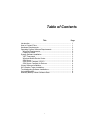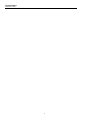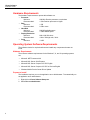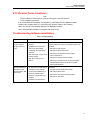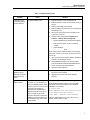Fluke 810 Vibration Tester Installation guide
- Category
- Cable network testers
- Type
- Installation guide
This manual is also suitable for

November 2010 Rev. 1, 9/18
© 2010-2018 Fluke Corporation. All rights reserved. Specifications are subject to change without notice.
All product names are trademarks of their respective companies.
Viewer Software
Installation Guide


i
Table of Contents
Title Page
Introduction ............................................................................................ 1
How to Contact Fluke ............................................................................ 1
Hardware Requirements ....................................................................... 2
Operating System Software Requirements ........................................... 2
Windows Requirements ..................................................................... 2
Prepare to Install ............................................................................... 2
System Software Installation ................................................................. 3
.NET Framework ............................................................................... 3
Windows Mobile Device Center ......................................................... 3
SQL Server ........................................................................................ 3
SQL Server Compact 3.5 SP1 ........................................................... 4
SQL Server Compact for Devices ..................................................... 4
Viewer Software Installation .................................................................. 4
810 Vibration Tester Installation ............................................................ 5
Troubleshooting Software Installations.................................................. 5
Uninstall/Reinstall .................................................................................. 8
Manually Backup Viewer Software Data ............................................... 8

Viewer Software
Installation Guide
ii

1
Introduction
The Viewer Software Installation Guide is a step-by-step procedure for software
installation. It includes hardware and software system requirements and a section on how
to troubleshoot problems.
Go to http://www.fluke.com/810Software and download the software.
How to Contact Fluke
To contact Fluke, call:
• Technical Support USA: 1-800-44-FLUKE (1-800-443-5853)
• Calibration/Repair USA: 1-888-99-FLUKE (1-888-993-5853)
• Canada: 1-800-36-FLUKE (1-800-363-5853)
• Europe: +31 402-675-200
• Japan: +81-3-6714-3114
• Singapore: +65-6799-5566
• China: +86-400-921-0835
• Brazil: +55-11-3530-8901
• Anywhere in the world: +1-425-446-5500
Or, visit Fluke's website at www.fluke.com.
To register your product, visit http://register.fluke.com.
To view, print, or download the latest manual supplement, visit
http://us.fluke.com/usen/support/manuals.

Viewer Software
Installation Guide
2
Hardware Requirements
The hardware requirements to operate this software are:
• Processor
Minimum: 600 MHz Pentium processor or equivalent
Recommended: 1 GHz Pentium processor or higher
• Ram
Minimum: 1 GB
Recommended: 2 GB or more
• Hard Disk
Minimum: 600 MB available space
Recommended: 1 GB available space
• Display Resolution
Minimum: 800 x 600 256 colors
Recommended: 1024 x 768 high color, 32-bit
• Ports
Minimum: 1 USB
Operating System Software Requirements
The software checks for required software and installs any components that are not
found.
Windows Requirements
The minimum software requirements for the Windows 7, 8, and 10 operating systems
are:
• Microsoft .NET Framework 4.0
• Microsoft SQL Server 2014 Express
• Microsoft SQL Server Compact 3.5 SP1 English
• Microsoft SQL Server Compact 3.5 SP1 for Devices English
• Windows Mobile Device Center Driver Update
Prepare to Install
The installation requires you run the application as an Administrator. To automatically run
an application as an administrator:
1. Right-click on Viewer Software Setup.exe.
2. Select Run as administrator.

Viewer Software
System Software Installation
3
System Software Installation
This section has instructions for installation of each program required before the Viewer
Software installation. Viewer installation requires programs that are available by default in
supported operating systems. If the required software has been uninstalled or corrupted,
the installer prompts you to reinstall. As the software program installs the status changes
to Succeeded and it starts to install the next software program in the pending list.
To start the installation:
1. Browse to the computer drive location for the Viewer Software Installation files.
2. Select the Viewer Software Setup file and double-click on the icon
.
The setup program searches for the prerequisites that the Viewer Software needs before
installation. Depending on the operating system and already installed applications, the
program displays a pending list for installation.
3. Click Install.
Note
To install the Viewer Software, you must have Administrator rights or be
part of the Administrator group for the computer.
.NET Framework
If the .NET framework 4.0 is not installed in your system, the setup dialog shows it in the
pending software list. Click INSTALL to continue and install .NET framework.
Windows Mobile Device Center
The Windows Mobile Device Center Driver Update is required for communication with the
810 Vibration Tester. The setup program extracts and installs the software in the default
location.
SQL Server
The SQL Server 2014 Express software program is a database application that is
required for the Viewer Software to store test and configuration data. The Installer setup
extracts the files to a temporary directory and installs the software without user
intervention.
Important Note
For Windows 7 only, a known issue exists that prevents proper installation
of SQL Server Express 2014.
To work around this issue:
1. Go to https://www.microsoft.com/en-us/download/details.aspx?id=42299 and when
you click the Download button, choose Express 32BIT\SQLEXPR_x86_ENU.exe.
2. Run the installer.

Viewer Software
Installation Guide
4
3. At the Instance Configuration screen, choose the radio button for ‘Named instance’
and specify the name SQLEXPRESS2014.
4. At the Server Configuration screen, change the account name for the SQL Server
Database Engine component to NT AUTHORITY\SYSTEM.
5. At the Database Engine Configuration screen, choose Mixed Mode authentication
and use the password Newuser@123.
6. Continue the installation.
7. Install the Viewer Software.
SQL Server Compact 3.5 SP1
After successful satisfaction of the SQL Server dependency, the Installer begins the SQL
Server Compact 3.5 SP1 installation. This software is a requirement for communication
with the 810 Vibration Tester. The software installs automatically, without any further
prompts.
SQL Server Compact for Devices
After successful installation of SQL Server Compact 3.5 SP1, the Installer begins the
SQL Server Compact 3.5 SP1 for Devices installation. This software is a requirement for
communication with the 810 Vibration Tester. The software installs automatically, without
any further prompts.
Viewer Software Installation
When all the prerequisite software installations are done, the Viewer Software installation
begins. Follow the onscreen instructions. Make these selections.
• In Customer Information, enter your user name and organization.
• In Setup Type, select Complete unless you want to change the installation location.
• The installation will prompt you to connect the 810 Vibration Tester.
Note
Windows requires installation of Windows Mobile Device Center to work
with the 810 Vibration Tester. You must connect the Tester to the computer
before running the Viewer Software. As soon as the Tester connects to the
computer it will start the installation automatically for Windows Mobile
Center. See the Installation section in the 810 Vibration Tester Users
Manual.
• Make sure to register your 810 Vibration Tester.

Viewer Software
810 Vibration Tester Installation
5
810 Vibration Tester Installation
Note
The 810 Vibration Tester must be connected during the entire 810 Vibration
Tester installation procedure.
If the Viewer Software installation is in Windows 7 or Windows Vista, an additional update
installs to the computer when you connect the 810 Vibration Tester to the computer.
When the License Terms window displays, click Accept to continue.
The Viewer Software installation is complete and ready to use.
Troubleshooting Software Installations
Table 1. Troubleshooting
Problem Cause Solution
After installation, the
Viewer Software
program does not
open
• Prerequisites are not installed
properly.
• Installation was canceled or
some of the files partially
installed by other third-party
software.
• SQL server user instance is not
created properly.
• SQL Server service is not
started.
If you cannot identify the specific problem, reinstall the
Viewer Software and all the prerequisites again. First,
uninstall:
• SQL Server 2014 Express
• SQL Server Native Client 2012
• SQL Server Setup Support Files (English)
• .NET Framework 4.0
• SQL Server Compact 3.5 SP1 English
• SQL Server Compact 3.5 SP1 for Devices English
• Windows Mobile Device Center Driver Update
• Fluke Viewer Software
During installation of
SQL Server 2014
Express Edition, SQL
Server fails
• An older version of SQL Server
is installed on the computer.
• The previous installation by a
third-party software failed.
• Not all the components were
installed.
• Installation was interrupted.
Uninstall:
• The older version of SQL Server 2005
• SQL Server Native Client
• SQL Server Setup Support Files (English)
• SQL Server VSS Writer

Viewer Software
Installation Guide
6
Table 1. Troubleshooting (cont.)
Problem Cause Solution
Message shows
error 2147749896
SQL installation detected an error. Copy this script into a text editor and save as
fixwmi.cmd to the “c:” drive. From a command line,
run c:\fixwmi.cmd.
FIXWMI.CMD
-----------------
@echo on
cd /d c:\temp
if not exist %windir%\system32\wbem goto
TryInstall
cd /d %windir%\system32\wbem
net stop winmgmt
winmgmt /kill
if exist Rep_bak rd Rep_bak /s /q
rename Repository Rep_bak
for %%i in (*.dll) do RegSvr32 -s %%i
for %%i in (*.exe) do call :FixSrv %%i
for %%i in (*.mof,*.mfl) do Mofcomp %%i
net start winmgmt
goto End
:FixSrv
if /I (%1) == (wbemcntl.exe) goto SkipSrv
if /I (%1) == (wbemtest.exe) goto SkipSrv
if /I (%1) == (mofcomp.exe) goto SkipSrv
%1 /RegServer
:SkipSrv
goto End
:TryInstall
if not exist wmicore.exe goto End
wmicore /s
net start winmgmt
:End
Message: SQL
Server Setup Failed
to Execute a
Command for Server
Configuration
System date or time is incorrect. Double-click the clock in the Windows System tray or
access the Date/Time Properties in the Windows
Control Panel to make sure that the Date and Time
settings are accurate. After you make a change, press
Retry to continue the installation.

Viewer Software
Troubleshooting Software Installations
7
Table 1. Troubleshooting (cont.)
Problem Cause Solution
810 Tester Is not
connecting with the
Viewer Software
Possible installation error. 1. Make sure the 810 Tester is switched ON.
2. Make sure the 810 Tester is connected correctly to
the port.
3. Make sure the USB port is working.
4. Make sure Microsoft ActiveSync is connected (see
the taskbar icon).
5. Disconnect and reconnect the 810 Tester to the
computer 2 to 3 times.
6. If above is OK, reinstall from Programs and
Features or Add or Remove Programs:
• Windows Mobile Device Center Driver Update
• SQL Server Compact 3.5 SP1 for Devices
English
• Viewer Software
Note
Older versions of the Viewer Software do not display
the version number. If you see more than one version,
remove all.
7. After you remove the Viewer Software, reinstall the
software. The pending list shows.
8. Click Install and follow the on-screen prompts.
This will install Microsoft Windows Mobile Device
Center as well as the Viewer Software.
9. Open the Viewer Software.
Auto Run Viewer
Software device
detection (windows
startup) does not
work
Windows security issue 1. Restart the computer and check for the program
blocker icon in the taskbar.
2. Right-click on the icon and run the blocked
program.
Database backup
folder is empty
After a Viewer Software upgrade
to version 1.5.x in Windows 7 or
Vista, the database backup folder
is empty. This is a known issue for
new UAC Technologies for
Windows Vista and Windows 7.
System will not allow the user to
write or modify any file to the
Program Files folder. Instead, the
operating system is redirecting to
a Virtual Store folder in the user’s
hidden folders.
Follow these steps before uninstalling or upgrading:
Open Windows Explorer and go to the Users folder.
This folder location will be based on the Windows
installation. For example:
C:\Users\<User
Name>\AppData\Local\VirtualStore\Program
Files\Fluke810\Viewer Software
<User Name> = Windows logon username
This is a hidden folder that you may not see. If not,
enable “hidden folders” to view.

Viewer Software
Installation Guide
8
Table 1. Troubleshooting (cont.)
Problem Cause Solution
Mobile device center
setup screen
appears
The 810 Vibration Tester is
connected to the Viewer Software
through Windows Mobile Device
Center to a PC with Windows. By
default, this window opens every
time you connect to the Tester.
Do not change any of the device settings, close this
window, and continue your work in the Viewer
Software.
810 Vibration Tester
does not connect to
the viewer software
using mobile device
center
Setting the device partnership with
the computer can cause this
problem.
To end the partnership:
1. Open the Windows Mobile Device Center screen.
2. Click End partnership.
3. Click Yes and close this window. Now the 810
Vibration Tester will connect.
4. If not, disconnect the Tester and connect again.
Uninstall/Reinstall
Note
Uninstall instructions will vary for different operating systems.
To uninstall/reinstall:
1. To uninstall the SQL Server software, go to Start>Programs and Features (or Add
or Remove Programs) and select the software to uninstall. Select the main program,
client, support files, and writer.
2. To uninstall the Viewer Software, Start>Programs and Features Features (or Add
or Remove Programs) and select the Viewer Software.
3. Copy the files to your preferred location for the database backup folder.
4. Reinstall the latest version of the Viewer Software.
5. Delete the folder Fluke810\Viewer Software under the VirtualStore\Program
Files\.
6. Start the Viewer Software application.
Manually Backup Viewer Software Data
To manually backup the Viewer Software data:
1. Go to My Computer>C:\Program Files\Fluke810\Viewer Software.
2. Copy the ViewerSoftware.mdf and ViewerSoftware_log.ldf files.
3. Save these files to another location, for example D:\backup.
-
 1
1
-
 2
2
-
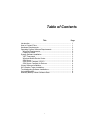 3
3
-
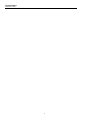 4
4
-
 5
5
-
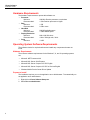 6
6
-
 7
7
-
 8
8
-
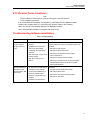 9
9
-
 10
10
-
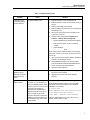 11
11
-
 12
12
Fluke 810 Vibration Tester Installation guide
- Category
- Cable network testers
- Type
- Installation guide
- This manual is also suitable for
Ask a question and I''ll find the answer in the document
Finding information in a document is now easier with AI
Related papers
Other documents
-
IVIEW 1700AIO Operating instructions
-
AMS Machinery Manager v5.7 Owner's manual
-
AMS Machinery Manager v5.61 Owner's manual
-
HP Imaging and Printing Security Center Installation and Setup Guide
-
Avaya Reporting for Contact Center User manual
-
Mitsubishi Electric ICONICS Product Suite Owner's manual
-
Dell Management Console Version 2.0.2 User guide
-
Novell PlateSpin Migrate 9.1 Installation guide
-
Novell File Reporter 2.6 Installation guide
-
3M MDS100 User manual