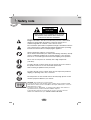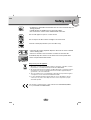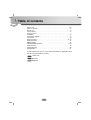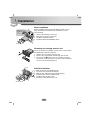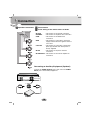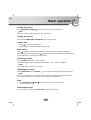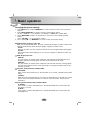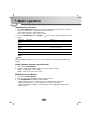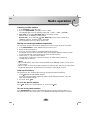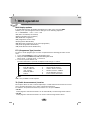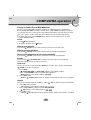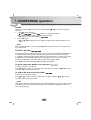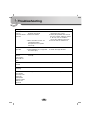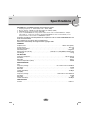LG LAC-6700R User manual
- Category
- Car media receivers
- Type
- User manual
This manual is also suitable for

CAR CD/MP3/WMA Receiver
OWNER’S MANUAL
MODEL : LAC6700R
LAC6700R_ENG
Please read this instruction booklet carefully
and completely before installing, operating
or adjusting this product.

Safety note
2
The lightning flash with the arrowhead symbol, within an equilateral
triangle is intended to alert the user about the presence of uninsulated
dangerous voltage within the product’s enclosure that may be of
sufficient magnitude to constitute a risk of electric shock.
The exclamation point within an equilateral triangle is intended to alert the
user to the presence of important operating and maintenance (servicing)
instructions in the literature accompanying the appliance.
Always operate the vehicle in a safe manner.
Do not become distracted by the vehicle while driving, and always be fully
aware of all driving condition. Do not change settings, or any functions.
Pull over in a safe and legal manner before attempting such operations.
Do not use for many hours at extremely low or high temperature.
(-10~60°C)
To reduce the risk of electric shock, do not remove the cover or back of
this product. There are no user-serviceable parts inside.
Refer servicing to qualified service personnel.
To reduce the risk of fire or electric shock, do not expose this product to
dripping or splashing water, rain, or moisture.
The temperature of unit’s outside can be extremely high, please use the
unit after proper installation in your vehicle.
CAUTION : This product uses a Laser System.
To ensure proper use of this product, please read this owner’s manual carefully
and retain it for future reference. Should the unit require maintenance, contact an
authorized service center.
Performing controls, adjustments, or carrying out procedures other than those
specified herein may result in hazardous radiation exposure.
To prevent direct exposure to laser beam, do not try to open the enclosure.
Visible laser radiation when open. DO NOT STARE INTO BEAM.
CAUTION : TO REDUCE THE RISK OF ELECTRIC
SHOCK DO NOT SPLIT COVER(OR BACK) NO USER
SERVICEABLE PARTS INSIDE. REFER SERVICING
TO QUALIFIED SERVICE PERSONNEL.
CAUTION
RISK OF ELECTRIC SHOCK
DO NOT OPEN

Safety note
3
8 cm
• A defective or soiled disc inserted into unit can cause sound to drop out
during playback.
• Handle the disc by holding its inner and outer edges.
• Do not touch the surface of the unlabeled side of the disc.
Do not stick paper or tape etc. on the surface.
Do not expose the disc to direct sunlight or excessive heat.
This unit cannot play 8cm disc (use 12cm disc only).
• Clean the disc before playback. Wipe the disc from the center outward
with a cleaning cloth.
• Never use solvents such as benzine or alcohol to clean the disc.
Periodically wipe the contacts on the back of the control panel with a
cotton swap moistened with alcohol.
Disposal of your old appliance
1. When this crossed-out wheeled bin symbol is attached to a product, it means
the product is covered by the European Directive 2002/96/EC.
2. All electrical and electronic products should be disposed of separately from the
municipal waste stream via designated collection facilities appointed by the
government or the local authorities.
3. The correct disposal of your old appliance will help prevent potential negative
consequences for the environment and human health.
4. For more detailed information about disposal of your old appliance, please
contact your city office, waste disposal service or the shop where you pur-
chased the product.
This product is manufactured to comply with Directive 2005/83/EEC(ANNEX I ,
3.2.9), 72/245/EEC and 2006/95/EEC.

Table of contents
4
Safety note . . . . . . . . . . . . . . . . . . . . . . . . . . . . . . . . . . . . . . . . . . . .2-3
Table of contents . . . . . . . . . . . . . . . . . . . . . . . . . . . . . . . . . . . . . . . . .4
Before use . . . . . . . . . . . . . . . . . . . . . . . . . . . . . . . . . . . . . . . . . . . . .5
Control panel . . . . . . . . . . . . . . . . . . . . . . . . . . . . . . . . . . . . . . . . . . . .6
Remote control . . . . . . . . . . . . . . . . . . . . . . . . . . . . . . . . . . . . . . . . . .7
Installation . . . . . . . . . . . . . . . . . . . . . . . . . . . . . . . . . . . . . . . . . . . . . .8
Connection diagram . . . . . . . . . . . . . . . . . . . . . . . . . . . . . . . . . . . . . . .9
Connection . . . . . . . . . . . . . . . . . . . . . . . . . . . . . . . . . . . . . . . . . . . . .10
Basic operation . . . . . . . . . . . . . . . . . . . . . . . . . . . . . . . . . . . . . . . 11-14
Radio operation . . . . . . . . . . . . . . . . . . . . . . . . . . . . . . . . . . . . . . . . . 15
RDS operation . . . . . . . . . . . . . . . . . . . . . . . . . . . . . . . . . . . . . . . . . . 16
CD/MP3/WMA operation . . . . . . . . . . . . . . . . . . . . . . . . . . . . . . . . 17-18
USB operation . . . . . . . . . . . . . . . . . . . . . . . . . . . . . . . . . . . . . . . . . . 19
Troubleshooting . . . . . . . . . . . . . . . . . . . . . . . . . . . . . . . . . . . . . . . . 20
Specifications . . . . . . . . . . . . . . . . . . . . . . . . . . . . . . . . . . . . . . . . . . 21
A section whose title has one of the following symbols is applicable only to
the disc represented by the symbol.
Audio CDs
MP3 files
WMA files
WMA
MP3
CD

Before use
5
Detaching the control panel
You can detach the control panel when leaving the car.
When detaching or attaching the control panel, be careful not
to damage the connectors on the back of the control panel
and on the panel holder.
1. Press the “ ” button to unlock the control panel.
2. Push the control panel to left
3. Pull the control panel out of the unit.
4. Put the detached control panel into the protective case.
Attachable control panel
1 Attach part A of the control panel to part B of the unit.
2 Attach part C of the control panel to part D of the unit
while pushing the control panel to left.
3 Close the front panel.
Caution
• When detaching or attaching the control panel, do not press
the display or control buttons.
• The control buttons may not work properly if the control
panel is not attached properly. If this occurs, gently press the
control panel.
• Do not leave the control panel in any area exposed to high
temperatures or direct sunlight.
• Do not drop the control panel or otherwise subject it to strong
impact.
• Do not allow such volatile agents as benzine, thinner, or
insecticides to come into contact with the surface of the
control panel.
• Do not try to disassemble the control panel.
A
B
D
C

Control Panel
6
1 [SOURCE]
2 • Skip / Search
II
/
ii
• Seek/ Tune
II
/
ii
• Auto Store [
UU
/AS]
• Preset Scan [
uu
/PS]
• MP3 Track +10/-10
UU
/
uu
• Folder Up/Down
UU
/
uu
3
Remote Sensor
4 • Volume
• [MUTE]
• Power [PWR]
5 • Traffic Announcement [TA]
• Programme Type [PTY]
6 • Equalizer [EQ]
• Extreme Dynamic Sound System
[XDSS]
• Bass Reverb Blaster [BRB]
7 Display [DISP]
8 Release/Eject
9 USB Slot
10 Preset Station [1~6]
11 Shuffle [SHF]
12 Repeat [RPT]
13 Intro Scan [SCAN]
14 Play/Pause B/X
15 • [BAND]
• [DRIVE]
16 Select [SEL]
17 [MENU]
WMAMP3
WMAMP3
12 4 67
9
15
3
17 14 13 12 11 10
8
16
5

Remote control
7
Battery installation
1 Remove the battery holder with a sharp product like a ball
point pen.
2 Install the battery on the battery holder.
3 Install the battery holder back into its original position.
Note
• Use only one CR2025 (3V) lithium battery.
• Remove the battery if the remote control is not used for a
long period of time.
• Do not leave the product in a hot or humid place.
• Do not handle the battery with metallic tools.
• Do not store the battery with metallic materials.
1 Power [POWER] / Mute
2 Select [MENU/SEL]
3 Source [SRC]
4 Play / Pause B/X
5 Intro Scan [SCAN]
6 Shuffle [SHF]
7 • MP3 Track +10
• Folder Up
UU
8
• CD Skip / Search ?m m
• Seek / Tune ?m m
9 • [BAND]
• DRIVE [DRV]
10 Volume Up / Down
11
Number [#]
12 Repeat [RPT]
13 Number [0 -9]
14 • CD Skip / Search M M?
• Seek / Tune M M?
15 Display [DISP.]
16 • MP3 Track -10
• Folder Down
uu
WMAMP3
WMAMP3
WMAMP3
WMAMP3
10
12
14
15
16
1
3
8
9
4
5
2
6
7
11
13

A
A
Installation
8
5
4
3
1
2
6
Bend the claws
according to
the thickness
of the
dashboard
Control panel
Control panel
Basic Installation
Before installing, make sure that the ignition-switch is set to
OFF and remove the terminal of the car battery to avoid
short-circuiting.
1 Remove the existing receiver unit.
2 Make the necessary connections.
3 Install the installation sleeve.
4 Install the unit into the installation sleeve.
Removing the existing receiver unit.
If there is already an installation sleeve for the receiver unit in
the dashboard, it must be removed.
1 Remove the rear support from the unit.
2 Remove the control panel and trim ring from the unit.
3 Insert the lever A into the hole on one side of the unit.
Perform the same operation on the other side and pull the
unit out from the mounting sleeve.
ISO-DIN Installation
1 Slide the unit into the ISO-DIN frame.
2 Fit screws removed from the old unit.
3 Slide the unit and frame into the dash opening.
4 Install the dash panel or adapter plate.
5 Install the trim ring to the unit.
6 Install the control panel to the unit.

Connection diagram
9
Before connecting, make sure that the ignition switch is set to OFF, and remove the battery #
terminal to avoid short circuits.
BATTERY
POWER
Antenna
DIMMER SWITCH
IGNITION SWITCH
CONTROL RELAY
REMOTE ON (BLUE/WHITE)
AMPLIFIER
(Optional)
PHONE MUTE (ORANGE)
DIMMER (PINK)
TO IGNITION (RED)
GROUND(-) (BLACK)
POWER ANTENNA (BLUE)
TO BATTERY(+) (YELLOW)
1
2
3
4
5
6
7
8
1
2
3
4
5
6
7
8
B
A
A
A
A
A
A
A
A
1
2
4
5
6
7
8
1
2
3
4
5
6
7
8
AA
BB
CC
B
11
. Violet : Rear Right +
B
22
. Violet/ Black Stripe : Rear Right –
B
33
. Gray : Front Right +
B
44
. Gray / Black Stripe : Front Right –
B
55
. White : Front Left +
B
66
. White/Black Stripe : Front Left –
B
77
. Green : Rear Left +
B
88
. Green/ Black Stripe : Rear Left –
To Speaker
To Vehicle

Connection
10
AA
From antenna
BB
To the wiring of the vehicle colors of leads.
• BLACK : This lead is for the ground connection.
• ORANGE : This lead is for the phone line connection.
• PINK : This lead is for the dimmer line
connection.
• RED : This lead is for connection to the power
supply terminal when the ignition switch is
set to ACC.
• YELLOW : This lead is for connection to the battery
(back-up) terminal from which power is
always supplied.
• BLUE : This lead is for the power antenna
connection.
• BLUE/WHITE : This lead is for the remote amplifier on
connection.
L
L
R
R
1
2 3 4 5 6 7 8
REAR
REAR
FRONT
FRONT
CC
Speaker Connections
Amplifier
To AUDIO IN
To AUDIO IN
To AUDIO OUT
FL (Front Left)
FR (Front Right)
RL (Rear Left)
RR (Rear Right)
Connecting to Auxiliary Equipment (Optional)
Connect the AUDIO OUTPUT jack of this unit to the AUDIO
INPUT jack of the Auxiliary Equipment.

Basic operation
11
Turning the unit on
Press MUTE/PWR (POWER/ on the remote control) or any other button.
Note
When you insert the CD in the CD slot, the unit turns on.
Turning the unit off
Press and hold MUTE/PWR (POWER/ on the remote control).
Insert a disc
1 Press to open the control panel.
2 Draws the disc, and starts playback automatically.
Eject a disc
Press to open the control panel. The disc automatically ejects from the loading slot.
When the disc is ejected by pressing during playback, it will be loaded automatically after
10 seconds unless you pull out disc from the unit.
Selecting a source
Press SOURCE repeatedly to select a source.
The indicator lights up in the following order. TUNER → CD → USB → TUNER...
Note
You cannot select a source if is not ready.
Adjusting the volume
Rotate MUTE/PWR (Press VOLUME on the remote control) to adjust the sound level.
Note
When you turn the unit off, the current volume level is automatically memorized. Whenever
you turn the unit back on, it will operate at the memorized volume level.
Mute
1 Press MUTE/PWR (POWER/ on the remote control) to cut the sound.
2 To cancel it, press again.
Checking the clock
You can see the clock pressing DISP (DISP. on the remote control).

Basic operation
12
Changing the general settings
1 Press MENU (Press and hold MENU/SEL on remote control) so that one of menu items
appears.
2 Press MENU (MENU/SEL on remote control) to scroll between menus.
AF ON t REG ON t TA ALARM t PI SOUND t DEMO ON t BEEP 2ND
3 Rotate MUTE/PWR clockwise or unclockwise to select one of the settings specified
belows.
(Press VOLUME on the remote control.)
4 Press and hold MENU (MENU/SEL on remote control) to finish the setting.
AF(Alternative frequency) ON / OFF
When the reception quality drops, the tuner automatically changes to another station in the
network, broadcasting a better reception quality, using the PI and AF codes.
AF ON :
wherever you drive, you can continue to listen to the same program without interruptions.
AF OFF :
Only station name will be displayed. In case of poor reception no alternative station can
be used.
REG (Region) ON / OFF
REG ON :
The unit switches to another station, within the same network, broadcasting the same
program when the receiving signals from the current station become weak.
REG OFF :
The unit switches to another station, within the same network when the receiving signals
from the current station become weak. (This mode, the program may differ from the one
currently received.)
TA(Traffic Announcement) ALARM / SEEK
TA ALARM :
When a newly tuned station has no TP information for 5 seconds, a double beep sound is
output.
TA SEEK :
When the newly tuned station does not receive TP information for 5 seconds, the receiver
retunes to the next station which has the same PI as the last station, but has the TP
information.
PI (Programme Identification) SOUND / MUTE
PI SOUND :
If the sound of a station with different PI is heard intermittently, the receiver mutes the
sound after 1 second.
PI MUTE :
If the sound of a station with different PI is heard intermittently, the receiver mutes the
sound right now.

Basic operation
13
DEMO ON / OFF
You can change the initial indication on the display to information name (function name,
EQ name, etc...) while listen to a source.
DEMO ON
Displays information name while listening to source.
DEMO OFF
Cancels the function.
BEEP 2ND / ALL
Sets the beep sound every time a button is pressed.
BEEP 2ND
The beep is generated when a key is long pressed. (1 sec)
BEEP ALL
The beep is generated when any key is pressed.
Using the EQ (Equalizer)
Press EQ/XDSS/BRB repeatedly. The indicator lights up in the following order.
Pop t Classic t Rock t Jazz t Vocal t Salsa t Samba t User1 t User2 t Off
• Pop : Optimized for R&B, Soul and Country music.
• Classic : Optimized for orchestral music.
• Rock : Optimized for Hard Rock and Heavy Metal music.
• Jazz : Sweet sound with soft feeling.
• Vocal : Powerful realism with strong sound quality.
• Salsa : Reproduces salsa music acoustics.
• Samba : Reproduces samba music acoustics.
• User1 : Use the menu to set the sound level you want.
• User2 : Use the menu to set the sound level you want.
You can adjust each sound level to your preference. Once you select a USER mode and then
make an adjustment, it automatically stored for the currently selected USER mode.
Refer to the “Adjusting the sound level” on the page 14.

Basic operation
14
Adjusting the sound level
1 Press SEL (MENU/SEL on the remote control) repeatedly to select the mode you want to
adjust from volume, bass, middle, treble, balance and fader.
The indicator lights up in the following order.
VOL t BAS t MID t TRB t BAL t FAD
2 Rotate the MUTE/PWR (Press VOLUME on the remote control) to adjust the sound
quality.
Turn right Turn left
VOL
Increase the volume level.
Decrease the volume level.
BAS
Increase the bass level.
Decrease the bass level.
MID
Increase the middle level.
Decrease the middle level.
TRB
Increase the treble level. Decrease the treble level.
BAL
Decrease the level of the left speaker(s). Decrease the level of the right speaker(s).
FAD
Decrease the level of the front speaker(s).
Decrease the level of the rear speaker(s).
Note
When EQ, BRB or XDSS+ is set to “Off”, you can adjust the sound level (BAS, MID, TRB)
settings.
XDSS+ (Extreme Dynamic Sound System)
1 Press and hold EQ/XDSS/BRB.
2 Each time you press and hold the button, the modes change as follows.
XDSS+ t BRB (TBB t 3D t SBB)
XDSS+ : Improve the treble, bass sound.
BRB (Bass Reverb Blaster)
1 Press and hold EQ/XDSS/BRB.
2 Each time you press and hold the button, the modes change.
3 Press EQ/XDSS/BRB repeatedly to select sub BRB.
• TBB (Turbo-Bass Blaster) : Improve the bass sound to make it spectacular.
• 3D (3D-TremD Blaster) : Positions audio effects real time in 3D space.
• SBB (Sound field Boost Blaster) : Extremely wide stereo imaging and improved low
frequency bass.
Indication

Radio operation
15
Listening to radio stations
1 Press SOURCE to select the tuner.
2 Press the DRIVE/BAND repeatedly to select a band.
The indicator lights up in the following order. FM1 t FM2 t FM3 t MW(AM)
3 Auto Seek : Press
II
/
ii
(?m m/M M? on the remote control).
When a station is received, searching stops.
Manual Seek : Press and hold
II
/
ii
(?m m/M M? on the remote control) until
“MANUAL” appears, and then press it repeatedly.
The frequencies move up or down step by step.
Storing and recalling broadcast frequencies
You can easily store up to 6 broadcast frequencies for later recall at the touch of a button.
1 Press DRIVE/BAND to select desired band you want to store.
2 Select the desired frequency.
3 Press one of preset buttons 1~6 and hold until the beep sound.
The number you have pressed will flash in the preset number indicator and then remain
lit. The selected radio station frequency has been stored in memory.
4 Repeat steps 1~ 3 to preset other stations.
The next time, you press the same preset button, the radio station frequency is
recalled from the memory.
Note
• Up to 18 FM stations, 6 for each of three FM bands and 6 MW(AM) stations can be stored
in the memory.
• When a station is stored on the preset numbers on which another station of the same band
has already been preset, the previously preset station is automatically erased.
Auto search memory
This function lets you automatically store the 6 strongest broadcast frequencies.
1 Press
UU
/AS until “AUTO STORE” appears.
The six strongest broadcast frequencies will be stored under preset button 1~6 in the
order of their signal strength.
2 To cancel, press
UU
/AS.
To scan the preset stations
Press
uu
/PS. Each preset station appears. To cancel, press
uu
/PS.
To tune in the preset stations
Press DRIVE/BAND to select the desired band and press the desired preset button 1~6
The preset station of the preset button 1~6 is displayed and the preset station is received.

RDS operation
16
RDS Display options
In normal RDS operation the display will indicate the station name. Pressing DISP
enables you to cycle through the various data types in the following sequence:
CT t FREQUENCY t PTY t RT t PS
• CT (Time controlled by the channel)
• PTY (Programme type recognition)
• RT (Radio text recognition)
• PS (Programme Service name)
• PI (Programme Identification)
• AF (Alternative Frequencies for the actual programme)
• TP (Traffic programme Identification)
• TA (Traffic Announcement Identification)
PTY (Programme Type)
function
To select a certain program type out of the reception band, the following procedure can be
used.
1 Press and hold TA/PTY to select a programme types.
2 After, press and hold TA/PTY repeatedly for selecting each mode.
Music group t Speech group t Search off
3 Press one of preset buttons 1~6
Each time this button is pressed, the display mode changes as follows.
Note
RDS is only available for FM reception.
TA (Traffic Announcement) function
TA reception allows the unit to switch temporarily to a Traffic Announcement from the current
source (another FM station, CD, or other connected components).
To switch the TA (Traffic Announcement) function on or off, press TA/PTY.
• TA ON
Traffic programs and announcements can be automatically received using TP/TA features.
• TA OFF
Traffic programs and announcements can not be received using TP/TA features.
No Music group
1.
2.
3.
4.
5.
6.
Pop M, Rock M
Easy M, Light M.
Classics, Other M
Jazz, Country
Nation M, Oldies
Folk M
No Speech group
1.
2.
3.
4.
5.
6.
News, Affairs, Info
Sport, Educate, Drama
Culture, Science, Varied
Weather, Finance, Children
Social, Religion, Phone In
Travel, Leisure, Document

CD/MP3/WMA operation
17
Playing an Audio CD and MP3/WMA Disc
The unit can play MP3/WMA formatted recordings on CD-ROM, CD-R or CD-RW discs.
Before playing MP3/WMA recordings, read the notes on MP3/WMA Recordings on page 21.
If you change the source, CD play also stops (without ejecting the CD). Next time you select
“CD” as the source, CD play starts from where playback has been stopped previously.
To directly play a file, press NUMBER (#) on remote control and then press the track
number with 0-9 number.
Pause
1 Press
BB
/X during playback.
2 To return to playback, press
BB
/X again.
Skip to next track/file
Press briefly
ii
(M M? on the remote control) to select the next track or file.
Skip to previous track/file
Press briefly
II
(?m m on the remote control) within 3 seconds of playing time.
Return to the beginning of the current track/file
Press briefly
II
(?m m on the remote control) after 4 seconds of playing time.
Search
Press and hold
II
/
ii
(?m m/M M? on remote control) for about 1 second during
playback and then release at the point you want.
Intro scan
The first 10 seconds of each tracks/files (SCAN) or each files in the current selected folder
( SCAN) on the disc are played.
1 Press SCAN.
– SCAN (or SCAN ) appears on the display window.
Press and hold SCAN for about 2 seconds during playback.
– SCAN appears on the display window.
2 Press SCAN again.
– SCAN or SCAN disappear from the display window and The intro scan is cancelled.
Repeat
The current selected tracks/files (1 RPT) or folder ( RPT) on the disc is played repeatedly.
1 Press RPT during playback.
– 1 RPT appears on the display window.
2 Press and hold RPT for about 2 seconds during playback.
– RPT appears on the display window.
3 Press RPT again.
– 1 RPT or RPT disappear from the display window and the repeat mode is cancelled.
WMAMP3
WMAMP3CD
WMAMP3
CDWMAMP3

CD/MP3/WMA operation
18
Shuffle
All of the tracks/files (SHF) or the current selected folder ( SHF) on the disc is played
randomly.
1 Press SHF during playback.
– SHF (or SHF ) appears on the display window.
Press and hold SHF for about 2 seconds during playback.
– SHF appears on the display window.
2 Press SHF again.
– SHF or SHF disappear from the display window and the random playback is can
celled.
Note
During random playback, if you press
II
(?m m on remote control), you won’t go back to
the previous track.
CD TEXT / ID3 TAG
When playing a disc containing information, you can see the CD TEXT/ID3 TAG information.
In CD TEXT, information about the disc (disc title, performer and track title) is recorded.
In a ID3 TAG, information about the file (album title, performer name, song title) is recorded.
In a WMA Content, information about the file (song title, performer name) is recorded.
If there is no information, “NO TEXT” will be shown in the display window.
Press DISP repeatedly during MP3/WMA/CD TEXT file playback.
To go to a particular quickly (+10/-10 buttons)
(If there is no folder or one folder.)
Press
UU
/AS (
UU
on remote control) to skip to the next 10 track, and press
uu
/PS (
uu
on remote
control) to skip to the previous 10 track.
To skip to the next or previous folder
(If there are more than two folders.)
Press
UU
/AS (
UU
on remote control) to skip to the next folder, and press
uu
/PS (
uu
on remote
control) to skip to the previous folder.
Note
Time display appearing on the display part when playing VBR file may vary and there may be
some difference from actual time (both progress time and VBR are displayed at the same
time when playing file).
WMAMP3
WMAMP3
WMAMP3CD
WMAMP3
CDWMAMP3

USB operation
19
Playing a USB device
1 Connect one end to the USB port on your USB device and then plug the other end into
your unit's USB port.
2 After “USB CHECK” appears, playback starts automatically.
Note
The method of files recorded in a USB memory device is the same as when using a DISC.
Moving to another drive
When connecting this unit to Multi reader, press DRIVE/BAND to go to the next drive.
(Press BAND/DRV on the remote control.)
Each time you press the button, the driver modes changes.
Notes
• Do not remove an MP3 player or memory card while playing via a USB device.
• The maximum number of available files is 999 EA.
• The maximum number of available folders is 255 EA.
• Be sure to save the file in the memory card after formatting.
• There is no support for hard type external cases.
• This unit supports FAT format (2 Kbyte/sector).
• USB Hub is not supported. When connecting this unit to a USB Hub, “USB CHECKING/USB
ERROR1” will be shown in the display window.
• Some memory sticks or cards may not be recognised depending on the type of memory
card.
• There is no support for a USB device (Card reader, USB memory stick, MP3 player) which
requires installation.
• If the connected device is not supported, "USB ERROR1" or "USB ERROR2" will appear on
the display window.
• Do not guarantee excess of supplying current. (The maximum supplying current is around
500 mA.
• Do not guarantee USB devices that adopted the OTG technology.
If the plug length of the USB device is under
10mm, the USB device may not be correctly
inserted or a connection failure may occur.

Troubleshooting
20
Symptom Cause Correction
Power doesn’t
turn on.
The unit doesn’t
operate.
Playback is not
possible.
The disc is dirty.
The loaded disc is of a type this
unit cannot play.
Clean disc.
Check what type the disc.
There’s no
sound.
There’s audio
skipping.
The unit does
not operate
correctly even
when the
appropriate
remote control
buttons are
pressed.
The volume level is low.
This unit is not firmly secured.
Adjust the volume.
Secure this unit firmly.
No sound is
heard.
The volume
level will not
rise.
Cables are not connected
correctly.
Connect the cables correctly.
Leads and connectors are not
properly connected.
The fuse is blown.
Noise and other factors are
causing the built-in
microprocessor to operate
incorrectly.
Confirm once more that all
connections are correct.
Rectify the problem that caused
the fuse to blow, and then replace
it. Be very sure to install the
correct fuse with the same rate.
Turn the unit off and then on.
Battery power is low. Load new battery.
Page is loading ...
Page is loading ...
-
 1
1
-
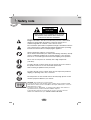 2
2
-
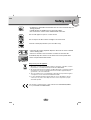 3
3
-
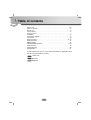 4
4
-
 5
5
-
 6
6
-
 7
7
-
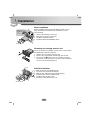 8
8
-
 9
9
-
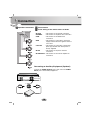 10
10
-
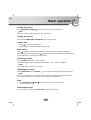 11
11
-
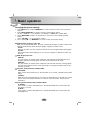 12
12
-
 13
13
-
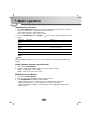 14
14
-
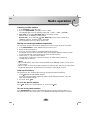 15
15
-
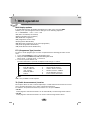 16
16
-
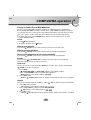 17
17
-
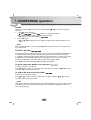 18
18
-
 19
19
-
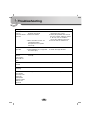 20
20
-
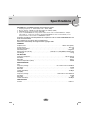 21
21
-
 22
22
LG LAC-6700R User manual
- Category
- Car media receivers
- Type
- User manual
- This manual is also suitable for
Ask a question and I''ll find the answer in the document
Finding information in a document is now easier with AI