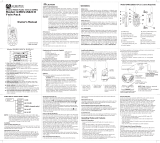BT Freeway Pro Twin – Issue 02 – Edition 02 – 04.06.04 – 6196
User Guide
BT FREEWAY PRO TWIN
6196 BT Fway Pro Tw UG [2] 4/6/04 10:17 am Page 1

Section
BT Freeway Pro Twin – Issue 02 – Edition 02 – 04.06.04 – 6196
8 Channels
38 Sub-channels (CTCSS)
10 Call alert tones
Key lock
Scan function
Volume control
Backlit display
Roger beep tone
VOX (when using either handset or headset)
Belt clips
Welcome…
to your BT Freeway Pro Twin
Personal Mobile Radios
6196 BT Fway Pro Tw UG [2] 4/6/04 10:17 am Page 2

Section
BT Freeway Pro Twin – Issue 02 – Edition 02 – 04.06.04 – 6196
This User Guide provides you with all
the information you need to get the
most from your mobile radios.
Before you use your mobile radios for
the first time you will need to follow
the simple instructions in ‘Getting
Started’, on the next few pages.
Need help?
If you have any problems setting up or using your
BT Freeway Pro Twin you may find the answer in ‘Help’
at the back of this guide.
Got everything?
2 BT Freeway Pro
mobile radios
2 belt clips (attached
to back of radio)
2 x NiMH rechargeable
battery packs
1 Dual charging unit
1 Power supply for the
dual charging unit
2 headsets
6196 BT Fway Pro Tw UG [2] 4/6/04 10:17 am Page 3

Getting started
Install the batteries . . . . . . . . . . . . . .5
Charge the batteries . . . . . . . . . . . . .6
Attaching the belt clip (optional) . . . .7
Removing the belt clip . . . . . . . . . . . .7
Headset use . . . . . . . . . . . . . . . . . . .7
Getting to know your radio
Radio controls . . . . . . . . . . . . . . . . . .8
Display . . . . . . . . . . . . . . . . . . . . . . .9
Using your mobile radios
Switching the radio power ON . . . . . .10
Switching the radio power OFF . . . . . .10
Adjusting the volume . . . . . . . . . . . .10
Selecting a channel . . . . . . . . . . . . . .10
Selecting a sub-channel (CTCSS) . . . .11
Key lock . . . . . . . . . . . . . . . . . . . . . .11
Switching channel monitor on or off . .12
Talking to another radio . . . . . . . . . . .12
Listening to another radio . . . . . . . . .13
Sending a call tone . . . . . . . . . . . . . .13
Channel scan . . . . . . . . . . . . . . . . . .14
Delete channels from the scan list . . .15
Roger tone . . . . . . . . . . . . . . . . . . . .16
VOX (using the handset) . . . . . . . . . . .17
VOX sensitivity level
(using the handset) . . . . . . . . . . . . . . .17
Using a Freeway headset . . . . . . . . . .18
Sensitivity level
(using your Freeway headset) . . . . . . .19
Help . . . . . . . . . . . . . . . . . . . . . . . . .21
General information
Safety and general . . . . . . . . . . . . . .23
Environmental . . . . . . . . . . . . . . . . . .24
Cleaning . . . . . . . . . . . . . . . . . . . . . .24
Mobile radio channel
frequency chart . . . . . . . . . . . . . . . . .25
Guarantee . . . . . . . . . . . . . . . . . . . . .26
BT Accessories and replacement items .27
R&TTE . . . . . . . . . . . . . . . . . . . . . . .27
Declaration of Conformity . . . . . . . . . .28
4In this guide
BT Freeway Pro Twin – Issue 02 – Edition 02 – 04.06.04 – 6196
6196 BT Fway Pro Tw UG [2] 4/6/04 10:17 am Page 4

Install the batteries
Your BT Freeway Pro mobile radios are each supplied
with a rechargeable NiMH battery pack.
However, each mobile radio will operate with 3 x AA
alkaline batteries (not supplied) if required.
1. With the back of the radio facing you, lift the battery
cover latch up to release and remove the battery cover.
2. Insert the battery pack ensuring that the metal contacts
are facing out as shown.
Or
Insert 3 x AA alkaline batteries, ensuring that the + and –
marked on the batteries match up with those marked
inside the battery compartment, as shown.
Or
3. Reposition the battery cover and press down until it clicks
into place.
5
BT Freeway Pro Twin – Issue 02 – Edition 02 – 04.06.04 – 6196
Getting started
Please note
If the belt clip is attached you will
need to remove it first. See
“Attaching the belt clip” on page 7.
Metal
charging
pads
6196 BT Fway Pro Tw UG [2] 4/6/04 10:17 am Page 5

Charge the batteries
Locate the dual charging unit on a flat surface, within
reach of a mains power socket:
1. Plug the dual charger lead into the back of the charging
unit and the plug into the mains power socket and
switch on.
2. Slide each radio into one of the charging pockets, facing
forward, to begin charging.
To fully charge the batteries from a fully discharged state
takes around 14 to 16 hours.
Your BT Freeway Pro Twin radios are ready for use.
6 Getting started
BT Freeway Pro Twin – Issue 02 – Edition 02 – 04.06.04 – 6196
䊳
䊳
䊴
VOX
BT Freeway Pro
M
o
d
e
M
o
n
i
t
o
r
䊳
䊳
䊴
M
o
n
i
t
o
r
WARNING – If using alkaline
batteries
Alkaline batteries need replacing
and CANNOT be charged using the
charging unit.
Charging
Your BT Freeway Pro radios can be
charged when they are switched on
or off. However, it is recommended
that you switch your radios off
whilst charging as the charging
time will be quicker.
The lights on the charging unit will
stay lit even when the battery pack
is fully charged.
Battery low indicator
When the battery power becomes
low the icon will be displayed
to indicate that the battery needs
recharging (or the 3 AA alkaline
batteries need replacing). When
you press you will also hear the
battery low alert tone.
The operation of your radio will
become unreliable when the
batteries are low.
If the charge level becomes too
low, your radio will automatically
switch off to avoid damage to the
rechargeable battery pack.
For optimal battery life either
remove the handsets from the
charger once they are charged or
switch off the charger.
PTT
6196 BT Fway Pro Tw UG [2] 4/6/04 10:17 am Page 6

Attaching the belt clip (optional)
Align the belt clip post with the hole in the back of the
radio, then gently push the clip until it clicks into place.
Removing the belt clip
Push down on the release tab on the top of the belt clip
to release the catch and pull the belt clip away from the
back of the radio.
Headset use
If you wish to use a headset with your radio, see page 18.
7Getting started
BT Freeway Pro Twin – Issue 02 – Edition 02 – 04.06.04 – 6196
Replacing rechargeable batteries
The charge capacity of
rechargeable batteries will reduce
with time and the battery pack will
eventually require replacing.
Rechargeable battery packs are
available from:
www.withandwithoutwires.com or
from 0870 240 5522.
If using alkaline batteries, you
should replace ALL the batteries,
do not mix new and old batteries
and ensure that you use the same
type of battery.
For long-term storage of the
radios, it is recommended that you
remove the batteries.
6196 BT Fway Pro Tw UG [2] 4/6/04 10:17 am Page 7

BT Freeway Pro Twin – Issue 02 – Edition 02 – 04.06.04 – 6196
Getting to know your radio
Switch radio on/off, page 10
Rotate to adjust radio volume,
page 10
LED indicator light
Three slow flashes then break – Idle
Quick flash – Receiving
Solid – Transmitting
PTT (Press To Talk)
Press to talk to another radio,
page 13
Press to save a menu setting
Monitor
Use to scan for active channels,
page 14
Also monitor current channel
activity, page 12
–
Use to scroll through the menu
settings
Speaker
Display
Headset socket
Page 18
Mode
Press to access the menu options.
Use to exit the menu.
Use to lock/unlock the keypad,
page 11
+
Use to scroll through the menu
settings
Microphone
Call
Press to transmit a call tone to
alert another user you want to talk
to them, page 14
Radio controls
8
6196 BT Fway Pro Tw UG [2] 4/6/04 10:17 am Page 8

䊳
䊳
䊴
VOX
9
BT Freeway Pro Twin – Issue 02 – Edition 02 – 04.06.04 – 6196
Getting to know your phone
Display
Channel number
Roger tone
Active
Subchannel
(CTCSS) number
VOX
Active
Keypad locked Channel scan
Active
Battery level indicator
Indicates the charge status
of the battery
6196 BT Fway Pro Tw UG [2] 4/6/04 10:17 am Page 9

BT Freeway Pro Twin – Issue 02 – Edition 02 – 04.06.04 – 6196
Using your mobile radios
Switching the radio power ON
1. Turn clockwise to switch the radio on. You will hear
an ‘on’ tone and all the display icons will appear briefly.
The display will then return to the standby display.
Switching the radio power OFF
1. Turn anti-clockwise to switch the radio off.
Adjusting the volume
1. Rotate clockwise to increase the volume, or
anti-clockwise to decrease the volume level.
Talking and listening
To communicate, all radios in your group must be set to
the same channel and sub-channel (CTCSS), you should
set these before you use your radio.
Selecting a channel
Your BT Freeway Pro has 8 channels you can select from.
With the radio switched on:
1. Press . The current channel flashes.
10
Remember!
To communicate with others, all
mobile radios in your group must
be set to the same channel and
sub-channel.
6196 BT Fway Pro Tw UG [2] 4/6/04 10:17 am Page 10

11
BT Freeway Pro Twin – Issue 02 – Edition 02 – 04.06.04 – 6196
2. Use and to select a channel from 1 to 8.
3. Press to confirm. The selected channel will be shown
on the display.
Selecting a sub-channel (CTCSS)
Each of the 8 channels on your BT Freeway Pro has 38
sub-channels (CTCSS codes). You should select one of
these codes to reduce the interference from unwanted
calls on your radio.
1. Press button twice, quickly in succession, the current
sub-channel number flashes.
2. Then use or to select a subchannel from 0 to 38.
3. Press to confirm.
You may wish to lock the radio keys once you have
selected your channel (see next section).
Key lock
You can lock the keypad on your radio to prevent
settings being accidentally changed. When the key lock
is on, you will still be able to switch the radio on or off,
receive and transmit calls, adjust the volume, send a
call tone and monitor channels. All other functions will
be locked.
PTT
PTT
Using your mobile radios
Why use a sub-channel?
Use sub-channels to reduce the
risk of interference.
If the sub-channel (CTCSS) is set
to 0then you will hear calls from
everyone within range who is using
the same channel as you.
To reduce this interference you
should select a sub-channel
between 01 and 38.
If you are using your radio with
another radio that does not use
sub-channels to communicate,
you will need to set the
sub-channel to 0.
CTCSS
Continuous Tone Coded Squelch
System.
When confirming new settings,
if PTT is not pressed within 5
seconds the new setting will
automatically be saved.
6196 BT Fway Pro Tw UG [2] 4/6/04 10:17 am Page 11

REMEMBER!
To communicate with others, all
mobile radios in your group must
be set to the same channel and
sub-channel.
12
BT Freeway Pro Twin – Issue 02 – Edition 02 – 04.06.04 – 6196
Switching key lock on:
1. Press and hold for 4 seconds until you hear a beep
and the icon is displayed.
Switching key lock off:
1. Press and hold for 4 seconds, you will hear a beep
and the icon is no longer displayed.
Switching channel monitor ON or OFF
When you are not receiving a call your handset
automatically mutes the speaker so that you will not
hear weak signals or background noise. By switching
channel monitor ON you can hear transmissions on
your selected channel that you would not hear under
normal circumstances as the signal is too weak.
To temporarily switch channel monitor ON, press and
hold the button.
To switch channel monitor OFF, release the button.
Talking to another radio
1. Press and hold .
2. Hold the radio about 5 to 7cm from your mouth and
speak into the microphone. The LED indicator will stop
flashing and glows steadily.
PTT
Using your mobile radios
When channel monitor is ON you
will hear a lot of background noise
along with any weak transmissions.
6196 BT Fway Pro Tw UG [2] 4/6/04 10:17 am Page 12

13
BT Freeway Pro Twin – Issue 02 – Edition 02 – 04.06.04 – 6196
3. Release when you have finished speaking.
Your listener will hear an audible tone (called a roger tone)
to confirm you have finished speaking and they can then
speak back to you.
If you wish, you can switch off the roger tone (see page 16).
Listening to another radio
Your BT Freeway Pro radio is always in standby reception
mode when is not pressed and you are not changing
any of the settings. Provided the other radio is using the
same channel and sub-channel, you will hear them
speak. The LED indicator flashes quickly when the radio
is receiving. When the other radio user has finished
speaking you can respond.
If another radio is calling you, you will hear a ringing
tone first, to alert you that they are going to speak. You
may need to adjust the volume, see page 10.
Sending a call tone
To alert other radios in your group that you want to
communicate with them, you can send a call tone.
There are 10 different call tones to select from and you
can also disable the call tone function, by setting the call
tone to 0.
PTT
PTT
Using your mobile radios
PTT timeout
If you hold down for more than
60 seconds, your radio will emit a
warning tone and stop
transmitting. This is to stop
accidental transmissions and to
save the battery life.
PTT
Range
It is recommended that you do not
use the radios closer than 1.5
metres apart to avoid interference.
Your radios have a range of up to
3km (2 miles). However, the range
can be affected by the environment
or terrain in which it is being used.
To obtain maximum range, use in
flat open spaces. Obstruction
between the radios (e.g. buildings)
will greatly affect the range
achieved.
Remember!
To communicate with other radios
in your group they must all be set
to the same channel and sub-
channel.
6196 BT Fway Pro Tw UG [2] 4/6/04 10:17 am Page 13

14
BT Freeway Pro Twin – Issue 02 – Edition 02 – 04.06.04 – 6196
To send a call tone:
1. Press .
Both your radio and the other radios in your group will
sound a call tone.
To change the call tone:
1. Press 3 times. The current call tone setting flashes
and is displayed.
2. Press or to change and hear the available call
tones.
3. Press to set the new call tone.
Channel scan
You can scan through the 8 channels on your BT Freeway
Pro radio to check for any activity and see which channels
are in use and which are free. Or, to locate another radio
user in your group who has accidentally changed channels.
PTT
Using your mobile radios
6196 BT Fway Pro Tw UG [2] 4/6/04 10:17 am Page 14

15
BT Freeway Pro Twin – Issue 02 – Edition 02 – 04.06.04 – 6196
1. Press , the icon is displayed.
Your radio will rapidly scan each of the 8 channels and
pause for 5 seconds on any active channel so you can
hear the transmission, before resuming the scan.
If an active channel is found and you hear a transmission:
To respond to the other radio, press within 5 seconds.
To exit the transmission and continue the channel scan,
press or .
If you activate scan while the sub-channel is set to 0
then the radio will check for any activity on each channel
regardless of the code in use on that channel.
If you activate scan while the sub-channel is set between
1 and 38 your radio will detect a transmission on any
channel so long as this transmission is using a sub-channel
(CTCSS). It will not detect a transmission on any channel
that is not using a sub-channel.
To end scanning, press the button.
Delete channels from the scan list
You can temporarily remove a channel from the scan list,
for example, to avoid nuisance transmissions.
PTT
Using your mobile radios
You cannot remove your home
channel from the scan list (your home
channel is the channel your radio
was set to when you activated scan),
It is suggested that you always
scan using sub-channel 0.
6196 BT Fway Pro Tw UG [2] 4/6/04 10:17 am Page 15

When the channel you want to remove is being scanned:
1. Press and hold or for 3 seconds, then release. The
channel will be temporarily removed from the scan list.
To restore the channel to the scan list:
Switch the radio off and back on again.
Scan Advance:
If scan stops on a channel you do not wish to listen to,
briefly press or button to resume scanning.
Roger tone
Whenever you release , your listener will hear the
‘roger tone’ to let them know you have finished talking
so that they can then talk back to you if they wish.
This tone can be switched on and off.
To switch the tone on:
1. Press and hold , when you turn your radio on.
When the roger tone is active will show on the
display.
To switch the tone off:
1. Press and hold , while you turn your radio on.
䊳
䊴
PTT
16 Using your mobile radios
BT Freeway Pro Twin – Issue 02 – Edition 02 – 04.06.04 – 6196
6196 BT Fway Pro Tw UG [2] 4/6/04 10:17 am Page 16

VOX (using the handset)
Vox allows you to have a fully handsfree conversation.
Your voice is detected and transmitted by the radio
without the need to press .
1. Turn anti-clockwise to switch the radio off.
2. Switch clockwise whilst holding down the button.
3. The display on your radio will show VOX.
4. Release the button.
5. Your voice will now be detected by your radio and after a
short delay will be transmitted. When you stop talking
you will be able to receive messages.
6. A long press of the button will disable the VOX feature.
Normal operation will then be active.
(To transmit press .)
VOX sensitivity level (using the handset)
During VOX operation you can change the sensitivity
level to suit the environment in which you are using your
radio. This will help minimise the risk of unintended
noises triggering a transmission and will help pick up soft
voices.
PTT
PTT
PTT
PTT
PTT
17Using your mobile radios
BT Freeway Pro Twin – Issue 02 – Edition 02 – 04.06.04 – 6196
When using VOX it is usual to
experience a slight delay before
your voice is transmitted. Also
there will be a slight delay before
you can hear an incoming
transmission.
6196 BT Fway Pro Tw UG [2] 4/6/04 10:17 am Page 17

With VOX active:
1. Press button 4 times.
2. The display shows the current sensitivity level (flashing)
along with I.
3. Press or to select the sensitivity level:
1– Low sensitivity, for noisy environments.
2– Medium sensitivity, for most environments.
3– High sensitivity, for quiet environments.
Using a Freeway headset
Your headset can be used for VOX operation or PTT
press operation.
1. Turn anti-clockwise to switch the radio off.
2. Insert the headset plug into the headset socket.
18 Using your mobile radios
BT Freeway Pro Twin – Issue 02 – Edition 02 – 04.06.04 – 6196
Where to buy headsets
If you wish to purchase optional
BT Freeway Pro headsets to use
with your radios, please call
0870 240 5522 or visit
www.withandwithoutwires.com
BT Freeway Pro headset, item
code: 021605.
You must always plug your headset
in before switching your radio on.
If you do not your radio will not
operate correctly.
6196 BT Fway Pro Tw UG [2] 4/6/04 10:17 am Page 18

3. Switch your radio ON keeping the volume low.
4. The display on your radio will show VOX.
5. Insert earpiece into your ear.
Speak into the microphone on the headset. After a short
delay your voice will be detected and your message will
be sent. When you stop talking you will be able to receive
a message back from the receiving radio.
Adjust volume as required.
Sensitivity level (using your Freeway headset)
During Vox operation, you can change the sensitivity level
to suit the environment in which you are using your radio.
This will help minimise the risk of unintended noises
triggering a transmission and help pick up soft voices.
1. Press button 4 times. The display will show the
current sensitivity level (flashing) along with E.
2. Press or to select the sensitivity level:
1– Low sensitivity, for noisy environments.
2– Medium sensitivity, for most environments.
3– High sensitivity, for quiet environments.
19Using your mobile radios
How to use the headset
The earclip, attached to the
headset, can be twisted to allow the
headset to be worn in either ear.
It is important to secure the earclip
before using the headset.
Step 1
Slide the earclip along the headset
moulding until it feels secure.
Step 2
Position earclip over ear as shown.
BT Freeway Pro Twin – Issue 02 – Edition 02 – 04.06.04 – 6196
6196 BT Fway Pro Tw UG [2] 4/6/04 10:17 am Page 19

If you do not wish to use VOX on your headset you will
need to disable it.
To disable VOX, press the button on your radio.
Once VOX is disabled you can still use your headset but
to transmit your voice you will now need to press the
button on the handset.
To receive transmissions release the button.
PTT
PTT
PTT
20 Using your mobile radios
BT Freeway Pro Twin – Issue 02 – Edition 02 – 04.06.04 – 6196
6196 BT Fway Pro Tw UG [2] 4/6/04 10:17 am Page 20
Page is loading ...
Page is loading ...
Page is loading ...
Page is loading ...
Page is loading ...
Page is loading ...
Page is loading ...
Page is loading ...
Page is loading ...
-
 1
1
-
 2
2
-
 3
3
-
 4
4
-
 5
5
-
 6
6
-
 7
7
-
 8
8
-
 9
9
-
 10
10
-
 11
11
-
 12
12
-
 13
13
-
 14
14
-
 15
15
-
 16
16
-
 17
17
-
 18
18
-
 19
19
-
 20
20
-
 21
21
-
 22
22
-
 23
23
-
 24
24
-
 25
25
-
 26
26
-
 27
27
-
 28
28
-
 29
29
Ask a question and I''ll find the answer in the document
Finding information in a document is now easier with AI
Related papers
Other documents
-
Shenzhen UT208 Digital Clamp Meter True User manual
-
Insta360 ONE R TWIN EDITION User manual
-
Sensear SmartGroup User guide
-
Oricom PMR3000 User manual
-
Binatone Terrain 850 User manual
-
Oricom PMR3000R User manual
-
Audiovox GMRS1072CH Owner's manual
-
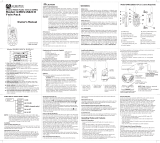 Bonso Electronics OVVGMRS1072 User manual
Bonso Electronics OVVGMRS1072 User manual
-
Uniden UH7700NB Owner's manual
-
Binatone Action 1000 User manual