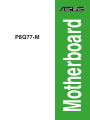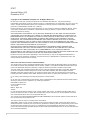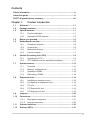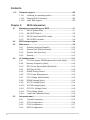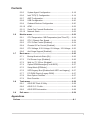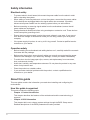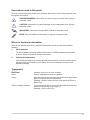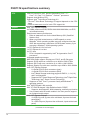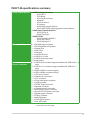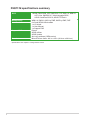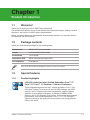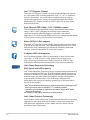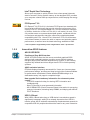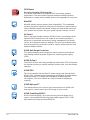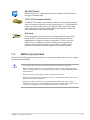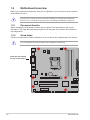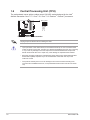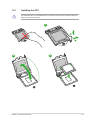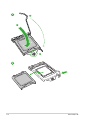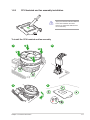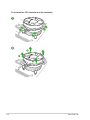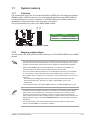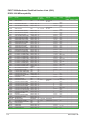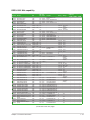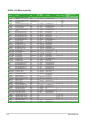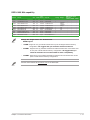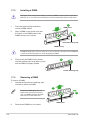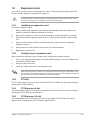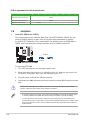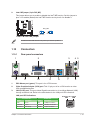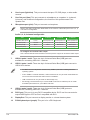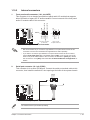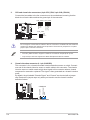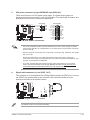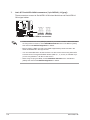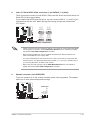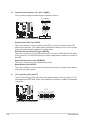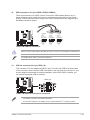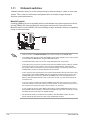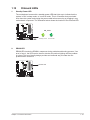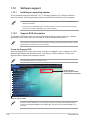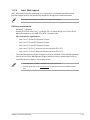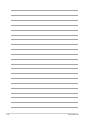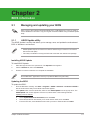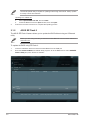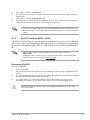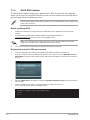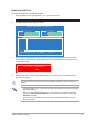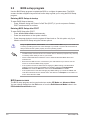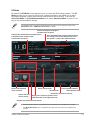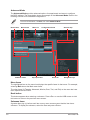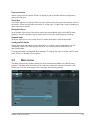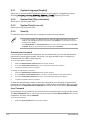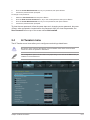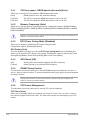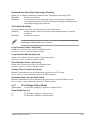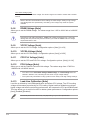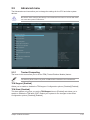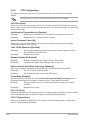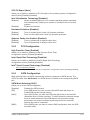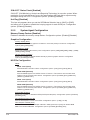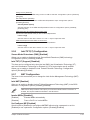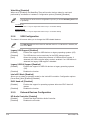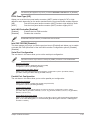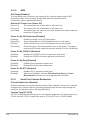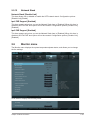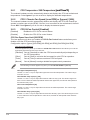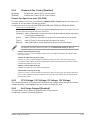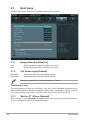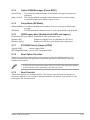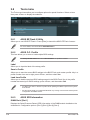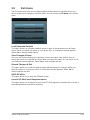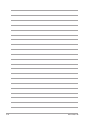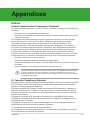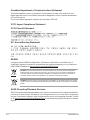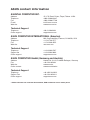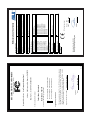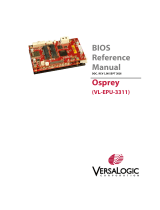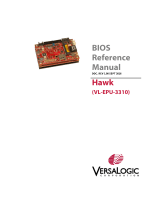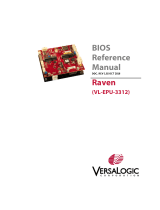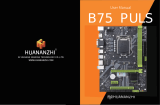Asus P8Q77-M User manual
- Category
- Chassis components
- Type
- User manual
This manual is also suitable for

Motherboard
P8Q77-M

ii
Copyright © 2012 ASUSTeK Computer Inc. All Rights Reserved.
No part of this manual, including the products and software described in it, may be reproduced,
transmitted, transcribed, stored in a retrieval system, or translated into any language in any form or by any
means, except documentation kept by the purchaser for backup purposes, without the express written
permission of ASUSTeK Computer Inc. (“ASUS”).
Product warranty or service will not be extended if: (1) the product is repaired, modied or altered, unless
such repair, modication of alteration is authorized in writing by ASUS; or (2) the serial number of the
product is defaced or missing.
ASUS PROVIDES THIS MANUAL “AS IS” WITHOUT WARRANTY OF ANY KIND, EITHER EXPRESS
OR IMPLIED, INCLUDING BUT NOT LIMITED TO THE IMPLIED WARRANTIES OR CONDITIONS OF
MERCHANTABILITY OR FITNESS FOR A PARTICULAR PURPOSE. IN NO EVENT SHALL ASUS, ITS
DIRECTORS, OFFICERS, EMPLOYEES OR AGENTS BE LIABLE FOR ANY INDIRECT, SPECIAL,
INCIDENTAL, OR CONSEQUENTIAL DAMAGES (INCLUDING DAMAGES FOR LOSS OF PROFITS,
LOSS OF BUSINESS, LOSS OF USE OR DATA, INTERRUPTION OF BUSINESS AND THE LIKE),
EVEN IF ASUS HAS BEEN ADVISED OF THE POSSIBILITY OF SUCH DAMAGES ARISING FROM ANY
DEFECT OR ERROR IN THIS MANUAL OR PRODUCT.
SPECIFICATIONS AND INFORMATION CONTAINED IN THIS MANUAL ARE FURNISHED FOR
INFORMATIONAL USE ONLY, AND ARE SUBJECT TO CHANGE AT ANY TIME WITHOUT NOTICE,
AND SHOULD NOT BE CONSTRUED AS A COMMITMENT BY ASUS. ASUS ASSUMES NO
RESPONSIBILITY OR LIABILITY FOR ANY ERRORS OR INACCURACIES THAT MAY APPEAR IN THIS
MANUAL, INCLUDING THE PRODUCTS AND SOFTWARE DESCRIBED IN IT.
Products and corporate names appearing in this manual may or may not be registered trademarks or
copyrights of their respective companies, and are used only for identication or explanation and to the
owners’ benet, without intent to infringe.
Offer to Provide Source Code of Certain Software
This product may contain copyrighted software that is licensed under the General Public License (“GPL”)
and under the Lesser General Public License Version (“LGPL”). The GPL and LGPL licensed code in this
product is distributed without any warranty. Copies of these licenses are included in this product.
You may obtain the complete corresponding source code (as dened in the GPL) for the GPL Software,
and/or the complete corresponding source code of the LGPL Software (with the complete machine-
readable “work that uses the Library”) for a period of three years after our last shipment of the product
including the GPL Software and/or LGPL Software, which will be no earlier than December 1, 2011, either
(1) for free by downloading it from http://support.asus.com/download;
or
(2) for the cost of reproduction and shipment, which is dependent on the preferred carrier and the location
where you want to have it shipped to, by sending a request to:
ASUSTeK Computer Inc.
Legal Compliance Dept.
15 Li Te Rd.,
Beitou, Taipei 112
Taiwan
In your request please provide the name, model number and version, as stated in the About Box of the
product for which you wish to obtain the corresponding source code and your contact details so that we
can coordinate the terms and cost of shipment with you.
The source code will be distributed WITHOUT ANY WARRANTY and licensed under the same license as
the corresponding binary/object code.
This offer is valid to anyone in receipt of this information.
ASUSTeK is eager to duly provide complete source code as required under various Free Open Source
Software licenses. If however you encounter any problems in obtaining the full corresponding source code
we would be much obliged if you give us a notication to the email address [email protected], stating the
product and describing the problem (please do NOT send large attachments such as source code archives
etc to this email address).
E7977
Second Edition (V2)
December 2012

iii
Contents
Safety information ...................................................................................... vi
About this guide ......................................................................................... vi
P8Q77-M specications summary .......................................................... viii
Chapter 1: Product introduction
1.1 Welcome! ...................................................................................... 1-1
1.2 Package contents ......................................................................... 1-1
1.3 Special features ............................................................................ 1-1
1.3.1 Product highlights ........................................................... 1-1
1.3.2 Innovative ASUS features ............................................... 1-3
1.4 Before you proceed ..................................................................... 1-5
1.5 Motherboard overview ................................................................. 1-6
1.5.1 Placement direction ........................................................ 1-6
1.5.2 Screw holes .................................................................... 1-6
1.5.3 Motherboard layout ......................................................... 1-7
1.5.4 Layout contents ............................................................... 1-7
1.6 Central Processing Unit (CPU) ................................................... 1-8
1.6.1 Installing the CPU ........................................................... 1-9
1.6.2 CPU heatsink and fan assembly installation ..................1-11
1.7 System memory ......................................................................... 1-13
1.7.1 Overview ....................................................................... 1-13
1.7.2 Memory congurations .................................................. 1-13
1.7.3 Installing a DIMM .......................................................... 1-18
1.7.4 Removing a DIMM ........................................................ 1-18
1.8 Expansion slots .......................................................................... 1-19
1.8.1 Installing an expansion card ......................................... 1-19
1.8.2 Conguring an expansion card ..................................... 1-19
1.8.3 PCI slot ......................................................................... 1-19
1.8.4 PCI Express x4 slot ....................................................... 1-19
1.8.5 PCI Express x16 slot ..................................................... 1-19
1.9 Jumpers ...................................................................................... 1-20
1.10 Connectors ................................................................................. 1-21
1.10.1 Rear panel connectors .................................................. 1-21
1.10.2 Internal connectors ....................................................... 1-23
1.11 Onboard switches ...................................................................... 1-30
1.12 Onboard LEDs ............................................................................ 1-31

iv
Contents
1.13 Software support ........................................................................ 1-32
1.13.1 Installing an operating system ...................................... 1-32
1.13.2 Support DVD information .............................................. 1-32
1.13.3 Intel® SBA support ......................................................... 1-33
Chapter 2: BIOS information
2.1 Managing and updating your BIOS ............................................ 2-1
2.1.1 ASUS Update utility ........................................................ 2-1
2.1.2 ASUS EZ Flash 2 ............................................................ 2-2
2.1.3 ASUS CrashFree BIOS 3 utility ...................................... 2-3
2.1.4 ASUS BIOS Updater ....................................................... 2-4
2.2 BIOS setup program .................................................................... 2-6
2.3 Main menu .................................................................................... 2-9
2.3.1 System Language [English] .......................................... 2-10
2.3.2 System Date [Day xx/xx/xxxx] ....................................... 2-10
2.3.3 System Time [xx:xx:xx] ................................................. 2-10
2.3.4 Security ......................................................................... 2-10
2.4 Ai Tweaker menu ........................................................................ 2-11
2.4.1 CPU bus speed : DRAM speed ratio mode [Auto] ........ 2-12
2.4.2 Memory Frequency [Auto] ............................................. 2-12
2.4.3 EPU Power Saving Mode [Disabled] ............................ 2-12
2.4.4 GPU Boost [OK] ............................................................ 2-12
2.4.5 DRAM Timing Control ................................................... 2-12
2.4.6 CPU Power Management ............................................. 2-12
2.4.7 CPU Voltage [Offset Mode] ........................................... 2-13
2.4.8 DRAM Voltage [Auto] .................................................... 2-14
2.4.9 VCCIO Voltage [Auto] ................................................... 2-14
2.4.10 VCCSA Voltage [Auto] .................................................. 2-14
2.4.11 CPU PLL Voltage [Auto] ................................................ 2-14
2.4.12 PCH Voltage [Auto] ....................................................... 2-14
2.4.13 Load-Line Calibration [Auto] ......................................... 2-14
2.5 Advanced menu ......................................................................... 2-15
2.5.1 Trusted Computing ........................................................ 2-15
2.5.2 CPU Conguration ........................................................ 2-16
2.5.3 PCH Conguration ........................................................ 2-17
2.5.4 SATA Conguration ....................................................... 2-17

v
Contents
2.5.5 System Agent Conguration ......................................... 2-18
2.5.6 Intel TXT(LT) Conguration ........................................... 2-19
2.5.7 AMT Conguration ........................................................ 2-19
2.5.8 USB Conguration ........................................................ 2-20
2.5.9 Onboard Devices Conguration .................................... 2-20
2.5.10 APM .............................................................................. 2-22
2.5.11 Serial Port Console Redirection .................................... 2-22
2.5.12 Network Stack ............................................................... 2-23
2.6 Monitor menu ............................................................................. 2-23
2.6.1 CPU Temperature / MB Temperature [xxxºC/xxxºF] ...... 2-24
2.6.2 CPU / Chassis Fan Speed ............................................ 2-24
2.6.3 CPU Q-Fan Control [Enabled] ...................................... 2-24
2.6.4 Chassis Q-Fan Control [Enabled] ................................. 2-25
2.6.5 CPU Voltage, 3.3V Voltage, 5V Voltage, 12V Voltage .. 2-25
2.6.6 Anti Surge Support [Enabled] ....................................... 2-25
2.7 Boot menu .................................................................................. 2-26
2.7.1 Bootup NumLock State [On] ......................................... 2-26
2.7.2 Full Screen Logo [Enabled] ........................................... 2-26
2.7.3 Wait for ‘F1’ If Error [Enabled] ....................................... 2-26
2.7.4 Option ROM Messages [Force BIOS] ........................... 2-27
2.7.5 Setup Mode [EZ Mode] ................................................. 2-27
2.7.6 UEFI/Legacy Boot [Enabled both UEFI and Legacy] .... 2-27
2.7.7 PCI ROM Priority [Legacy ROM] .................................. 2-27
2.7.8 Boot Option Priorities .................................................... 2-27
2.7.9 Boot Override ................................................................ 2-27
2.8 Tools menu ................................................................................. 2-28
2.8.1 ASUS EZ Flash 2 Utility ................................................ 2-28
2.8.2 ASUS O.C. Prole ......................................................... 2-28
2.8.3 ASUS SPD Information ................................................. 2-28
2.9 Exit menu .................................................................................... 2-29
Appendices
Notices .......................................................................................................A-1

vi
Safety information
Electrical safety
• To prevent electric shock hazard, disconnect the power cable from the electric outlet
before relocating the system.
• When adding or removing devices to or from the system, ensure that the power cables
for the devices are unplugged before the signal cables are connected. If possible,
disconnect all power cables from the existing system before you add a device.
• Before connecting or removing signal cables from the motherboard, ensure that all
power cables are unplugged.
• Seek professional assistance before using an adapter or extension cord. These devices
could interrupt the grounding circuit.
• Ensure that your power supply is set to the correct voltage in your area. If you are not
sure about the voltage of the electrical outlet you are using, contact your local power
company.
• If the power supply is broken, do not try to x it by yourself. Contact a qualied service
technician or your retailer.
Operation safety
•
Before installing the motherboard and adding devices on it, carefully read all the manuals
that came with the package.
•
Before using the product, ensure that all cables are correctly connected and the power
cables are not damaged. If you detect any damage, contact your dealer immediately.
•
To avoid short circuits, keep paper clips, screws, and staples away from connectors,
slots, sockets and circuitry.
•
Avoid dust, humidity, and temperature extremes. Do not place the product in any area
where it may become wet.
•
Place the product on a stable surface.
•
If you encounter technical problems with the product, contact a qualied service
technician or your retailer.
About this guide
This user guide contains the information you need when installing and conguring the
motherboard.
How this guide is organized
This guide contains the following parts:
• Chapter 1: Product introduction
This chapter describes the features of the motherboard and the new technology it
supports.
• Chapter 2: BIOS information
This chapter tells how to change system settings through the BIOS Setup menus.
Detailed descriptions of the BIOS parameters are also provided.

vii
Conventions used in this guide
To ensure that you perform certain tasks properly, take note of the following symbols used
throughout this manual.
DANGER/WARNING: Information to prevent injury to yourself when trying to
complete a task.
CAUTION: Information to prevent damage to the components when trying to
complete a task.
NOTE: Tips and additional information to help you complete a task.
IMPORTANT: Instructions that you MUST follow to complete a task.
Where to nd more information
Refer to the following sources for additional information and for product and software
updates.
1. ASUS websites
The ASUS website provides updated information on ASUS hardware and software
products. Refer to the ASUS contact information.
2. Optional documentation
Your product package may include optional documentation, such as warranty yers,
that may have been added by your dealer. These documents are not part of the
standard package.
Typography
Bold text Indicates a menu or an item to select.
Italics
Used to emphasize a word or a phrase.
<Key> Keys enclosed in the less-than and greater-than sign means
that you must press the enclosed key.
Example: <Enter> means that you must press the Enter or
Return key.
<Key1>+<Key2>+<Key3> If you must press two or more keys simultaneously, the key
names are linked with a plus sign (+).
Example: <Ctrl>+<Alt>+<D>

viii
P8Q77-M specications summary
(continued on the next page)
CPU LGA1155 socket for Intel® 3rd/2nd Generation Core™ i7 /
Core™ i5 / Core™ i3 / Pentium® / Celeron® processors
Supports Intel 22/32nm CPU
Supports Intel® Turbo Boost Technology 2.0
* The Intel® Turbo Boost Technology 2.0 support depends on the CPU
types.
** Refer to www.asus.com for Intel® CPU support list.
Chipset Intel® Q77 Express Chipset
Memory 4 x DIMM, maximum 32GB, DDR3 1600/1333/1066 MHz, non-ECC,
un-buffered memory
Dual-channel memory architecture
* Refer to www.asus.com for the latest Memory QVL (Qualied
Vendors List).
** When you install a total memory of 4GB capacity or more,
Windows® 32-bit operating system may only recognize less than
3GB. We recommend a maximum of 3GB system memory if you
are using a Windows® 32-bit operating system.
Expansion slots 1 x PCI Express 3.0*/2.0 x16 slot
1 x PCI Express 2.0 x4 slot
2 x PCI slots
* PCIe 3.0 speed is supported by Intel® 3rd generation Core™
processors.
Graphics Integrated graphics processor
Multi-VGA output support: Display port, DVI-D, and D-Sub ports
Supports D-Sub with max. resolution up to 2048 x 1536 @75Hz
Supports DVI-D with max. resolution up to 1920 x 1200 @60Hz
Supports Display Port with max. resolution up to 2560 x 1600 @60Hz
Storage Intel® Q77 Express Chipset:
- 2 x Serial ATA 6.0 Gb/s connectors (gray)
- 4 x Serial ATA 3.0 Gb/s connectors (blue)
- Intel® Matrix Storage technology supports RAID 0, 1, 0+1(10),
and 5 congurations
- Supports Intel® Smart Response Technology, Intel® Rapid Start
Technology, Intel® Smart Connect Technology*
* Supports on Intel® Core™ processor family with Windows® 7
operating systems.
LAN Intel® 82579 Gigabit LAN controller
Audio VIA® VT1708S 8-channel* High Denition Audio CODEC
- Supports Jack-Detection, Multi-streaming, and Anti-pop function
* Use a chassis with HD audio module in the front panel to support
an 8-channel audio output.
USB Intel® Q77 Express Chipset:
- 4 x USB 3.0 ports (2 ports at the mid-board, 2 ports at the back
panel [blue])
- 10 x USB 2.0 ports (6 ports at the mid-board, 4 ports at the back
panel)

ix
P8Q77-M specications summary
ASUS unique features ASUS Exclusive Features:
- ASUS EPU
- GPU Boost
- ASUS USB 3.0 Boost
- MemOK!
- ASUS AI Suite II
- Ai Charger
- ASUS Anti-Surge Protection
- ASUS UEFI BIOS featuring graphics user interface
ASUS Quiet Thermal Solution:
- ASUS Q-Fan 2
- ASUS Fan Xpert
ASUS EZ DIY:
- ASUS CrashFree BIOS 3
- ASUS EZ Flash 2
- ASUS MyLogo 2™
Back panel I/O ports 1 x PS/2 Mouse port (green)
1 x PS/2 Keyboard port (purple)
1 x Display Port
1 x DVI-D port
1 x VGA port
1 x LAN (RJ-45) port
4 x USB 2.0/1.1 ports
2 x USB 3.0/2.0 ports (blue)
3 x Audio jacks
Internal connectors /
buttons / switches
1 x USB 3.0/2.0 connector supports additional 2 USB 3.0/2.0
ports
3 x USB 2.0/1.1 connectors support additional 6 USB 2.0/1.1
ports
2 x SATA 6.0Gb/s connectors (gray)
4 x SATA 3.0Gb/s connectors (blue)
1 x CPU fan connector
2 x Chassis fan connectors
1 x LPT connector
1 x Front panel audio connector
1 x COM connector
1 x S/PDIF output connector
1 x Speaker connector
1 x Chassis intrusion connector
1 x 24-pin EATX power connector
1 x 8-pin EATX 12V power connector
1 x System panel connector
1 x TPM IC onboard
1 x MemOK! button
1 x Clear CMOS jumper
1 x DIS_ME jumper
(continued on the next page)

x
BIOS 128 Mb Flash ROM, UEFI AMI BIOS, PnP, DMI 2.0, WfM 2.0,
ACPI 2.0a, SM BIOS 2.7, Multi-language BIOS,
ASUS CrashFree BIOS 3, ASUS EZ Flash 2
Manageability WfM 2.0, DMI 2.0, WOL by PME, WOR by PME, PXE
Accessories 2 x Serial ATA 6.0Gb/s cables
1 x I/O shield
1 x User Manual
1 x Support DVD
Support DVD Drivers
ASUS utilities
ASUS Update
Anti-virus software (OEM version)
Form factor MicroATX form factor: 9.6 in x 9.0 in (24.4 cm x 22.8 cm)
P8Q77-M specications summary
* Specications are subject to change without notice.

1-1Chapter 1: Product introduction
Chapter 1
Product introduction
Motherboard ASUS P8Q77-M motherboard
Cables 2 x Serial ATA 6.0Gb/s cables
Accessories 1 x I/O shield
Application DVD ASUS motherboard support DVD
Documentation User Manual
If any of the above items is damaged or missing, contact your retailer.
1.3 Special features
1.3.1 Product highlights
LGA1155 socket for Intel® 3rd/2nd Generation Core™ i7 /
Core™ i5 / Core™ i3 / Pentium® / Celeron® Processors
This motherboard supports the Intel® 3rd/2nd generation Core™ i7/i5/
i3/Pentium®/Celeron® processors in the LGA1155 package, with iGPU,
memory, and PCI Express controllers integrated to support onboard
graphics out with dedicated chipsets, 2-channel (4 DIMMs) DDR3
memory, and 16 PCI Express 3.0/2.0 lanes. This provides great graphics
performance. Intel® 3rd/2nd generation Core™ i7 / i5 / i3 / Pentium® /
Celeron® processors are among the most powerful and energy efcient
CPUs in the world.
1.1 Welcome!
Thank you for buying an ASUS® P8Q77-M motherboard!
The motherboard delivers a host of new features and latest technologies, making it another
standout in the long line of ASUS quality motherboards!
Before you start installing the motherboard, and hardware devices on it, check the items in
your package with the list below.
1.2 Package contents
Check your motherboard package for the following items.

ASUS P8Q77-M1-2
Intel® Q77 Express Chipset
The Intel® Q77 Express Chipset is a single-chipset designed to support
the 1155 socket Intel® 3rd/2nd generation Core™ i7 / i5 / i3 / Pentium®/
Celeron® processors. It provides improved performance by utilizing
serial point-to-point links, allowing increased bandwidth and stability.
Additionally, Q77 chipset provides 4 USB 3.0 ports for 10 times faster
data retrieval speed.
Dual-Channel DDR3 1600 / 1333 / 1066MHz support
The motherboard supports DDR3 memory that features data transfer
rates of 1600 / 1333 / 1066 MHz to meet the higher bandwidth
requirements of the latest 3D graphics, multimedia, and Internet
applications. The dual-channel DDR3 architecture enlarges the bandwidth
of your system memory to boost system performance.
Native SATA 6.0 Gb/s support
The Intel® Q77 Express Chipset natively supports next-generation Serial
ATA (SATA) storage interface. This motherboard delivers up to 6.0 Gb/s
data transfer rates. Additionally, get enhanced scalability, faster data
retrieval, double the bandwidth of current bus systems.
Complete USB 3.0 Integration
ASUS facilitates strategic USB 3.0 accessibility for both the front and
rear panel – 4 USB 3.0 ports in total. Experience the latest plug &
play connectivity at speeds up to 10 times faster than USB 2.0. This
motherboard affords greater convenience to high speed connectivity.
Intel® Smart Response Technology
SSD Speed with HDD Capacity
Intel® Smart Response Technology boosts overall system performance by
using an installed fast SSD (min 18.6GB available capacity required) as
a cache for frequently accessed data. Key benets include reduced load
and wait times, and lower power consumption through the elimination
of unnecessary hard drive spin. This technology combines SSD
performance with hard drive capacity, operating up to 6X faster than a
hard drive-only system.
* Intel® Smart Response Technology is supported by 3rd/2nd generation Intel®
Core™ processor family on Windows® 7™ operating systems.
** Operating systems must be installed on the HDD to launch Intel® Smart
Response Technology.
The capacity of the SSD is reserved for caching function.
Intel® Smart Connect Technology
Your computer could receive web updates with fresh content for selected
applications, even when setting the system to sleep. This means less
time waiting for applications to start, update and sync with the cloud,
providing a more efcient way.

1-3Chapter 1: Product introduction
Intel® Rapid Start Technology
Allows your computer to quickly resume from a lowe-power hibernate
state in seconds. Saving system memory to the designed SSD, provides
your computer a faster wake-up response time, while keeping the energy
use low.
PCI Express® 3.0
PCI Express® 3.0 (PCIe 3.0) is the latest PCI Express bus standard with
improved encoding schemes that provide twice the performance of the
current PCIe 2.0. The total bandwidth for a x16 link reaches a maximum
of 32Gb/s, double the 16 Gb/s of PCIe 2.0 (in x16 mode). As such, PCIe
3.0 provides users an unprecendented data speeds, combined with the
convenience and seamless transition offerred by complete backward
compatibility with PCIe 1.0 and PCIe 2.0 devices. PCIe 3.0 will become
a must-have feature for users who wish to improve and optimize graphic
performance, as well as have the latest technology available to them.
* PCI 3.0 speed is supported by Intel® 3rd generation Core™ processors.
1.3.2 Innovative ASUS features
ASUS UEFI BIOS
Flexible and Easy BIOS Interface
ASUS UEFI BIOS offers the rst mouse-controlled graphical BIOS
designed with selectable modes, providing a user-friendly interface
that goes beyond the traditional keyboard-only controls. It also natively
supports fully-utilized hard drives larger than 2.2TB in 64-bit operating
systems.
ASUS exclusive interface
EZ Mode displays frequently-accessed info. Users can choose system
performance settings, and drag and drop boot priorities. Advanced Mode
for performance enthusiasts includes detailed DRAM settings via a
dedicated memory info page for complete insight.
New upgrade! Quick and easy information for enhanced system
control
- F12 BIOS snapshot hotkey for sharing UEFI information and
troubleshooting
- New F3 Shortcut for most accessed information
- ASUS DRAM SPD (Serial Presence Detect) information for accessing
memory information, detecting faulty DIMMs, and helping with difcult
POST situations.
USB 3.0 Boost
With USB 3.0 Boost technology, a USB device’s transmission speed is
signicantly increased, adding to an already impressive fast USB 3.0
transfer speed. ASUS software automatically accelerates data speeds for
compatible USB 3.0 peripherals without the need for any user interaction.

ASUS P8Q77-M1-4
GPU Boost
Go to the Limit with iGPU Level Up!
GPU Boost accelerates the integrated GPU for extreme graphics
performance. The user-friendly interface facilitates exible frequency
adjustments. It easily delivers stable system-level upgrades for every use.
MemOK!
MemOK! quickly ensures memory boot compatibility. This remarkable
memory rescue tool requires a mere push of the button to patch memory
issues. MemOK! determines failsafe settings and dramatically improves
your system boot success. Get your system up and running in no time.
AI Suite II
With its fast user-friendly interface, ASUS AI Suite II consolidates all the
exclusive ASUS features into one simple to use software package. It
allows you to supervise overclocking, energy management, fan speed
control, and voltage and sensor readings. This all-in-one software offers
diverse and ease to use functions, with no need to switch back and forth
between different utilities.
ASUS Anti-Surge Protection
This special design prevents expensive devices and the motherboard
from damage caused by power surges from switching power supply
(PSU).
ASUS Q-Fan 2
The ASUS Q-Fan 2 technology intelligently adjusts both CPU and chassis
fan speeds according to system loading to ensure quiet, cool and efcient
operation.
ASUS EPU
Tap into the world’s rst real-time PC power saving chip through the AI
Suite II utility. Get total system-wide energy optimization by automatically
detecting current PC loadings and intelligently moderating power
consumption. This also reduces fan noise and extends component
longevity.
ASUS MyLogo2™
This feature allows you to convert your favorite photo into a 256-color
boot logo for a more colorful and vivid image on your screen.
ASUS CrashFree BIOS 3
ASUS CrashFree BIOS 3 is an auto-recovery tool that allows you to
restore a corrupted BIOS le using the bundled support DVD or USB
ash disk that contains the latest BIOS le.

1-5Chapter 1: Product introduction
ASUS EZ Flash 2
ASUS EZ Flash 2 is a utility that allows you to update the BIOS without
using an OS-based utility.
C.P.R. (CPU Parameter Recall)
The BIOS C.P.R. feature automatically restores the CPU default settings
when the system hangs due to overclocking failure. C.P.R. eliminates the
need to open the system chassis and clear the RTC data. Simply shut
down and reboot the system, and the BIOS automatically restores the
CPU parameters to their default settings.
ErP ready
The motherboard is European Union´s Energy-related Products (ErP)
ready, and ErP requires products to meet certain energy efciency
requirements in regards to energy consumptions. This is in line with
ASUS vision of creating environment-friendly and energy-efcient
products through product design and innovation to reduce carbon
footprint of the product and thus mitigate environmental impacts.
1.4 Before you proceed
Take note of the following precautions before you install motherboard components or change
any motherboard settings.
• Unplug the power cord from the wall socket before touching any component.
• Before handling components, use a grounded wrist strap or touch a safely grounded
object or a metal object, such as the power supply case, to avoid damaging them due to
static electricity.
• Hold components by the edges to avoid touching the ICs on them.
• Whenever you uninstall any component, place it on a grounded antistatic pad or in the
bag that came with the component.
• Before you install or remove any component, ensure that the ATX power supply is
switched off or the power cord is detached from the power supply. Failure to do so may
cause severe damage to the motherboard, peripherals, or components.

ASUS P8Q77-M1-6
P8Q77-M
1.5 Motherboard overview
Before you install the motherboard, study the conguration of your chassis to ensure that the
motherboard ts into it.
Ensure that you unplug the power cord before installing or removing the motherboard.
Failure to do so can cause you physical injury and damage motherboard components.
1.5.1 Placement direction
When installing the motherboard, ensure that you place it into the chassis in the correct
orientation. The edge with external ports goes to the rear part of the chassis as indicated in
the image below.
1.5.2 Screw holes
Place six screws into the holes indicated by circles to secure the motherboard to the chassis.
Do not overtighten the screws! Doing so can damage the motherboard.
Place this side towards
the rear of the chassis

1-7Chapter 1: Product introduction
P8Q77-M
PCIEX16
PCI1
PCI2
PCIEX4_1
AAFP
EATXPWR
CPU_FAN
CHA_FAN2
CHA_FAN1
Lithium Cell
CMOS Power
Super
I/O
VIA
VT1708S
EPU
KBMS
DP
64Mb
BIOS
64Mb
BIOS
SB_PWR
CLRTC
DIS_ME
22.8cm(9.0in)
24.4cm(9.6in)
Intel®
Q77
DDR3 DIMM_B1 (64bit, 240-pin module)
DDR3 DIMM_B2 (64bit, 240-pin module)
DDR3 DIMM_A1 (64bit, 240-pin module)
DDR3 DIMM_A2 (64bit, 240-pin module)
SATA3G_2 SATA3G_1
SATA3G_4 SATA3G_3
SATA6G_2 SATA6G_1
AUDIO
USB3_12
USB34
LAN1_USB12
SPDIF_OUT
LPT
DVI_VGA
DRAM_LED
MemOK!
LGA1155
EATX12V
USB3_34
F_PANEL
SPEAKER
USB56USB78USB910
COM1
CHASSIS
Intel
82579LM
6
2
7
10
8
9
5
1 12 3 4
1113 1214151618 171915
1.5.3 Motherboard layout
1.5.4 Layout contents
Connectors/Jumpers/Slots/LED Page Connectors/Jumpers/Slots/LED Page
1. CPU and chassis fan connectors (4-pin
CPU_FAN, 3-pin CHA_FAN1/2)
1-24 11. System panel connector (10-1 pin F_PANEL) 1-28
2. ATX power connectors (24-pin EATXPWR,
8-pin EATX12V)
1-25 12. Speaker connector (4-pin SPEAKER) 1-27
3. Intel® LGA1155 CPU socket 1-8 13. USB 2.0 connectors (10-1 pin USB5~10) 1-29
4. DDR3 DIMM slots 1-13 14. Chassis intrusion connector (4-1 pin CHASSIS) 1-24
5. DRAM LED (DRAM_LED) 1-31 15. Intel® ME jumper (3-pin DIS_ME) 1-21
6. MemOK! switch 1-30 16. LPT connector (26-1 pin LPT) 1-28
7. USB 3.0 connector (20-1 pin USB3_34) 1-29 17. Digital audio connector (4-1 pin SPDIF_OUT) 1-25
8. Intel® Q77 Serial ATA 6.0Gb/s connectors
(7-pin SATA6G_1/2 [gray])
1-26 18. Serial port connector (10-1 pin COM1) 1-23
9. Clear RTC RAM (3-pin CLRTC) 1-20 19. Front panel audio connector (10-1 pin AAFP) 1-23
10. Intel® Q77 Serial ATA 3.0Gb/s connectors
(7-pin SATA3G_1~4 [blue])
1-27 20. Standby power LED (SB_PWR) 1-31

ASUS P8Q77-M1-8
1.6 Central Processing Unit (CPU)
The motherboard comes with a surface mount LGA1155 socket designed for the Intel®
3rd/2nd Generation Core™ i7 / Core™ i5 / Core™ i3 / Pentium® / Celeron® processors.
Unplug all power cables before installing the CPU.
• Upon purchase of the motherboard, ensure that the PnP cap is on the socket and the
socket contacts are not bent. Contact your retailer immediately if the PnP cap is missing,
or if you see any damage to the PnP cap/socket contacts/motherboard components.
ASUS will shoulder the cost of repair only if the damage is shipment/transit-related.
• Keep the cap after installing the motherboard. ASUS will process Return Merchandise
Authorization (RMA) requests only if the motherboard comes with the cap on the
LGA1155 socket.
• The product warranty does not cover damage to the socket contacts resulting from
incorrect CPU installation/removal, or misplacement/loss/incorrect removal of the PnP
cap.
CPU_FAN
CPU FAN PWM
CPU FAN IN
CPU FAN PWR
GND
P8Q77-M
P8Q77-M CPU fan connector

1-9Chapter 1: Product introduction
1.6.1 Installing the CPU
1
23
The LGA1156 CPU is incompatible with the LGA1155 socket. DO NOT install a LGA1156
CPU on the LGA1155 socket.
A
B

ASUS P8Q77-M1-10
A
B
C
5
4
Page is loading ...
Page is loading ...
Page is loading ...
Page is loading ...
Page is loading ...
Page is loading ...
Page is loading ...
Page is loading ...
Page is loading ...
Page is loading ...
Page is loading ...
Page is loading ...
Page is loading ...
Page is loading ...
Page is loading ...
Page is loading ...
Page is loading ...
Page is loading ...
Page is loading ...
Page is loading ...
Page is loading ...
Page is loading ...
Page is loading ...
Page is loading ...
Page is loading ...
Page is loading ...
Page is loading ...
Page is loading ...
Page is loading ...
Page is loading ...
Page is loading ...
Page is loading ...
Page is loading ...
Page is loading ...
Page is loading ...
Page is loading ...
Page is loading ...
Page is loading ...
Page is loading ...
Page is loading ...
Page is loading ...
Page is loading ...
Page is loading ...
Page is loading ...
Page is loading ...
Page is loading ...
Page is loading ...
Page is loading ...
Page is loading ...
Page is loading ...
Page is loading ...
Page is loading ...
Page is loading ...
Page is loading ...
Page is loading ...
Page is loading ...
Page is loading ...
Page is loading ...
-
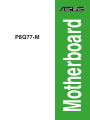 1
1
-
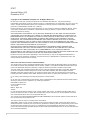 2
2
-
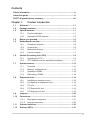 3
3
-
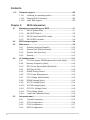 4
4
-
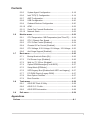 5
5
-
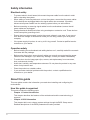 6
6
-
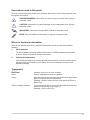 7
7
-
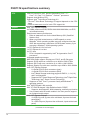 8
8
-
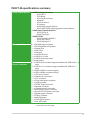 9
9
-
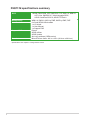 10
10
-
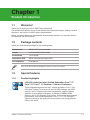 11
11
-
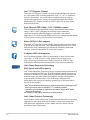 12
12
-
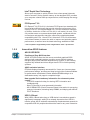 13
13
-
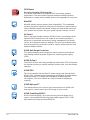 14
14
-
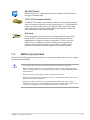 15
15
-
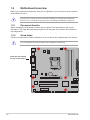 16
16
-
 17
17
-
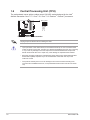 18
18
-
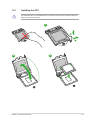 19
19
-
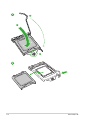 20
20
-
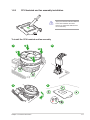 21
21
-
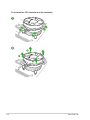 22
22
-
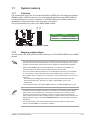 23
23
-
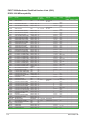 24
24
-
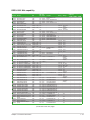 25
25
-
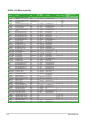 26
26
-
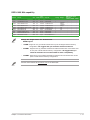 27
27
-
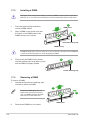 28
28
-
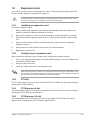 29
29
-
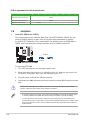 30
30
-
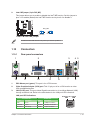 31
31
-
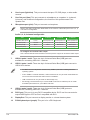 32
32
-
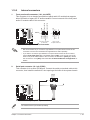 33
33
-
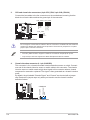 34
34
-
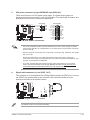 35
35
-
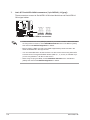 36
36
-
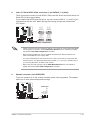 37
37
-
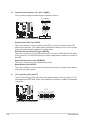 38
38
-
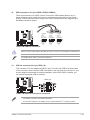 39
39
-
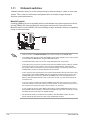 40
40
-
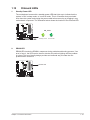 41
41
-
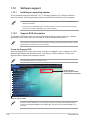 42
42
-
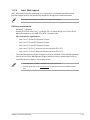 43
43
-
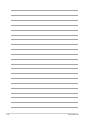 44
44
-
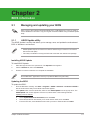 45
45
-
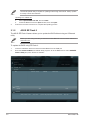 46
46
-
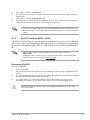 47
47
-
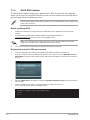 48
48
-
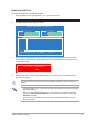 49
49
-
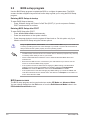 50
50
-
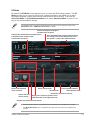 51
51
-
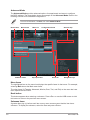 52
52
-
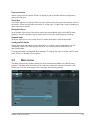 53
53
-
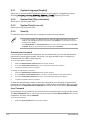 54
54
-
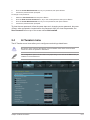 55
55
-
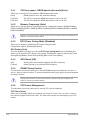 56
56
-
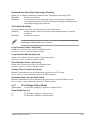 57
57
-
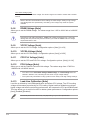 58
58
-
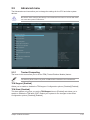 59
59
-
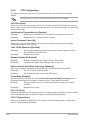 60
60
-
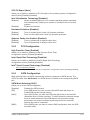 61
61
-
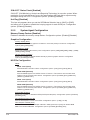 62
62
-
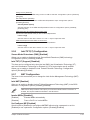 63
63
-
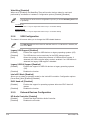 64
64
-
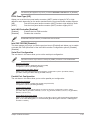 65
65
-
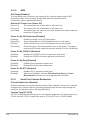 66
66
-
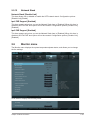 67
67
-
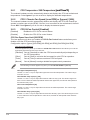 68
68
-
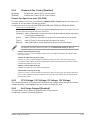 69
69
-
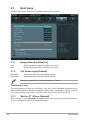 70
70
-
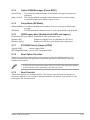 71
71
-
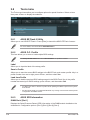 72
72
-
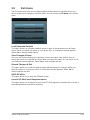 73
73
-
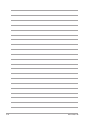 74
74
-
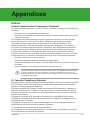 75
75
-
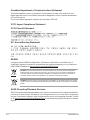 76
76
-
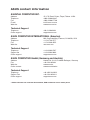 77
77
-
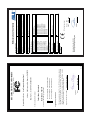 78
78
Asus P8Q77-M User manual
- Category
- Chassis components
- Type
- User manual
- This manual is also suitable for
Ask a question and I''ll find the answer in the document
Finding information in a document is now easier with AI
Related papers
Other documents
-
Gill OFFSET EXTENSIONS Operating instructions
-
 Northern Micro Spirit P8Q77-AS User manual
Northern Micro Spirit P8Q77-AS User manual
-
APPLYLABWORK Form3 Series Operating instructions
-
Digital 3220R Series Product Overview
-
 VersaLogic Condor (VL-EPU-4460) Reference guide
VersaLogic Condor (VL-EPU-4460) Reference guide
-
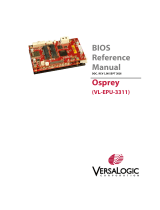 VersaLogic Osprey (VL-EPU-3311) Reference guide
VersaLogic Osprey (VL-EPU-3311) Reference guide
-
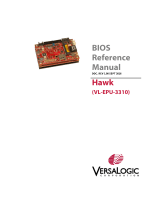 VersaLogic Hawk (VL-EPU-3310) Reference guide
VersaLogic Hawk (VL-EPU-3310) Reference guide
-
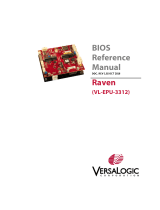 VersaLogic Raven (VL-EPU-3312) Reference guide
VersaLogic Raven (VL-EPU-3312) Reference guide
-
 VersaLogic Blackbird (VL-EPU-4562) Reference guide
VersaLogic Blackbird (VL-EPU-4562) Reference guide
-
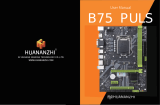 HUANANZHI B75 PULS M.2 Motherboard User manual
HUANANZHI B75 PULS M.2 Motherboard User manual