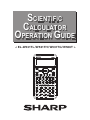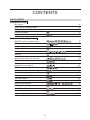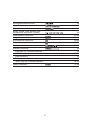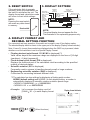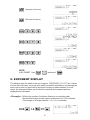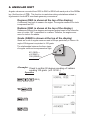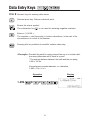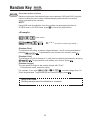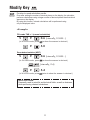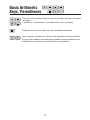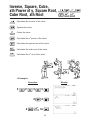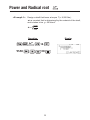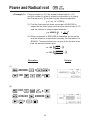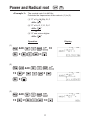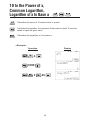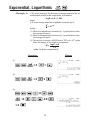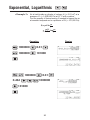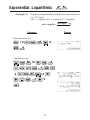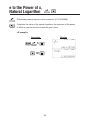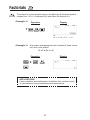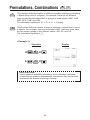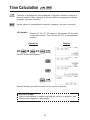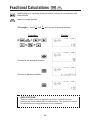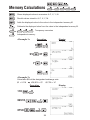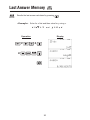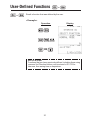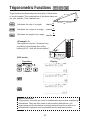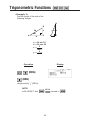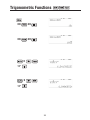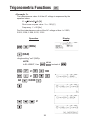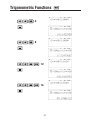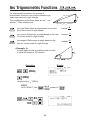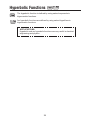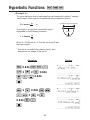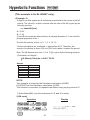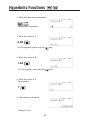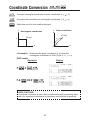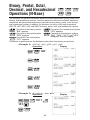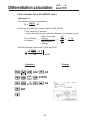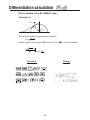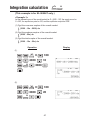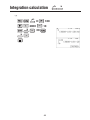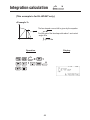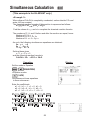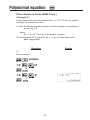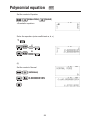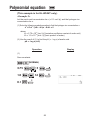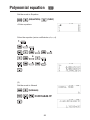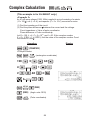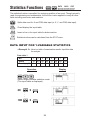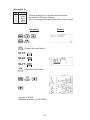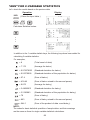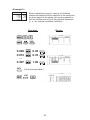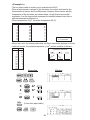SCIENTIFIC
CALCULATOR
OPERATION GUIDE
SCIENTIFIC
CALCULATOR
OPERATION GUIDE
< EL-W531TL / W531TH / W531TG / W506T >

2
Arc trigonometric functions 38
CONTENTS
HOW TO OPERATE
Read Before Using
Functions and Key Operations
ON/OFF, entry correction keys 8
Data entry keys 9
Random key 10
Modify key 11
Basic arithmetic keys, parentheses 12
Percent 13
Inverse, square, cube, xth power of y,
square root, cube root, xth root 14
Key layout 4
Reset switch/Display pattern 5
Display format and decimal setting function 5-6
Exponent display 6
Angular unit 7
10 to the power of x, common logarithm,
logarithm of x to base a
18
Binary, pental, octal, decimal, and
hexadecimal operations (N-base) 44
e to the power of x, natural logarithm 22
Exponential, logarithmic 19-21
Permutations, combinations 24-26
Differentiation calculation 45-46
Integration calculation 47-49
Polynomial equation 53-56
Simultaneous calculation 50-52
Complex calculation 57-58
Power and radical root 15-17
Factorials 23
Time calculation 27
Fractional calculations 28
Memory calculations 29
Last answer memory 30
User-defined functions 31
Absolute value 32
Trigonometric functions 33-37
Hyperbolic functions 39-42
Coordinate conversion 43
Statistics functions 59
Data input for 1-variable statistics 59
“ANS” keys for 1-variable statistics 60-61
Data correction 62
Data input for 2-variable statistics 63
“ANS” keys for 2-variable statistics 64-66
~
~
x
d/dx
x
i
Matrix calculation 67-68
dx
DATA
INS-D
S TAT

3
Arc trigonometric functions 38
CONTENTS
HOW TO OPERATE
Read Before Using
Functions and Key Operations
ON/OFF, entry correction keys 8
Data entry keys 9
Random key 10
Modify key 11
Basic arithmetic keys, parentheses 12
Percent 13
Inverse, square, cube, xth power of y,
square root, cube root, xth root 14
Key layout 4
Reset switch/Display pattern 5
Display format and decimal setting function 5-6
Exponent display 6
Angular unit 7
10 to the power of x, common logarithm,
logarithm of x to base a
18
Binary, pental, octal, decimal, and
hexadecimal operations (N-base) 44
e to the power of x, natural logarithm 22
Exponential, logarithmic 19-21
Permutations, combinations 24-26
Differentiation calculation 45-46
Integration calculation 47-49
Polynomial equation 53-56
Simultaneous calculation 50-52
Complex calculation 57-58
Power and radical root 15-17
Factorials 23
Time calculation 27
Fractional calculations 28
Memory calculations 29
Last answer memory 30
User-defined functions 31
Absolute value 32
Trigonometric functions 33-37
Hyperbolic functions 39-42
Coordinate conversion 43
Statistics functions 59
Data input for 1-variable statistics 59
“ANS” keys for 1-variable statistics 60-61
Data correction 62
Data input for 2-variable statistics 63
“ANS” keys for 2-variable statistics 64-66
~
~
x
d/dx
x
i
Matrix calculation 67-68
dx
DATA
INS-D
S TAT

4
How to Operate
Mode key
1. KEY LAYOUT
(EL-W531TL)
Read Before Using
This operation guide has been written mainly based on the EL-W531TL/W531TH/W531TG
model. And some functions described here are featured on the EL-W506T model only.
Note that key operations and symbols on the display may differ according to the model.
2nd function, ALPHA keys
Pressing these keys will enable
the functions written in orange
(2nd F) or green (ALPHA) above
the calculator buttons.
This calculator can operate in four different modes as follows.
[
NORMAL mode
]
•
Mode = 0; normal mode for
performing normal
arithmetic and function
calculations.
ON/C, OFF key
<Power on>
<Power off>
Written in orange
above the ON/C key
[STAT mode]
•Mode = 1; mode for
performing 1- or 2-variable
statistical calculations. To
select the sub-mode, press
the corresponding number
key after .
HOME key
Pressing this key will return to
NORMAL mode.
Single variable statistic calculation
Linear regression calculation
Quadratic regression calculation
Euler Exponential regression calculation
Logarithmic regression calculation
Power regression calculation
Inverse regression calculation
Exponential regression calculation
[DRILL mode]
•Mode = 3; mode for
performing drill calculations.
To select the drill sub-mode,
press the corresponding
number key
after .
(MATH): Math drill
(TABLE): Multiplication table drill
[TABLE mode]
•Mode = 2; mode for
showing the changes in
values of a function in table
format.
NOTE:
The EL-W506T model has another modes (Complex, Equation, Matrix, Vector and
Distribution modes).

5
3.
DISPLAY PATTERN
NOTE:
The actual display does not appear like this.
This illustration is for explanatory purposes only.
10000 8.1
Appears
when the
entire
equation
cannot be
displayed.
Hyperbolic
symbol (HYP)
Alphabet
symbol
(ALPHA)
Angular unit
indicator
(DEG/RAD/GRAD)
2ndF symbol
Appears when the
entire equation
cannot be displayed.
Display format
indicator
(FIX, SCI, ENG,
N1, N2)
WriteView mode
(View as it is written)
Equation display
Answer display
Memory
symbol
For convenient and easy operation, this model can be used in one of five display modes.
The selected display status is shown in the upper part of the display (Display format indicator).
Note: If more 0’s (zeros) than needed are displayed when the ON/C key is pressed, check
whether or not the calculator is set to a Special Display Format.
• Floating decimal point format 1/2 (N1/N2 is displayed)
*1
Valid values beyond the maximum range are displayed in the form of [10-digit
(mantissa) + 2-digit (exponent)]
• Fixed decimal point format (FIX is displayed)
Displays the fractional part of the calculation result according to the specified
number of decimal places.
• Scientific notation (SCI is displayed)
Frequently used in science to handle extremely small or large numbers.
• Engineering scientific notation (ENG is displayed)
Convenient for converting between different units.
2.
RESET SWITCH
Reset switch
RESET
If the calculator fails to operate
normally, press the reset switch on
the back to reinitialize the unit. The
display format and calculation mode
will return to their initial settings.
NOTE:
Pressing the reset switch
will erase any data stored
in memory.
4. DISPLAY FORMAT AND
DECIMAL SETTING FUNCTION
<Example>
*1 The calculator has two settings for displaying a floating point number:
NORM1 (default setting) and NORM2. In each display setting, a number is
automatically displayed in scientific notation outside a preset range:
• NORM1: 0.000000001 <
_
x <
_
9999999999
• NORM2: 0.01 <
_
x <
_
9999999999
Let’s compare the display result of
[10000 8.1 =] in each display format.
(NORM1 mode)
(Mixed fractions)
Display format indicator

6
5. EXPONENT DISPLAY
<Example>
0.32 191.6
(FIX mode, TAB = 3)
(SCI mode)
(ENG mode)
(NORM1 mode)
The distance from the earth to the sun is approx. 150,000,000 (1.5 x 10
8
) km. Values
such as this with many zeros are often used in scientific calculations, but entering the
zeros one by one is a great deal of work and it’s easy to make mistakes. In such
cases, the numerical values are divided into mantissa and exponent portions,
displayed and calculated.
What is the number of electrons flowing in a conductor when
the electrical charge across a given cross-section is 0.32 coulombs.
(The charge on a single electron = 1.6 x 10
-19
coulombs).
(Improper fractions)
(Decimal numbers)
NOTE:
In EL-W506T,
Use instead of .
SET UP

7
<Example>
6. ANGULAR UNIT
Operation
Display
90
Angular values are converted from DEG to RAD to GRAD with each push
of the DRG►
key (2nd function of ). This function is used when doing calculations related to
trigonometric functions or coordinate geometry conversions.
Degrees (DEG is shown at the top of the display)
A commonly used unit of measure for angles. The angular measure of a circle
is expressed as 360
°
.
Radians (RAD is shown at the top of the display)
Radians are different from degrees and express angles based on the circumfer-
ence of a circle. 180
°
is equivalent to π radians. Therefore, the angular mea-
sure of a circle is 2π radians.
Grads (GRAD is shown at the top of the display)
Grads are a unit of angular measure used in Europe, particularly in France. An
angle of 90 degrees is equivalent to 100 grads.
The relationships between the three types
of angular units can be expressed as right:
π
2
90° (DEG) =
π/2 (RAD) =
100 (GRAD) =
Check to confirm 90 degrees equaling π/2 radians
equaling 100 grads. (π=3.14159...)
(DEG)

8
Turns the calculator on or clears the data. It also clears the contents of the
calculator display and voids any calculator command; however, statistics, as
well as values stored in the memory, are not erased.
Clears all internal values, including the last answer (ANS) and statistics. Values
stored in memory are not erased.
These arrow keys are useful for Multi-Line playback, which lets you
scroll through calculation steps one by one.
Turns the calculator off.
These keys are useful for editing equations. The key moves the
cursor to the left, and the key moves the cursor to the right.
The key deletes the symbol/number at the left of the cursor,
and the key deletes the symbol/number at the cursor.
ON/OFF, Entry
Correction Keys
Functions and Key Operations

9
Data Entry Keys
<Example>
0 to 9
Operation
21.496 8
Display
Decimal point key. Enters a decimal point.
Numeric keys for entering data values.
Pressing this key switches to scientific notation data entry.
Provided the earth is moving around the sun in a circular orbit,
how many kilometers will it travel in a year?
Circumference equals diameter x
π
; therefore,
1.496 x 10
8
x 2 x
π
* The average distance between the earth and the sun being
1.496 x 10
8
km.
Enters π (3.14159...).
The constant π, used frequently in function calculations, is the ratio of the
circumference of a circle to its diameter
Enters the minus symbol.
The subtraction key is not used for entering negative numbers.

10
Random Key
<Example>
0. *** (A random number is generated.)
[Random Dice]
To simulate a die-rolling, a random integer between 1 and 6 can be generated by
pressing . To generate the next random dice number, press .
[Random Coin]
To simulate a coin flip, 0 (heads) or 1 (tails) can be randomly generated by pressing
. To generate the next random coin number, press .
[Random Integer]
You can specify a range for the random integer with “R.Int(”.
R.Int(minimum value, maximum value)
For example, if you enter 1 99 , a random integer from 1 to
99 will be generated. To generate the next random integer, press .
Generates random numbers.
Random numbers are three-decimal-place values between 0.000 and 0.999. Using this
function enables the user to obtain unbiased sampling data derived from random
values generated by the calculator.
APPLICATIONS:
Building sample sets for statistics or research.
NOTE:
Using LINE mode is preferable, since the numbers are generated by fractions in
W-VIEW mode. In W-VIEW mode, press to convert it to decimal form.
(LINE mode)

11
<Example>
5.0
0.6
0.6
5.4
5
9
9
5 9
9
Modify Key
Function to round calculation results.
Even after setting the number of decimal places on the display, the calculator
performs calculations using a larger number of decimal places than that which
appears on the display.
By using this function, internal calculations will be performed using
only the displayed value.
FIX mode TAB = 1 (normal calculation)
Rounded calculation (MDF)
(internally, 0.5555...)
(internally, 0.5555...)
(internally, 0.6)
APPLICATIONS:
Frequently used in scientific and technical fields, as well as business,
when performing chained calculations.
(In W-VIEW mode, press to show the answer in decimal.)
(In W-VIEW mode, press to show the answer in decimal.)
(In W-VIEW mode, press twice to show the answer in decimal.)

12
The four basic operators. Each is used in the same way as a standard
calculator:
+
(addition), – (subtraction), x (multiplication), and ÷ (division).
Used to specify calculations in which certain operations have precedence.
You can make addition and subtraction operations have precedence over
multiplication and division by enclosing them in parentheses.
Finds the result in the same way as a standard calculator.
Basic Arithmetic
Keys, Parentheses

13
125
10
Percent
125
20
125
15
125 5
For calculating percentages. Four methods of calculating percentages
are presented as follows.
1) $125 increased by 10%…137.5
2) $125 reduced by 20%…100
3) 15% of $125…18.75
4) When $125 equals 5% of X, X equals…2500
NOTE:
In EL-W506T, when “(%)” is specified immediately after a value, the
value is treated as a percentage. “(%)” is specified by .

14
<Example>
Operation Display
Inverse, Square, Cube,
xth Power of y, Square Root,
Cube Root, xth Root
2 2 2 2
4 16
2 4
Calculates the inverse of the value.
Squares the value.
Cubes the value.
Calculates the x
th
power of the value.
Calculates the square root of the value.
Calculates the cube root of the value.
Calculates the x
th
root of the value.

15
<Example 1>
Design a shaft that bears a torque T (= 9,550 Nm).
is a constant that is determined by the material of the shaft,
and is taken to be = 20 N/mm
2
.
Operation Display
16
9550
20
Power and Radical root
d =
16T
3

16
If the principal is a ($), the annual interest rate is r (%),
and the number of years of interest accumulation is x (years),
the final amount y ($) is given by the following equation:
(1) Find the final amount when a principal of $400,000 is
deposited for three years at an annual interest rate of 5%
and the interest is compounded annually.
(2) When a principal of $300,000 is deposited for five years
and the interest is compounded annually, the final amount is
$
339,422. The annual interest rate r is given by the equation below.
Find the annual interest rate r.
(1)
(2)
x
r = 100 - 1( )
y
a
5
- 1
339422
300000
y = 400000 1 +
( )
5
100
3
r = 100
( )
5
100
300000
y = a ( 1 + r / 100 )
x
400000
1
3
100
5
339422
1
Operation Display
<Example 2>
Power and Radical root

17
The musical note A is 440 Hz.
Calculate the frequencies of the notes in (1) to (3).
(1) "C" of A, A# (B ), B, C
(2) "C" of A, G, F, E, D, C
(3) "A" one octave higher
(1)
(2)
12
2
440
3
12
(3)
12 2
440
12
3
2
2
440 x (
12
2)
3
440 x (
12
2)
12
440 x (
12
2)
3
2
440
Operation Display
Power and Radical root
<Example 3>

18
<Example>
1000
3
Operation
Display
10 to the Power of x,
Common Logarithm,
Logarithm of x to Base a
Calculates the value of 10 raised to the x
th
power.
Calculates the logarithm, the exponent of the power to which 10 must be
raised to equal the given value.
Calculates the logarithm of x to power a.
3 45

19
Operation Display
logE = 4.8 + 1.5M
logE - 4.8
1.5
M =
(1)
(2)
1.5 1
1.5 2
If E (units: joules) is the amount of energy released by an
earthquake and M is the magnitude, the relation
holds.
If E' is the energy when the magnitude increases by N,
holds.
(1) When the magnitude increases by 1, by what factor does
the energy increase?
(2) When the magnitude increases by 2, by what factor does
the energy increase?
(3)
The amount of energy in 20,000 tons of TNT is 8 x 10
13
joules.
When this energy is converted to a magnitude,
holds. Find the magnitude M.
= 10
1.5N
E'
E
Exponential, Logarithmic
<Example 1>
(3)
4.8
8
13
1.5

20
Operation Display
1000000
1000000
101000
1000000
101000
0.01
1000000 0.01
0.434
<Example 2>
Air is held inside a cylinder of volume V
1
(= 0.01 m
3
) at a
pressure P
1
(= 1,000,000 Pa) at 27°C with a piston.
Find the quantity of thermal energy Q needed to expand the air
at constant temperature to a pressure of P
2
(= 101,000 Pa).
Q = p
1
V
1
In
p
2
p
1
p
2
p
1
log
p
1
V
1
0.434
Exponential, Logarithmic
Page is loading ...
Page is loading ...
Page is loading ...
Page is loading ...
Page is loading ...
Page is loading ...
Page is loading ...
Page is loading ...
Page is loading ...
Page is loading ...
Page is loading ...
Page is loading ...
Page is loading ...
Page is loading ...
Page is loading ...
Page is loading ...
Page is loading ...
Page is loading ...
Page is loading ...
Page is loading ...
Page is loading ...
Page is loading ...
Page is loading ...
Page is loading ...
Page is loading ...
Page is loading ...
Page is loading ...
Page is loading ...
Page is loading ...
Page is loading ...
Page is loading ...
Page is loading ...
Page is loading ...
Page is loading ...
Page is loading ...
Page is loading ...
Page is loading ...
Page is loading ...
Page is loading ...
Page is loading ...
Page is loading ...
Page is loading ...
Page is loading ...
Page is loading ...
Page is loading ...
Page is loading ...
Page is loading ...
Page is loading ...
Page is loading ...
-
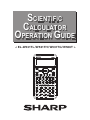 1
1
-
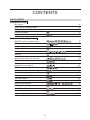 2
2
-
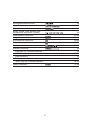 3
3
-
 4
4
-
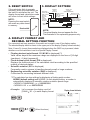 5
5
-
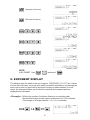 6
6
-
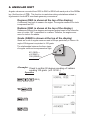 7
7
-
 8
8
-
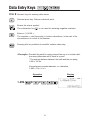 9
9
-
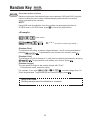 10
10
-
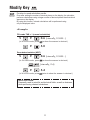 11
11
-
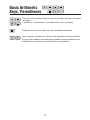 12
12
-
 13
13
-
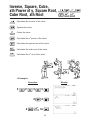 14
14
-
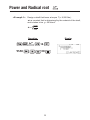 15
15
-
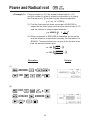 16
16
-
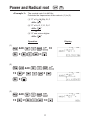 17
17
-
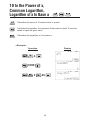 18
18
-
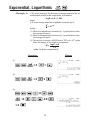 19
19
-
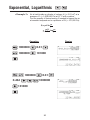 20
20
-
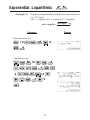 21
21
-
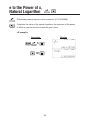 22
22
-
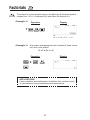 23
23
-
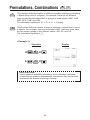 24
24
-
 25
25
-
 26
26
-
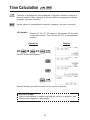 27
27
-
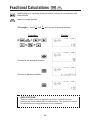 28
28
-
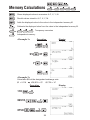 29
29
-
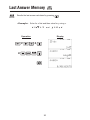 30
30
-
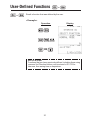 31
31
-
 32
32
-
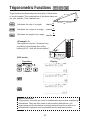 33
33
-
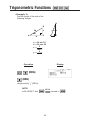 34
34
-
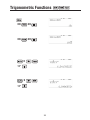 35
35
-
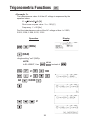 36
36
-
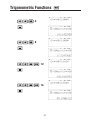 37
37
-
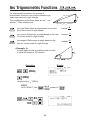 38
38
-
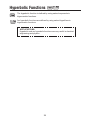 39
39
-
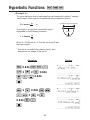 40
40
-
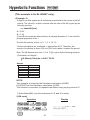 41
41
-
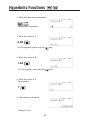 42
42
-
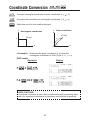 43
43
-
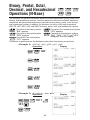 44
44
-
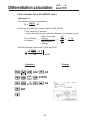 45
45
-
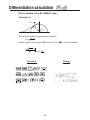 46
46
-
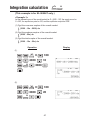 47
47
-
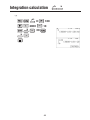 48
48
-
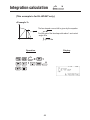 49
49
-
 50
50
-
 51
51
-
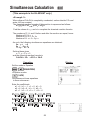 52
52
-
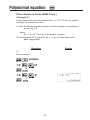 53
53
-
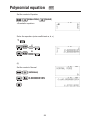 54
54
-
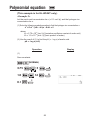 55
55
-
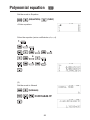 56
56
-
 57
57
-
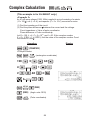 58
58
-
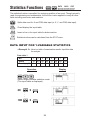 59
59
-
 60
60
-
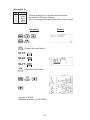 61
61
-
 62
62
-
 63
63
-
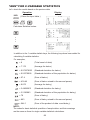 64
64
-
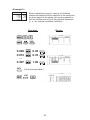 65
65
-
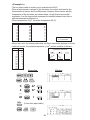 66
66
-
 67
67
-
 68
68
-
 69
69
Sharp EL-W531TH Operating instructions
- Type
- Operating instructions
Ask a question and I''ll find the answer in the document
Finding information in a document is now easier with AI
Related papers
-
Sharp EL-506TS Operating instructions
-
Sharp EL-531TS Operating instructions
-
Sharp EL-520TG Operating instructions
-
Sharp EL-506W User manual
-
Sharp EL-520XBWH User manual
-
Sharp EL-520XBWH Operating instructions
-
Sharp EL-546V User manual
-
Sharp EL506XBWH User manual
-
Sharp EL-520V User manual
-
Sharp EL-531WB Operating instructions
Other documents
-
Sony EL-W516B User manual
-
HP (Hewlett-Packard) HP 6S User manual
-
Lexibook GC2000 User manual
-
TEXET ALBERT2 Owner's manual
-
Texas Instruments TI-34 - MultiView Scientific Calculator User manual
-
Casio FX-500 User manual
-
Victor 920 Owner's manual
-
HP 300s+ User manual
-
Casio fx-350ES User manual
-
UNITED OFFICE LCD 9210 User manual