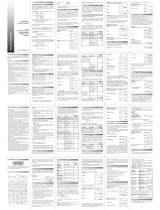Page is loading ...

SCIENTIFIC
CALCULATOR
OPERATION GUIDE
SCIENTIFIC
CALCULATOR
OPERATION GUIDE
< EL-531TG / 531TH / 531TS >

2
Arc trigonometric functions 25
CONTENTS
HOW TO OPERATE
Read Before Using
Functions and Key Operations
ON/OFF, entry correction keys 7
Data entry keys 8
Random key 9
Modify key 10
Basic arithmetic keys, parentheses 11
Percent 12
Inverse, square, cube, xth power of y,
square root, cube root, xth root 13
Key layout / Reset switch 3
Display pattern 4
Display format and decimal setting function
4-5
Exponent display 5
Angular unit 6
Data input for 1-variable statistics 29
“ANS” keys for 1-variable statistics 30
Data correction 31-32
Data input for 2-variable statistics 33
“ANS” keys for 2-variable statistics 34
10 to the power of x, common logarithm
14
Binary, pental, octal, decimal, and
hexadecimal operations (N-base) 28
e to the power of x, natural logarithm 15
Permutations, combinations 17
Factorials 16
Time calculation 18
Fractional calculations 19
Memory calculations 20
Last answer memory 21
Trigonometric functions 22-24
Hyperbolic functions 26
Coordinate conversion 27
CONTENTS
Statistics functions 29
~

3
How to Operate
Mode key
1. KEY LAYOUT
Read Before Using
This operation guide has been written based on the EL-531TG/531TH/531TS
model.
(SD):
Single variable statistic calculation
(LINE): Linear regression calculation
(QUAD):
Quadratic regression calculation
(EXP):
Exponential regression calculation
(LOG):
Logarithmic regression calculation
(POWER): Power regression calculation
(INV): Inverse regression calculation
2nd function, ALPHA keys
Pressing these keys will enable
the functions written in orange
(2nd F) or green (ALPHA) above
the calculator buttons.
This calculator can operate in two different modes as follows.
[
NORMAL mode
]
•
Mode = 0; normal mode for
performing normal
arithmetic and function
calculations.
ON/C, OFF key
<Power on>
<Power off>
Written in orange
above the ON/C key
[STAT mode]
•Mode = 1; mode for
performing 1- or 2-variable
statistical calculations. To
select the sub-mode, press
the corresponding number
key after .
HOME key
Pressing this key will return to
NORMAL mode.
2.
RESET SWITCH
If the calculator fails to operate normally, press the reset switch on the front to
reinitialise the unit. The display format and calculation mode will return to their initial
settings.
NOTE:
Pressing the reset switch will erase any data stored in memory.

4
<Example>
3.
DISPLAY PATTERN
The actual display does not appear like this.
This illustration is for explanatory purposes only.
*1 The calculator has two settings for displaying a floating point number:
NORM1 (default setting) and NORM2. In each display setting, a number is
automatically displayed in scientific notation outside a preset range:
• NORM1: 0.000000001 <
_
x <
_
9999999999
• NORM2: 0.01 <
_
x <
_
9999999999
10000 8.1
For convenient and easy operation, this model can be used in one of five display modes.
The selected display status is shown in the upper part of the display (Display format indicator).
Note: If more 0’s (zeros) than needed are displayed when the ON/C key is pressed, check
whether or not the calculator is set to a Special Display Format.
• Floating decimal point format 1/2 (no symbol is displayed)
*1
Valid values beyond the maximum range are displayed in the form of [10-digit
(mantissa) + 2-digit (exponent)]
• Fixed decimal point format (FIX is displayed)
Displays the fractional part of the calculation result according to the specified
number of decimal places.
• Scientific notation (SCI is displayed)
Frequently used in science to handle extremely small or large numbers.
• Engineering scientific notation (ENG is displayed)
Convenient for converting between different units.
4. DISPLAY FORMAT AND
DECIMAL SETTING FUNCTION
Let’s compare the display result of
[10000 8.1 =] in each display format.
10000÷ 8 . 1=
(NORM1 mode)

5
5. EXPONENT DISPLAY
<Example>
The distance from the earth to the sun is approx. 150,000,000 (1.5 x 10
8
) km. Values
such as this with many zeros are often used in scientific calculations, but entering the
zeros one by one is a great deal of work and it’s easy to make mistakes. In such
cases, the numerical values are divided into mantissa and exponent portions,
displayed and calculated.
What is the number of electrons flowing in a conductor when
the electrical charge across a given cross-section is 0.32 coulombs.
(The charge on a single electron = 1.6 x 10
-19
coulombs).
(SCI mode)
SCI DEG
X10
(ENG mode)
ENG DEG
X10
(NORM1 mode)
DEG
0.32
DEG
191.6
DEG
X10
DEG
X10
10000÷ 8 . 1=
10000÷ 8 . 1=
10000÷ 8 . 1=
0 . 32÷ _
0 . 32÷ _
0 . 32÷ 1 . 6
E
19=
10000÷ 8 . 1=
(FIX mode, TAB=3)
Display format indicator

6
<Example>
6. ANGULAR UNIT
Operation
Display
90
Angular values are converted from DEG to RAD to GRAD with each push of the DRG►
key (2nd function of ). This function is used when doing calculations related to
trigonometric functions or coordinate geometry conversions.
Degrees (DEG is shown at the top of the display)
A commonly used unit of measure for angles. The angular measure of a circle
is expressed as 360
°
.
Radians (RAD is shown at the top of the display)
Radians are different from degrees and express angles based on the circumfer-
ence of a circle. 180
°
is equivalent to π radians. Therefore, the angular mea-
sure of a circle is 2π radians.
Grads (GRAD is shown at the top of the display)
Grads are a unit of angular measure used in Europe, particularly in France. An
angle of 90 degrees is equivalent to 100 grads.
The relationships between the three types
of angular units can be expressed as right:
π
2
90° (DEG) =
π/2 (RAD) =
100 (GRAD) =
Check to confirm 90 degrees equalling π/2 radians
equalling 100 grads. (π=3.14159...)
(Select DEG mode)
90 RAD
ANS GRAD
ANS DEG
Angular unit indicator

7
Turns the calculator on or clears the data. It also clears the contents of the
calculator display and voids any calculator command; however, statistics, as
well as values stored in the memory, are not erased.
Clears all internal values, including the last answer (ANS) and statistics. Values
stored in M memory in normal mode are not erased.
These arrow keys are useful for Multi-Line playback, which lets you
scroll through calculation steps one by one.
Turns the calculator off.
These keys are useful for editing equations. The key moves the
cursor to the left, and the key moves the cursor to the right.
The key deletes the symbol/number at the cursor.
Functions and Key Operations
ON/OFF, Entry
Correction Keys
The key inserts the symbol/number at the cursor.

8
Data Entry Keys
<Example>
0 to 9
Operation
2
496
8
Display
Decimal point key. Enters a decimal point.
Numeric keys for entering data values.
Pressing this key switches to scientific notation data entry.
Provided the earth is moving around the sun in a circular orbit,
how many kilometers will it travel in a year?
Circumference equals diameter x
π
; therefore,
1.496 x 10
8
x 2 x
π
* The average distance between the earth and the sun being
1.496 x 10
8
km.
Enters π (3.14159...).
The constant π, used frequently in function calculations, is the ratio of the
circumference of a circle to its diameter
Enters the minus symbol or sign change key.
Changes positive numbers to negative and negative numbers to positive.
1
1 . 496
E
0 8×2×π

9
Random Key
<Example>
0. *** (A random number is generated.)
[Random Dice]
To simulate a die-rolling, a random integer between 1 and 6 can be generated by
pressing . To generate the next random dice number, press .
[Random Coin]
To simulate a coin flip, 0 (heads) or 1 (tails) can be randomly generated by pressing
. To generate the next random coin number, press .
[Random Integer]
An integer between 0 and 99 can be generated randomly by pressing .
To generate the next random integer, press .
Generates random numbers.
Random numbers are three-decimal-place values between 0.000 and 0.999. Using this
function enables the user to obtain unbiased sampling data derived from random
values generated by the calculator.
APPLICATIONS:
Building sample sets for statistics or research.

10
<Example>
5.0
0.6
0.6
5.4
5
9
9
5 9
9
Modify Key
Function to round calculation results.
Even after setting the number of decimal places on the display, the calculator
performs calculations using a larger number of decimal places than that which
appears on the display.
By using this function, internal calculations will be performed using only the displayed
value.
FIX mode TAB = 1 (normal calculation)
Rounded calculation (MDF)
(internally, 0.5555...)
(internally, 0.5555...)
(internally, 0.6)
APPLICATIONS:
Frequently used in scientific and technical fields, as well as business,
when performing chained calculations.

11
The four basic operators. Each is used in the same way as a standard
calculator:
+
(addition), – (subtraction), x (multiplication), and ÷ (division).
Used to specify calculations in which certain operations have precedence.
You can make addition and subtraction operations have precedence over
multiplication and division by enclosing them in parentheses.
Finds the result in the same way as a standard calculator.
Basic Arithmetic
Keys, Parentheses

12
125
10
Percent
125
20
125
15
125 5
For calculating percentages. Four methods of calculating percentages
are presented as follows.
1) $125 increased by 10%…137.5
2) $125 reduced by 20%…100
3) 15% of $125…18.75
4) When $125 equals 5% of X, X equals…2500
125
+
10%
125
-
20%
125
×
15%
125
÷
5 %

13
<Example>
Operation Display
Inverse, Square, Cube,
xth Power of y,Square Root,
Cube Root, xth Root
2 2 2 2
4 16
2 4
DEG
DEG
DEG
2
×
2
×
2
×
2
=
2
4
=
4
×
1 6
=
Calculates the inverse of the value.
Squares the value.
Cubes the value.
Calculates exponential values.
Calculates the square root of the value.
Calculates the cube root of the value.
Calculates the x
th
root of the value.

14
<Example>
1000
3
Operation
Display
10 to the Power of x,
Common Logarithm
Calculates the value of 10 raised to the x
th
power.
Calculates the logarithm, the exponent of the power to which 10 must be
raised to equal the given value.
DEG
DEG
1 0
3
=
log1000
=

15
<Example>
10
5
Operation Display
e to the Power of x,
Natural Logarithm
Calculates powers based on the constant e (2.718281828).
Computes the value of the natural logarithm, the exponent of the power
to which e must be raised to equal the given value.
DEG
DEG
e
5
=
ln10
=

16
<Example 1>
Operation Display
7
Factorials
The product of a given positive integer n multiplied by all the lesser positive
integers from 1 to n-1 is indicated by n! and called the factorial of n.
c.f
n! = 1
x
2
x
3
x
…
x
n
APPLICATIONS:
Used in statistics and mathematics. In statistics, this function is used
in calculations involving combinations and permutations.
DEG
Operation Display
<Example 2>
How many arrangements exist of cards of three colors:
red, blue, and yellow?
3! = 3 x 2 x 1 = 6
3
DEG
7!
=
3!
=

17
<Example>
Operation Display
6 4
6 4
Permutations, Combinations
This function finds the number of different possible orderings in selecting
r objects from a set of n objects. For example, there are six different
ways of ordering the letters ABC in groups of three letters—ABC, ACB,
BAC, BCA, CAB, and CBA.
The calculation equation is
3
P
3
= 3 x 2 x 1 = 6 (ways).
This function finds the number of ways of selecting r objects from a set of
n objects. For example, from the three letters ABC, there are three ways
we can extract groups of two different letters—AB, AC, and CB.
The calculation equation is
3
C
2
.
APPLICATIONS:
Used in statistics (probability calculations) and in simulation hypotheses
in fields such as medicine, pharmaceutics, and physics. Also, can be used
to determine the chances of winning in lotteries.
DEG
DEG
6P4
=
6C4
=

18
<Example>
Operation Display
24 28 35
Time Calculation
Converts a sexagesimal value displayed in degrees, minutes, seconds to
decimal notation. Also, converts a decimal value to sexagesimal notataion
(degrees, minutes, seconds).
Convert 24
°
28’ 35” (24 degrees, 28 minutes, 35 seconds)
to decimal notation. Then convert 24.476
°
to sexagesimal
notation.
Inputs values in sexagesimal notation (degrees, minutes, seconds).
Convert to decimal notation
Repeat last key operation to return to the previous display.
APPLICATIONS:
Used in calculations of angles and angular velocity in physics, and
latitude and longitude in geography.
2 4
。
2 8
。
3 5
。
=
2 4
。
2 8
。
3 5
。
=

19
<Example>
Operation Display
Fractional Calculations
Inputs fractions and converts mutually between fractions and decimals.
Converts between mixed numbers (fractions) and improper fractions.
1
2
5
7
Add 3 and , and convert to decimal notation.
APPLICATIONS:
There is a wide variety of applications for this function because
fractions are such a basic part of mathematics. This function is useful
for calculations involving electrical circuit resistance.
DEG
DEG
DEG
DEG
31 2
57
Convert to decimal notation.
Press once to return to the fraction.
Convert to an improper fraction.
Press once to return to the mixed number (fraction).
3
1
2
+
5
7
=
3
1
2
+
5
7
=
3
1
2
+
5
7
=
3
1
2
+
5
7
=

20
<Example 1>
25 27
7 3
Operation Display
~
~
<Example 2>
Operation
Display
Calculates $/¥ at the designated exchange rate.
$1 = ¥110
¥26,510 = $?
$2,750 = ¥?
110
26510
2750
Memory Calculations
Stores displayed values in memories A~F, X, Y, M.
Recalls values stored in A~F, X, Y, M.
Temporary memories
Independent memory
Adds the displayed value to the value in the independent memory M.
Subtracts the displayed value from the value in the independent memory M.
0
(Enter 0 for M)
0
M
25
×
2 7 M+
7
×
3 M+
M=
110
Y
26510
÷
Y=
2750
×
Y=
/