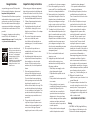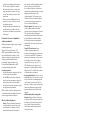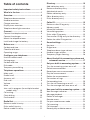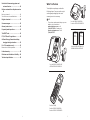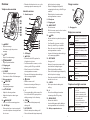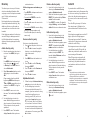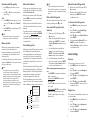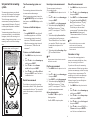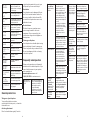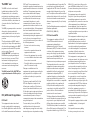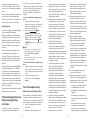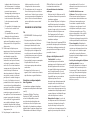User’s manual
CS6120-2
CS6120-31
CS6124
CS6124-2
CS6124-31
DECT 6.0 cordless telephone
Go to www.vtechphones.com
to register your product for enhanced
warranty support and the latest VTech
product news.
For more support information
S
m

Congratulations
on purchasing your new VTech product.
Before using this telephone, please read
Important safety instructions.
This manual has all the feature operations
and troubleshooting necessary to install
and operate your new VTech telephone.
Please review this manual thoroughly to
ensure proper installation and operation
of this innovative and feature rich VTech
product.
For support, shopping, and everything
new at VTech, visit our website at
www.vtechphones.com. In Canada, please
visit phones.vtechcanada.com.
T
Compatible with
Hearing Aid T-Coil
TIA-1083
Telephones identified with
this logo have reduced noise
and interference when used
with most T-coil equipped
hearing aids and cochlear
implants. The TIA-1083
Compliant Logo is a trademark
of the Telecommunications
Industry Association. Used
under license.
Important safety instructions
When using your telephone equipment,
basic safety precautions should always be
followed to reduce the risk of fire, electric
shock and injury, including the following:
1. Read and understand all instructions.
2. Follow all warnings and instructions
marked on the product.
3. Unplug this product from the wall
outlet before cleaning. Do not use
liquid or aerosol cleaners. Use a damp
cloth for cleaning.
4. Do not use this product near water
such as near a bath tub, wash
bowl, kitchen sink, laundry tub or a
swimming pool, or in a wet basement
or shower.
5. Do not place this product on an
unstable table, shelf, stand or other
unstable surfaces.
6. Avoid placing the telephone system
in places with extreme temperature,
direct sunlight, or other electrical
devices. Protect your phone from
moisture, dust, corrosive liquids and
fumes.
7. Slots and openings in the back or
bottom of the telephone base and
handset are provided for ventilation.
To protect them from overheating,
these openings must not be blocked
by placing the product on a soft
surface such as a bed, sofa or rug. This
product should never be placed near
or over a radiator or heat register. This
product should not be placed in any
area where proper ventilation is not
provided.
8. This product should be operated
only from the type of power source
indicated on the marking label. If you
are not sure of the type of power
supply in your home or office, consult
your dealer or local power company.
9. Do not allow anything to rest on the
power cord. Do not install this product
where the cord may be walked on.
10. Never push objects of any kind into
this product through the slots in the
telephone base or handset because
they may touch dangerous voltage
points or create a short circuit. Never
spill liquid of any kind on the product.
11. To reduce the risk of electric shock,
do not disassemble this product, but
take it to an authorized service facility.
Opening or removing parts of the
telephone base or handset other than
specified access doors may expose
you to dangerous voltages or other
risks. Incorrect reassembling can cause
electric shock when the product is
subsequently used.
12. Do not overload wall outlets and
extension cords.
13. Unplug this product from the wall
outlet and refer servicing to an
authorized service facility under the
following conditions:
• When the power supply cord or
plug is damaged or frayed.
• If liquid has been spilled onto the
product.
• If the product has been exposed to
rain or water.
• If the product does not operate
normally by following the operating
instructions. Adjust only those
controls that are covered by the
operation instructions. Improper
adjustment of other controls may
result in damage and often requires
extensive work by an authorized
technician to restore the product to
normal operation.
• If the product has been dropped
and the telephone base and/or
handset has been damaged.
• If the product exhibits a distinct
change in performance.
14. Avoid using a telephone (other than
cordless) during an electrical storm.
There is a remote risk of electric shock
from lightning.
15. Do not use the telephone to report
a gas leak in the vicinity of the leak.
Under certain circumstances, a spark
may be created when the adapter
is plugged into the power outlet,
or when the handset is replaced in
its cradle. This is a common event
associated with the closing of any
electrical circuit. The user should
not plug the phone into a power
outlet, and should not put a charged
handset into the cradle, if the phone is
located in an environment containing
concentrations of flammable or
flame-supporting gases, unless there
is adequate ventilation. A spark in
such an environment could create a
fire or explosion. Such environments
might include: medical use of oxygen
without adequate ventilation; industrial
gases (cleaning solvents; gasoline
vapors; etc.); a leak of natural gas; etc.
16. Only put the handset of your
telephone next to your ear when it is in
normal talk mode.
17. The power adapter is intended to be
correctly oriented in a vertical or floor
mount position. The prongs are not
designed to hold the plug in place if
it is plugged into a ceiling, under-the-
table or cabinet outlet.
SAVE THESE INSTRUCTIONS
Battery
• CAUTION: Use Only Supplied Battery.
• Do not dispose of the battery in a fire.
Check with local waste management

codes for special disposal instructions.
• Do not open or mutilate the battery.
Released electrolyte is corrosive and
may cause burns or injury to the eyes
or skin. The electrolyte may be toxic if
swallowed.
• Exercise care in handling batteries in
order not to create a short circuit with
conductive materials.
• Charge the battery provided with this
product only in accordance with the
instructions and limitations specified in
this manual.
Precautions for users of implanted
cardiac pacemakers
Cardiac pacemakers (applies only to digital
cordless telephones):
Wireless Technology Research, LLC
(WTR), an independent research entity,
led a multidisciplinary evaluation of the
interference between portable wireless
telephones and implanted cardiac
pacemakers. Supported by the U.S.
Food and Drug Administration, WTR
recommends to physicians that:
Pacemaker patients
• Should keep wireless telephones at least
six inches from the pacemaker.
• Should NOT place wireless telephones
directly over the pacemaker, such as in a
breast pocket, when it is turned ON.
• Should use the wireless telephone at the
ear opposite the pacemaker.
WTR’s evaluation did not identify any risk
to bystanders with pacemakers from other
persons using wireless telephones.
About cordless telephones
• Privacy: The same features that make a
cordless telephone convenient create
some limitations. Telephone calls are
transmitted between the telephone
base and the cordless handset by radio
waves, so there is a possibility that
the cordless telephone conversations
could be intercepted by radio receiving
equipment within range of the
cordless handset. For this reason, you
should not think of cordless telephone
conversations as being as private as
those on corded telephones.
• Electrical power: The telephone base
of this cordless telephone must be
connected to a working electrical outlet.
The electrical outlet should not be
controlled by a wall switch. Calls cannot
be made from the cordless handset
if the telephone base is unplugged,
switched off or if the electrical power is
interrupted.
• Potential TV interference: Some
cordless telephones operate at
frequencies that may cause interference
to televisions and VCRs. To minimize or
prevent such interference, do not place
the telephone base of the cordless
telephone near or on top of a TV or
VCR. If interference is experienced,
moving the cordless telephone farther
away from the TV or VCR often reduces
or eliminates the interference.
• Rechargeable batteries: Exercise care in
handling batteries in order not to create
a short circuit with conducting material
such as rings, bracelets and keys. The
battery or conductor may overheat and
cause harm. Observe proper polarity
between the battery and the battery
charger.
• Nickel-metal hydride rechargeable
batteries: Dispose of these batteries in
a safe manner. Do not burn or puncture
the battery. Like other batteries of this
type, if burned or punctured, they
could release caustic material which
could cause injury.

i
Table of contents
Important safety instructions ................... II
What’s in the box ....................................... 1
Overview.....................................................2
Telephone base overview ...................................2
Handset overview .................................................2
Charger overview .................................................3
Display icons overview.........................................3
Telephone base lights overview ........................3
Connect ......................................................4
Connect the telephone base ............................. 4
Connect the charger ............................................ 4
Mount the telephone base ................................ 4
Install and charge the battery ............................ 4
Before use .................................................. 6
Set date and time ................................................. 6
Check for dial tone............................................... 6
Operating range .................................................. 6
Congure your telephone .........................7
Use the handset menu .........................................7
Set language .......................................................... 7
Set date and time .................................................. 7
Dial mode .............................................................. 8
Temporary tone dialing ...................................... 8
Telephone operations ............................... 9
Make a call ............................................................. 9
Predial a call .......................................................... 9
Answer a call ......................................................... 9
End a call: ............................................................... 9
Volume ................................................................... 9
Mute ....................................................................... 9
Join a call in progress (for multiple handset
models only) .................................................. 10
Call waiting .......................................................... 10
Chain dialing ....................................................... 10
Find handset ........................................................11
Redial list.................................................. 11
Review a redial list entry ....................................11
Dial a redial list entry...........................................11
Delete a redial list entry .....................................11
Directory ...................................................12
Add a directory entry .........................................12
Review a directory entry .................................... 12
Alphabetical search ............................................12
Delete a directory entry ..................................... 13
Edit a directory entry ..........................................13
Dial a directory entry ..........................................13
Caller ID .................................................... 13
Review a caller ID log entry.............................. 14
Memory match ................................................... 14
Missed call indicator .......................................... 14
View dialing options.......................................... 14
Dial a caller ID log entry .....................................15
Save a caller ID log entry to the directory.......15
Delete the caller ID log entries .........................15
Sound settings .........................................15
Key tone ................................................................15
Ringer tone ..........................................................15
Telephone base ringer volume ....................... 16
Handset ringer volume ..................................... 16
Temporary ringer silencing .............................. 16
About the built-in answering system and
voicemail service ................................17
Set your built-in answering system ....... 18
Turn the answering system on or off .............. 18
Default announcement ..................................... 18
Record your own announcement ................... 19
Play the announcement .................................... 19
Delete the announcement ............................... 19
Set number of rings ........................................... 19
Set recording time ............................................. 20
Turn the call screening on or off ...................... 20
Turn the message alert tone on or off ............ 20
Use your built-in answering system ...... 20
New message indication .................................. 20
Message playback ..............................................21
Delete all messages ............................................22
Remote access .....................................................22
Set your remote access code ............................23
Call screening ......................................................23
Call intercept ........................................................23
Record, play or delete memos .........................23

ii 1
What’s in the box
Your telephone package contains the
following items. Save your sales receipt
and original packaging in the event
warranty service is necessary.
NOTE
• To purchase a replacement battery or power
adapter, visit our website at
www.vtechphones.com or call
1 (800) 595-9511. In Canada, go to
phones.vtechcanada.com/ or call
1 (800) 267-7377.
1 set for CS6124;
2 sets for CS6120-2/CS6124-2;
3 sets for CS6120-31/CS6124-31
1 set for CS6120-2/CS6120-31/
CS6124/CS6124-2/CS6124-31
1 set for CS6120-2/CS6120-31/
CS6124/CS6124-2/CS6124-31
1 set for CS6120-2/CS6124-2;
2 sets for CS6120-31/CS6124-31
Abridged
user’s
manual
Important
safety
instructions
Use the built-in answering system and
voicemail service ................................24
Retrieve voicemail from telephone service
24
Retrieve voicemail .............................................. 24
Turn off the new voicemail indicators ............. 24
Register a handset ..................................25
Screen messages ....................................25
General product care ..............................26
Frequently asked questions ................... 26
The RBRC® seal .......................................30
FCC, ACTA and IC regulations ...............30
California Energy Commission battery
charging testing instructions ............32
For C-UL compliance only ......................32
Mesures de sécurité importantes ..................... 32
Limited warranty ......................................36
Disclaimer and Limitation of Liability ....38
Technical specications ......................... 38

2 3
Overview
Telephone base overview
1 – /REPEAT
• Repeat a message.
• Press twice to play the previous
message.
2 – /SKIP
• Skip to the next message.
3 – /FIND HANDSET
• Page all system handsets.
4 – Charging pole
5 – Speakerphone
6 – X/DELETE
• Delete the playing message.
• Press twice to delete all old messages.
7 – Message window
8 – /PLAY/STOP
• Play messages.
• Stop playing messages.
9 – p/q/VOLUME
• Adjust the listening volume.
• Adjust the telephone base ringer
volume.
10 – /ANS ON/OFF
• Turn on or off the answering system.
11 – IN USE light
• Flashes when there is an incoming call,
or another telephone sharing the same
line is in use.
• On when the telephone is in use, or the
answering system is answering a call.
Handset overview
1 – Handset earpiece
2 – LCD display
3 – CID/VOL-
• Review the caller ID log when the
telephone is not in use.
• Scroll down while in a menu, or in the
directory, caller ID log or redial list.
• Move the cursor to the left when
entering numbers or names.
• Decrease the listening volume during a
call or message playback.
4 – /FLASH
• Make or answer a call.
• Answer an incoming call when you
receive a call waiting alert.
5 – 1
• Press repeatedly to add or remove 1 in
front of the caller ID log entry before
dialing or saving it to the directory.
6 – TONE
• Switch to tone dialing temporarily
during a call.
7 – MUTE/DELETE
• Mute the microphone during a call.
• Silence the handset ringer temporarily
while the phone is ringing.
• Delete the displayed entry while
reviewing the directory, caller ID log or
redial list.
• Delete digits or characters when
entering numbers or names.
8 – Microphone
9 – Charging pole
10 – MENU/SELECT
• Show the menu.
• While in a menu, press to select an item,
or save an entry or setting.
11 – /VOL+
• Review the directory when the phone is
not in use.
• Scroll up while in a menu, or in the
directory, caller ID log or redial list.
• Move the cursor to the right when
entering numbers or names.
• Increase the listening volume during a
call or message playback.
12 – OFF/CANCEL
• Hang up a call.
• Return to the previous menu or idle
mode without making changes.
• Delete digits while predialing.
• Silence the handset ringer temporarily
while the phone is ringing.
• Erase the missed call indicator while the
handset is not in use.
13 – 0/OPER
• Enter space character during text
editing.
14 – #
• Show other dialing options when
reviewing a caller ID log entry.
15 – REDIAL/PAUSE
• Review the redial list.
• Insert a dialing pause while dialing or
entering numbers into the directory.
16 – Battery compartment cover
Charger overview
1 – Charging pole
Display icons overview
The battery icon flashes when
the battery is low and needs
charging.
The battery icon animates
when the battery is charging.
The battery icon becomes
solid when the battery is fully
charged.
There are new messages on
the built-in answering system.
There are new voicemail
received from your telephone
service provider.
NEW There are new caller ID log
entries.
ANS ON The answering system is
turned on.
1 The message number currently
playing.
Telephone base lights overview
IN USE • On when the telephone line
is in use.
• On when the answering
system is answering a call.
• Flashes quickly when there is
an incoming call.
• Flashes when another
telephone sharing the same
line is in use.
/ANS ON/
OFF On when the answering
system is turned on.

4 5
Connect
You can choose to connect the telephone
base for desktop usage or wall mounting.
NOTES
• Use only the adapters provided.
• Make sure the electrical outlets are not
controlled by wall switches.
• The adapters are intended to be correctly
oriented in a vertical or floor mount position.
The prongs are not designed to hold the
plug in place if it is plugged into a ceiling,
under-the-table or cabinet outlet.
TIP
• If you subscribe to digital subscriber line
(DSL) high-speed Internet service through
your telephone line, make sure you install
a DSL filter (not included) between the
telephone line cord and telephone wall jack.
Contact your DSL service provider for more
information.
Connect the telephone base
Connect the charger
Mount the telephone base
Install and charge the battery
Install the battery
Install the battery as shown below.
NOTES
• Use only supplied battery.
• Charge the battery provided with this
product only in accordance with the
instructions and limitations specified in this
manual.
• If the handset will not be used for a long
time, disconnect and remove the battery to
prevent possible leakage.
THIS SIDE UP
Charge the battery
Place the handset in the telephone base or
the charger to charge.
Once you have installed the battery, the
handset LCD display indicates the battery
status (see the following table).
NOTES
• For best performance, keep the handset in
the telephone base or charger when not in
use.
• The battery is fully charged after 16 hours of
continuous charging.
• If you place the handset in the telephone
base or the charger without plugging in the
battery, the screen displays No battery.
Battery
indicators Battery
status Action
The screen
is blank, or
displays Put in
charger and
flashes.
The battery
has no or
very little
charge. The
handset
cannot be
used.
Charge
without
interruption
(at least 30
minutes).
The screen
displays
Low battery
and flashes.
The battery
has enough
charge to be
used for a
short time.
Charge
without
interruption
(about 30
minutes).
The screen
displays
HANDSET X.
The battery
is charged. To keep
the battery
charged,
place it in the
telephone
base or
charger when
not in use.
When the battery is fully charged, you can
expect the following performance:
Operation Operating
time
While in use (talking*) Seven hours
While not in use (standby**) Five days
* Operating times vary depending on your
actual use and the age of the battery.
** Handset is not charging nor in use.

6 7
Configure your telephone
Use the handset menu
1. Press MENU when the phone is not in
use.
2. Press or until the screen displays
the desired feature menu.
3. Press SELECT.
• To return to the previous menu, press
CANCEL.
• To return to idle mode, press and hold
CANCEL.
Set language
The LCD language is preset to English. You
can select English, French or Spanish to be
used in all screen displays.
1. Press MENU when the handset is not
in use.
2. Press q or p to choose Settings and
then press SELECT twice.
3. Press q or p to choose English,
Français or Español.
4. Press SELECT twice to save your
setting. You hear a confirmation tone.
Set date and time
NOTE
• Make sure you set the date and time
including the year correctly; otherwise the
answering system does not announce the
correct day of the week for your recorded
messages time stamp.
1. Press MENU on the handset when not
in use.
2. Press q or p to choose Set
date/time and then press SELECT.
3. Use the dialing keys (0-9) to enter the
month (MM), date (DD) and year (YY).
Then press SELECT.
4. Use the dialing keys (0-9) to enter the
hour (HH) and minute (MM). Then
press q or p to choose AM or PM.
5. Press SELECT to save your setting. Your
hear a confirmation tone.
Before use
After you install your telephone or power
returns following a power outage, the
handset will prompt you to set the date
and time.
Set date and time
NOTE
• Make sure you set the date and time
including the year correctly; otherwise the
answering system does not announce the
correct day of the week for your recorded
messages time stamp.
1. Use the dialing keys (0-9) to enter the
month (MM), date (DD) and year (YY).
Then press SELECT.
2. Use the dialing keys (0-9) to enter the
hour (HH) and minute (MM). Then
press q or p to choose AM or PM.
3. Press SELECT to save.
Check for dial tone
Press . If you hear a dial tone, the
installation is successful.
If you do not hear a dial tone:
• Make sure the installation procedures
described above are properly done.
• It may be a wiring problem. If you have
changed your telephone service to
digital service from a cable company or
a VoIP service provider, the telephone
line may need to be rewired to allow
all existing telephone jacks to work.
Contact your cable/VoIP service
provider for more information.
Operating range
This cordless telephone operates with the
maximum power allowed by the Federal
Communications Commission (FCC). Even
so, this handset and telephone base can
communicate over only a certain distance
- which can vary with the locations of the
telephone base and handset, the weather,
and the layout of your home or office.
When the handset is out of range, the
handset displays Out of range or no pwr
at base.
If there is a call while the handset is out of
range, it may not ring, or if it does ring, the
call may not connect well when you press
. Move closer to the telephone base,
then press to answer the call.
If the handset moves out of range during
a telephone conversation, there may be
interference. To improve reception, move
closer to the telephone base.

8 9
Dial mode
The dial mode is preset to touch-tone
dialing. If you have pulse (rotary) service,
you need to change the dial mode to
pulse dialing before using the telephone.
1. Press MENU when the handset is not
in use.
2. Press q or p to choose Settings, and
then press SELECT.
3. Press q or p to choose Dial mode,
then press SELECT.
4. Press or to choose Touch-tone or
Pulse, then press SELECT to confirm
your selection. You hear a confirmation
tone.
Temporary tone dialing
If you have pulse (rotary) service only,
you can switch from pulse to touch-tone
dialing temporarily during a call. This is
useful if you need to send touch-tone
signals to access your telephone banking
or long distance services.
1. During a call, press TONE .
2. Use the dialing keys to enter the
number. The telephone sends touch-
tone signals. It automatically returns to
pulse dialing mode after you end the
call.
Telephone operations Make a call
• Press , and then dial the telephone
number.
NOTES
• The screen shows the elapsed time as you
talk (in hours, minutes and seconds).
• If the handset is moved out of range while
on a call, it will beep three times.
Predial a call
• Enter the telephone number using
the dialing keys (0-9), then press to
dial.
NOTE
• When predialing (preview numbers
before dialing), press DELETE or CANCEL
to backspace and delete; press and hold
PAUSE to insert a dialing pause (a P appears).
Answer a call
• Press or any of the dialing keys.
End a call:
• Press OFF or put the handset back in the
telephone base or charger.
Volume
• During a call, press VOL- or VOL+ to
adjust the listening volume.
Mute
The mute function allows you to hear the
other party but the other party cannot hear
you.
1. During a call, press MUTE. The handset
displays Muted.
2. Press MUTE again to resume the
conversation. The handset displays
Microphone on briefly.
Handset control key panel:
CANCEL
CANCEL

10 11
Join a call in progress (for multiple
handset models only)
You can use three handsets at a time on an
outside call.
• When a handset is already on a call,
press on another handset to join the
call.
• To exit the call, press OFF on the
handset or place it in the telephone
base or charger. The call continues until
all handsets hang up.
Call waiting
When you subscribe to call waiting service
from your telephone service provider, you
hear an alert tone if there is an incoming
call while you are already on a call.
• Press FLASH to put the current call on
hold and take the new call.
• Press FLASH at any time to switch back
and forth between calls.
If you also subscribe to caller ID service, it
will let you see the name and telephone
number of the caller during call waiting.
It may be necessary to change your
telephone service to use this feature.
Contact your telephone service provide if:
• You have both caller ID and call waiting,
but as separate service (you may need
to combine these service);
• You have only caller ID service, or only
call waiting service; or
• You do not subscribe to caller ID or call
waiting services.
There are fees for caller ID services. In
addition, services may not be available in
all areas.
Chain dialing
Use this feature to initiate a dialing
sequence from numbers stored in the
directory, caller ID log or redial while you
are on a call.
Chain dialing can be useful if you wish
to access other numbers (such as bank
account numbers or access codes) from
the directory, caller ID log or redial list.
To access a number in the directory
while on a call:
1. Press MENU/SELECT twice to enter the
directory.
2. Press q or p to scroll to the desired
entry.
3. Press SELECT to dial the displayed
number.
To access a number in the caller ID log
while on a call:
1. Press MENU and then press q or p to
select Caller ID log.
2. Press SELECT and then press q or p
to scroll to the desired entry.
3. Press SELECT to dial the displayed
number.
To access a number in the redial list
while on a call:
1. Press REDIAL.
2. Press q, p or REDIAL repeatedly to
browse to the desired entry.
3. Press SELECT to dial the displayed
number.
NOTES
• You cannot edit a directory entry while on a
call. Refer to the Directory section for more
details.
• You cannot copy a caller ID log entry into the
directory while on a call. Refer to the Caller
ID log section for more details.
• You cannot erase a redial entry while on a
call. Refer to the Redial list section for more
details.
• Press CANCEL to exit redial, directory or
caller ID log when you are on a call.
Find handset
Use this feature to find the system handset.
To start paging:
• Press /FIND HANDSET on the
telephone base when not in use.
All idle handsets ring and display
** Paging **.
To end paging:
• Press /FIND HANDSET at the
telephone base.
-OR-
• Press or any of the dialing keys on
the handset.
NOTES
• Press MUTE to turn off the ringer of a
handset temporarily. Paging tone continues
on the other handset.
• Do not press and hold /FIND HANDSET
for more than four seconds. It may lead
to handset deregistration. If the handset
displays To register HS and See manual,
refer to the Register a handset section to
register the handset back to the telephone
base.
Redial list
Each handset stores the last five telephone
numbers dialed. Entries are shown in
reverse chronological order. When there
are already five entries, the oldest entry is
deleted to make room for the new entry.
Review a redial list entry
1. Press REDIAL when the handset is not
in use.
2. Press q, p or REDIAL repeatedly until
the desired entry displays.
Dial a redial list entry
1. Press REDIAL when the handset is not
in use.
2. Press q, p or REDIAL repeatedly until
the desired entry displays.
3. Press to dial.
-OR-
1. Press when the handset is not in
use.
2. Press REDIAL and then press q, p or
REDIAL repeatedly until the desired
entry displays.
3. Press SELECT to dial.
Delete a redial list entry
1. Press REDIAL when the handset is not
in use.
2. Press q, p or REDIAL repeatedly to
browse to the desired entry.
3. Press DELETE to delete the displayed
number. You hear a confirmation tone.

12 13
Directory
The directory can store up to 30 entries,
which are shared by all handsets. Each
entry may consist of a telephone number
up to 30 digits, and a name up to
15 characters.
Each handset directory is independent
(for multiple handset models only). Any
additions, deletions or edits made on
one handset are not reflected on other
handsets.
If the telephone number in the directory
exceeds 15 digits, a dash appears after
the 14th digit and then the remaining
digits are shown beginning with a dash,
alternately.
Add a directory entry
1. Enter the number when the phone is
not in use. Press MENU, then go to
Step 3.
-OR-
Press MENU when the phone is not
in use, then press or to scroll
to Directory. Press SELECT twice to
choose Add contact.
2. When Enter number displays, use the
dialing keys to enter the number.
-OR-
Copy a number from the redial list
by pressing REDIAL and then press
q, p or REDIAL repeatedly to select
a number. Press SELECT to copy the
number.
3. Press SELECT to move on to enter
the name. The handset displays Enter
name.
4. Use the dialing keys to enter the
name. Additional key presses show
other characters of that particular key.
The first character of every word is
capitalized.
5. Press SELECT to save. The handset
displays Saved and then you hear a
confirmation tone.
While entering names and numbers, you
can:
• Press DELETE to backspace and erase a
digit or character.
• Press and hold DELETE to erase the
entire entry.
• Press q or p to move the cursor to the
left or right.
• Press and hold PAUSE to insert a dialing
pause (for entering numbers only).
• Press 0 to add a space (for entering
names only).
Review a directory entry
Entries are sorted alphabetically.
1. Press when the phone is not in use.
2. Press q or p to browse through the
directory, or use the dialing keys to
start a name search.
-OR-
1. Press MENU when the handset is not
in use.
2. Press q or p to scroll to Directory
then press SELECT.
3. Press q or p to scroll to Review and
then press SELECT.
4. Press q or p to browse.
Alphabetical search
1. Follow the steps in Review a directory
entry above to enter the directory.
2. Use the dialing keys to enter the
letter associated with the name. For
example, if you have entries for Jenny,
Jessie, Kristen and Laura in your
directory, press 5 (JKL) once to see
Jenny (when Jenny displays, press
q to see Jessie), twice to see Kristen,
or three times to see Laura. If there is
no name entry matching your search,
the next closest match in alphabetical
order appears. If necessary, press q or
p to browse.
Delete a directory entry
1. Search for the desired entry in the
directory (see Review a directory
entry or Alphabetical search).
2. When the desired entry appears, press
DELETE. The handset displays Delete
contact? and the number.
3. Press SELECT to confirm. The handset
displays Deleting ... and then Contact
deleted. You hear a confirmation tone.
Edit a directory entry
1. Search for the desired entry in the
directory (see Review a directory
entry or Alphabetical search).
2. When the desired entry appears, press
SELECT. The handset displays Edit
number and the stored number.
3. Use the dialing keys to edit the
number, then press SELECT. The
handset displays Edit name and then
the stored name.
4. Use the dialing keys to enter the
name. Additional key presses show
other characters of that particular key.
The first character of every word is
capitalized.
5. Press SELECT to save. The handset
displays Saved and then you hear a
confirmation tone.
Dial a directory entry
1. Search for the desired entry in the
directory (see Review a directory
entry or Alphabetical search).
2. When the desired entry appears, press
to dial.
Caller ID
If you subscribe to caller ID service,
information about each caller appears after
the first or second ring. If you answer a call
before the caller information appears on
the screen, it will not be saved in the caller
ID log.
The caller ID log stores up to 30 entries.
Each entry has up to 24 digits for the
phone number and 15 characters for the
name.
If the telephone number has more that 15
digits, only the last 15 digits appear.
If the name has more than 15 characters,
only the first 15 characters are shown and
saved in the caller ID log.
Entries appear in reverse chronological
order. When the caller ID log is full, the
oldest entry is deleted to make room for
new incoming call information.
Caller ID log entries are shared by all
system handsets (for multiple handset
models only). Any deletions made on
one handset are reflected on all other
handsets.
NOTE
• This product can provide information
only if both you and the caller are in areas
offering caller ID service and if both
telephone service providers use compatible
equipment. The time and date are sent by
your telephone service provider along with
the call information.

14 15
Review a caller ID log entry
1. Press CID when the phone is not in
use.
2. Press q or p to browse through the
caller ID log.
-OR-
1. Press MENU when the phone is not in
use. Press q or p to select Caller ID
log.
2. Press SELECT twice and then press q
or p to browse.
NOTE
• You hear two beeps when you reach the
beginning or end of the caller ID log.
Memory match
When the incoming telephone number
matches the last seven digits of a
telephone number in your directory, the
screen displays the stored name of the
directory entry.
For example, if Linda Jones calls, her name
appears as Linda if this is how you entered
it into your directory.
NOTE
• The number shown in the caller ID log
is in the format sent by the telephone
service provider. It usually delivers 10-digit
telephone numbers (area code plus phone
number). If the last seven digits of the
incoming telephone number does not
match a number in your directory, the name
appears as it is delivered by the telephone
service provider.
Missed call indicator
When there are calls that have not been
reviewed in the caller ID log, the handset
displays XX missed calls.
Each time you review a caller ID log entry
marked NEW, the number of missed calls
decreases by one.
When you have reviewed all the missed
calls, the missed call indicator no longer
displays.
If you do not want to review the missed
calls one by one, press and hold CANCEL
on the idle handset to erase the missed
call indicator. All the entries are then
considered old.
View dialing options
Although the caller ID log entries received
have 10 digits (the area code plus the
seven-digit number), in some areas, you
may dial a 1 plus the area code plus the
seven digits. You can change the number
of digits that you dial from or store to the
directory.
While reviewing the caller ID log, press #
(pound key) repeatedly to show different
dialing options for local and long distance
numbers before dialing or saving the
telephone number in the directory.
Press 1 repeatedly if you need to add or
remove 1 in front of the telephone number
before dialing or saving it in the directory.
Press # 1-800-595-9511
Press # 595-9511
Press # 1-595-9511
Press # 800-595-9511
-OR-
Press 1 1-800-595-9511
Press 1 800-595-9511
Mike Smith
800-595-9511
10:15 PM
12/25
NOTE
• 7-digit local dialing will be invalid from
October 2021 onwards. Press # (pound key)
repeatedly to select the appropriate dialing
option.
Dial a caller ID log entry
When the number is shown in the correct
format for dialing, press to dial.
Save a caller ID log entry to the
directory
1. When in the caller ID log, press q or
p to browse.
2. When the desired caller ID log entry
displays, press SELECT. The handset
displays Edit number and the stored
number.
3. Use the dialing keys to modify the
number, if necessary. Then press
SELECT. The handset displays Edit
name and then the stored name.
4. Use the dialing keys to modify the
name, if necessary. Then press SELECT.
The handset displays Saved and then
you hear a confirmation tone.
While entering names and numbers, you
can:
• Press DELETE to backspace and erase a
digit or character.
• Press and hold DELETE to erase the
entire entry.
• Press q or p to move the cursor to the
left or right.
• Press and hold PAUSE to insert a dialing
pause (for entering numbers only).
• Press 0 to add a space (for entering
names only).
Delete the caller ID log entries
1. When in the caller ID log, press q or
p to browse.
2. When the desired caller ID log entry
displays, press DELETE. You hear a
confirmation tone.
To delete all caller ID log entries:
1. Press MENU when the phone is not in
use.
2. Press q or p to select Caller ID log
and then press SELECT.
3. Press q or p to select Del all calls then
press SELECT.
4. The screen displays Delete all?. Press
SELECT to confirm. The handset
displays Deleting... and then you hear
a confirmation tone.
Sound settings
Key tone
You can turn the key tone on or off.
1. Press MENU when the handset is not
in use.
2. Press q or p to choose Settings and
then press SELECT.
3. Press q or p to choose Key tone, then
press SELECT.
4. Press q or p to choose On or Off,
then press SELECT to save. You hear a
confirmation tone.
Ringer tone
You can choose from different ringer tones
for each handset.
1. Press MENU when the handset is not
in use.
2. Press q or p to choose Ringers and
then press SELECT.
3. Press q or p to choose Ringer tone,
then press SELECT.

16 17
4. The screen displays Tone: with the
current setting flashing. Press q or p
to choose a ringer tone. A sample of
each ringer tone plays as you scroll
through the choices.
5. Press SELECT to save. You hear a
confirmation tone.
NOTE
• If you turn off the ringer volume, you will not
hear ringer tone samples.
Telephone base ringer volume
Press p/VOLUME or q/VOLUME on
the telephone base to adjust the ringer
volume when the telephone base is not in
use.
When you set the ringer volume to zero,
the base ringer is off. The telephone base
announces, “Base ringer is off.”
Handset ringer volume
You can adjust the handset ringer volume
level, or turn the ringer off.
1. Press MENU when the handset is not
in use.
2. Press q or p to choose Ringers and
then press SELECT twice.
3. The screen displays Volume: with the
current setting flashing. Press q or p
to choose a volume level. A sample of
each ringer volume plays as you scroll
through the choices.
4. Press SELECT to save. You hear a
confirmation tone.
NOTES
• If the ringer volume is set to Off, the idle
screen displays Ringer off.
• When the ringer volume is set to Off, the
handset still rings when you press /FIND
HANDSET at the telephone base.
Temporary ringer silencing
When the telephone is ringing, you can
temporarily silence the ringer without
disconnecting the call. The next call rings
normally at the preset volume.
To silence the handset ringer:
• Press CANCEL or MUTE. The handset
displays Ringer muted.
To silence the telephone base ringer:
• Press /VOLUME once.
About the built-in answering
system and voicemail service
For message recording, your telephone
has a built-in answering system, and it also
supports voicemail service offered by your
telephone service provider (subscription is
required, and fee may apply).
The main differences between them are:
Category Built-in
answering
system
Voicemail from
telephone
service
Storage Messages are
stored in the
telephone
base.
Messages
are stored
in a server
or system
provided by
your telephone
service
provider.
Your
messages
will not be
deleted
automatically.
You have to
delete your
messages
manually.
Your messages
may be
automatically
deleted after a
period of time.
Contact your
telephone
service
provider for
more details.
Method
to retrieve
messages
When you
received new
messages,
the handset
displays
XX new
messages
and , and
the message
window on
the telephone
base flashes.
When you
received new
messages,
the handset
displays and
New voicemail.
Method
to retrieve
messages
To retrieve
messages,
usually there
are two ways:
• Press
on the
telephone
base; or
• Access
remotely
with an
access code.
To retrieve
messages, you
need an access
number and/
or a passcode
provided by
your telephone
service
provider.

18 19
Set your built-in answering
system
The answering system can record and
store up to 99 messages. Each message
can be up to three minutes in length.
The total storage capacity for the
announcement, messages and memos
is approximately 14 minutes. The actual
recording time depends on individual
message characteristics.
Your answering system allows you to set
your announcement, to save and delete
messages, activate call screening, to set
number of rings before pick up, to access
remotely, and to control the recording
time.
Turn the answering system on or
off
The answering system must be turned on
to answer and record messages.
When the answering system is turned on,
the /ANS ON/OFF light on the telephone
base turns on and ANS ON displays on the
handset.
To turn on or off with the telephone
base:
• Press /ANS ON/OFF to turn the built-
in answering system on or off. When
the answering system is turned on, it
announces, “Calls will be answered.”
When the answering system is turned
off, it announces, “Calls will not be
answered.”
To turn on or off with the handset:
1. Press MENU when the phone is not in
use.
2. Press q or p to choose Answering sys
and then press SELECT.
3. Press q or p to choose Answer
on/off and then press SELECT.
4. Press q or p to choose On or Off and
then press SELECT to save. You hear a
confirmation tone.
Default announcement
The telephone is preset with a greeting
that answers calls with “Hello, please leave
a message after the tone.” You can use this
preset announcement, or replace it with
your own.
Record your own announcement
The announcement can be up to
90 seconds in length.
1. Press MENU when the phone is not in
use.
2. Press q or p to choose Answering sys
then press SELECT.
3. Press SELECT to select Announcement.
4. The handset displays Play [2] Del [3]
Rec [7] and it announces, “To play,
press 2. To record, press 7.” Press 7 to
record.
5. The handset displays Record in 5 sec
(counting down) and it announces,
“Record after the tone. Press 5 when
you are done.” After the tone, speak
towards the microphone of the
handset.
6. The handset displays Recording... Stop
[5]. Press 5 when finished.
NOTE
• Announcements shorter than two seconds
will not be recorded.
Play the announcement
1. Press MENU when the phone is not in
use.
2. Press q or p to choose Answering sys
then press SELECT.
3. Press SELECT to select Announcement.
4. The handset displays Play [2] Del [3]
Rec [7] and it announces, “To play,
press 2. To record, press 7.” Press 2 to
play the current announcement.
Options during playback:
• Press VOL+ or VOL- to adjust the
listening volume.
• Press 5 or OFF to stop at any time.
Delete the announcement
1. Press MENU when the phone is not in
use.
2. Press q or p to choose Answering sys
then press SELECT.
3. Press SELECT to select Announcement.
4. The handset displays Play [2] Del [3]
Rec [7] and it announces, “To play,
press 2. To record, press 7.” Press
3 to delete your own recorded
announcement. The handset displays
Annc deleted and it announces,
“Announcement deleted.” You hear a
confirmation tone.
NOTE
• After you deleted your own recorded
announcement, the answering
system answers calls with the default
announcement.
Set number of rings
You can set the answering system to
answer an incoming call after two, three,
four, five or six rings; or toll saver.
If you choose toll saver, the answering
system answers a call after two rings when
you have new messages, or after four rings
when you have no new messages. This
enables you to check for new messages
and avoid paying unnecessary long
distance charges if you are calling from
outside your local area.
1. Press MENU when the phone is not in
use.
2. Press q or p to choose Answering sys
and then press SELECT.
3. Press q or p to choose Ans sys setup
and then press SELECT.
4. Press q or p to choose # of rings and
then press SELECT.
5. Press q or p to choose 6, 5, 4, 3, 2 or
Toll saver and then press SELECT to
save. You hear a confirmation tone.
Telephone base control key panel:

20 21
Set recording time
You can set the recording time for each
incoming message.
1. Press MENU when the phone is not in
use.
2. Press q or p to choose Answering sys
and then press SELECT.
3. Press q or p to choose Ans sys setup
and then press SELECT.
4. Press q or p to choose Recording
time and then press SELECT.
5. Press q or p to choose 3 minutes,
2 minutes or 1 minute, and then
press SELECT to save. You hear a
confirmation tone.
Turn the call screening on or off
You can hear incoming messages at the
telephone base while they are being
recorded.
1. Press MENU when the phone is not in
use.
2. Press q or p to choose Answering sys
and then press SELECT.
3. Press q or p to choose Ans sys setup
and then press SELECT.
4. Press SELECT to select Call screening.
5. Press q or p to choose On or Off, and
then press SELECT to save. You hear a
confirmation tone.
Turn the message alert tone on or
off
When the message alert tone is set to on,
and there is at least one new message, the
telephone base beeps every
10 seconds.
1. Press MENU when the phone is not in
use.
2. Press q or p to choose Answering sys
and then press SELECT.
3. Press q or p to choose Ans sys setup
and then press SELECT.
4. Press q or p to choose Msg alert
tone, and then press SELECT.
5. Press q or p to choose On or Off, and
then press SELECT to save. You hear a
confirmation tone.
NOTES
• The answering system must be turned on for
the message alert tone to be functional.
• Press any key on the telephone base (except
/FIND HANDSET) to temporarily silence the
message alert tone.
Use your built-in answering
system
New message indication
When there are new answering system
messages, the handset displays XX new
messages and , and the message
window on the telephone base flashes.
When you are reviewing a new message,
NEW and display on the handset.
Message
window
display Description
0No messages.
1-99 Total number of old messages
and memos recorded.
The message number currently
playing.
0-99
(flashing)
Total number of new messages
recorded, or the current
message number during new
message playback.
The clock needs to be set.
1-99 & F
(alternating)
The answering system memory
is full with total number of
messages recorded.
1-8 The telephone base speaker
volume level while adjusting.
0-6 The telephone base ringer
level while adjusting.
-- The answering system is
answering a call, or recording a
memo or announcement.
The handset is on a call, or in
the caller ID log.
The answering system is being
accessed remotely.
If the message alert tone is turned on, the
telephone base beeps every 10 seconds
when there are messages that have not
been reviewed.
Message playback
If you have new messages, the telephone
plays only the new messages (oldest
first). If there are no new messages, the
telephone plays back all messages (oldest
first).
When playback begins, you hear the total
number of messages followed by the date
and time of the message. After the last
message, the telephone announces, “End
of messages.”
NOTE
• Make sure you set the date and time
correctly. Refer to Set date and time under
the Configure your telephone section for
more details.
To playback messages at the
telephone base:
• Press when the phone is not in use.
When you have no message in the
answering system, the telephone base
announces, “You have no message.”
Options during playback:
• Press /VOLUME or /VOLUME to
adjust the listening volume.
• Press /SKIP to skip to the next
message.
• Press /REPEAT to repeat the playing
message. Press /REPEAT twice to listen
to the previous message.
• Press X/DELETE to delete the playing
message. The telephone base
announces, “Message deleted,” and
then advances to the next message.
• Press /STOP to stop the playback.
To playback messages with a handset:
1. Press MENU when the telephone is
not in use. The handset displays Play
messages.
2. Press SELECT. When you have
messages, the handset displays
Playing... and then Repeat [4] Del
[3] Skip [6] and it announces the total
number of messages. When you have
no message in the answering system,
the handset displays No messages and
it announces, “You have no message.”
Options during playback:
• Press VOL- or VOL+ to adjust the
listening volume.
• Press 6 to skip to the next message.
• Press 4 to repeat the playing message.
Press 4 twice to listen to the previous
message.
• Press 3 to delete the playing message.
The handset announces, “Message
deleted,” and then advances to the next
message.
• Press OFF to stop the playback.
NOTES
• Only one handset or the telephone base can
access the answering system at a time.
• During message playback, if there is an
incoming call or another handset makes a
call, message playback will be stopped.

22 23
Delete all messages
You can only delete old (reviewed)
messages. You cannot delete new
messages until you review them. You
cannot retrieve deleted messages.
To delete all messages with the
telephone base:
1. Press X/DELETE when the phone is
not in use. The system announces, “To
delete all old messages, press DELETE
again.”
2. Press X/DELETE immediately. The
system announces, “All old messages
deleted.” If you do not have old
messages, the system announces, “You
have no old message.”
To delete all messages with a handset:
1. Press MENU when the phone is not in
use.
2. Press q or p to choose Answering sys
and then press SELECT.
3. Press q or p to choose Delete all old
and then press SELECT. The handset
displays Delete all msg?.
If you do not have old messages, the
handset displays No old messages.
4. Press SELECT to confirm. The handset
displays Deleting ... and then No old
messages. You hear a confirmation
tone.
Remote access
A two-digit security code is required to
access the answering system remotely
from any touch-tone telephone. The preset
code is 19. You can use this preset code, or
set your own.
1. Dial your telephone number from any
touch-tone telephone.
2. When the system plays your
announcement, enter the two-digit
security code.
3. Enter one of the following remote
commands.
Command Description
1 Play all messages.
2 Play only new messages.
3 Delete the current message
(during playback).
33 Delete all old messages.
4 Repeat the current message
(during playback).
5Stop.
*5 Hear a list of remote
commands.
6Skip to the next message
(during playback).
*7 Record a new
announcement.
8End the call.
0 Turn the answering system
on or off.
4. Hang up or press 8 to end the call.
NOTES
• If you do not press any key after you enter
the remote access code, all new messages
play. If there are no new messages, all old
messages play.
• Once the new messages have played,
the telephone announces the help menu
options. If you do not press any key within 20
seconds, the remote access call automatically
disconnects.
• When the answering system is turned off,
the telephone answers after 10 rings, and
announces, “Please enter your remote
access code.”
• When the memory is full, the answering
system answers incoming calls after 10 rings
and announces, “Memory is full. Enter your
remote access code.”
Set your remote access code
You can set your own remote access code
from 00 to 99.
1. Press MENU when the phone is not in
use.
2. Press q or p to choose Answering sys
and then press SELECT.
3. Press q or p to choose Ans sys setup
and then press SELECT.
4. Press q or p to choose Remote code
and then press SELECT.
5. Press the dialing keys (0-9) to enter
the code, or q or p to select from 00
to 99, then press SELECT to save. You
hear a confirmation tone.
Call screening
If the answering system and call screening
are on, the announcement and the
incoming message broadcast at the
telephone base while the call is answered
by the answering system.
Options while a message is being
recorded:
• Press /VOLUME or /VOLUME to
adjust the listening volume.
• Press /STOP to temporarily turn off
the call screening.
• Press /PLAY or /VOLUME to
temporarily turn on the call screening if
it is set to off.
Call intercept
If you want to talk to the person whose
message is being recorded, press on
the handset.
Record, play or delete memos
Memos are your own recorded messages
used as reminders for yourself or others
using the same answering system. You can
record your own memos using a system
handset. Playback and delete them in the
same way as incoming messages.
1. Press MENU when the phone is not in
use.
2. Press q or p to choose Answering sys
and then press SELECT.
3. Press q or p to choose Record memo
and then press SELECT. The handset
displays Record in 5 sec (counting
down) and then Recording... Stop
[5] and announces, “Record after the
tone. Press 5 when you are done.”
4. Speak towards the handset
microphone. Press 5 or OFF when
you finish recording. The handset
announces “Recorded.”
NOTES
• If you record a memo when the answering
system memory is full, the system
announces, “Memory is full.”
• Each memo can be up to three minutes in
length. Memos shorter than two second are
not recorded.
• When the answering system has less than
three minutes of recording time left, the
handset announces, “Less than three minutes
to record,” and displays Rec mem low.

24 25
Use the built-in answering
system and voicemail service
You can use your answering system and
voicemail service together by setting
your answering system to answer before
voicemail service answers as described
below. To learn how to program your
voicemail settings, contact your telephone
service provider.
If you are on a call, or if the answering
system is busy recording a message and
you receive another call, the second caller
can leave a voicemail message.
Set your answering system to answer
calls at least two rings earlier than your
voicemail service is set to answer. For
example, if your voicemail service answers
after six rings, set your answering system
to answer after four rings. Some voicemail
service providers may program the delay
before answering calls in seconds instead
of rings. In this case, allow six seconds per
ring when determining the appropriate
setting.
Retrieve voicemail from
telephone service
Voicemail is a feature available from most
telephone service providers. It may be
included with your telephone service, or
may be optional. Fees may apply.
Retrieve voicemail
When you received a voicemail, the
handset displays and New voicemail.
To retrieve, you typically dial an access
number provided by your telephone
service provider, and then enter a security
code. Contact your telephone service
provider for instructions on how to
configure the voicemail settings and listen
to messages.
NOTE
• After you have listened to all new voicemail
messages, the indicators on the handset turn
off automatically.
Turn off the new voicemail
indicators
If you have retrieved your voicemail while
away from home, and the handset still
displays the new voicemail indicators, use
this feature to turn off the indicators.
NOTE
• This feature turns off the indicators only, it
does not delete your voicemail messages.
1. Press MENU when the phone is not in
use.
2. Press q or p to choose Settings and
then press SELECT.
3. Press q or p to choose Clr voicemail
and then press SELECT.
4. The screen displays Reset VM Icon?.
Press SELECT to confirm. You hear a
confirmation tone.
Register a handset
When your handset is deregistered from
the telephone base, follow the steps
below to register it back to the telephone
base.
1. Remove the handset from the
telephone base.
2. Press and hold /FIND HANDSET at
the telephone base for about four
seconds until the IN USE light turns on.
3. Then press # on the handset. It
displays Registering...
The handset show Registered and you
hear a beep when the registration process
completes. The registration process takes
about 60 seconds to complete.
Screen messages
Annc
deleted
Your recorded
announcement is deleted.
Call log
empty
There are no caller ID log
entries.
Directory
empty
There are no directory
entries.
Directory
full
The directory is full.
Ended
X:XX:XX
You have just ended a call.
Incoming
call
There is an incoming call.
Line in
use
A system handset is in use,
or another telephone on
the same line is in use.
LONG
DISTANCE
or L (before the
caller’s number)
It is a long distance call.
Low
battery
The battery needs to be
recharged.
Message
deleted
The message in the
answering system is
deleted.
Microphone
on
MUTE is turned off and the
person on the other end
can hear you.
Muted You have turned off the
handset microphone. The
other party cannot hear
you but you can hear the
other party.
New
voicemail
There are new voicemail
message(s) from the
telephone service
provider.
No battery No battery is installed.
Follow the directions
for battery installation
on page 4 to install the
battery before charging.
No line There is no telephone line
connected.
No
messages
There are no messages in
the answering system.
Not
available
One handset is already
reviewing the caller ID log
and the other handset tries
to review it.
Number
repeated
The telephone number
you enter is already stored
in the directory.
Out of
range or
no pwr at
base
The handset cannot
communicate with the
telephone base. Check
the telephone base power
connection or move the
handset closer to the
telephone base.
Phone
X:XX:XX
The handset is on a call.
PRIVATE
NAME
The caller is blocking the
name information.
PRIVATE
NUMBER
The caller is blocking
the telephone number
information.
PRIVATE
CALLER
The caller is blocking the
name and the telephone
number information.

26 27
Put in
charger
The battery is very low.
Place the handset in the
telephone base or charger
for recharging.
Rec mem
full
The answering system has
no recording time left.
Rec mem
low
The answering system has
less than three minutes of
recording time left.
Record in
X sec
You can record your own
announcement or memo
after the tone is played.
Ringer
muted
The handset ringer is
muted temporarily during
an incoming call.
Ringer off The handset ringer is
turned off.
Saved Your selection has been
saved.
Unable to
call.
Failed phone call (the
other handset is in use).
UNKNOWN
NAME
This caller’s name is
unavailable.
UNKNOWN
NUMBER
This caller’s number is
unavailable.
UNKNOWN
CALLER
No caller information is
available about this caller.
XX missed
calls
There are calls that have
not been reviewed in the
caller ID log.
XX new
messages
There are new messages
in the answering system.
** Paging
**
The system handsets are
being paged.
General product care
Taking care of your telephone
Your cordless telephone contains
sophisticated electronic parts, so it must be
treated with care.
Avoid rough treatment
Place the handset down gently. Save the
original packing materials to protect your
telephone if you ever need to ship it.
Avoid water
Your telephone can be damaged if it gets
wet. Do not use the handset outdoors in
the rain, or handle it with wet hands. Do
not install the telephone base near a sink,
bathtub or shower.
Electrical storms
Electrical storms can sometimes cause
power surges harmful to electronic
equipment. For your own safety, take
caution when using electrical appliances
during storms.
Cleaning your telephone
Your telephone has a durable plastic casing
that should retain its luster for many years.
Clean it only with a dry non-abrasive cloth.
Do not use dampened cloth or cleaning
solvents of any kind.
Frequently asked questions
Below are the questions most frequently
asked about the cordless telephone. If you
cannot find the answer to your question,
visit our website at
www.vtechphones.com or call
1 (800) 595-9511 for customer service.
My telephone
does not work
at all.
Make sure the telephone
base is installed properly,
and battery is installed
and charged correctly.
For optimum daily
performance, return the
handset to the telephone
base after use.
The display
shows No line. I
cannot hear the
dial tone.
Disconnect the telephone
line cord from your
telephone and connect it
to another telephone. If
there is no dial tone on that
other telephone either,
then the telephone line
cord may be defective. Try
installing a new telephone
line cord.
If changing the telephone
line cord does not help,
the wall jack (or the wiring
to this wall jack) may
be defective. Contact
your telephone service
provider.
You may be using a new
cable or VoIP service, the
existing telephone jacks in
your home may no longer
work. Contact your service
provider for solutions.
I cannot dial out. Make sure there is a dial
tone before dialing. It
is normal if the handset
takes a second or two
to synchronize with the
telephone base before
producing a dial tone. Wait
an extra second before
dialing.
Eliminate any background
noise. Mute the handset
before dialing, or dial from
another room in your home
with less background
noise.
The display
shows To
register HS and
See manual
alternately. The
handset does
not work at all.
The handset is
deregistered from the
telephone base. Follow the
steps in Register a handset
to register the handset
back to the telephone
base.
The display
shows Low
battery.
Place the handset in the
telephone base or charger
for charging.
The battery
does not charge
in the handset
or the handset
battery does not
accept charge.
Make sure the handset is
placed in the telephone
base or charger correctly.
If the battery is completely
depleted, charge the
battery for at least
30 minutes before use.
You may need to purchase
a new battery.
The telephone
does not ring
when there is an
incoming call.
Make sure the ringer
volume is not set to off.
The handset may be too
far from the telephone
base. Move it closer to the
telephone base.
My handset
beeps and is
not performing
normally.
Move the handset closer to
the telephone base. It may
be out of range.
I hear noise on
the cordless
handset and
the keys do not
work.
Make sure the telephone
line cord is plugged in
securely.
I hear other calls
when using the
telephone.
Disconnect the telephone
base from the telephone
wall jack. Plug in a different
telephone. If you still hear
other calls, the problem is
probably in the wiring or
telephone service. Contact
your telephone service
provider.

28 29
There is
interference
during a
telephone
conversation.
My calls fade
out when
I am using
the cordless
handset.
The handset may be out of
range. Move it closer to the
telephone base.
If you subscribe to high-
speed Internet service (DSL
- digital subscriber line)
through your telephone
line, you must install a
DSL filter between the
telephone line cord
and the telephone wall
jack. The filter prevents
noise and caller ID
problems caused by DSL
interference. Contact your
DSL service provider for
more information about
DSL filters.
Appliances or other
cordless telephones
plugged into the same
circuit as the telephone
base can cause
interference. Try moving
the appliance or telephone
base to another outlet.
The location of your
telephone base can
impact the performance
of your cordless phone.
For better reception,
install the telephone base
in a centralized location
within your home or
office, away from walls
or other obstructions.
In many environments,
elevating the telephone
base improves overall
performance.
The telephone
does not
receive caller
ID or the
telephone does
not show caller
ID during call
waiting.
Caller ID is a subscription
service. You must subscribe
to this service from your
telephone service provider
for this feature to work on
your telephone.
Both your and the caller’s
telephone service
providers must use
equipment compatible
with the caller ID service.
The caller may not be
calling from an area which
supports caller ID.
The caller ID information
displays after the first or
second ring.
The display
shows Out of
range or no pwr
at base.
The handset may be out of
range. Move it closer to the
telephone base.
Make sure the power cord
is securely plugged into
the telephone base. Use
a working electrical outlet
not controlled by a wall
switch.
I cannot hear
any instruction
from the
handset when
I try to record,
play or delete
my own
announcement.
The handset does not
have a speakerphone.
When recording, playing
or deleting your own
announcement, the
instructions are announced
through the handset
receiver. Make sure you
place the handset receiver
close to your ear.
The outgoing
announcement
is not clear.
When recording the
announcement, make sure
you speak in a normal
tone of voice towards
the microphone of the
handset.
Make sure there is no
background noise when
recording.
The answering
system does
not record
messages.
Make sure the answering
system is on. When the
answering system is on,
ANS ON should display
on the handset and the
telephone base.
When the answering
machine memory is full,
it does not record new
messages until some old
messages are deleted.
If you subscribe to
voicemail service, change
the number of rings
so that your answering
system answers before
your voicemail service
answers. To determine how
many rings activate your
voicemail service, contact
your telephone service
provider.
The messages
on the
answering
system are very
difficult to hear.
Press VOL+ on the handset
or /VOLUME on the
telephone base to increase
the listening volume.
The answering
system does
not announce
the correct day
of the week
for recorded
messages time
stamp.
Make sure you have set
the date and time. See
Configure your telephone
section.
The messages
on the
answering
system are
incomplete.
If a caller leaves a very long
message, part of it may be
lost when the answering
system disconnects the call
after the preset recording
time.
If the memory on the
answering system
becomes full during a
message, the answering
system stops recording and
disconnects the call.
If the caller’s voice is very
soft, the answering system
may stop recording and
disconnect the call.
The answering
system does
not respond
to remote
commands.
Make sure you enter the
correct remote access
code.
Make sure you are
calling from a touch-tone
telephone. When dialing
a number, there should be
tones. If there are clicks,
then it is not a touch-tone
telephone and cannot
activate the answering
system.
The answering system
may not detect the
remote access code when
your announcement is
playing. Wait until the
announcement is over
before entering the code.
I subscribe to a
nontraditional
telephone
service that uses
my computer
to establish
connections,
and my
telephone
doesn’t work.
Make sure your computer
is powered on, and
your Internet is working
properly.
Make sure to plug your
USB telephone adapter
into a dedicated USB port
on your computer. Do not
plug into a multiple port
USB hub (USB splitter) that
is not powered.
In a few rare instances, the
USB port on your computer
may not have enough
power. In these instances,
try using a USB hub with
its own external power
supply.
If you are using a firewall, it
may prevent access to your
nontraditional telephone
service. Contact your
service provider for more
information.
I accidentally
set my LCD
language to
Spanish or
French, and I
don’t know how
to change it
back to English.
While the handset is not in
use, press MENU and then
enter 364# to change
the handset LCD language
back to English.

30 31
The RBRC® seal
The RBRC® seal on the nickel-metal
hydride battery indicates that VTech
Communications, Inc. is voluntarily
participating in an industry program to
collect and recycle these batteries at the
end of their useful lives, when taken out
of service within the United States and
Canada.
The RBRC® program provides a convenient
alternative to placing used nickel-
metal hydride batteries into the trash or
municipal waste, which may be illegal in
your area.
VTech’s participation in RBRC® makes it
easy for you to drop off the spent battery
at local retailers participating in the RBRC®
program or at authorized VTech product
service centers. Please call
1 (800) 8 BATTERY® for information on
Ni-MH battery recycling and disposal
bans/restrictions in your area. VTech’s
involvement in this program is part
of its commitment to protecting our
environment and conserving natural
resources.
The RBRC seal and 1-800-8-BATTERY® are
registered trademarks of Call2recycle, Inc.
FCC, ACTA and IC regulations
FCC Part 15
This equipment has been tested and
found to comply with the requirements
for a Class B digital device under Part 15 of
the Federal Communications Commission
(FCC) rules. These requirements are
intended to provide reasonable protection
against harmful interference in a residential
installation. This equipment generates,
uses and can radiate radio frequency
energy and, if not installed and used in
accordance with the instructions, may
cause harmful interference to radio
communications. However, there is no
guarantee that interference will not occur
in a particular installation. If this equipment
does cause harmful interference to radio
or television reception, which can be
determined by turning the equipment off
and on, the user is encouraged to try to
correct the interference by one or more of
the following measures:
• Reorient or relocate the receiving
antenna.
• Increase the separation between the
equipment and receiver.
• Connect the equipment into an outlet
on a circuit different from that to which
the receiver is connected.
• Consult the dealer or an experienced
radio/TV technician for help.
Changes or modifications to this
equipment not expressly approved by the
party responsible for compliance could
void the user’s authority to operate the
equipment.
This device complies with Part 15 of the
FCC rules. Operation is subject to the
following two conditions: (1) this device
may not cause harmful interference, and
(2) this device must accept any interference
received, including interference that may
cause undesired operation. Privacy of
communications may not be ensured when
using this telephone.
To ensure safety of users, the FCC has
established criteria for the amount of
radio frequency energy that can be safely
absorbed by a user or bystander according
to the intended usage of the product. This
product has been tested and found to
comply with the FCC criteria. The handset
may be safely held against the ear of the
user. The telephone base shall be installed
and used such that parts of the user’s body
other than the hands are maintained at a
distance of approximately 20 cm (8 inches)
or more.
This Class B digital apparatus complies with
Canadian requirement:
CAN ICES-3 (B)/NMB-3(B).
FCC Part 68 and ACTA
This equipment complies with Part 68
of the FCC rules and with technical
requirements adopted by the
Administrative Council for Terminal
Attachments (ACTA). The label on the back
or bottom of this equipment contains,
among other things, a product identifier
in the format US:AAAEQ##TXXXX. This
identifier must be provided to your
telephone service provider upon request.
The plug and jack used to connect this
equipment to premises wiring and the
telephone network must comply with
applicable Part 68 rules and technical
requirements adopted by ACTA. A
compliant telephone cord and modular
plug is provided with this product. It is
designed to be connected to a compatible
modular jack that is also compliant. An
RJ11 jack should normally be used for
connecting to a single line and an RJ14
jack for two lines. See the installation
instructions in the user’s manual.
The Ringer Equivalence Number (REN) is
used to determine how many devices you
may connect to your telephone line and
still have them ring when you are called.
The REN for this product is encoded as the
6th and 7th characters following the US: in
the product identifier (e.g., if ## is 03, the
REN is 0.3). In most, but not all areas, the
sum of all RENs should be five (5.0) or less.
For more information, please contact your
telephone service provider.
This equipment may not be used with
Party Lines. If you have specially wired
alarm dialing equipment connected to
your telephone line, ensure the connection
of this equipment does not disable your
alarm equipment. If you have questions
about what will disable alarm equipment,
consult your telephone service provider or
a qualified installer.
If this equipment is malfunctioning, it must
be unplugged from the modular jack
until the problem has been corrected.
Replacement to this telephone equipment
can only be made by the manufacturer
or its authorized agents. For replacement
procedures, follow the instructions
outlined under the Limited warranty.
If this equipment is causing harm to the
telephone network, the telephone service
provider may temporarily discontinue
your telephone service. The telephone
service provider is required to notify you
before interrupting service. If advance
notice is not practical, you will be notified
as soon as possible. You will be given
the opportunity to correct the problem
and the telephone service provider is
required to inform you of your right to file
a complaint with the FCC. Your telephone
service provider may make changes in
its facilities, equipment, operation, or
procedures that could affect the proper
functioning of this product. The telephone
service provider is required to notify you if
such changes are planned.
If this product is equipped with a corded
or cordless handset, it is hearing aid
compatible.
If this product has memory dialing
locations, you may choose to store
Page is loading ...
Page is loading ...
Page is loading ...
Page is loading ...
Page is loading ...
-
 1
1
-
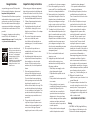 2
2
-
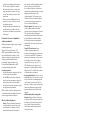 3
3
-
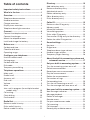 4
4
-
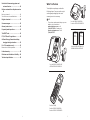 5
5
-
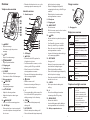 6
6
-
 7
7
-
 8
8
-
 9
9
-
 10
10
-
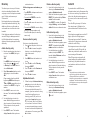 11
11
-
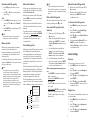 12
12
-
 13
13
-
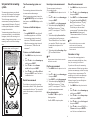 14
14
-
 15
15
-
 16
16
-
 17
17
-
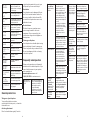 18
18
-
 19
19
-
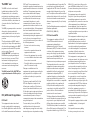 20
20
-
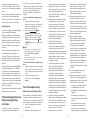 21
21
-
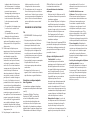 22
22
-
 23
23
-
 24
24
-
 25
25
VTech CS6124 User manual
- Category
- Telephones
- Type
- User manual
Ask a question and I''ll find the answer in the document
Finding information in a document is now easier with AI
in other languages
- français: VTech CS6124 Manuel utilisateur