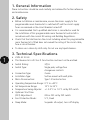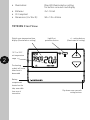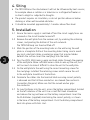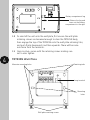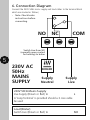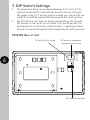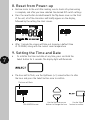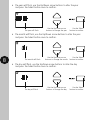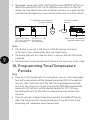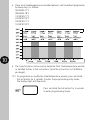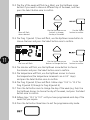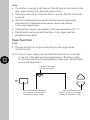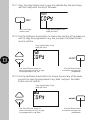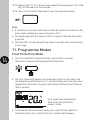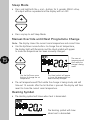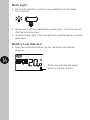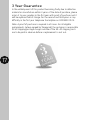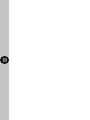Timeguard TRT035N User manual
- Category
- Thermostats
- Type
- User manual
This manual is also suitable for

Ins t allation & Operating Instructions
7 Day Programmable
Room Thermostat
Model: TRT035N

1
1. General Information
These instructions should be read carefully and retained for further reference
and maintenance.
2. Safety
• Before installation or maintenance, ensure the mains supply to the
programmable room thermostat is switched off and the circuit supply
fuses are removed or the circuit breaker turned off.
• It is recommended that a qualified electrician is consulted or used for
the installation of this programmable room thermostat and install in
accordance with the current IEE wiring and Building Regulations.
• Check that the total load on the circuit including when this programmable
room thermostat is fitted does not exceed the rating of the circuit cable,
fuse or circuit breaker.
• To clean use a clean dry cloth only. Do not use any liquid cleaners.
3. Technical Specifications
• 230V AC 50 Hz
• This thermostat is of Class ll Construction and must not be earthed
• Switch Rating: 3(1)A
• Switch Type: Single pole, voltage free
changeover contacts
• Connection Type: 2 wire
• Installation Type: Surface mount with wall plate
• Micro Disconnection: Type 1.B control action
• Operating Temperature Range: 0°C to +40°C
• Set Temperature Range: 10°C to 35°C
• Temperature Swing Adjuster: +/- 0.5°C or 1.0°C set by DIP switch
• Optimum Start Time
(OST) Adjustment: ON or OFF set by DIP switch
• Frost Protection Mode: 5°C, Fixed
• Sleep Mode: Suspends all output, turns off display

2
• Illumination: Blue LED illuminated on setting
for button surrounds and display
• Batteries: 2x 1.5V AA
• CE Compliant
• Dimensions (H x W x D): 90 x 135 x 30mm
TRT035N Front View
Digital room temperature/time
display (illuminated on setting)
10°C to 35°C
set temperature
range
The heating
symbol will show
when heat is
demanded
Battery
compartment
located on the
side, accessible
from rear of
transmitter
+/- setting buttons
(illuminated on setting)
Light/Frost
protection button
Flip down cover conceals
setting buttons

3
4. Siting
• The TRT035N must be sited where it will not be influenced by heat sources,
for example above a radiator or a television or a refrigerator/freezer or
in direct sunlight or subjected to draughts.
• The product requires air circulation, so do not position above or below
shelving or other wall mounted obstacles.
• It should be mounted approximately 1.5 metres above floor level.
5. Installation
5.1 Ensure the mains supply is switched off and the circuit supply fuses are
removed or the circuit breaker turned off.
5.2 Remove the wall plate from the receiver unit, by undoing the retaining
screws, and pivoting the bottom of the unit outwards.
The TRT035N body can then be lifted off.
5.3 Mark the position of the mounting holes on the wall using the wall
plate as a template. Drill out the mounting holes taking care to avoid
any joists, electrical cables or water/gas pipes that may be hidden
beneath the surface. Insert the rawl plugs into the holes.
5.4 Pass the 230V 50Hz mains supply and load cables through the opening
of the wall plate. Allow sufficient excess cable to wire up the unit, but
not too much to make it difficult to close the unit to the wall plate.
5.5 Fix the wall plate to the wall using the correct mounting screws for
the rawl plugs installed. The retaining screws which secure the unit
to the wall plate should be at the bottom.
5.6 Terminate the cables into the terminal block ensuring correct polarity
is observed and that all bare conductors are sleeved (See section 6.
Connection Diagram). Make sure that the curved washer grips
the conductor.
5.7 To insert batteries into the unit, access the battery compartment located
on the left side/rear of the unit. Use a small flat head screwdriver
and release the lug and lever out the battery compartment. Insert the
2x AA batteries (supplied) maintaining the correct polarity, as shown
in the base of the battery compartment. Push the battery compartment
back into place until clicks shut.

4TRT035N Wall Plate
Alternate mounting holes
Wall plate retaining screws
Retaining tabs
Mounting
holes
Loop terminal
Battery compartment lug
Release the lug and
lever out the battery
compartment to the right
5.8 To reinstall the unit onto the wall plate, first ensure the wall plate
retaining screws are loosened enough to clear the TRT035N body,
then engage the top of the TRT035N onto the wall plate retaining tabs,
and push firmly downwards and then upwards. There will be some
resistance from the terminals.
5.9 Once in place, secure with the retaining screws making sure
not to over tighten.

NCNO
BOILER
COM
Switch Live from NO
(normally open contact
for heating) to bolier
230V AC
50Hz
MAINS
SUPPLY Supply
Neutral
Supply
Live
5
6. Connection Diagram
Connect the 230V 50Hz mains supply and load cables to the terminal block
which are marked as follows;
• Note: Check boiler
instructions before
connecting.
230V 50Hz Mains Supply
Live Supply (Brown or Red) to L
A ‘Loop Terminal’ is provided should a 3 core cable
be used
Load (Boiler)
Switch Live (Brown or Red) to NO

6
7. DIP Switch Settings
• The temperature swing can be adjusted between 0.5°C and 1.0°C by
selecting the desired DIP switch position found on the rear of the unit.
We suggest using 0.5°C position unless the boiler turns ON and OFF too
rapidly. A reset will be required after changing the DIP switch positions.
• The OST ‘Optimal Start Time’ can also be selected ON or OFF using the
DIP switches on the rear of the unit. When set to the ON position, the
heating will turn on 20 minutes earlier, for every 1°c below your chosen
set point. A reset will be required after changing the DIP switch positions.
TRT035N Rear of Unit
DIP switch position label
DIP switch for temperature
swing adjustment setting
DIP switch for OST setting

7
8. Reset from Power-up
• Restore mains to the unit after making sure to check all system wiring
is complete, and after you have selected the desired DIP switch settings.
• Press the reset button located beneath the flip down cover on the front
of the unit, all of the characters will briefly appear on the display,
followed by the setting the clock screen.
• After 1 minute the screen will time out showing a default time
of 12:00AM, along with the current room temperature.
9. Setting the Time and Date
• To set/alter the time and date at any time, press and hold the
Select button for 3 seconds. The display light will illuminate.
• The hour will to flash, use the Up/Down (+/-) arrow buttons to alter
the hour and press the Select button once to confirm.
Use the Up/Down arrow
buttons to change the hour
The hour will flash
12Hr AM/PM format
Use the Select
button to confirm

8
• The year will flash, use the Up/Down arrow buttons to alter the year
and press the Select button once to confirm.
• The day will flash, use the Up/Down arrow buttons to alter the day
and press the Select button once to confirm.
• The month will flash, use the Up/Down arrow buttons to alter the year
and press the Select button once to confirm.
Use the Up/Down arrow
buttons to change the yearThe year will flash
Use the Select
button to confirm
Use the Up/Down arrow
buttons to change the monthThe month will flash
Use the Select
button to confirm
Use the Up/Down arrow
buttons to change the dayThe day will flash
Use the Select
button to confirm

9
10. Programming Time/Temperature
Periods
Note:
• There are no OFF periods with this controller. As soon as a Start time begins,
heat will be demanded until the temperature reaches/falls to the selected
set point, then it will move on to the next Start time/temperature period,
and so on. The closest you can get to turning the TRT035N programmable
thermostat OFF, will be to set the selected period(s) to 10°C, this way
the heating will not turn ON unless the temperature drops below these
set points.
•If you do not want a higher temperature period in the middle off the day,
adjust the temperature for this period downward, to match those of the
proceeding and subsequent period temperatures.
•The daylight saving option (OFF=GMT Only/ON=Auto GMT/BST) will flash, by
default this will be set to OFF. Use the Up/Down arrow buttons to alter the
setting. Press the Select button once to confirm and return to re-enter the date
and time from the beginning, or press the Set button once to confirm and exit.
Use Set to confirm
and exit
Use Up/Down arrow buttons
to alter if required
Main screen showing day,
time and output status
Note:
• If no button is pressed, it will time out after 60 seconds and return
to the main screen showing day, time and output status.
• The display light will also time out after 15 seconds after the last button
is pressed.
• The Set button can be pressed to exit the date and time entry at any stage.
The DLS will flash,
OFF for no seasonal
time corrections time corrections
The DLS set to ON
for seasonal

10
• The Copy function can be used to duplicate Start time/temperature periods,
as detailed further in the instructions (read the instructions in full before
you begin).
10.1 To programme or modify the time/temperature periods, press and hold
the Set button for 3 seconds to enter the programming entry mode.
The display light will illuminate
• There are 6 time/temperature controlled periods, and the default programme
for every day is as follows;
06:00AM 21°C
08:00AM 18°C
12:00PM 21°C
02:00PM 18°C
04:00PM 21°C
10:00PM 18°C
Press and hold the Set button for 3 seconds
to enter programming mode.

11
10.4 The minutes will flash, use the Up/Down arrow button to choose
the minutes and press the Select button once to confirm.
10.5 The temperature will flash, use the Up/Down arrows to choose
the temperature (the temperature increments are in 0.5° steps)
and press the Select button once to confirm.
10.6 The Prog 2 (period 2) hour will flash. Follow steps ‘10.3’ to ‘10.5’ for
Prog 2 (period 2) through to Prog 6 (period 6)
10.7 Press the Set button once to change the day of the week (e.g. Tue). Use
the Up/Down Arrows to choose the day of the week, and press the Select
button once to confirm.
10.8 Follow steps ‘10.3’ to ‘10.7’ until you have programmed each day of the
week that you require.
10.9 Press the Set button three times to exit the programme entry mode.
Use the Up/Down arrow
buttons to change the hourThe hour will flash
Use the Select
button to confirm
10.3 The Prog 1 (period 1) hour will flash, use the Up/Down arrow button to
choose the hour and press the Select button once to confirm.
10.2 The Day of the week will flash (e.g. Mon), use the Up/Down arrow
buttons if you need to choose a different day of the week, and then
press the Select button once to confirm
Use the Up/Down arrow
buttons to change
the day of the week
Mon will flash
when selected
Use the Select
button to confirm

12
10.10 From the main screen, press and hold the Set button for 3 seconds,
so the day of the week you have programmed is flashing e.g. Mon
(or if you are already in the programming screen, press the Set button
once so the day flashes).
The day of the week
will flash e.g. Mon
Press and hold the Set button
for 3 seconds to show day of
the week you wish to copy
Use the Up/Down arrow
button if you wish to change
the day of the week to copy
Note:
• If no button is pressed, it will time out after 60 seconds and return to the
main screen showing day, time and output status.
• The display light will also time out after 15 seconds after the last button
is pressed
• All 6 Start time/temperature periods will need to be programmed,
unwanted Start time/temperature periods need to be entered
as the same temperature
• Unwanted days need to be entered as the same temperature (10 °C).
• The Set button can be pressed three times at any stage to exit the
programme entry mode.
Copy Function
Note:
• The copy function can only be used after you have programmed
at least one day.

13
10.13 Use the Up/Down arrow buttons to choose the next day of the week
you wish to copy the programme to e.g. Wed, and press the Select
button once to confirm.
10.12 Use the Up/Down arrow button to choose the next day of the week you
wish to copy the programme to e.g. Tue, and press the Select button
once to confirm.
10.11 Press the Copy button once to copy the selected day, the word Copy
will flash along with the day of the week.
Press the Copy
button once
Copy and the day of the
week will flash
Use the Up/Down arrows to
choose the day you wish to copy
the programme to e.g. Tue
Use the Select button
to confirm and copy the
programme
Copy and the day of the
week will flash
Use the Up/Down arrows to
choose the day you wish to copy
the programme to e.g. Wed
Use the Select button
to confirm and copy the
programme
Copy and the day of the
week will flash

14
10.14 Repeat step ‘10.13’ until you have copied the programme to all of the
days of the week that are required.
10.15 Press the Set button three times to exit the programme entry.
11. Programme Modes
Frost Protection Mode
• Press the Light/Frost Protection button and hold for 3 seconds,
the button surround and display light will illuminate.
• The frost symbol will appear and continuously flash on the screen. The
set temperature will change to 5°C, and the display will show the actual
temperature. The button surround, and display illumination will time out
after 5 seconds.
• To disable the frost protection mode, press and hold the Light/Frost
Protection button for 3 seconds. The frost symbol will disappear.
Note:
• If no button is pressed, it will time out after 60 seconds and return to the
main screen showing day, time and output status.
• The display light will also time out after 15 seconds after the last button
is pressed.
• The Set button can be pressed three times to exit the date and time entry
at any stage.
Frost symbol will continuously
flash when frost protection
mode is active.

15
Sleep Mode
• Press and hold both the + and – buttons for 3 seconds. Whilst active,
all output will be suspended and the display will turn OFF.
Heating Symbol
• The Heating symbol will show when heat is demanded.
• Press any key to exit Sleep Mode.
Manual Override until Next Programme Change
Note: The display shows the current room temperature and correct time.
• Use the Up/Down arrow buttons to change the set temperature,
the display light will illuminate and the Hand symbol will appear
to show the temperature has been manually changed.
• The set temperature will flash while the change is being made, and will
time out 15 seconds after the last button is pressed. The display will then
revert to show the current room temperature.
The Heating symbol will show
when heat is demanded.
Use the Up/Down arrow
buttons to change the set
temperature
The Hand symbol will appear
to show the temperature has
been manually changed
The new set
temperature will
flash while the
change is being
made

16
Back Light
• Pressing the Light/Frost protection once will illuminate the display
for 15 seconds.
• Any key press will also illuminate the screen, with a 15 second time out
after the last button press.
• Anytime the back light is ON, the Light/Frost protection button surround
glows blue.
Battery Low Indicator
• When the transmitter batteries are low, the battery low indicator
comes on.
Battery low indicator will appear
when the batteries are low.

17
3 Year Guarantee
In the unlikely event of this product becoming faulty due to defective
material or manufacture within 3 years of the date of purchase, please
return it to your supplier in the first year with proof of purchase and it
will be replaced free of charge. For the second and third years or any
difficulty in the first year telephone the helpline on 020 8450 0515.
Note: A proof of purchase is required in all cases. For all eligible
replacements (where agreed by Timeguard) the customer is responsible
for all shipping/postage charges outside of the UK. All shipping costs
are to be paid in advance before a replacement is sent out.

18

TW – November 2023
67.058.602 (Issue 3)
Deta Electrical Co Ltd
Panattoni Park, Luton Road,
Chalton, Bedfordshire, LU4 9TT
Sales Office: 020 8452 1112
or email csc@timeguard.com
HELPLINE
020 8450 0515
or email helpline@timeguard.com
www.timeguard.com
Qualified Customer Support Co-ordinators will be on-line
to assist in resolving your query.
If you experience problems, do not immediately
return the unit to the store.
Telephone the Timeguard Customer Helpline;
-
 1
1
-
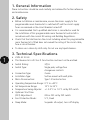 2
2
-
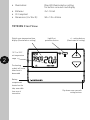 3
3
-
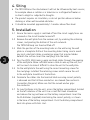 4
4
-
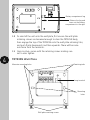 5
5
-
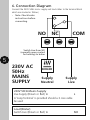 6
6
-
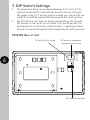 7
7
-
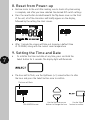 8
8
-
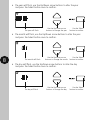 9
9
-
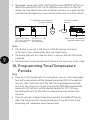 10
10
-
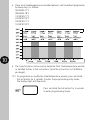 11
11
-
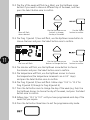 12
12
-
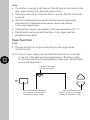 13
13
-
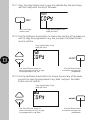 14
14
-
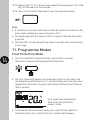 15
15
-
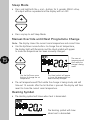 16
16
-
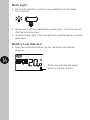 17
17
-
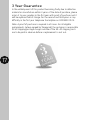 18
18
-
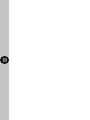 19
19
-
 20
20
Timeguard TRT035N User manual
- Category
- Thermostats
- Type
- User manual
- This manual is also suitable for
Ask a question and I''ll find the answer in the document
Finding information in a document is now easier with AI
Related papers
-
Timeguard TRT037N Operating Instructions Manual
-
Timeguard TRT037N Installation & Operating Instructions Manual
-
Timeguard TRT037N Operating instructions
-
Timeguard TRT034N Operating instructions
-
Timeguard NTT05 Operating instructions
-
Timeguard TRT033N Operating instructions
-
Timeguard TRT035 Operating & Installation Instructions Manual
-
Timeguard TRT05 Operating instructions
-
Timeguard TRT039N Operating instructions
-
Timeguard TRT039N Operating instructions
Other documents
-
Horstmann RF Programmable Room Thermostat User guide
-
Lennox Merit 51M37 User manual
-
Salus RT500RF Owner's manual
-
Salus RT510RF Installation guide
-
Sanyo choice pr 1 Installation Instructions Manual
-
OJ Electronics WLTA3 Installation guide
-
Danfoss 087N8002 User guide
-
ESP CHOICE PR2SI User manual
-
ESP CHOICE PR1n User manual
-
ESP CHOICE PR1SI User manual