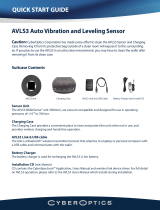Page is loading ...

WT41N0
WEARABLE TERMINAL
USER GUIDE


WT41N0
USER GUIDE
72E-159561-04
Rev. A
December 2016

ii WT41N0 User Guide
No part of this publication may be reproduced or used in any form, or by any electrical or mechanical means,
without permission in writing from Zebra. This includes electronic or mechanical means, such as photocopying,
recording, or information storage and retrieval systems. The material in this manual is subject to change
without notice.
The software is provided strictly on an “as is” basis. All software, including firmware, furnished to the user is on
a licensed basis. Zebra grants to the user a non-transferable and non-exclusive license to use each software
or firmware program delivered hereunder (licensed program). Except as noted below, such license may not be
assigned, sublicensed, or otherwise transferred by the user without prior written consent of Zebra. No right to
copy a licensed program in whole or in part is granted, except as permitted under copyright law. The user shall
not modify, merge, or incorporate any form or portion of a licensed program with other program material, create
a derivative work from a licensed program, or use a licensed program in a network without written permission
from Zebra. The user agrees to maintain Zebra’s copyright notice on the licensed programs delivered
hereunder, and to include the same on any authorized copies it makes, in whole or in part. The user agrees not
to decompile, disassemble, decode, or reverse engineer any licensed program delivered to the user or any
portion thereof.
Zebra reserves the right to make changes to any software or product to improve reliability, function, or design.
Zebra does not assume any product liability arising out of, or in connection with, the application or use of any
product, circuit, or application described herein.
No license is granted, either expressly or by implication, estoppel, or otherwise under any Zebra Technologies
Corporation, intellectual property rights. An implied license only exists for equipment, circuits, and subsystems
contained in Zebra products.

iii
Revision History
Changes to the original manual are listed below:
Change Date Description
-01 Rev A 11/15/12 Initial release.
-02 Rev A 12/1/14 Zebra rebranding
-02 Rev B 3/2015 Zebra rebranding
-03 Rev A 11/2016 Add RS5000 to supported devices.
-04 Rev A 12/2016 Update RS5000 Datawedge instructions.

iv WT41N0 User Guide

TABLE OF CONTENTS
Revision History.............................................................................................................................. iii
About This Guide
Introduction..................................................................................................................................... ix
Documentation Set ................................................................................................................... ix
Configurations................................................................................................................................. x
Software Versions..................................................................................................................... x
Chapter Descriptions ...................................................................................................................... xi
Notational Conventions................................................................................................................... xi
Related Documents and Software.................................................................................................. xii
Service Information......................................................................................................................... xii
Chapter 1: Getting Started
Introduction .................................................................................................................................... 1-1
Unpacking the Wearable Terminal ................................................................................................. 1-3
Getting Started ............................................................................................................................... 1-7
Installing and Removing the Main Battery ..................................................................................... 1-7
Installing the Main Battery ........................................................................................................ 1-7
Charging the Battery ...................................................................................................................... 1-8
Charging the Main Battery and Backup Battery ....................................................................... 1-8
Charging Spare Batteries ......................................................................................................... 1-9
Removing the Main Battery ...................................................................................................... 1-9
Installing the Wrist Mount ............................................................................................................... 1-10
Install a Hip Mount ......................................................................................................................... 1-12
Routing an Extended Cable Scanner ....................................................................................... 1-13
Connecting a Scanner ................................................................................................................... 1-14
Starting the Wearable Terminal ..................................................................................................... 1-14
WT41N0 Boot Up ..................................................................................................................... 1-14
Voice Only WT41N0 Boot Up .................................................................................................. 1-15
Chapter 2: Using the Wearable Terminal
Introduction .................................................................................................................................... 2-1

vi WT41N0 User Guide
Power Button ................................................................................................................................. 2-1
LED Indicators ............................................................................................................................... 2-2
Keypads ......................................................................................................................................... 2-4
Alphanumeric Keypad .............................................................................................................. 2-4
Voice Only Keypad .................................................................................................................. 2-7
Display ........................................................................................................................................... 2-8
App Launcher Window ............................................................................................................. 2-8
Windows CE 7.0 Desktop ........................................................................................................ 2-9
Status Icons ....................................................................................................................... 2-9
Programs Menu ....................................................................................................................... 2-10
Control Panel ........................................................................................................................... 2-12
Using the Keypad to Navigate Applications ............................................................................. 2-13
Key Combinations .............................................................................................................. 2-13
Selecting Items .................................................................................................................. 2-14
Navigating Menus .............................................................................................................. 2-14
Navigating Tabs ................................................................................................................. 2-15
Navigating Fields ............................................................................................................... 2-15
Selecting Checkboxes and Radio Buttons ......................................................................... 2-15
Selecting Items in a List ..................................................................................................... 2-15
Screen Calibration ................................................................................................................... 2-16
Adjusting the Display Brightness ............................................................................................. 2-17
Special Character Keypad ....................................................................................................... 2-17
Locking the WT41N0 ..................................................................................................................... 2-18
Un-locking with Simple PIN ...................................................................................................... 2-18
Un-locking with Strong Password ............................................................................................ 2-19
Resetting the Wearable Terminal .................................................................................................. 2-19
Performing a Warm Boot ................................................................................................... 2-19
Performing a Cold Boot ...................................................................................................... 2-20
Waking the Wearable Terminal ..................................................................................................... 2-21
Battery Health ................................................................................................................................ 2-21
Interactive Sensor Technology ...................................................................................................... 2-22
Free Fall Detection ................................................................................................................... 2-22
Simultaneous Audio ....................................................................................................................... 2-22
Normal ..................................................................................................................................... 2-22
Bluetooth headset and Speaker ............................................................................................... 2-22
Wired Headset and Speaker .................................................................................................... 2-23
Bluetooth Headset and Wired Headset .................................................................................... 2-23
Chapter 3: Data Capture
Introduction .................................................................................................................................... 3-1
Laser Scanning .............................................................................................................................. 3-1
Scanning Bar Codes ................................................................................................................ 3-1
Scanning Tips .................................................................................................................... 3-2
Adaptive Scanning ............................................................................................................. 3-2
Imaging .......................................................................................................................................... 3-3
Operational Modes ................................................................................................................... 3-3
Imager Scanning ...................................................................................................................... 3-3
RS507 Scanning ................................................................................................................ 3-3
RS5000 Scanning .............................................................................................................. 3-4
Scanning Considerations ............................................................................................................... 3-5

Table of Contents vii
Setting Up the RS507 Hands-free Imager ..................................................................................... 3-5
Setting Up the RS5000 Imager ...................................................................................................... 3-6
DataWedge .................................................................................................................................... 3-6
Enable DataWedge .................................................................................................................. 3-6
Disable DataWedge ................................................................................................................. 3-7
Using DataWedge to Read bar Codes ..................................................................................... 3-7
Chapter 4: Wireless Applications
Introduction .................................................................................................................................... 4-1
Signal Strength Icon ....................................................................................................................... 4-2
Turning Off the Radio ..................................................................................................................... 4-3
Minimum Setup .............................................................................................................................. 4-3
Chapter 5: Accessories
Introduction .................................................................................................................................... 5-1
Single Slot USB Cradle .................................................................................................................. 5-3
Battery Charging Indicators ..................................................................................................... 5-4
Four Slot Ethernet Cradle .............................................................................................................. 5-5
Battery Charging ...................................................................................................................... 5-5
LED Indicators (CRD4000-4000ER) ........................................................................................ 5-6
LED Indicators (CRD4001-4000ER) ........................................................................................ 5-6
Four Slot Spare Battery Charger ................................................................................................... 5-7
Spare Battery Charging with the Four Slot Spare Battery Charger ......................................... 5-7
Battery Charging Indicators ..................................................................................................... 5-7
RS409/RS419 Scanner .................................................................................................................. 5-8
RS309 Scanner .............................................................................................................................. 5-10
RS507 Imager ................................................................................................................................ 5-12
RS5000 Imager .............................................................................................................................. 5-12
Freezer Pouch ............................................................................................................................... 5-13
Wired Headset ............................................................................................................................... 5-16
Connector Shroud .......................................................................................................................... 5-18
Assembly ................................................................................................................................. 5-18
Disconnecting the Cable from the Wearable Terminal ............................................................ 5-18
Chapter 6: Maintenance & Troubleshooting
Introduction .................................................................................................................................... 6-1
Maintaining the Wearable Terminal ............................................................................................... 6-1
Wrist Mount Cleaning Instructions ........................................................................................... 6-2
Arm Sleeve Cleaning Instructions ............................................................................................ 6-2
Removing the Screen Protector ..................................................................................................... 6-2
Battery Safety Guidelines .............................................................................................................. 6-3
Cleaning ......................................................................................................................................... 6-4
Materials Required ................................................................................................................... 6-4
Cleaning the Wearable Terminal ............................................................................................. 6-4
Housing .............................................................................................................................. 6-4
Display ............................................................................................................................... 6-4
Connectors ......................................................................................................................... 6-4
Cleaning the RS309, RS409, RS419, RS507 and RS5000 ..................................................... 6-5

viii WT41N0 User Guide
Housing .............................................................................................................................. 6-5
Scanner Exit Window ......................................................................................................... 6-5
Connectors ......................................................................................................................... 6-5
Cleaning Cradle Connectors .................................................................................................... 6-6
Cleaning Frequency ................................................................................................................. 6-6
Troubleshooting ............................................................................................................................. 6-7
Wearable Terminal ................................................................................................................... 6-7
Four Slot Ethernet Cradle ........................................................................................................ 6-10
Four Slot Spare Battery Charger ............................................................................................. 6-11
Single Slot USB Cradle ............................................................................................................ 6-12
Appendix A: Specifications
Technical Specifications ................................................................................................................ A-1
Wearable Terminal ................................................................................................................... A-1
Glossary
Index

ABOUT THIS GUIDE
Introduction
This guide provides information about using the WT41N0 family of mobile terminals and accessories. The WT41N0
has two versions, one with a display and a voice only version without a display. Throughout this guide Voice Only
WT41N0 refers to the version without the display and WT41N0 refers to the version with a display.
Documentation Set
The documentation set for the WT41N0 is divided into guides that provide information for specific user needs.
•
WT41N0 Quick Start Guide - provides basic setup and usage information for the WT41N0.
•
Voice Only WT41N0 Quick Start Guide - provides basic setup and usage information for the Voice Only
WT41N0.
•
WT41N0 User Guide - describes how to use the WT41N0 wearable terminal.
•
WT41N0 Integrator Guide - describes how to set up the WT41N0 wearable terminal and the accessories.
•
EMDK Help File - provides API information for writing applications.
NOTE Screens and windows pictured in this guide are samples and can differ from actual screens.

x WT41N0 User Guide
Configurations
This guide covers the following configurations:
Software Versions
This guide covers various software configurations and references are made to operating system or software
versions for:
•
OEM version
•
Fusion version.
OEM Software
To determine the OEM software version:
1. Press CTRL and then ESC to open the Start menu.
2. Using the navigation keys, select Settings.
3. Press the Blue key and the down arrow to open the Control Panel sub-menu.
4. Press ENTER key to launch Control Panel.
5. Using the navigation keys, select the System Information icon.
6. Press ENTER key to launch System Info applet.
wT
Configuration Radios Display Memory
Data
Capture
Operating
System
Keypads
WT41N0 WLAN:
802.11a/b/g/n
WPAN: Bluetooth
2.8” QVGA
Color;
non-touch
2 GB Flash/
512 MB RAM
Optional
accessory
Windows
CE 7.0
Professional
Alphanumeric
Keypad
2.8” QVGA
Color;
touch
2 GB Flash/
512 MB RAM
Optional
accessory
Windows
CE 7.0
Professional
Alphanumeric
Keypad
Voice Only
WT41N0
WLAN:
802.11a/b/g/n
WPAN: Bluetooth
None 2 GB Flash/
512 MB RAM
Optional
accessory
Windows
CE 7.0
Professional
Three
programmable
keys
NOTE To view the software versions on the Voice Only WT41N0, the Voice Only WT41N0 must be
connected to a host computer running remote desktop software. Refer to the WT41N0
Integrator Guide for more information.
ZEBRA WT41N0

About This Guide xi
Fusion Software
To determine the Fusion software version:
1. Press ALT - w. The Wireless menu appears.
2. Using the navigation keys, select Wireless Status.
3. Press ENTER. The Wireless Status window displays.
4. Press 7. The Versions screen appears.
Chapter Descriptions
Topics covered in this guide are as follows:
•
Chapter 1, Getting Started, provides information on getting the wearable terminal up and running for the
first time.
•
Chapter 2, Using the Wearable Terminal, explains how to use the wearable terminal. This includes
instructions for powering on and resetting the wearable terminal, entering and capturing data.
•
Chapter 3, Data Capture, describes the data capture options available for the WT41N0.
•
Chapter 4, Wireless Applications, provides information about the wireless applications.
•
Chapter 5, Accessories, describes the accessories available for the wearable terminal and how to use
the accessories with the wearable terminal.
•
Chapter 6, Maintenance & Troubleshooting, includes instructions on cleaning and storing the wearable
terminal, and provides troubleshooting solutions for potential problems during wearable terminal
operation.
•
Appendix A, Specifications, includes a table listing the technical specifications for the wearable terminal.
Notational Conventions
The following conventions are used in this document:
•
“Wearable terminal” refers to the WT41N0 series of wearable terminals.
•
Italics are used to highlight the following:
• Chapters and sections in this guide
• Related documents
2015 Symbol Technologies, Inc

xii WT41N0 User Guide
•
Bold text is used to highlight the following:
• Dialog box, window and screen names
• Drop-down list and list box names
• Check box and radio button names
• Icons on a screen
• Key names on a keypad
• Button names on a screen.
•
Bullets (•) indicate:
• Action items
• Lists of alternatives
• Lists of required steps that are not necessarily sequential.
•
Sequential lists (e.g., those that describe step-by-step procedures) appear as numbered lists.
Related Documents and Software
The following documents provide more information about the WT41N0 wearable terminals.
•
WT41N0 Quick Start Guide, p/n 72-157178-xx
•
Voice Only WT41N0 Quick Start Guide, p/n 72-162043-xx
•
WT41N0 Regulatory Guide, p/n 72-159559-xx
•
WT41N0 Integrator Guide, p/n 72E-160600-xx
•
RS309 Scanner Quick Reference Guide, p/n 72-86011-xx
•
RS409 Scanner Quick Reference Guide, p/n 72-86010-xx
•
RS419 Scanner Quick Reference Guide, p/n 72-158357-xx
•
RS507 Hands-free Imager Quick Reference Guide, p/n 72-115987-xx
•
RS507 Hands-free Imager Product Reference Guide, p/n 72E-120802-xx
•
RS5000 Hands-free Imager Quick Start Guide, p/n MN-002933-xx
•
Wireless Fusion Enterprise Mobility Suite User Guide for Version 2.XX, p/n 72E-xxxxxx-xx
•
Enterprise Mobility Developer Kits, available at: http://www.zebra.com/support.
•
Device Configuration Package (DCP for WT41N0c70) and Platform SDK (PSDK41N0c70) for WT41N0
with Windows CE 7.0, available at: http://www.zebra.com/support
.
•
ActiveSync software, available at: http://www.microsoft.com.
For the latest version of this guide and all guides, go to: http://www.zebra.com/support
.
Service Information
If you have a problem with your equipment, contact Zebra Global Customer Support for your region. Contact
information is available at: http://www.zebra.com/support
.
When contacting Zebra Global Customer Support, please have the following information available:

About This Guide xiii
•
Serial number of the unit
•
Model number or product name
•
Software type and version number
Zebra responds to calls by email, telephone or fax within the time limits set forth in support agreements.
If your problem cannot be solved by Zebra Global Customer Support, you may need to return your equipment
for servicing and will be given specific directions. Zebra is not responsible for any damages incurred during
shipment if the approved shipping container is not used. Shipping the units improperly can possibly void the
warranty.
If you purchased your Zebra business product from a Zebra business partner, contact that business partner for
support.

xiv WT41N0 User Guide

CHAPTER 1 GETTING STARTED
Introduction
This chapter lists the parts and accessories for the wearable terminal and explains how to install and charge
the batteries and start the wearable terminal for the first time.
Figure 1-1
WT41N0 Wearable Terminal Front View
Application
Keypad
Display
Programmable LED 2
Data Entry Keypad
Power Button
Action Keypad
Speaker
Microphone
Charge Status LED
Programmable LED 1

1 - 2 WT41N0 User Guide
Figure 1-2
Voice Only WT41N0 Wearable Terminal Front View
Figure 1-3
Wearable Terminal Back View
Table 1-1
Parts of the Wearable Terminal
Item Description
Display Displays the application and data stored on the device. (WT41N0 only)
Power Button Places the
wearable terminal
in to the suspend mode or resumes normal
operation.
Performs a warm boot when held down for five seconds. See
Resetting the
Wearable Terminal on page 2-19
for information about performing a warm boot.
Charge Status LED Indicates the charging status of the battery.
WLAN Status LED
Indicates the status of the wireless connection. (Voice Only WT41N0 only)
Charge Status LED
WLAN Status LED
Power Button
Action Keypad
Speaker
Application
Controlled LED
Battery Status LED
Battery
Interface Connector
Rubber Plug
Interface Connector
(shown without Rubber Plug)
Cradle Connector
Cleat
Battery Release

Getting Started 1 - 3
Unpacking the Wearable Terminal
Carefully remove all protective material from around the wearable terminal and save the shipping container for
later storage and shipping.
Verify that you received all equipment listed below:
•
Wearable terminal
•
Lithium-ion battery
•
Regulatory Guide
•
Quick Start Guide.
Inspect the equipment for damage. If you are missing any equipment or if you find any damaged equipment,
contact the Zebra Global Customer Support Center immediately. See page xii for contact information.
Battery Status LED Indicates when the battery charge level falls below 30%. (Voice Only WT41N0
only)
Application Controlled LED Application programmable. (Voice Only WT41N0 only)
Programmable LEDs Application programmable. (WT41N0 only)
Microphone Provides audio input. (WT41N0 only)
Speaker Provides audio playback.
Keypads Enable user input.
Battery Provides power to the wearable terminal.
Interface Connector Provides electrical connection to an accessory, such as a scanner.
Cradle Connector Provides electrical connection to a cradle.
Battery Release Releases the battery for removal.
Cleat Provides mounting for the wrist mount and cradles.
Table 1-1
Parts of the Wearable Terminal (Continued)
Item Description

1 - 4 WT41N0 User Guide
Figure 1-4
RS409 Scanner
Figure 1-5
RS419 Scanner
Scan LED
Exit Window
Ring Mount
Finger Strap
Connector
Scan Trigger
Trigger Assembly
Rotating Scan Assembly
Scan LED
Exit Window
Ring Mount
Finger Strap
Connector
Scan Trigger
Trigger Assembly
Rotating Scan Assembly
/