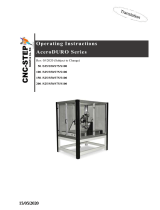Page is loading ...

Assembly Instructions
5326C
Made in Germany
Vacuum-Belt Applicator

2 2
Family Type
Vacuum-Belt Applicator 5326C
Edition: 12/2019 - Part No. 9009758
Copyright
This documentation as well as translation hereof are property of cab Produkttechnik GmbH & Co. KG.
The replication, conversion, duplication or divulgement of the whole manual or parts of it for other intentions than its original
intended purpose demand the previous written authorization by cab.
Editor
Regarding questions or comments please contact cab Produkttechnik GmbH & Co. KG.
Topicality
Due to the constant further development of our products discrepancies between documentation and product can occur.
Please check www.cab.de for the latest update.
Terms and conditions
Deliveries and performances are effected under the General conditions of sale of cab.
Assembly Instructions
for the following products
Germany
cab Produkttechnik GmbH & Co KG
Karlsruhe
Phone +49 721 6626 0
www.cab.de
USA
cab Technology, Inc.
Chelmsford, MA
Phone +1 978 250 8321
www.cab.de/us
Taiwan
cab Technology Co., Ltd.
Taipei
Phone +886 (02) 8227 3966
www.cab.de/tw
China
cab (Shanghai) Trading Co., Ltd.
Guangzhou
Phone +86 (020) 2831 7358
www.cab.de/cn
France
cab Technologies S.à.r.l.
Niedermodern
Phone +33 388 722501
www.cab.de/fr
Mexico
cab Technology, Inc.
Juárez
Phone +52 656 682 4301
www.cab.de/es
China
cab (Shanghai) Trading Co., Ltd.
Shanghai
Phone +86 (021) 6236 3161
www.cab.de/cn
South Africa
cab Technology (Pty) Ltd.
Randburg
Phone +27 11 886 3580
www.cab.de/za

3
1 Introduction ............................................................................................................................................ 4
1.1 Instructions ...............................................................................................................................................4
1.2 Intended Use ............................................................................................................................................4
1.3 Safety Instructions ....................................................................................................................................4
1.4 Safety Markings .......................................................................................................................................5
1.5 Environment .............................................................................................................................................5
2 Product Description ...............................................................................................................................6
2.1 Important Features ...................................................................................................................................6
2.2 Technical Data ..........................................................................................................................................6
2.3 Overview .................................................................................................................................................. 7
2.4 Contents of Delivery .................................................................................................................................8
3 Mounting .................................................................................................................................................9
4 Adjustments .........................................................................................................................................10
4.1 Setting the Angle to the Printer ..............................................................................................................10
4.2 Settings within the Setup of the Printer ..................................................................................................10
4.3 Signals ....................................................................................................................................................11
5 Operation .............................................................................................................................................. 12
5.1 Standard Operation ................................................................................................................................12
5.2 Cleaning .................................................................................................................................................12
6 Error Messages .................................................................................................................................... 13
6.1 Error Messages of the Printer ................................................................................................................ 13
6.2 Error Messages of the Applicator ...........................................................................................................13
7 Licences ................................................................................................................................................14
7.1 Declaration of Incorporation ...................................................................................................................14
7.2 EU Declaration of Conformity .................................................................................................................15
Table of Contents

4 4
1 Introduction
1.1 Instructions
Important information and instructions in this documentation are designated as follows:
Danger!
Draws attention to an exceptionally great, imminent danger to your health or life due to hazardous
voltages.
!
Danger!
Draws attention to a danger with high risk which, if not avoided, may result in death or serious injury.
!
Warning!
Draws attention to a danger with medium risk which, if not avoided, may result in death or serious injury.
!
Caution!
Draws attention to a danger with low risk which, if not avoided, may result in minor or moderate injury.
!
Attention!
Draws attention to potential risks of property damage or loss of quality.
i
Note!
Advice to make work routine easier or on important steps to be carried out.
Environment!
Gives you tips on protecting the environment.
Handling instruction
Reference to section, position, illustration number or document.
Option (accessories, peripheral equipment, special ttings).
Time
Information in the display.
1.2 Intended Use
• The device is manufactured in accordance with the current technological status and the recognized safety rules.
However, danger to life and limb of the user or third parties and/or damage to the device and other tangible assets
can arise during use.
• The device may only be used for its intended purpose and if it is in perfect working order, and it must be used with
regard to safety and dangers as stated in the operating manual.
• The device applicator mounted on a cab printer of the Hermes C series is intended exclusively for applying
suitable materials that have been approved by the manufacturer. Any other use or use going beyond this shall be
regarded as improper use. The manufacturer/supplier shall not be liable for damage resulting from unauthorized
use; the user shall bear the risk alone.
• Usage for the intended purpose also includes complying with the manual, including the manufacturer‘s mainte-
nance recommendations and specications.
i
Note!
The complete and current version of the documentation can be found in the Internet.
1.3 Safety Instructions
!
Attention!
Initiation, adjustments and changing of parts are to be performed by qualied service personnel only.
• Before mounting the delivered components disconnect the printer from the power supply and close the shutoff
valve of the applicator.
• Only connect the device to other devices which have a protective low voltage.
• Switch off all affected devices (computer, printer, accessories) before connecting or disconnecting.

5
1 Introduction
• In operation, moving parts are easily accessible. This applies especially for the zone, where the pad is moved
between the starting and the labelling position.
• During operation do not reach into that zone and keep long hair, loose clothes, and jewelry distant. Before any
manipulations in those areas, close the shutoff valve.
• The device may only be used in a dry environment, do not expose it to moisture (sprays of water, mists, etc.).
• Do not use the device in an explosive atmosphere.
• Do not use the device close to high-voltage power lines.
• Perform only those actions described in this operating manual.
Work going beyond this may only be performed by trained personnel or service technicians.
• Unauthorized interference with electronic modules or their software can cause malfunctions.
• Other unauthorized work on or modications to the device can also endanger operational safety.
• Always have service work done in a qualied workshop, where the personnel have the technical knowledge and
tools required to do the necessary work.
• There are various warning stickers on the device. They draw your attention to dangers. Warning stickers must
therefore not be removed, as then you and other people cannot be aware of dangers and may be injured.
1.4 Safety Markings
1
1:
Warning of damage by rotating parts!
Fig. 1 Safety marking
1.5 Environment
Obsolete devices contain valuable recyclable materials that should be sent for recycling.
Send to suitable collection points, separately from residual waste.
The modular construction of the applicator enables it to be easily disassembled into its component parts.
Send the parts for recycling.

6 6
2 Product Description
2.1 Important Features
• For operation in a system the I/O interface of the printer can be used.
!
Attention
Don't move the transport belt or - roller by hand or by an other outside power.
Danger of destruction of the electronic control.
•
2.2 Technical Data
Technical Data Vacuum-Belt Applicator 5326C
Label width mm 46-174
label height mm 40-356
Product during labeling in motion
¢
Labeling on the product from top
¢
from below
¢
from the side
¢
Vacuum belt speed mm/s 100 - 500
Cicle time aprox.
1)
labels/min. 30
1) Calculated at 100 mm label height / print speed of 100 mm/s
Table 1 Technical Data

8 8
2 Product Description
2.4 Contents of Delivery
2
1
2
Fig. 3 Contents of delivery
1 Mounted applicator
2 Screws to connect the applicator to the printer
3 Documentation
i
Note!
Please keep the original packaging in case the applicator must be returned.
!
Attention!
The device and printing materials will be damaged by moisture and wetness.
Set up label printer with applicator only in dry locations protected from dampness and splashes.

9
3 Mounting
6
2
7
3 4 51
Fig. 4 Mounting applicator on printer
!
Attention!
Initiation, adjustments and changing of parts is to be performed by qualied service personal only.
Initiation/Service Manual Applicators
!
Attention!
Disconnect the printer from the power supply before mounting the applicator!
Ensure the printer is standing rmly in a secure position!
To clean the applicator and printer it's sometimes necessary to turn away or even dismount the applicator from the
printer.
Do not adjust the setting screws, throttle valves or other alignment elements. This will enable use of the applicator
directly after cleaning.
Turning away & dismounting the applicator
1. Loosen the screws (6) from the lower attachment (7) rst.
2. Support the applicator and loosen screws (5). The applicator will drop due to its own weight.
3. Move the applicator forward a little to disconnect SUB-D 15 connector (3).
4. Lift the applicator off the printer.
Remounting the applicator
5. Lift the applicator onto the printer and connect SUB-D 15 male connector (1).
6. Slide in and settle the applicator via the connection (7). Line up holes (4) of the mounting plate and to holes (2) of
the printer.
7. Insert and tighten the Screws (5).
8. Insert and tighten the Screws (6).

10 10
4 Adjustments
i
Note!
The alignment of the applicator to the printer is set to the factory standard and should not be altered to
ensure reliable label transportation. Only the Angle to the printer as well as the pinch roller should be
adjusted.
4.1 Setting the Angle to the Printer
1
max 30°
Fig. 5 Downward angle of the applicator to the printer
!
Warning!
Be aware when you loosen the screws (1)! The device will drop due to its own weigh.
Loosen screws (1) to adjust the angle and so the distance between printer and pinch roller.
Place a product and adjust the angle of the device. Tighten screws (1) .
4.2 Settings within the Setup of the Printer
The conguration parameters of the applicator can be found in the menu Setup > Machine param.
Speed
i
Note!
The speed of the belt and the label transport speed can be set via the parameter Support del. off.
The value is displayed in ms and not, the actual value used, mm/s.
i
Note!
It's necessary to set the exact the values visible in the table.
In case of a deviations the standard value of 100 will be used.
Parameter to set the speed of the belts.
The four available values are:
100 ms : 100 mm/s speed of the transport belt
150 ms : 150 mm/s speed of the transport belt
220 ms : 220 mm/s speed of the transport belt
300 ms : 300 mm/s speed of the transport belt
500 ms : 500 mm/s speed of the transport belt
> > Support del. off

11
4 Adjustments
Waiting position of the label
3
2
1
4
Fig. 6 Label transport/Reex sensor
In the setup menu the setting "Blow on" must be selected in order to change the parameter "Blow time".
After reaching the reex sensor (1) and detection point (3) the transportation device will continue for a set time to
ensure the label (2) is transported to the pinch roller (4). This time as well as well as the position of the label can be
determined by the parameter:
> Blow time
A higher value causes a longer transport time.
200 ms accord ca. 10 mm
Follow-up Transportation
Once the label (2) leaves the sensor area the transportation module continues for a set time to ensure that the label
reaches the pinch roller and thus the product. This time value is adjustable via the parameter:
> > Support del. on
4.3 Signals
• With the signal DREE will print the label and move it to the pinch roller.
• The signal START will transport the label up till the reex sensor as well as its application transport to the pinch
roller.
In the application-mode "Apply - Print" the printing of the next label will commence automatically as the soon as
the previous label has been applied.
In the application-mode "Print - Apply" the printing of a next label will wait for the the DREE signal.
Pin Signal Name Description Activation/Active State
without applicator with applicator
1
DREE - Print rst label
in mode "Apply-Print"
Switch on +24V between
Pin 1 and Pin 25
13
START Print signal Prerequisite:
The primary control has
conrmed with the ETE
signal that the previous la-
bel has passed the peel-off
position.
Start of label print/applica-
tion
+24V between Pin 13 and Pin 25
Table 2 Pin assignment of the I/O interface
Interface description of the label printer Hermes C

12 12
5 Operation
5.1 Standard Operation
Before commencing the labeling process check that the underlying connection are active.
Load material. Ensure that the locking system is locked "Operator's Manual" of the printer.
Switch on the printer.
Press the feed key at the printer.
A synchronization feed is initiated. The processed labels need to be removed manually. After a few seconds the
printer carries out a short back feed to position the front edge of the next label at the printing line.
i
Note!
This synchronizing also has to be carried out when the print job has been interrupted with the cancel key.
Synchronizing is not necessary when the print head was not lifted between print jobs. This also applies if
the printer was powered off between print jobs.
Start a print job
Start the labelling process via PLC interface.
Error messages during labelling process are shown in the display of the printer Error Messages.
5.2 Cleaning
!
Attention!
Never use solvent and abrasive.
1 2 3 4
Clean the outside surfaces and
transport belts with multi purpose
cleaner: Area 1
Clean the fan area with a soft brush
and/or a vacuum cleaner: Area 2
Use glass cleaner to clean the reex
sensor: Area 3
To clean the pressure roller use a
special roller cleaner: Area 4
Fig. 7 Cleaning

13
6 Error Messages
6.1 Error Messages of the Printer
For detailed information about printer errors (e.g. 'Paper out', 'Ribbon out', etc.) " Operator's manual" of the printer
Error treatment:
Clear the error result
Press the feed key to synchronize the label feed, remove the excess labels manually
Press the pause key to quit the error state.
After error correction, the printing of the label causing the error will be repeated.
6.2 Error Messages of the Applicator
The following table contains an overview of error messages and their possible causes. It also suggests methods to
resolve the problems:
Error Message Possible Cause
Vac. plate empty
Label has been removed from the waiting position at the pinch roller before the START
signal was initiated.
Upper position
The label had not arrived the sensor area 5 sec. after it was printed or it was not
detected.
Table 3 Error messages of the applicator
Error treatment:
Clear the error results
Press the pause key to quit the error state.
i
Note!
In the case of errors check the Service Manual for adjustments and settings.
After error correction, the print of the label causing the error cannot be repeated without re-start of the print job.
Except at the error " Vac. plate empty" . In this case, the latest label will print again after quit the error with the
pause key and then press the Enter button
.
In the application mode "Apply/Print" send the signal "Print rst label" or press the button
to send a printed
label to the tamp.

14 14
7 Licences
7.1 Declaration of Incorporation
cab Produkttechnik
GmbH & Co KG
Wilhelm-Schickard-Str. 14
D-76131 Karlsruhe
Germany
Declaration of Incorporation
We declare herewith that the following „partly completed machinery“ as a result of design, construction and the version
put in circulation complies with the essential requirements of the Directive 2006/42/EC on machinery:
Annex I, Article 1.1.2, 1.1.3, 1.1.5, 1.1.6, 1.2.1, 1.3.2, 1.5.2, 1.5.8, 1.6.3, 1.7
In the event of any alteration which has not been approved by us being made to any device as designated below, this
statement shall thereby be made invalid.
Device: Vacuum-Belt Applicator
Type: 5326C
Applied EU Regulations: Applied Standards:
Directive 2006/42/EC on machinery: • EN ISO 12100:2010
• EN ISO 13849-1:2015
• EN 60950-1:2006
+A11:2009+A12:2011+A1:2010+A2:2013
Other Relevant Directives:
• Directive 2014/30/EU relating to electromagnetic compatibility
• Directive 2011/65/EU on the restriction of the use of certain hazardous substances in electrical and
electronic equipment
Person authorised to compile the technical le: Erwin Fascher
Am Unterwege 18/20
99610 Sömmerda
Signed for, and on behalf of the Manufacturer:
cab Produkttechnik Sömmerda
Gesellschaft für Computer-
und Automationsbausteine mbH
99610 Sömmerda
Sömmerda, 08.07.2019
Erwin Fascher
Managing Director
The product must not be put into service until the nal machinery into which it is to be incorporated has been declared in
conformity with the provisions of the Directive on machinery.
The documents according annex VII part B from the incomplete machinery are created and will commit to state agencies
on request in electronic kinds.

15
7 Licences
7.2 EU Declaration of Conformity
cab Produkttechnik
GmbH & Co KG
Wilhelm-Schickard-Str. 14
D-76131 Karlsruhe
Germany
EU Declaration of Conformity
We declare herewith that the following device as a result of design, construction and the version put in circulation
complies with the relevant fundamental regulations of the EU Rules for Safety and Health. In the event of any alteration
which has not been approved by us being made to any device as designated below, this statement shall thereby be
made invalid.
Device: Vacuum-Belt Applicator
Type: 5326C
Applied EU Regulations: Applied Standards:
Directive 2014/30/EU relating to electromagnetic compatibility: • EN 55032:2012
• EN 55024:2010
• EN 61000-6-2:2005
Directive 2011/65/EU on the restriction of the use of certain
hazardous substances in electrical and electronic equipment:
• EN 50581:2012
Commission delegated directive (EU) 2015/863 amending
Annex II to Directive 2011/65/EU of the European Parliament
and of the Council as regards the list of restricted substances
Signed for, and on behalf of the Manufacturer:
cab Produkttechnik Sömmerda
Gesellschaft für Computer-
und Automationsbausteine mbH
99610 Sömmerda
Sömmerda, 08.07.2019
Erwin Fascher
Managing Director
/