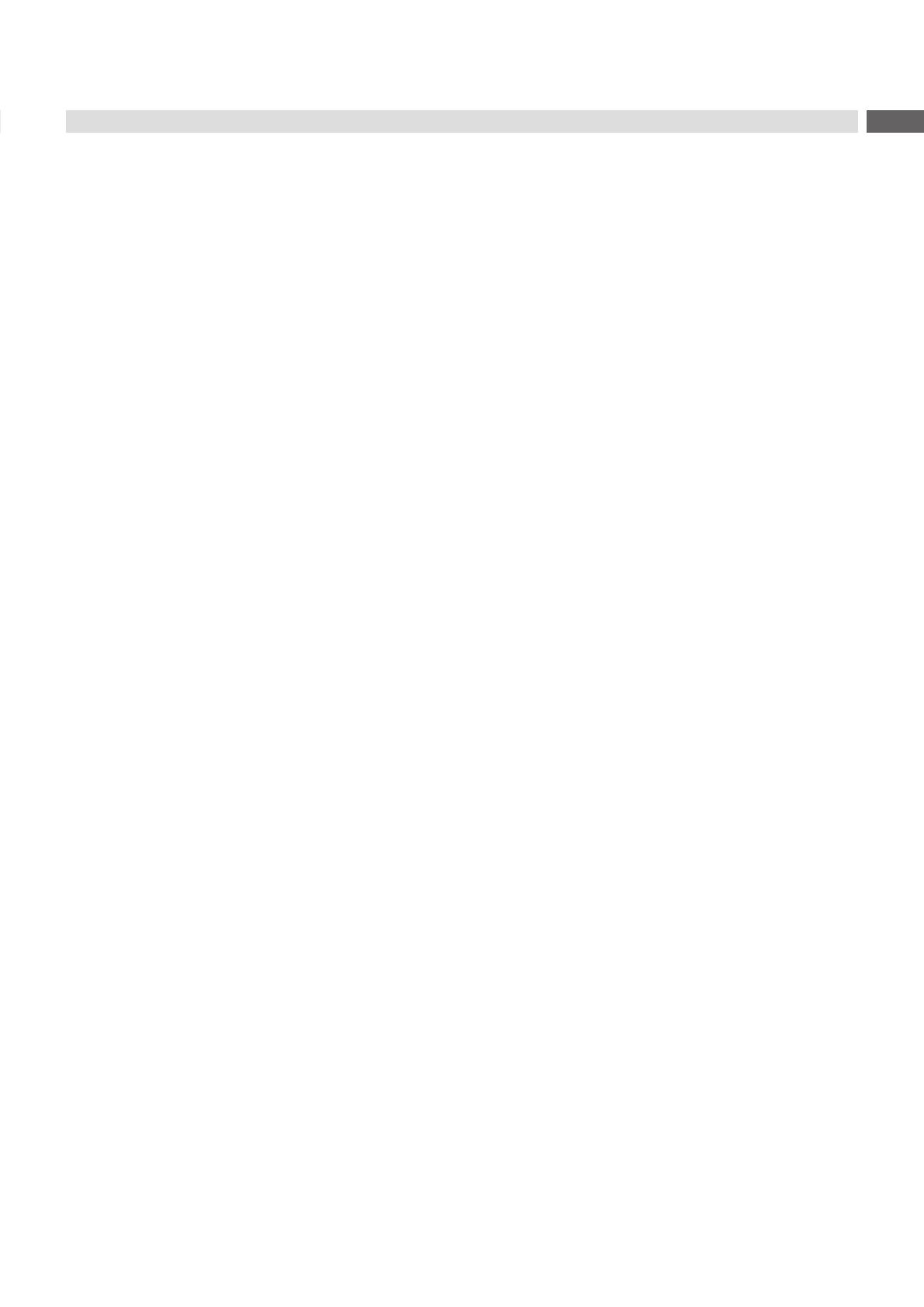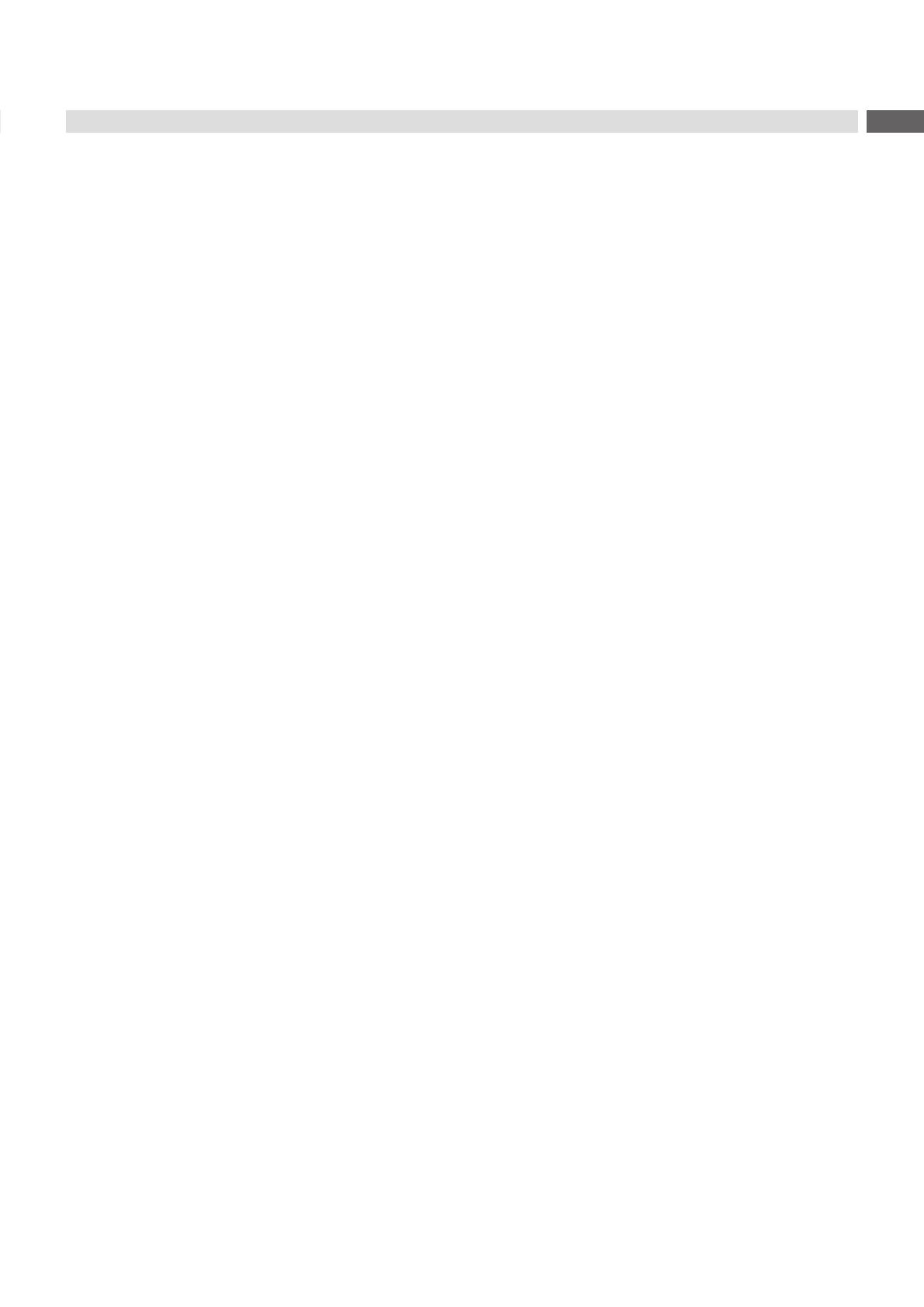
2 3
Table of Contents
1 Introduction ............................................................................................................................................ 4
1.1 Instructions ...............................................................................................................................................4
1.2 Intended Use ............................................................................................................................................4
1.3 Safety Instructions ....................................................................................................................................4
1.4 Safety Markings .......................................................................................................................................5
1.5 Environment .............................................................................................................................................5
2 Product Description ...............................................................................................................................6
2.1 Important Features ...................................................................................................................................6
2.2 Technical Data ..........................................................................................................................................6
2.3 Product Overview .....................................................................................................................................7
2.4 Contents of Delivery .................................................................................................................................8
3 Mounting .................................................................................................................................................9
3.1 Mounting on Printer ..................................................................................................................................9
3.2 Power Supply of the Applicator and the Printer ......................................................................................10
3.3 Starting Signal via External Sensors ......................................................................................................10
4 Operation .............................................................................................................................................. 11
4.1 Standard Operation .................................................................................................................................11
4.2 Pivoting the Applicator .............................................................................................................................11
4.3 Cleaning ................................................................................................................................................12
5 Adjustments .........................................................................................................................................13
5.1 Label Distance to the Printer .................................................................................................................13
5.2 Settings in the Setup of the Printer .......................................................................................................13
5.3 Signals ...................................................................................................................................................14
6 Error Messages .................................................................................................................................... 15
6.1 Error Messages of the Printer ................................................................................................................ 15
6.2 Error Messages of the Applicator ...........................................................................................................15
7 Licenses ................................................................................................................................................16
7.1 Declaration of Incorporation ...................................................................................................................16
7.2 EU Declaration of Conformity .................................................................................................................17