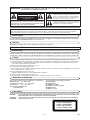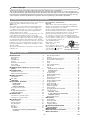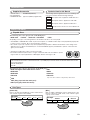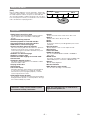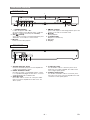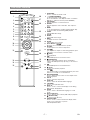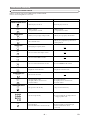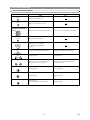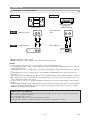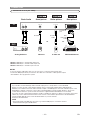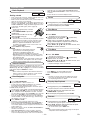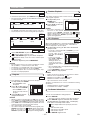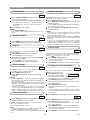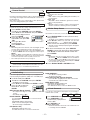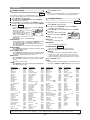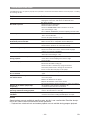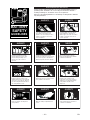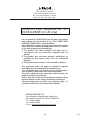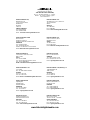Hitachi DVP335EUK Owner's manual
- Category
- DVD players
- Type
- Owner's manual
This manual is also suitable for

DVD PLAYER
INSTRUCTION MANUAL
DVP335EUK
y/I
H/ED/GABC
Instruction manual
To obtain the best performance and ensure years of trouble-
free use, please read this instruction manual completely.

A NOTE ABOUT RECYCLING
This product’s packaging materials are recyclable and can be reused. Please dispose of any materials in accordance with your local recycling regulations.
Batteries should never be thrown away or incinerated but disposed of in accordance with your local regulations concerning chemical wastes.
–
2
–
EN
PRECAUTIONS
This player employs a laser. Only a qualified service person should remove the cover or attempt to service this device, due to possible eye injury
.
CAUTION: USE OF CONTROLS OR ADJUSTMENTS OR PERFORMANCE OF PROCEDURES OTHER THAN THOSE SPECI-
FIED HEREIN MAY RESULT IN HAZARDOUS RADIATION EXPOSURE.
CAUTION:
VISIBLE AND INVISIBLE LASER RADIATION WHEN OPEN AND INTERLOCK DEFEATED. DO NOT STARE INTO BEAM
.
LOCATION: * PRINTED ON THE BACK
Laser Safety
WARNING
: TO REDUCE THE RISK OF FIRE OR ELECTRIC SHOCK, DO NOT EXPOSE THIS
APPLIANCE TO RAIN OR MOISTURE.
The lightning flash with arrowhead symbol, within an
equilateral triangle, is intended to alert the user to the
presence of uninsulated “dangerous voltage” within the
product’s enclosure that may be of sufficient magnitude
to constitute a risk of electric shock to persons.
The exclamation point within an equilateral triangle is
intended to alert the user to the presence of important
operating and maintenance (servicing) instructions in
the literature accompanying the appliance.
CAUTION
:
TO REDUCE THE RISK OF ELECTRIC SHOCK, DO NOT REMOVE
COVER (OR BACK). NO USER SERVICEABLE PARTS INSIDE. REFER
SERVICING TO QUALIFIED SERVICE PERSONNEL.
CAUTION
RISK OF ELECTRIC SHOCK
DO NOT OPEN
Declaration of Conformity
This product complies with the requirement of the directives
EMC-Directive: 89 / 336 / EEC
Low Voltage Directive: 73 / 23 / EEC
CE Marking: 93 / 68 / EEC
declare that the DVD player
DV-P335E(UK)
are in compliance with following norms:
EN 55013:2001
EN 55020:2002
EN 61000-3-2: 2000,
EN 61000-3-3:1995+A1:2001
EN 60065:1998
EN 60825-1:1994
Power Supply
The main power supply is engaged when the main plug is plugged in a 220-240V~ 50Hz AC outlet. To operate
the unit, press the STANDBY button to turn on the unit.
Warning
To avoid fire or electric shock, do not expose this unit to rain or moisture
.
Dew Warning
Moisture condensation may occur inside the unit when it is moved from a cold place to a warm place, or after heating
a cold room or under conditions of high humidity. Do not use the DVD Player at least for 2 hours until its inside is dry.
WARNING: LIVE PARTS INSIDE.
DO NOT REMOVE ANY SCREWS.
Caution
1)
Do not attempt to open the cabinet. There are no parts you can service inside. Refer all servicing to qualified service personnel
.
2) Slot and openings in the cabinet and at the side or bottom are provided for ventilation. To ensure reliable operation and to
protect the unit from overheating these opening must not be blocked or covered. Avoid enclosed spaces such as book
cases unless proper ventilation is provided.
3) Keep the unit away from the radiator heat sources.
4) Avoid using near strong magnetic fields.
5) Do not push objects of any kind into this through the cabinet slot as they could touch current carrying parts or short circuit
parts resulting in a fire or electric shock.
6) Never spill liquid of any kind on this unit.
If liquid is spilled into the unit, consult qualified service engineer.
7) Use this unit in a horizontal (flat) position only.
8) This equipment is in Stand-by mode when it turns off whilst the power cord is connected.
CLASS 1 LASER PRODUCT
KLASSE 1 LASER PRODUKT
KLASS 1 LASER APPARAT
CLASSE 1 PRODUIT LASER

–
3
–
EN
TABLE OF CONTENTS
■
PRECAUTIONS . . . . . . . . . . . . . . . . . . . . . . . . . . . . . . 2
Power Supply . . . . . . . . . . . . . . . . . . . . . . . . . . . . . . . . 2
Warning. . . . . . . . . . . . . . . . . . . . . . . . . . . . . . . . . . . . . 2
Dew Warning. . . . . . . . . . . . . . . . . . . . . . . . . . . . . . . . . 2
Caution . . . . . . . . . . . . . . . . . . . . . . . . . . . . . . . . . . . . . 2
Declaration of Conformity . . . . . . . . . . . . . . . . . . . . . . . 2
Laser Safety . . . . . . . . . . . . . . . . . . . . . . . . . . . . . . . . . 2
About Copyright. . . . . . . . . . . . . . . . . . . . . . . . . . . . . . . 3
■ CONNECTION TO POWER (For the area of Great
Britain). . . . . . . . . . . . . . . . . . . . . . . . . . . . . . . . . . . . . 3
■
INTRODUCTION . . . . . . . . . . . . . . . . . . . . . . . . . . . . . . 4
Supplied Accessories . . . . . . . . . . . . . . . . . . . . . . . . . . 4
Symbols Used in this Manual. . . . . . . . . . . . . . . . . . . . . 4
■
ABOUT THE DISCS . . . . . . . . . . . . . . . . . . . . . . . . . . . 4
Playable Discs. . . . . . . . . . . . . . . . . . . . . . . . . . . . . . . . 4
Disc Types. . . . . . . . . . . . . . . . . . . . . . . . . . . . . . . . . . . 4
■
FEATURES . . . . . . . . . . . . . . . . . . . . . . . . . . . . . . . . . . 5
■
FUNCTIONAL OVERVIEW . . . . . . . . . . . . . . . . . . . . . . 6
FRONT PANEL . . . . . . . . . . . . . . . . . . . . . . . . . . . . . 6
REAR PANEL . . . . . . . . . . . . . . . . . . . . . . . . . . . . . . 6
REMOTE CONTROL . . . . . . . . . . . . . . . . . . . . . . . . . 7
Tour of the remote control . . . . . . . . . . . . . . . . . . . . . . . 8
Display . . . . . . . . . . . . . . . . . . . . . . . . . . . . . . . . . . . . 10
Displays During Operation . . . . . . . . . . . . . . . . . . . . . . 10
Loading the Batteries. . . . . . . . . . . . . . . . . . . . . . . . . . 10
■
CONNECTIONS . . . . . . . . . . . . . . . . . . . . . . . . . . . . . 11
Connection to an audio system . . . . . . . . . . . . . . . . . . 11
Connection to a TV (for video) . . . . . . . . . . . . . . . . . . . 12
■
PLAYING A DISC . . . . . . . . . . . . . . . . . . . . . . . . . . . . 13
Basic Playback . . . . . . . . . . . . . . . . . . . . . . . . . . . . . . 13
General Features. . . . . . . . . . . . . . . . . . . . . . . . . . . . . 13
Disc Navigation . . . . . . . . . . . . . . . . . . . . . . . . . . . . . . 13
Pause . . . . . . . . . . . . . . . . . . . . . . . . . . . . . . . . . . . . . 13
Disc Menus . . . . . . . . . . . . . . . . . . . . . . . . . . . . . . . . . 13
Title Menu . . . . . . . . . . . . . . . . . . . . . . . . . . . . . . . . . . 13
CALLING UP A MENU SCREEN DURING
PLAYBACK . . . . . . . . . . . . . . . . . . . . . . . . . . . . . . . 13
Step by Step Playback. . . . . . . . . . . . . . . . . . . . . . . . . 13
Resume. . . . . . . . . . . . . . . . . . . . . . . . . . . . . . . . . . . . 13
Fast Forward / Reverse Search . . . . . . . . . . . . . . . . . . 14
Slow Forward / Slow Reverse . . . . . . . . . . . . . . . . . . . 14
Zoom. . . . . . . . . . . . . . . . . . . . . . . . . . . . . . . . . . . . . . 14
Track . . . . . . . . . . . . . . . . . . . . . . . . . . . . . . . . . . . . . . 14
Title / Chapter Search . . . . . . . . . . . . . . . . . . . . . . . . . 14
Time Search . . . . . . . . . . . . . . . . . . . . . . . . . . . . . . . . 14
Repeat . . . . . . . . . . . . . . . . . . . . . . . . . . . . . . . . . . . . 14
REPEAT TITLE / CHAPTER. . . . . . . . . . . . . . . . . . . 14
REPEAT TRACK . . . . . . . . . . . . . . . . . . . . . . . . . . . 15
A-B REPEAT . . . . . . . . . . . . . . . . . . . . . . . . . . . . . . 15
Program (CD) . . . . . . . . . . . . . . . . . . . . . . . . . . . . . . . 15
Random Playback (CD) . . . . . . . . . . . . . . . . . . . . . . . . 15
MP3 Playback . . . . . . . . . . . . . . . . . . . . . . . . . . . . . . . 15
On-Screen Information. . . . . . . . . . . . . . . . . . . . . . . . . 15
Track Selection . . . . . . . . . . . . . . . . . . . . . . . . . . . . . . 16
Random Playback (MP3) . . . . . . . . . . . . . . . . . . . . . . . 16
Program (MP3) . . . . . . . . . . . . . . . . . . . . . . . . . . . . . . 16
Audio Language . . . . . . . . . . . . . . . . . . . . . . . . . . . . . 16
Stereo Sound Mode. . . . . . . . . . . . . . . . . . . . . . . . . . . 16
Subtitle Language . . . . . . . . . . . . . . . . . . . . . . . . . . . . 16
Camera Angle . . . . . . . . . . . . . . . . . . . . . . . . . . . . . . . 16
Changing the On-Screen Display . . . . . . . . . . . . . . . . . 16
Parental Control. . . . . . . . . . . . . . . . . . . . . . . . . . . . . . 17
PARENTAL LEVEL. . . . . . . . . . . . . . . . . . . . . . . . . . 17
IF YOU FORGET THE PASSWORD . . . . . . . . . . . . . 17
CONTROL LEVELS . . . . . . . . . . . . . . . . . . . . . . . . . 17
Marker Setup Screen. . . . . . . . . . . . . . . . . . . . . . . . . . 17
■
DVD SETUP . . . . . . . . . . . . . . . . . . . . . . . . . . . . . . . . 17
Audio Setting. . . . . . . . . . . . . . . . . . . . . . . . . . . . . . . . 17
Virtual Surround . . . . . . . . . . . . . . . . . . . . . . . . . . . . . 17
Display Setting. . . . . . . . . . . . . . . . . . . . . . . . . . . . . . . 18
Language Setting . . . . . . . . . . . . . . . . . . . . . . . . . . . . 18
■
TROUBLESHOOTING GUIDE. . . . . . . . . . . . . . . . . . . 19
■
SPECIFICATIONS . . . . . . . . . . . . . . . . . . . . . . . . . . . . 20
■
MAINTENANCE . . . . . . . . . . . . . . . . . . . . . . . . . . . . . 20
■
BATTERY SAFETY GUIDELINES . . . . . . . . . . . . . . . . 21
■
DO’S AND DON’TS. . . . . . . . . . . . . . . . . . . . . . . . . . . 22
Unauthorized copying, broadcasting, public performance and lending of discs are prohibited.
This product incorporates copyright protection technology that is protected by method claims of certain U.S. patents and
other intellectual property rights owned by Macrovision Corporation and other rights owners. Use of this copyright protection
technology must be authorized by Macrovision Corporation, and is intended for home and other limited viewing uses only
unless otherwise authorized by Macrovision Corporation. Reverse engineering or disassembly is prohibited.
About Copyright
Before Switching on make sure that the voltage of your electricity
supply is the same as that indicated on the rating plate.
Mains Cord
This appliance may be fitted with a non-rewireable plug. If it is
necessary to change the fuse in a non-rewireable plug the fuse
cover must be refitted. If the fuse cover is lost or damaged, the
plug must not be used until a replacement available from the
appliance manufacturer is obtained.
It is important that the colour of the replacement fuse cover corre-
sponds with the rating marking on the base of the plug.
If the plug has to be changed because it is not suitable for your
socket, or becomes damaged, it should be cut off and an appropri-
ate plug fitted following the wiring instructions below. The plug
removed must be disposed of safely as insertion into a 13A socket
is likely to cause an electrical hazard. For your own safety read
the following instructions carefully before attempting to connect
this unit to mains.
The wires in this mains lead are coloured in accordance with the
following code:
BLUE=NEUTRAL, BROWN=LIVE
Important
As the colours of the wires in the mains lead of this appliance
may not correspond with the coloured markings identifying the
terminals in your plug, proceed as follows:-
The wire which is coloured blue must be connected to the termi-
nal which is marked with the letter N or coloured black.
The wire which is coloured brown must be connected to the ter-
minal which is marked with the letter L or coloured red.
No connection is to be made to the earth terminal of the plug.
If a 13 Amp (BS 1363) Plug is used, a 3 Amp Fuse must be fitted,
of if any other type of Plug is used a 3 or 5 Amp Fuse must be fit-
ted, either in the Plug or Adaptor, or
on the Distribution Board.
Mains Supply: 220 - 240 V
˜
50 Hz - AC only
Do not make any connection to the
larger pin marked with the letter “E”
or by the symbol or coloured
green or green and yellow.
FUSE
BROWN
(Live)
CORD GRIP
OUTER SHEATH OF THE WIRE
BLUE
(Neutral)
CONNECTION TO POWER (For the area of Great Britain)

–
4
–
EN
Disc Types
[Audio CD]
Data on an audio CD is divided into sections called “tracks”,
each of which is given a track number.
Example
Track 1 Track 2 Track 3 Track 4 Track 5 Track 6
[MP3]
Data on a MP3 is divided into sections called "groups", and
then into subsections called "tracks", each of which is given
a group or track number.
Example
Album 1 Album 2
Track 1 Track 2 Track 1 Track 2Track 3 Track 4
The following symbols appear below in some headings and
notes in this manual, with the following meanings!
: Description refers to playback of DVD video discs.
: Description refers to playback of audio CDs.
: Description refers to playback of MP3 discs.
: Description refers to the items to be set in the QUICK mode
.
QUICK
MP3
CD
DVD
• Remote control DV-RM335E(TS18332)
• Two AA batteries
• VIDEO/AUDIO cables approx.3 feet(100cm) long(TE14751)
Supplied Accessories Symbols Used in this Manual
INTRODUCTION
• Some discs include region codes as shown on the right.
• The number inside the symbol refers to a region of the world, and a disc encoded in a specific
region format can only be played back on DVD player with the same region code.
ABOUT THE DISCS
For Customer Use:
Read carefully the information located at the bottom of your DVD player and enter below the Serial No.Retain this informa-
tion for future reference.
Model No. DVD player
Serial No. __________________________
Playable Discs
The following discs can be played back on this DVD player.
¡
DVD video
¡
DVD-R*
¡
Audio CD
¡
CD-R/RW*
¡
MP3*
*Depending on the types or the writing method of the medium some discs can not be played.
• Some DVD-R or CD-R/RW discs made on personal computers, or on DVD recorders may not be played back properly due
to factors such as scratches, dirt or special properties of the disc.
• Discs made on personal computers may not be played back properly due to different environments or the settings of the
application you use. We recommend always to use the standardized, properly formatted discs. (Please contact the sales
agency for more detail).
¡
DVD with region codes other than 2 or ALL.
¡
DVD-ROM
¡
DVD-RAM
¡
CD-ROM
¡
VSD
¡
CDV (Only plays back the audio part.)
¡
CD-G (Only plays back the sound.)
¡
CD-I
¡
SACD
¡
Photo CD
¡
Video CD
Any other discs without compatibility indications.
The following discs cannot be played back on this DVD player.

–
5
–
EN
ABOUT THE DISCS
FEATURES
¡Dolby Digital sound Plays back
This player plays back Dolby Digital surround sound hav-
ing 5.1 channels when connected to a Dolby Digital
decoder.
¡Still/fast/slow/step playback
¡Random playback for audio CD and MP3
¡Program playback for audio CD and MP3
¡DVD menus in a desired language
¡Screen saver/Auto power-off functions
The screen saver program starts when there is no input from
the player for five minutes in the stop mode. When the
screen saver program is activated for 30 minutes, the power
is automatically turned off.
¡Subtitles in a desired language
¡Selecting a camera angle
¡Choices for audio language and sound mode
¡Parental lock
¡Automatic detection of discs
This player automatically detects if a loaded disc is DVD,
audio CD or MP3 on disc.
¡Playing an MP3 disc
¡Direct Search
¡On-screen display
Information about the current operation can be displayed
on a TV screen, allowing you to confirm the currently
active functions (such as program playback), on the TV
screen using the remote control.
¡DTS (Digital Theater System)
You can enjoy 5.1channel surround system developed by
the Digital Theater System co. which reproduces the origi-
nal sound as truthfully as possible.
¡Search
Chapter search / Title search / Track search / Time search
¡Repeat
Chapter / Title / Track / Group / All / A-B
¡Zoom
¡Marker
An electronic references point designated by user can be
called back.
¡Disc Navigation
Displays the first scenes of each chapter in a title.
¡Resume Play
¡Virtual Surround
¡EURO A/V (SCART)
You can set SCART OUTPUT to RGB or S-VIDEO for
video output.
¡MPEG sound
This player can handle a disc that supports MPEG audio
and the DVD player is connected to a MPEG decoder.
¡Dimmer
Dim the display brightness.
¡Bit rate indication
¡DRC (Dynamic range control)
You can control the range of sound volume.
[DVD]
Data on a DVD is divided into sections called "titles", and then into
subsections called "chapters", each of which is given a title or chap-
ter number. Playback conditions are preset on some DVD video
discs, and these playback conditions take priority over user opera-
tions on this player. If a function you selected do not run as desired,
refer to the manual accompanying the disc.
Example
Title 1 Title 2
Chapter 1 Chapter 2 Chapter 1 Chapter 2Chapter 3 Chapter 4
Manufactured under license from Dolby
Laboratories. “Dolby” and the double-D symbol
are trademarks of Dolby Laboratories.
“DTS” and “DTS Digital Out” are trademarks of
Digital Theater Systems, Inc.

y/I
H/ED/GABC
1 6
7
82 3 4 5
FUNCTIONAL OVERVIEW
–
6 –
EN
FRONT PANEL
1. ANALOG AUDIO OUT JACKS
Connect to the Audio input jacks of A/V-compatible TV
or wide screen TV, Stereo system.
2. DIGITAL AUDIO OUT JACKS:
Use either an optical or coaxial digital cable to connect
to a compatible Dolby Digital receiver. Use to connect to
a Dolby Digital decoder or DTS decoder.
3. VIDEO OUT JACK
Use a video cable to connect one of the jack to Video
input on your A/V-compatible TV or wide screen TV,
Stereo system.
4. S-VIDEO OUT JACK
Use the S-Video cable to connect this jack to the S-
Video jack on your A/V-compatible TV or wide screen
TV for a higher quality picture.
5. EURO A/V (SCART) JACK
Use the Euro audio/video cable to connect this jack to
the 21 pin scart jack on your A/V-compatible TV or wide
screen TV for a best quality picture.
RGBAV TV
ANALOG
AUDIO OUT
DIGTAL
AUDIO OUT
COAXIALOPTICAL
S-VIDEO
OUT
VIDEO
OUT
LR
12345
REAR PANEL
1. y/I (POWER/STANDBY)
to switch the player to ON or OFF
(As to the indication of the Operate switch, “I” indicates
ON and “y” indicates electrical power STANDBY)
2. H /
hh
(SKIP/FR)
goes to previous chapter or track during playback; press
and hold for 1.5 seconds for a reverse search
3.
BB
(PLAY)
to start or resume disc playback
4.
gg
/ G (FF/SKIP)
goes to next chapter or track during playback; press and
hold for 1.5 seconds for a forward search
5.
CC
(STOP)
to stop playback
6.
AA
(OPEN/CLOSE)
to open/close the disc tray
7. Disc tray
8. Display

–
7
–
EN
+10
CLOSE
3
MODE
2
SEARCH OPEN/
9
ZOOM
DISPLAY
8
AUDIO
0
TOP MENU
SETUP
SKIP
56
1
A-B REPEAT
REPEAT
7
CLEAR
SUBTITLE
MODE
ANGLE
RETURN
MENU
DISC
NAVIGATION
4
SURROUND
ENTER
3
4
5
6
8
9
10
11
13
14
2
28
27
24
25
23
22
21
20
17
16
19
18
26
7
12
15
1
1. SURROUND
Press to activate the virtual sound.
2. y/I (POWER/STANDBY)
to switch the player to ON or OFF
(As to the indication of the Operate switch, “I” indicates
ON and “y” indicates electrical power STANDBY)
3. A-B REPEAT
Repeats playback of a selected section.
4. REPEAT
Repeats playback of the current disc, title, chapter or
track.
5. MODE
to set up programmed or random playback (Audio CD)
to set the virtual surround during DVD playback
6. ZOOM
enlarge DVD video image
7. CLEAR
8. ANGLE
select DVD camera angle
9. MENU
to display the menu of the DVD disc
10. ENTER
acknowledge menu selection
11. Arrow Buttons (
ss BB
ppoo
)
Move the cursor and determines its position.
12. RETURN
to return previous or remove setup menu
13. SKIP
HH
goes to previous chapter or track during playback; press
and hold for 1.5 seconds for a reverse search
14.
CC
(STOP)
to stop playback
15.
hh
to view DVD picture in fast reverse motion
16.
FF
(PAUSE/STEP)
Press to pause Disc playback. Press repeatedly to
advance the DVD picture step by step (or one frame at
a time).
17.
gg
to view DVD picture in fast forward motion
18.
BB
(PLAY)
to start or resume disc playback
19. SKIP
GG
goes to next chapter or track during playback; press and
hold for 1.5 seconds for a forward search
20. DISC NAVIGATION
Press to display the first scenes of each chapter of the
title being played.
21. SETUP
Press to enter the setup mode.
22. SUBTITLE
Press to select the desired subtitle language.
23. TOP MENU
Press to call up the title menu.
24. DISPLAY
Press to access or remove the display screen during
DVD or Audio CD playback.
25. AUDIO
Press to select a desired audio language or sound
mode.
26. Numerical Buttons
Press to directly select a Track (Audio CD) for playback.
27.
AA
(OPEN/CLOSE)
to open/close the disc tray
28. SEARCH MODE
Press to access or remove the Search display, which
allows you to go directly to a specific
Title/Chapter/Track/Time.
REMOTE CONTROL
FUNCTIONAL OVERVIEW

–
8
–
EN
Buttons on remote control work in different ways for DVD and CD :
Refer to the following table for correct use.
A-B REPEAT
REPEAT
MODE
ZOOM
ANGLE
SUBTITLE
AUDIO
DISPLAY
SURROUND
MODE
SEARCH
CLOSE
OPEN/
21 3
87 9
54 6
0
+10
CLEAR
POWER/STANDBY Button
A-B REPEAT Button
REPEAT Button
MODE Button
SUBTITLE Button
DVD CD
• Turns the player on and off. • Turns the player on and off.
• Marks a segment
to repeat between A and B.
• Marks a segment
to repeat between A and B.
• Allows you to repeat play a Chapter or Title. • Allows you to repeat play a Track or Disc.
ZOOM Button
• To set surround on/off.
• Allows you to programme a specific order or
random playback.
• To magnify part of picture (x2/x4)
ANGLE Button
• Accesses various camera angles on a disc.
• Accesses various subtitles on a disc.
AUDIO Button
DISPLAY Button
• Accesses various audio functions on a disc.
• To select STEREO, L-CH or R-CH.
• Displays the current disc mode.
SURROUND Button
• Displays the current disc mode.
• To activate the 3D sound.
• To search chapter or time.
• To rapidly return to a location of disc.
• Search the makers.
OPEN/CLOSE Button
• To search track or time.
• To rapidly return to a location of disc.
• Search the makers.
SEARCH MODE Button
NUMBER Buttons
CLEAR Button
• To open or close the disc tray. • To open or close the disc tray.
• To select chapter directly.
• To select track directly, use display function,
or input programme order.
• Clear the makers.
• Clear the number that is entered incorrectly.
• Clear the makers.
• Removes status No. in programme input.
• Clear the number that is entered
incorrectly.
Tour of the remote control
FUNCTIONAL OVERVIEW

–
9
–
EN
TOP MENU
SETUP
SKIP
MENU
RETURN
ENTER
MENU Button
TOP MENU Button
ENTER Button
(UP/DOWN or LEFT/RIGHT
Button)
RETURN Button
SEARCH Buttons
DVD CD
• Brings up the Menu on a disc.
• Brings up the Top Menu on a disc.
• Moves the cursor and determines its position.
SETUP Button
• Returns to a previous menu.
• Brings up the DVD player's Setup menu.
SKIP Buttons
• To skip Chapters.
• Allows you to search forward/backward
through a disc (×2. ×8. ×50. ×100) .
STOP Button
PLAY Button
• To stop playback.
• Begin disc play.
PAUSE/STEP Button
• Advances playback one frame at a time.
• Moves the cursor and determines its position.
• Brings up the DVD player's Setup menu.
• To skip Tracks.
• Allows you to search forward/backward
through a disc (×16) .
• To stop playback.
• Pause disc play.
• Pause disc play.
• Begin disc play.
• The first scenes of each chapter
of the title being played will be
displayed.
DISC NAVIGATION Button
DISC
NAVIGATION
Tour of the remote control
FUNCTIONAL OVERVIEW

–
10
–
EN
1. Open the battery compartment
cover.
2. Insert two AA batteries, with
each one oriented correctly.
3. Close the cover.
NOTES
• Do not mix alkaline and manganese batteries.
• Do not mix old and new batteries.
Loading the Batteries
FUNCTIONAL OVERVIEW
Display
Displays During Operation
Stays on when the inserted
disc is being played back.
Lights up when a CD is
inserted into the tray.
Lights up when a DVD
is inserted into the tray.
Lights up when the
inserted disc comes
to a pause.
Stays on when repeat chapter function is on.
Stays on when repeat track function is on.
Stays on when
the A-B repeat
function is on.
Stays on when
the repeat function is on.
Stays on when repeat
title function is on.
Displays how long a current title or track has been
played back. When a chapter or track has switched,
the number of a new title, chapter or track is displayed.
Power on
No disc inserted
/can not read
Tray open
Tray closed
Loading the Disc
When a disc is being
Play back
Power off
[Fig. 4]

–
11
–
EN
Connection to an audio system
RL
ANALOG
AUDIO OUT
LR
Stereo system
Optical cable (not supplied)
• Optical cable (not supplied) may be damaged when bent at sharp angles. Ensure cables are coiled in loops with a diame-
ter of 15 cm or more when storing them.
• Use a cable which is 3m or shorter.
• Insert cable plugs firmly into the connectors when making connections.
• If a plug has minor scratches or is dirty, clean it with a soft cloth before inserting it into a connector.
NOTES
• If you use the Euro audio/video cable, it is not necessary to connect the analog audio cable.
• If output Dolby Digital audio, connect to a Dolby Digital decoder, and set Dolby Digital to BITSTREAM for audio output in the
setup mode. (See page 17)
• If output DTS audio, connect to a DTS decoder, and set DTS to BITSTREAM for audio output in the setup mode. (See page
17)
• If output MPEG audio, connect to a MPEG decoder, and set MPEG to BITSTREAM for audio output in the setup mode.
(See page 17)
• Unless connected to a Dolby Digital decoder, DTS decoder, or an MPEG decoder, set Dolby Digital and MPEG to PCM, and
DTS to OFF for audio output in the setup mode. Playing a DVD using incorrect settings may generate noise distortion, and
may also damage the speakers. (See page 17)
• The audio source on a disc in a 5.1 channel Dolby Digital surround format cannot be recorded as digital sound by an MD or
DAT deck.
• Set Dolby Digital and MPEG to PCM, and DTS to OFF for audio output in the setup mode for method 1 only. Playing a DVD
using incorrect settings may generate noise distortion, and may also damage the speakers. (Refer to page 17 to set BIT-
STREAM for Dolby Digital, DTS and MPEG)
COAXIALOPTICAL
or
DIGTAL
AUDIO OUT
COAXIALOPTICAL
AUDIO
DVD
Audio Input Jacks
Digital Audio Input
Jacks
Analog Audio Out Digital Audio Out
• Method 1 DVD Player + Stereo system
• Method 2 DVD Player + Dolby Digital decoder, DTS decoder or MPEG decorder
Dolby Digital decoder,
DTS decoder,
or MPEG decorder
Method 1 Method 2
CONNECTIONS

–
12
–
EN
• Method 1 DVD Player + TV with Video Input Jack
• Method 2 DVD Player + TV with S-Video Input Jack
• Method 3 DVD Player + TV with 21 pin scart Jack
RL S-VIDEO IN
VIDEO IN
or or
AV
RGB TV
ANALOG
AUDIO OUT
LR
VIDEO
OUT
S-VIDEO
OUT
TV
Good pictureBasic Audio Better picture Best picture
S-Video out
EURO Audio/Video out
AV Cable S-Video
Cable
Euro
audio/video
Cable
NOTES
• If you use the Euro audio/video cable, it is not necessary to connect the analog audio cable.
• Connect the DVD player directly to a TV. If the A/V cables are connected to a VCR, pictures may be
distorted due to the copy protection system.
HOW TO CONNECT TO A TV WITHOUT AUDIO/VIDEO INPUT JACKS
If your TV does not have RCA type audio and video input jacks it is still possible to connect this DVD
player to your TV’s 75-ohm coaxial antenna terminal using a commercially available Stereo Audio/Video RF
Modulator, not included. Connect the audio and video outputs of the DVD player to the audio and video inputs on the
RF Modulator, and then connect the coaxial output of the RF Modulator (usually marked “TO TV”) to the 75 ohm
coaxial antenna terminal on your TV. Follow the instruction supplied with the RF Modulator for more details.
If your TV’s 75 ohm coaxial antenna terminal is already occupied by an antenna or cable box connection, remove that
cable from your TV’s antenna terminal and reconnect it to the coaxial antenna input terminal of the RF Modulator
(usually marked “ANT IN”), then connect the RF modulator to your TV’s antenna
terminal as described above.
NOTE
• The picture quality from DVD discs will not be as good if the DVD player is connected to the TV’s
antenna terminal through an RF Modulator.
21 pin Scart
jack
Connection to a TV (for video)
Method 1 Method 2 Method 3
CONNECTIONS
DVD
Analog Audio out Video out

During playback, press PAUSE/STEP.
• Playback will pause and sound will be muted.
The disc advances by one frame each time
PAUSE/STEP is pressed.
To exit step by step playback, press
PLAY.
3
2
1
DVD
During playback, press STOP.
• Resume message will appear on the TV screen.
Press PLAY, playback will resume from the point
at which playback was stopped.
• To cancel resume, press STOP twice.
NOTE:
• The resume playback takes a little longer to take place
compared to the normal playback.
2
1
CDDVD
Resume
Step by Step Playback
During playback, press PAUSE/STEP.
• Playback will pause and sound will be muted.
To continue playback, press PLAY.
2
1
CDDVD
Pause
–
13
–
EN
Getting started
• Turn on the power of the TV, amplifier and any other com-
ponents which are connected to the DVD.
• Make sure the TV and audio receiver (commercially avail-
able) are set to the correct channel.
• When you play NTSC discs, the NTSC signal will be con-
verted to a modified PAL signal (60 Hz). When you select
AUTO at VDEO OUT setting, the NTSC signal will not be
converted to the PAL signal. (refer to page 18)
Press y/I .
•“P-ON” will appear briefly on the dis-
play panel.
Press OPEN/CLOSE to open disc
loading tray.
Place the chosen disc in the tray,
with the label facing up.
Press PLAY.
• The tray will close automatically, and playback will then
start from the first chapter or track of the disc. If the
playback does not start automatically, press PLAY.
• When you playback the DVD with a title menu is
recorded, it may appear on the screen. In this case,
refer to “TITLE MENU”.
Press STOP to stop playback.
NOTES:
• A “prohibited icon” may appear at the top-
right on the TV screen during operation,
warning that a prohibited operation has
been encountered by the DVD player or the disc.
• With DVDs that use some titles for playback program
signals, playback may start from the second title, or it
may skip these titles.
• During the playback of two layered disc, pictures may
stop for a moment. This happens when the 1st layer
switches to the 2nd layer. This is not a malfunction.
5
4
3
2
1
CDDVD
Press MENU.
• The DVD main menu will appear.
If the feature is not available, symbol may
appear on the TV screen.
If disc menu is available on the disc, audio lan-
guage, subtitle options, chapters for the title and
other options will appear for selection.
Press Arrow ( L / K / B / s ) to select an item, and
ENTER to confirm selection.
4
3
2
1
DVD
PLAYING A DISC
Basic Playback
Disc Menus
DVD may contain menus to navigate the disc and access
special features. Press the appropriate numerical key or use
Arrow ( L / K / B / s ) to highlight your selection in the DVD
main menu and press ENTER to confirm.
NOTE:
• Unless stated, all operations described are based on
remote control use. Some operations can be carried
out using the menu bar on the TV screen.
General Features
Press TOP MENU.
• The title menu will appear.
If the feature is not available, symbol may
appear on the TV screen.
Press Arrow ( L / K / B / s ) to select an item, and
ENTER to confirm selection.
• Playback will begin at the selected Title.
3
2
1
DVD
Title Menu
• Press MENU to call up the DVD main menu.
• Press
TOP MENU to call up the title menu.
NOTE:
• Contents of menus and corresponding menu opera-
tions may vary between discs. Refer to the manual
accompanying the disc for details.
DVD
CALLING UP A MENU SCREEN DURING PLAYBACK
Disc Navigation
Press DISC NAVIGATION.
During title playback or when resume is on:
• A shot from each chapter including the one currently
being played will be displayed on the screen.
• The chapter currently being played is selected in yellow.
In STOP mode (resume off):
•
The first scene of each chapter of the first title will be displayed.
Press Arrow (K/L/s/B) to select your desired chapter.
• Up to 6 chapters can be displayed at one time. If the title
has more than 6 chapters, press SKIP G to go to the next
page. Press SKIP H to go back to the previous page.
• You can change the title by moving up to the field where
the title number is shown with Arrow (K), and entering a
title number of your choice.
Press ENTER or PLAY.
• Playback of the selected chapter will start.
• Pressing DISC NAVIGATION before pressing ENTER or
PLAY at step 3 will cease the DISC NAVIGATION func-
tion, and the playback will be stopped. The resume infor-
mation will be lost.
• When a disc menu is shown, the DISC NAVIGATION fea-
ture does not function.
• DISC NAVIGATION takes a few seconds to respond.
• With some discs, part of the DISC NAVIGATION screen
may not be displayed properly. This is not a malfunction.
3
2
1
DVD
• Some discs do not support DISC NAVIGATION feature.
• While the DISC NAVIGATION is on the screen, the sound
is muted.
• It takes about 15 seconds to display 6 shots.

–
14
–
EN
During playback, press
gg
or
hh
repeatedly to select
the required forward or reverse speed: x2, x8, x50, x100.
• If you are using FF/SKIP
gg
/ G on the front panel,
press and hold it for more than 1.5 sec (the longer you
hold it, the faster the speed will be)
. When you reach
the desired speed, release the button.
• For audio CDs, the speed is fixed at
x16.
• For MP3, the speed is fixed at
x8.
To return to normal playback, press PLAY.
2
1
MP3CDDVD
Fast Forward / Reverse Search
During playback, press PAUSE/STEP.
Press
gg
or
hh
.
•
Slow motion playback will begin and sound will be muted.
Press
gg
or
hh
repeatedly to select the
required speed: 1/16, 1/8, 1/2 of the normal play-
back.
• If you are using SKIP/FR H /
hh
on the front panel,
press and hold it for more than 1.5 sec (the longer you
hold it, the slower the speed will be)
. When you reach
the desired speed, release the button.
To return to normal playback, press PLAY.
4
3
2
1
DVD
Slow Forward / Slow Reverse
The Zoom function allows you to enlarge the video image
and to pan through the enlarged image.
Press ZOOM during playback.
• Playback will continue.
Press ZOOM repeatedly to select the required
zoom factor: x2, x4 or OFF.
Use
Arrow ( L / K / B / s ) to move the zoomed
picture across the screen.
To exit zoom mode, press
ZOOM to OFF.
NOTES:
• Zooming function does not work while disc menu is
shown.
• x4 zoom is not available on some discs.
4
3
2
1
DVD
Zoom
Using the SKIP
HH GG
During playback, press
SKIP
GG
to move to the next track.
Press it repeatedly to skip subsequent tracks. Press
SKIP
HH
to go back to the beginning of the current track. Press it repeat-
edly to go to the previous tracks
.
•
Track number will appear briefly on the DVD display panel.
• If SKIP is pressed while the playback is paused, the
playback will be paused again after skipping to the next
track.
NOTE:
•
SKIP HGare not available when playback is stopped.
There are three ways to begin playback on an Audio CD at a
specific Track.
Using the Numerical buttons
Press numerical buttons to enter the desired
Track number.
• Playback will start at the selected track.
• For single digit tracks (1-9), press a single number (eg.
track 3, press 3).
•
To play track 26, press +10, 2, 6 on the numerical button.
Using the SEARCH MODE
Press SEARCH MODE.
• The track search display appears.
Within 30 seconds, select a desired track number using
numerical buttons. For single digits press “0” first.
• Playback will start at the selected track.
2
1
1
CD
Track
PLAYING A DISC
Press SEARCH MODE once for the Chapter search,
twice for the Title search during playback.
Enter the desired chapter/title number using
numerical buttons.
2
1
DVD
Title / Chapter Search
During playback, press SEARCH MODE three times
(CD: twice) to display the Time Search on the TV
screen.
Within 30 seconds, enter a desired disc time using
numerical buttons.
• Playback will start at the specified time.
Press CLEAR to erase the incorrect input.
3
2
1
CDDVD
Time Search
To activate the repeat function, press REPEAT during playback.
• The repeat mode changes as described below every time
you press the button.
DVD
NOTES:
• Repeat Title/Chapter is not available with some scenes.
• The REPEAT setting will be cleared when moving to
other title or chapter.
Repeat
REPEAT TITLE / CHAPTER
• REPEAT is available only during playback.
/2
CHAPTER TITLE OFF
(current chapter repeat) (current title repeat)
(repeat off)

You can check the MP3 files during playback.
Press DISPLAY.
• The name of the file currently in play will be displayed.
Press DISPLAY again to show the track number,
the elapsed time, the repeat status, and the play-
back status at the top of the screen.
• will be displayed when the repeat play has been
selected.
T - indicates Track repeat
G - indicates Group (folder) repeat
A - indicates Disc repeat
Press DISPLAY again to exit.
3
2
1
MP3
On-Screen Information
When a CD with MP3 files is inserted in the DVD player, the
MP3 menu will appear on the TV screen, and number of
tracks is displayed on the front panel.
In stop mode, press K or L to select the desired
group or track.
• If a group is selected, press
B
or ENTER to go to the
track selection screen.
Press K or L to choose a
track, then press PLAY or
ENTER.
• If a track is selected,
press PLAY or ENTER to
start playing tracks.
Starting from the one
you’ve just chosen the
subsequent tracks will be
played.
• Choose FIRST PLAY to start playback from the begin-
ning of the listed tracks.
• Press
TOP MENU to return to the first item.
Press STOP to stop playback.
NOTES:
• Folders are known as Groups; files are known as Tracks.
• MP3 files are accompanied by icon.
• Maximum of 255 folders can be recognized.
• Maximum of 256 files can be recognized.
• Up to 8 hierarchies can be created.
This player recommends the use of files recorded with the following
specifications
:
• Sampling frequency: 44.1kHz or 48kHz
• Constant bit rate: 112kbps ~ 320kbps.
3
2
1
MP3
MP3 Playback
This shuffles the playing order of tracks instead of playback
in the original sequence.
In stop mode, press
MODE twice.
•
RANDOM screen appears
.
Press PLAY to start ran-
dom playback.
NOTES:
• If you wish to repeat the cur-
rent track in the random
selection, press REPEAT repeatedly until TRACK
appears during playback. If you wish to repeat the entire
random selection press REPEAT repeatedly until ALL
appears during playback.
2
1
CD
You may determine the order in which tracks will play.
In stop mode press MODE.
• The PROGRAM screen
will appear.
Press ▲ or ▼ to select a
track, then press ENTER.
• Press CLEAR to erase
the most recently entered
program.
Press PLAY to play the
programmed tracks.
NOTES:
•
While the program is being played back, the STOP works as follows.
•
Press STOP once and then PLAY again, playback will restart
from the point where STOP was pressed. (Program continued)
•
Press STOP twice and then PLAY again, playback will restart
from the track in the usual way. (Program cleared)
• Up to 99 programs can be entered.
• If you wish to repeat the current track in the program, press
REPEAT repeatedly until TRACK appears during play-
back. If you wish to repeat the entire program press
REPEAT repeatedly until ALL appears during playback.
3
2
1
CD
Program
–
15
–
EN
PLAYING A DISC
A-B REPEAT
Press A-B REPEAT at your chosen starting point.
• A- appears briefly on the TV screen.
Press A-B REPEAT again at your chosen end point.
• A-B appears briefly on the TV screen, and the repeat
sequence begins.
To exit the sequence, press A-B REPEAT.
NOTES:
• The A-B repeat section can only be set within the current
title (for DVDs), or current track (for audio CDs).
• A-B Repeat is not available with some scenes in DVD.
•
To cancel the A point which was set, press CLEAR.
• A-B Repeat playback does not function during title, chap-
ter, track or all repeat playback.
3
2
1
CDDVD
NOTES:
•
The REPEAT setting will be cleared when moving to other track
.
•
Repeat playback does not function during A-B repeat playback.
To activate the repeat function, press REPEAT during playback.
• The repeat mode changes as described below every time
you press the button.
CD
REPEAT TRACK
CLEAR
PLAY
ENTER
CD [AUDIO] TOTAL 0:03:30
PROGRAM
1 3:30
2 4:30
3 5:00
4 3:10
5 5:10
6 1:30
7 2:30
1 3:30
1 3:30
1/2 1/1
PLAY
CD [AUDIO] TOTAL 0:45:55
RANDOM PROGRAM
--no indication--
RANDOM
PLAY
ENTER
DISC NAME
FIRST PLAY
FILE LIST
folder name
FOLDER
MP3
folder name
folder name
folder name
folder name
folder name
FIRST PLAY
1/2
TRACK ALL OFF
(current track repeat) (entire disc repeat)
(repeat off)
Random Playback
MP3
TRACK ALL OFF
(current track
repeat)
(
entire disc
repeat)
(repeat off)
GROUP
(current folder
repeat)

–
16
–
EN
PLAYING A DISC
Track Selection
Press SEARCH MODE during playback.
• The FILE LIST will appear.
Select a desired track using Arrow (L/K/B/s).
• Press
B
when you want to go to the next hierarchy.
• Press
s
when you want to go back to the previous
hierarchy.
Press PLAY to start playing
NOTES:
•
Press SEARCH MODE to exit.
• Some selections may require additional time to be recog-
nized.
3
2
1
MP3
Press MODE twice while playback is stopped.
Press
PLAY to play the tracks in random order.
2
1
MP3
Random Playback
This feature allows you to program a mp3 disc to play in a
desired sequence.
Press MODE while playback is stopped.
• The PROGRAM screen will appear.
Press K or L to select a track, then press ENTER,
to save it in a program.
• Press CLEAR to erase the incorrect input.
Press PLAY to start programmed playback.
3
2
1
MP3
Program
The DVD player allows you to select a language during DVD
disc (if multi language available) playback.
Press AUDIO during playback.
Press
AUDIO repeatedly to select your desired
language.
NOTES:
•
Pressing AUDIO may not work on some DVDs with multiple
audio languages (e.g. DVDs which allow audio language set-
ting on the disc menu).
• Some discs allow audio language setting on the disc menu.
(Operation varies between discs, so refer to the manual
accompanying the disc.)
• If you choose a Language that has a 3 letter language
code, the code will be displayed every time you change the
Subtitle language setting. If you choose any other lan-
guages, ‘---’ will be displayed instead. (Refer to page 18.)
2
1
DVD
Audio Language
Some DVD discs contain scenes which have been shot simulta-
neously from various angles. You can change the camera angle
when the ( ) mark appears on the screen.
Press ANGLE during playback.
• The selected angle will be displayed on the display bar
at the top of the screen.
Press ANGLE repeatedly to select your desired angle
.
2
1
DVD
Camera Angle
The DVD player allows you to select a language for subtitle
during DVD disc (if available) playback.
Press SUBTITLE during playback.
Press
SUBTITLE repeatedly to select your desired
subtitle language.
• The selected language will be displayed on the display
bar at the top of the screen.
To turn off subtitles, press SUBTITLE repeatedly
until OFF appears.
NOTES:
• Some discs allow subtitle language setting on the disc
menu. (Operation varies between discs, so refer to the
manual accompanying the disc.)
• If the desired language is not shown after pressing SUBTI-
TLE several times, the disc does not have subtitles in that
language.
• If you choose a Language that has a 3 letter language
code, the code will be displayed every time you change the
Subtitle language setting. If you choose any other lan-
guages, ‘---’ will be displayed instead. (Refer to page 18.)
3
2
1
DVD
Subtitle Language
Press AUDIO repeatedly during playback to select
between STEREO, L-CH or R-CH.
STEREO - both right and left channels are active (stereo)
L-CH - only left channel is active
R-CH - only right channel is active
NOTE:
• If the Virtual Surround setting is ON, the sound mode will
be fixed to STEREO, and can not be changed.
• Stereo sound mode will not be changed when playing DTS
CD.
1
CD
Stereo Sound Mode
You can check information about the current disc by pressing
DISPLAY on the remote control.
Press DISPLAY during play-
back to show current Chapter
.
• The elapsed and remaining
playing time of the current chapter will be displayed.
Press DISPLAY again to show current Title.
• The elapsed and remaining playing time of the current
title will be displayed.
Press DISPLAY the third time.
• The BIT RATE and the current repeat setting will be
displayed.
• If you are playing a dual layered disc, the layer number
will also be displayed ( L0: Layer 0 is playing. L1: Layer
1 is playing).
Press DISPLAY the fourth time to remove the display.
Press DISPLAY during playback, the current Track
will be displayed on the TV screen.
• The elapsed and remaining playing time of the current
track will be displayed.
Press DISPLAY again to show current Total Track.
• The elapsed and remaining playing time of the current
total track will be displayed.
Press DISPLAY the third time to remove the display.
3
2
1
CD
4
3
2
1
DVD
Changing the On-Screen Display
9/49 0:00:00 -0:00:00

You can enjoy stereophonic visual space on your existing 2
channel stereo system.
Press SURROUND during playback.
Press
SURROUND to set it
1(Natural effect), 2(Emphasized
effect) or OFF.
Press
RETURN to exit.
NOTE (for CD play only):
• Virtual Surround will not be effective if the sound mode is set
to something other than STEREO.
3
2
1
MP3CDDVD
Virtual Surround
–
17
–
EN
PLAYING A DISC
• ALL
Parental lock is cancelled.
• Level 8
DVD software of any grade (adult/general/children) can
be played back.
• Levels 7 to 2
Only DVD software intended for general use and chil-
dren can be played back.
• Level 1
Only DVD software intended for children can be played back,
with those intended for adult and general use prohibited.
CONTROL LEVELS
Use markers to memorise your favourite places on a disc.
Press SEARCH MODE four times (CD: three times)
during playback.
•
The display screen and Markers will appear on the TV screen.
Press s or B to select 1, 2, 3, 4, 5, 6, 7, 8, 9, or 10
and ensure that “- :- - :- -” appears in the display.
When reaches the desired point, press ENTER.
• The Title or Track and elapsed playing time will appear
in the TV screen.
To return to the Marker later, press SEARCH
MODE
four times
(CD: three times)
during playback
and
s or B to choose the desired marker, then
press
ENTER.
NOTES:
• Opening the disc tray or turning off the power or select
AC at step and press ENTER will erase all Markers.
• To clear a marker, using s or B, position the cursor on
to the marker number to be cleared and press CLEAR.
• You can mark up to 10 points.
Press SEARCH MODE or RETURN to exit.
5
2
4
3
2
1
CDDVD
Marker Setup Screen
DVD SETUP
Audio Setting
Choose the appropriate Audio settings for your equipment as it
only affect during the playback of DVD discs of the DVD player.
In STOP mode press SETUP.
Press B to select
CUSTOM, then press ENTER.
• CUSTOM mode will appear.
Press s or B to select AUDIO, then ENTER to confirm.
Press K or L to select the
below items, then press
ENTER.
DRC (Dynamic Range Control) :
• To compress the range of sound
volume.
• The default setting is OFF.
DOLBY DIGITAL :
Set to BITSTREAM when the player is connected to Dolby
Digital Decoder.
(BITSTREAM : Output by Dolby Digital)
(PCM : Convert the Dolby Digital to PCM)
• The default setting is BITSTREAM.
DTS (Default : OFF)
BITSTREAM : Output by DTS sound
Set to ON when the unit is connected to DTS Decoder.
QUICK
4
3
2
1
Parental Control
Parental Control limits playback of discs with unsuitable audi-
ence ratings. A four digit code estalished by the user will unlock
the parental lock.
This feature allows you to prevent discs with objectionable
scenes from being played by your children.
DVD
PARENTAL LEVEL
Parental Level allows you to set the rating level of your DVD discs.
Playback will stop if the disc’s ratings exceed the level you set.
Press SETUP in STOP mode.
Press B to select
CUSTOM, then press ENTER.
Press s or B to select PARENTAL, then press ENTER.
Enter your four-digit password
then press
ENTER.
Press K or L to select RAT-
ING LEVEL, then press EN-
TER.
Press K or L to select
the desired level.
Press SETUP to exit.
NOTES:
• When doing this for the first time, enter any 4 digits. (except
for 4737) That number will be used as the password.
•
To change the password, press K or L to select CHANGE at step
5, then press ENTER. Enter the four-digit pass-word, then press
ENTER.
• With some DVDs, it may be difficult to find if they are com-
patible with parental lock. Be sure to check if the parental
lock function operates in the way that you have set.
• Record the password in case you forget it.
7
6
5
4
3
2
1
IF YOU FORGET THE PASSWORD
Press 4, 7, 3, 7 at step 4.
•
Password will be cleared and parental level will be set to ALL.
Repeat steps 5-7 to re-establish the parental lock.
2
1
OFF
PARENTAL
RATING LEVEL ALL
AUDIO
DRC OFF
DOLBY DIGITAL BITSTREAM
DTS OFF
DOWN SAMPLING ON
MPEG PCM
DOWN SAMPLING :
• Set to ON when outputting in 48kHz.
• The default setting is ON.
When playing disc with copyright Protection
• If you select OFF, copyright protection will be activated and
sound will be down sampled at 48kHz.
MPEG (Default : PCM)
BITSTREAM : Output by MPEG sound
PCM: Convert the MPEG to PCM
Set to ON when the unit is connected to MPEG Decoder.

You can change certain aspects of the DVD display screens, on-screen
messages and the display panel on the front of the DVD player.
Press SETUP in STOP mode.
Press
B to select CUSTOM, then press ENTER.
•
CUSTOM mode will appear.
Press s or B to select DISPLAY, then ENTER to confirm.
Press
K or L to select the below items, then press ENTER.
TV ASPECT :
• Press K or L for an item selection, then press ENTER.
•
Select 4:3 LETTER BOX for a
black bars appears on top and
bottom of the screen.
• Select 4:3 PAN - SCAN for a full height
picture with both sides trimmed.
•
Select 16:9 WIDE if a wide-
screen TV is connected to the
DVD player.
• The default setting is 4:3 LETTER BOX.
FRONT DISPLAY :
• Press K or L to select an item. Press ENTER, and then
select BRIGHT, DIM, or AUTO DIM with K or L.
• This adjust the brightness of the display panel with the fac-
tory default BRIGHT.
• When AUTO DIM is selected, the display dims only during playback.
ANGLE MARK :
• Press ENTER repeatedly to turn Angle mark ON or OFF.
• The default setting is ON.
AUTO POWER OFF :
• Press ENTER repeatedly to turn Auto Power ON or OFF.
• The default setting is ON and it will turn the DVD player to
off automatically after 35 minutes of no use.
VIDEO OUT :
•
Press ENTER repeatedly to turn video out PAL or AUTO.
• Choose AUTO to play the discs recorded in the NTSC
system.
• The default setting is PAL.
LOGO:
• Press ENTER to switch ON (opening picture)/OFF(black).
• The default setting is ON.
QUICK
4
3
2
1
DVD
Display Setting
–
18
–
EN
DVD SETUP
Language options are not available with some discs.
Press SETUP in STOP mode.
Press B to select
CUSTOM, then press ENTER.
• CUSTOM mode will appear.
Press s or B to select LANGUAGE, then ENTER
to confirm.
Press
K or L to select the be-
low items, then press
ENTER.
AUDIO :
• Sets the audio language.
SUBTITLE :
• Sets the subtitle language.
DISC MENU :
• Sets the language for DVD Menu.
PLAYER MENU :
• Sets the language for the On-Screen display.
Press K or L to select a setting, then press
ENTER.
•
If OTHERS is selected in the AUDIO, SUBTITLE or DISC
MENU screen, press four-digit number to enter the code for
the desired language. (Refer to the language code list below).
•
Only the languages supported by the disc can be selected.
Press SETUP to exit.
NOTE:
•
Language Setting for Audio and Subtitle is not available with some
discs.Then use AUDIO and SUBTITLE.Details are on page 16.
6
5
QUICK
4
3
2
1
DVD
Language Setting
A-B
Abkhazian 4748
Afar 4747
Afrikaans 4752
Albanian 6563
Amharic 4759
Arabic 4764
Armenian 5471
Assamese 4765
Aymara 4771
Azerbaijani 4772
Bashkir 4847
Basque 5167
Bengali;Bangla 4860
Bhutani 5072
Bihari 4854
Bislama 4855
Breton 4864
Bulgarian 4853
Burmese 5971
Byelorussian 4851
C-E
Cambodian 5759
Catalan 4947
Chinese [CHI] 7254
Corsican 4961
Croatian 5464
Czech 4965
Danish [DAN] 5047
Dutch [DUT] 6058
English [ENG] 5160
Esperanto 5161
Estonian 5166
F-H
Faroese 5261
Fiji 5256
Finnish [FIN] 5255
French [FRE] 5264
Frisian 5271
Galician 5358
Georgian 5747
German [GER] 5051
Greek [GRE] 5158
Greenlandic 5758
Guarani 5360
Gujarati 5367
Hausa 5447
Hebrew 5569
Hindi 5455
Hungarian [HUN] 5467
I-K
Icelandic [ICE] 5565
Indonesian 5560
Interlingua 5547
Interlingue 5551
Inupiak 5557
Irish [IRI] 5347
Italian [ITA] 5566
Japanese [JPN] 5647
Javanese 5669
Kannada 5760
Kashmiri 5765
Kazakh 5757
Kinyarwanda 6469
Kirghiz 5771
Kirundi 6460
Korean [KOR] 5761
Kurdish 5767
L-N
Laothian 5861
Latin 5847
Latvian;Lettish 5868
Lingala 5860
Lithuanian 5866
Macedonian 5957
Malagasy 5953
Malay 5965
Malayalam 5958
Maltese 5966
Maori 5955
Marathi 5964
Moldavian 5961
Mongolian 5960
Nauru 6047
Nepali 6051
Norwegian [NOR] 6061
O-R
Occitan 6149
Oriya 6164
Oromo(Afan) 6159
Panjabi 6247
Pashto;Pushto 6265
Persian 5247
Polish 6258
Portuguese [POR] 6266
Quechua 6367
Rhaeto-Romance 6459
Romanian [RUM] 6461
Russian [RUS] 6467
S
Samoan 6559
Sangho 6553
Sanskrit 6547
Scots Gaelic 5350
Serbian 6564
Serbo-Croatian 6554
Sesotho 6566
Setswana 6660
Shona 6560
Sindhi 6550
Singhalese 6555
Siswat 6565
Slovak 6557
Slovenian 6558
Somali 6561
Spanish [SPA] 5165
Sundanese 6567
Swahili 6569
Swedish [SWE] 6568
T
Tagalog 6658
Tajik 6653
Tamil 6647
Tatar 6666
Telugu 6651
Thai 6654
Tibetan 4861
Tigrinya 6655
Tonga 6661
Tsonga 6665
Turkish [TUR] 6664
Turkmen 6657
Twi 6669
U-Z
Ukrainian 6757
Urdu 6764
Uzbek 6772
Vietnamese 6855
Volapuk 6861
Welsh 4971
Wolof 6961
Xhosa 7054
Yiddish 5655
Yoruba 7161
Zulu 7267
Language Code Language Code Language Code Language Code
If you choose a Language that has a 3 letter language code, the code will be displayed every time you change the Audio or Subtitle language
setting on page 16. If you choose any other languages, ‘---’ will be displayed instead. (3 letter language code is written in bracket.)
DISPLAY
TV ASPECT
4:3 L-BOX
FRONT DISPLAY BRIGHT
ANGLE MARK ON
AUTO POWER OFF ON
VIDEO OUT PAL
LOGO ON
LANGUAGE
AUDIO ORIGINAL
SUBTITLE OFF
DISC MENU ENGLISH
PLAYER MENU ENGLISH
Press SETUP to exit.
NOTES:
•
Be sure to press the SETUP button, or the setting will not work.
• You can also choose the item by pressing the numbers.
5

–
19
–
EN
TROUBLESHOOTING GUIDE
If the DVD player does not perform properly when operated as instructed in this Owner's Manual, check the player, consulting
the following checklist.
NOTES:
Some functions are not available in specific modes, but this is not a malfunction. Read the descrip-
tion in this Owner’s Manual for details on correct operations.
• Playback from a desired track and random playback are not available during program playback.
Problem Solution
No power –Check if the AC power cord is properly connected.
–Unplug the outlet once, and wait for 5-10seconds and
then plug it in again.
No sound or picture –Check if the TV is switched on.
–Check the video connection.
–Check the VIDEO/AUDIO cable connections to the TV
(See Connecting to a TV).
–
Use a DIGITAL AUDIO OUT jack when outputting the DTS audio.
Distorted picture –Sometimes a small amount of picture distortion may appear.
This is not a malfunction.
–Connect the player directly to th TV.
Completely distorted picture or –Connect DVD player directly to the TV.
black/white picture with DVD –Make sure the disc is compatible with the DVD player.
No sound or distorted sound –Adjust the volume.
–Check that the speakers are connected correctly.
No audio at digital output –Check the digital connections.
–Check if the audio format of the selected audio language
matches your receiver capabilities.
No sound and picture –Check that the VIDEO/AUDIO cable is connected to the correct
device (See Connecting to a TV).
Picture freezes momentarily –Check the disc for fingerprints/scratches and
during playback clean with a soft cloth wiping from center to edge.
–Clean the disc.
Disc can’t be played –Clean the disc.
–Ensure the disc label is facing up.
–Check if the disc is defective by trying another disc.
–Cancel the parental lock or change the control level.
–Insert a correct disc that plays on this player.
No return to start-up screen when –Reset the player by switching the player off, then on
disc is removed again.
The player does not respond to –
Aim the remote control directly at the sensor on the
the remote control
front of the player.
–Reduce the distance to the player.
–Replace the batteries in the remote control.
–
Re-insert the batteries with their polarities (+/– signs) as indicated.
Buttons do not work or player stops –To completely reset the player, unplug the AC
responding cord from the AC outlet for 5-10 seconds.
Player does not respond to some –Operations may not be permitted by the disc.
operating commands during playback. Refer to the instructions of the disc.
DVD player cannot read –Use a commonly available cleaning CD/DVD to
CDs/DVDs clean the lens before sending the DVD player for repair.

–
20
–
EN
Servicing
• Should your DVD player become inoperative, do not try to correct the problem by yourself. There are no user-service-
able parts inside. Turn off, unplug the power cord,
and please contact the Hitachi dealer who supplied the product or call
the Hitachi helpline to locate an Authorized Service Center.
Cleaning the Cabinet
• Use a soft cloth slightly moistened with a mild detergent solution. Do not use a solution containing alcohol, spirits,
ammonia or abrasives.
Cleaning Discs
• When a disc becomes dirty, clean it with a cleaning cloth. Wipe the disc from the center out. Do not wipe in a circular
motion.
• Do not use solvents such as benzine, thinner, commercially available cleaners, detergent, abrasive cleaning agents or
antistatic spray intended for analogue records.
Cleaning the disc lens
• If the player still does not perform properly when it is operated while referring to the relevant sections and to “TROU-
BLESHOOTING GUIDE” in this Owner’s Manual, the laser optical pickup unit may be dirty. Consult your dealer or an
Authorized Service Center for inspection and cleaning of the laser optical pickup unit.
Disc Handling
• Use discs which have the following logos on them.
(Optical audio digital discs.)
• Handle the discs so that fingerprints and dust do not adhere to the surfaces of the discs.
• Always store the disc in its protective case when it is not used.
MAINTENANCE
Make your contribution to the environment!!!
• Used up batteries do not belong in the dust bin.
•
You can dispose of them at a collection point for used up batteries or special waste. Contact your council for details
.
OUTPUT SIGNAL FORMAT
PAL color
POWER SOURCE
220-240 V AC +/- 10%, 50Hz +/- 0.5%
POWER CONSUMPTION
15 W (standby: 5W)
OPERATING TEMPERATURE
41°F(5°C) to 104°F(40°C)
DIMENSIONS
W 17-1/8” (435mm)
H 2-1/4” (55mm)
D 8-1/4” (211mm)
WEIGHT
Approx 3.8lbs (1.8kg)
• Designs and specifications are subject to change
without notice.
SPECIFICATIONS
Page is loading ...
Page is loading ...
Page is loading ...
Page is loading ...
-
 1
1
-
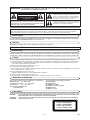 2
2
-
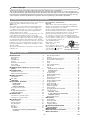 3
3
-
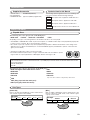 4
4
-
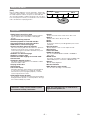 5
5
-
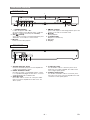 6
6
-
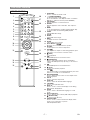 7
7
-
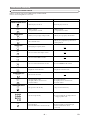 8
8
-
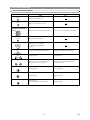 9
9
-
 10
10
-
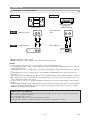 11
11
-
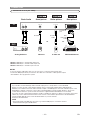 12
12
-
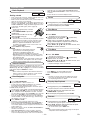 13
13
-
 14
14
-
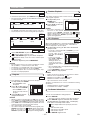 15
15
-
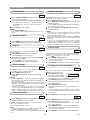 16
16
-
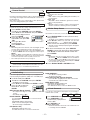 17
17
-
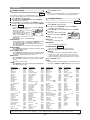 18
18
-
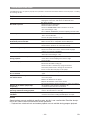 19
19
-
 20
20
-
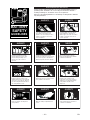 21
21
-
 22
22
-
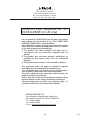 23
23
-
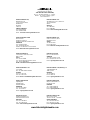 24
24
Hitachi DVP335EUK Owner's manual
- Category
- DVD players
- Type
- Owner's manual
- This manual is also suitable for
Ask a question and I''ll find the answer in the document
Finding information in a document is now easier with AI
Related papers
-
Hitachi DVP325EUK User manual
-
Hitachi DVPF3EUK User manual
-
Hitachi DVPF3E User manual
-
Hitachi DV-PF7E User manual
-
Hitachi DVPF2E User manual
-
Hitachi DV-P745EUK User manual
-
Hitachi HTD-K160 User manual
-
Hitachi DA-P30 E Operation Owner's manual
-
Hitachi AX-M40MP3 User manual
-
Hitachi DZ-MV270E User manual
Other documents
-
Sony DVP-NC615 Operating instructions
-
Marantz DV4500 User manual
-
Sony DVP-NS305 User manual
-
Marantz SUPER AUDIO CD/DVD PLAYER DV6600 User manual
-
Sony DVP-NS433 User manual
-
Sony DVP-LS500 User manual
-
Marantz DV4610 User manual
-
Currys Essentials C1DVDB12 Quick start guide
-
Sony DVP-NS905V User manual
-
LG DKS-7100Q User manual