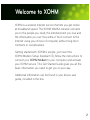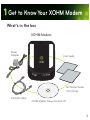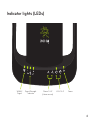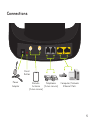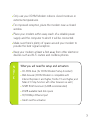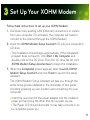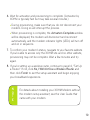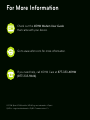WiMAX
Get Started
XOHM
™
Modem by ZyXEL

Welcome to XOHM
XOHM is a wireless Internet service that lets you get online
at broadband speed. The XOHM WiMAX network connects
you to the people you need, the entertainment you love and
the information you can’t live without. You’ll connect to the
Internet using your choice of computer without long-term
contracts or complications.
Getting started with XOHM is simple: just insert the
XOHM Modem Setup Assistant CD, follow the instructions to
connect your XOHM Modem to your computer, and activate
your XOHM service. This Get Started Guide gives you all the
basic information you need to get you on your way.
Additional information can be found in your device user
guide, included in the box.
2

1
Get to Know Your XOHM Modem
Power
Adapter
Ethernet Cable
Get Started Guide
(This Poster)
XOHM Modem
XOHM Modem Setup Assistant CD
User Guide
What’s in the box
3

Signal Strength
Indicator
WiMAX
Signal
Phone 1 & 2
[future service]
LAN 1 & 2 Power
Indicator lights (LEDs)
4

Power
Adapter
Reset
Button
Remote
Antenna
[future service]
Telephones
[future service]
Computer/ Network
Ethernet Ports
Connections
5

2
Find a Place For Your Modem
6

cOnly use your XOHM Modem indoors. Avoid moisture or
extreme temperatures.
cFor improved reception, place the modem near a closed
window.
cPlace your modem within easy reach of a reliable power
supply and the computer to which it will be connected.
cMake sure there’s plenty of space around your modem to
provide the best signal reception.
cKeep your modem at least a foot away from other electronic
devices such as Wi-Fi routers and cordless phones.
N
O
T
E
What you will need for setup and activation:
cCD-ROM drive (for XOHM Modem Setup Assistant)
cWeb browser (XOHM Modem is compatible with
Internet Explorer 6 and higher, Firefox 1.5 and higher, and
Safari 2.0. May function with other browsers as well.)
c32MB RAM minimum (64MB recommended)
c20MB available hard disk space
c10/100Mbps Ethernet port
cCredit card for activation
7

3 Set Up Your XOHM Modem
Follow these instructions to set up your XOHM Modem.
1. Disconnect any existing LAN (Ethernet) connections or routers
from your computer. For activation, the computer will need to
connect to the Internet through the XOHM Modem.
2. Insert the XOHM Modem Setup Assistant CD into your computer’s
CD drive.
cThe installation should begin automatically. If the installation
program does not launch, click Start > My Computer and
double-click on the CD Drive. From the CD drive file list, click
XOHM Modem Setup Assistant.exe to begin the installation.
3. When the Completed screen appears, select Launch XOHM
Modem Setup Assistant and click Finish to launch the setup
assistant.
The XOHM Modem Setup Assistant will take you through the
entire setup process detailed in the remainder of this guide,
including powering up your modem and connecting it to your
computer.
cInsert the round end of the power adapter into the modem’s
power port and plug the other end into a power source.
(The Power LED should illuminate. It may take a minute or so
to completely power up.)
8

cInsert one end of the supplied Ethernet cable to your computer
and the other end into the yellow LAN 1 port on the modem.
(The LAN 1 LED should illuminate.)
4. Use the modem setup assistant to check your XOHM Signal
Strength. It may take a few moments for the signal to find your
modem.
cIf the setup assistant shows any green circles ( , , or ),
you’re in fine shape. Click Next and move on to step 5.
cIf you don’t have any green circles showing ( ) or if you would
like to look for a stronger signal, try moving the modem to a
different location (nearer a window, on a higher floor, or away
from other electronic devices). Wait several seconds at each
location and click Te s t to see if you’re getting a signal.
cIf you cannot acquire a WiMAX signal, call XOHM Care at
877-333-XOHM (9646).
5. Click Activate My Modem to activate on the XOHM WiMAX
network.
cThe XOHM website will be displayed.
cFollow the instructions to explore the XOHM service options,
select the option that’s right for you, and activate your modem
on the XOHM WiMAX network. When you have made your
selections on the products and services you wish to purchase,
submit your order.
9

6. Wait for activation and provisioning to complete. (Activation by
XOHM is typically fast but may take several minutes.)
cDuring provisioning, make sure that you do not disconnect your
modem. Doing so will interrupt the process.
cWhen provisioning is complete, the Activation Complete window
will be displayed, the modem will disconnect and reconnect
automatically, and the modem indicator lights (LEDs) will turn off
and on in sequence.
7. To confirm your modem’s status, navigate to your favorite website.
If you’re able to access only the XOHM site and no other website,
provisioning may not be complete. Wait a few minutes and try
again.
8. If you’re setting up a wireless router, continue to panel 4, “Set Up
a Router.” If not, click No, I Will Not Use a Wireless Router and
then click Finish to exit the setup assistant and begin enjoying
your broadband experience.
N
O
T
E
For details about installing your XOHM Modem without
the modem setup assistant, see the User Guide that
came with your modem.
10

The XOHM Modem Setup Assistant will take you through basic
router setup and connection testing. For specific router configuration,
consult your router’s documentation.
1. To set up a router, click Yes, Help Me Set Up My Wireless Router.
2. Disconnect the Ethernet cable from your computer and connect
it to the router’s Internet port. (It will go directly from the XOHM
Modem’s LAN 1 port to the router.)
3. Connect an Ethernet cable from the router to your computer.
4. Click Te s t to test your router connection. If you are having
difficulty, double check your router’s settings.
5. Launch your web browser to make sure you can connect to
the network. Click next and then click Finish to exit the setup
assistant and begin enjoying your broadband experience.
4 Set Up a Router
Your
Computer
Router
XOHM
Modem
LAN 1 Port
11

Check out the XOHM Modem User Guide
that came with your device.
Go to www.xohm.com for more information.
If you need help, call XOHM Care at 877-333-XOHM
(877-333-9646).
© 2008 Sprint. XOHM and the XOHM logo are trademarks of Sprint.
ZyXEL is a registered trademark of ZyXEL Communications Co.
For More Information
-
 1
1
-
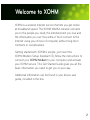 2
2
-
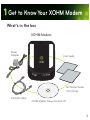 3
3
-
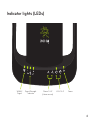 4
4
-
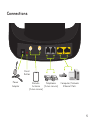 5
5
-
 6
6
-
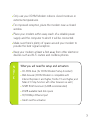 7
7
-
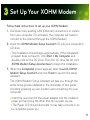 8
8
-
 9
9
-
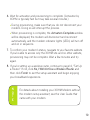 10
10
-
 11
11
-
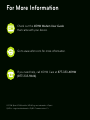 12
12
Ask a question and I''ll find the answer in the document
Finding information in a document is now easier with AI
Related papers
Other documents
-
Sprint Nextel XOHM MAX-206M2 User manual
-
Asus WiMAX Owner's manual
-
Cradlepoint MBR95 Owner's manual
-
Cradlepoint CBR450 User manual
-
Cradlepoint MBR1400LE User manual
-
Cradlepoint CBA750 User manual
-
Cradlepoint CRADLEPOINT IBR650 User manual
-
Cradlepoint CBA750B-LP2-EU User manual
-
Cradlepoint MBR1200B User manual
-
Cradlepoint IBR600 User manual