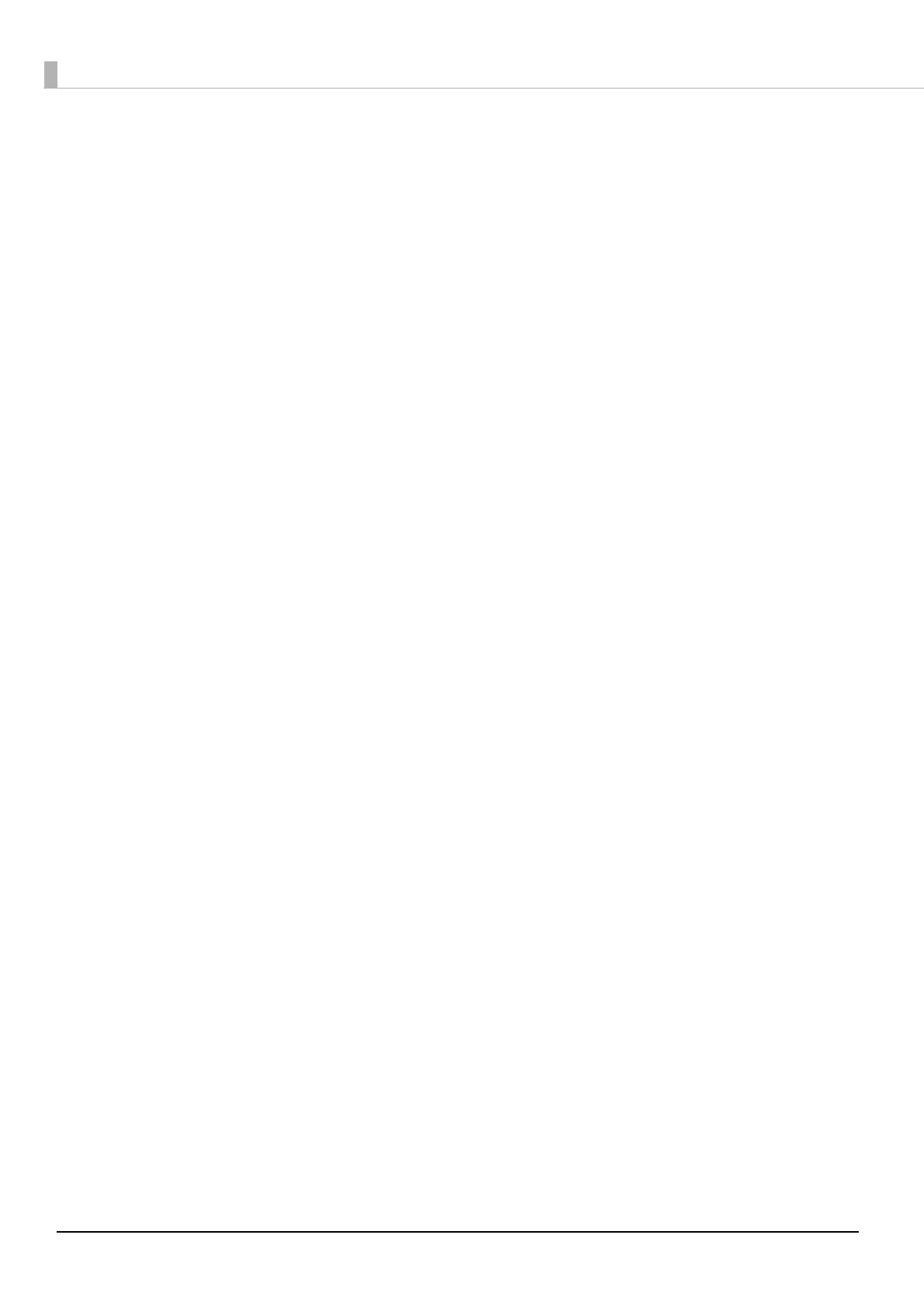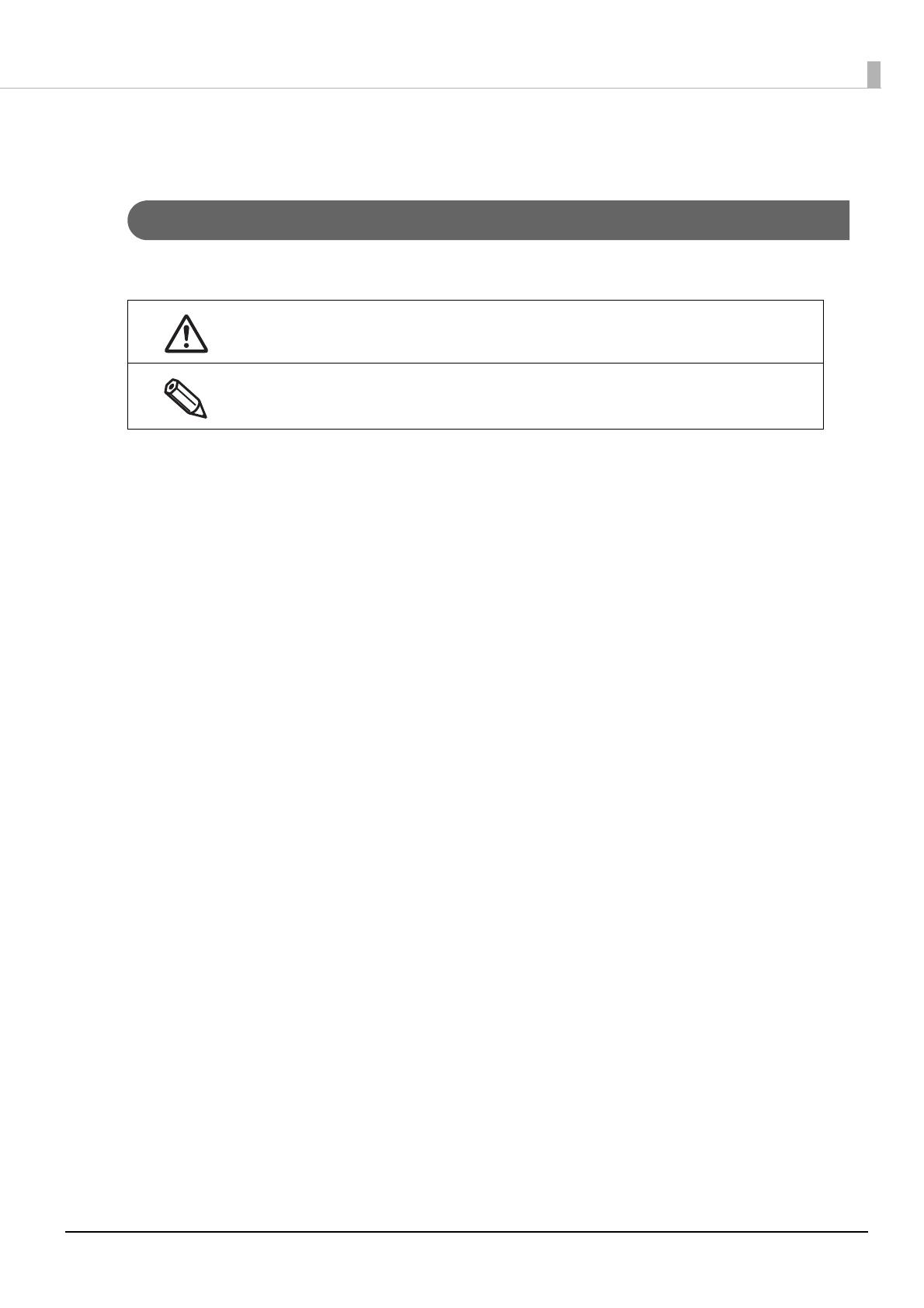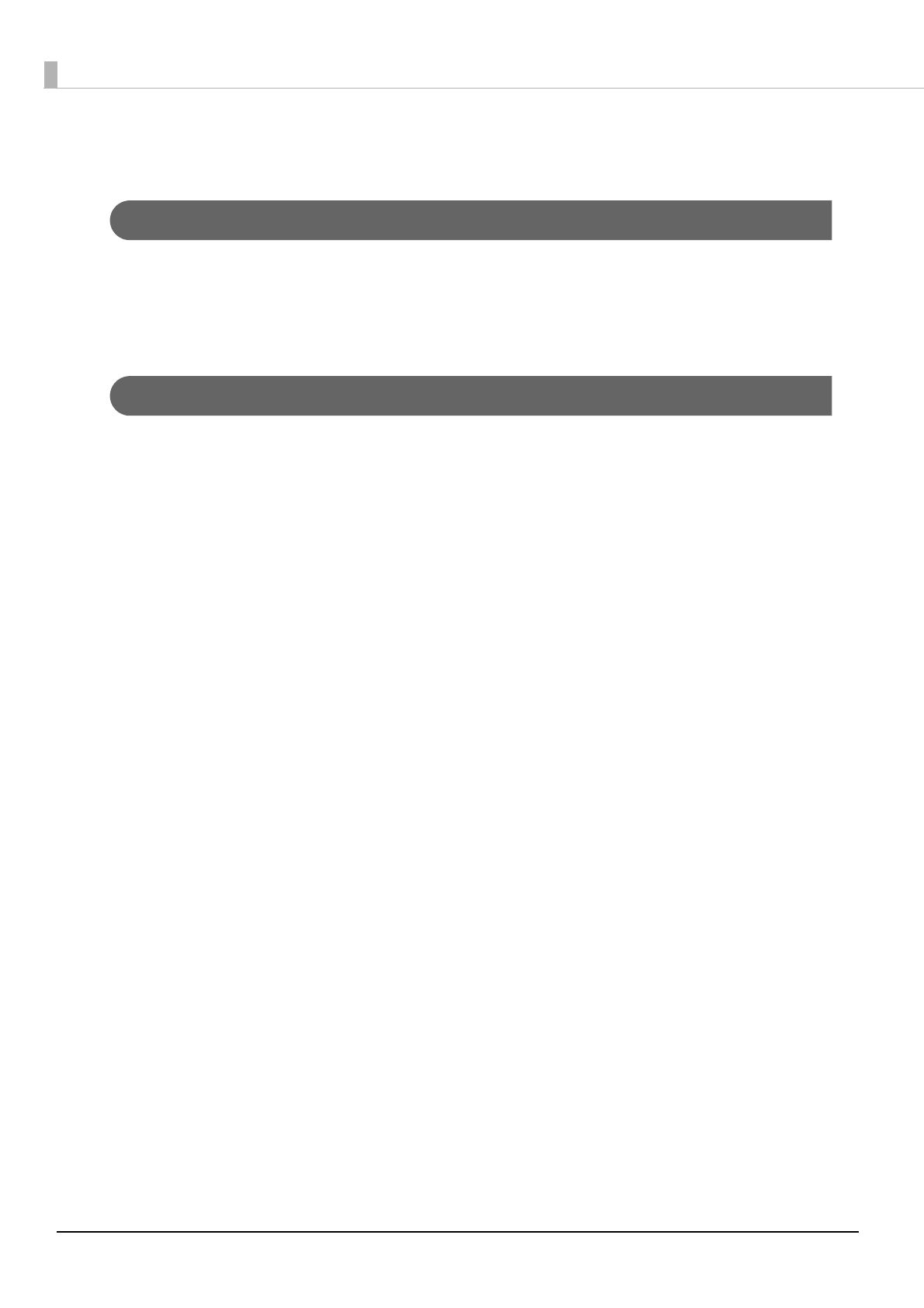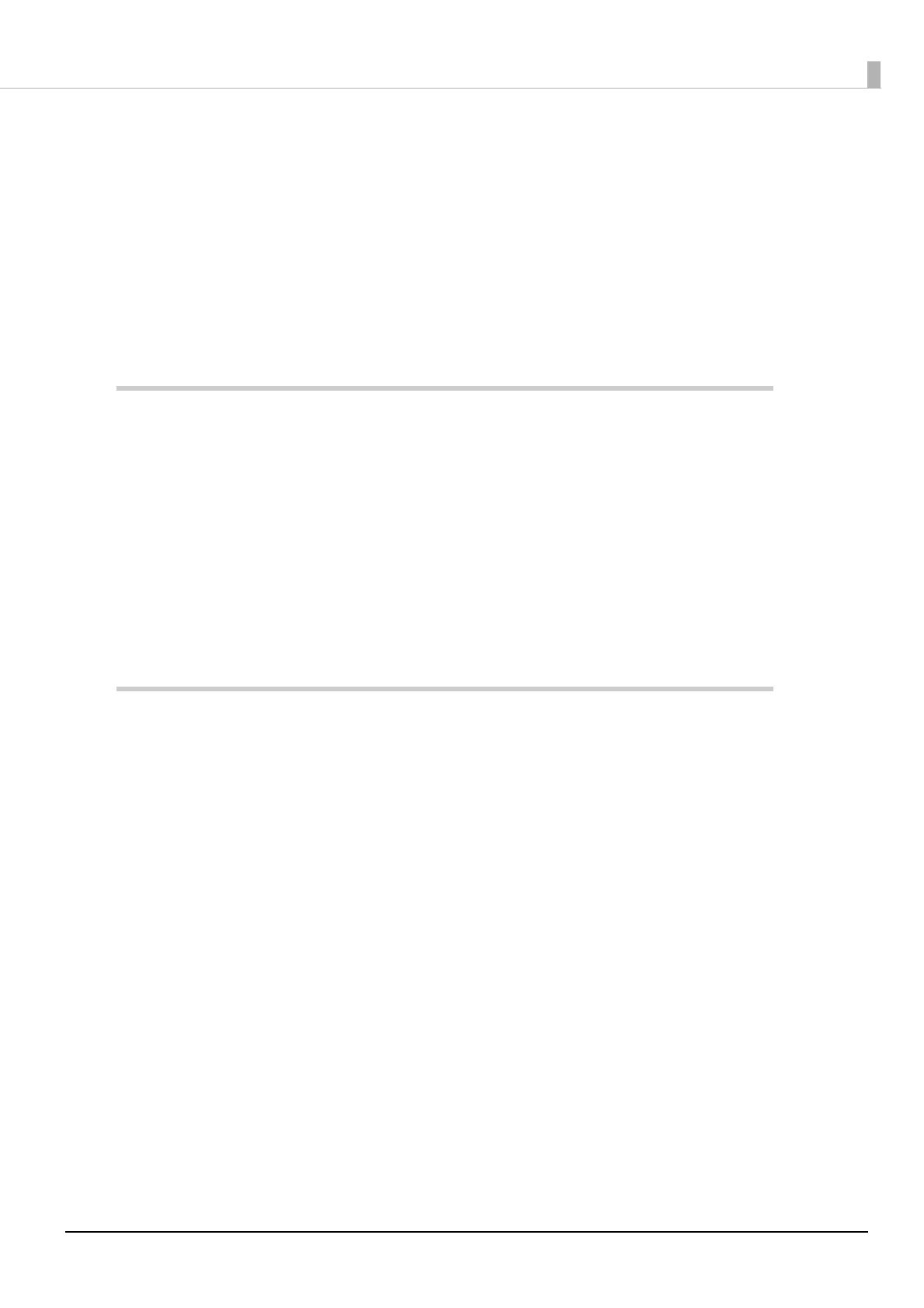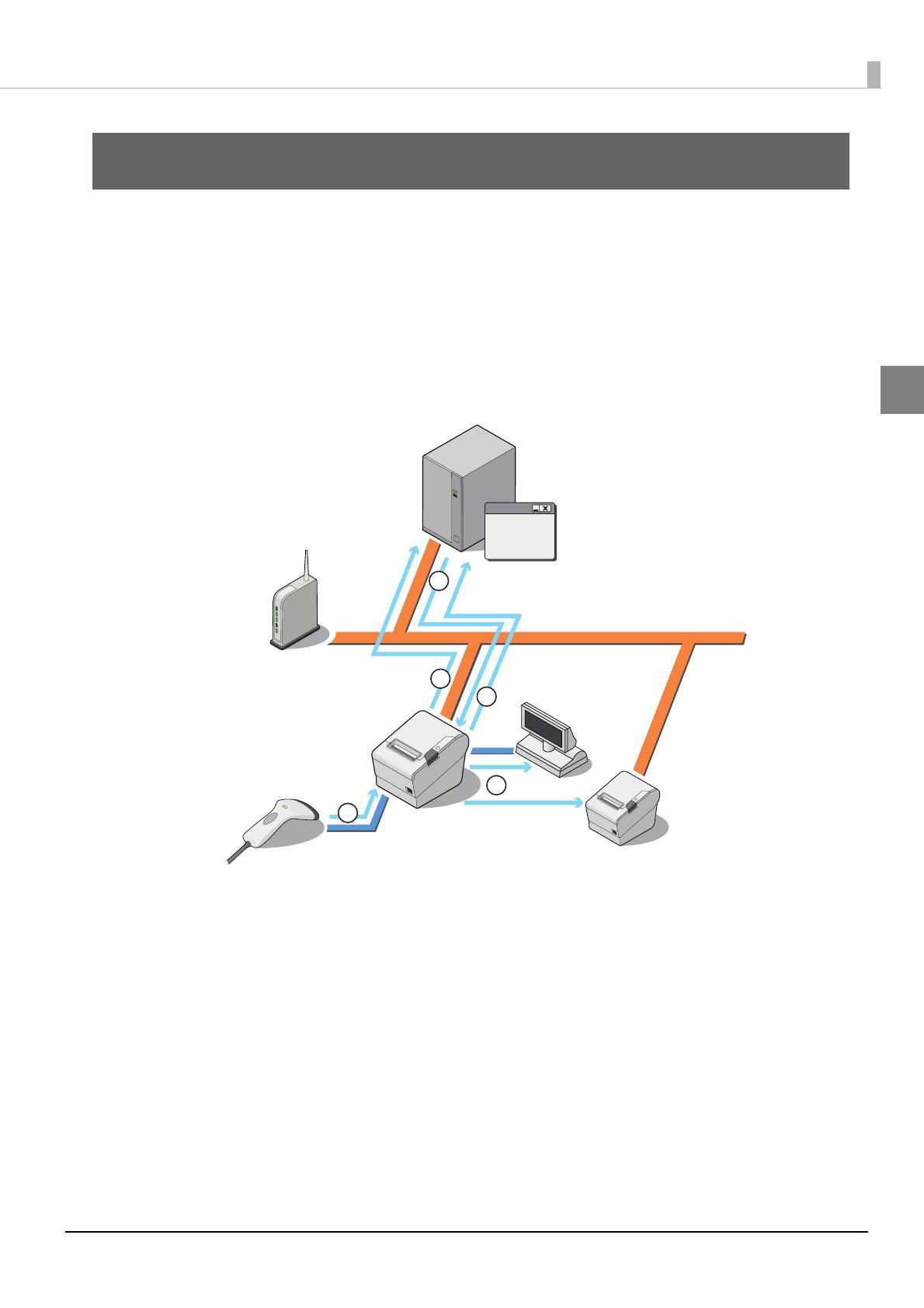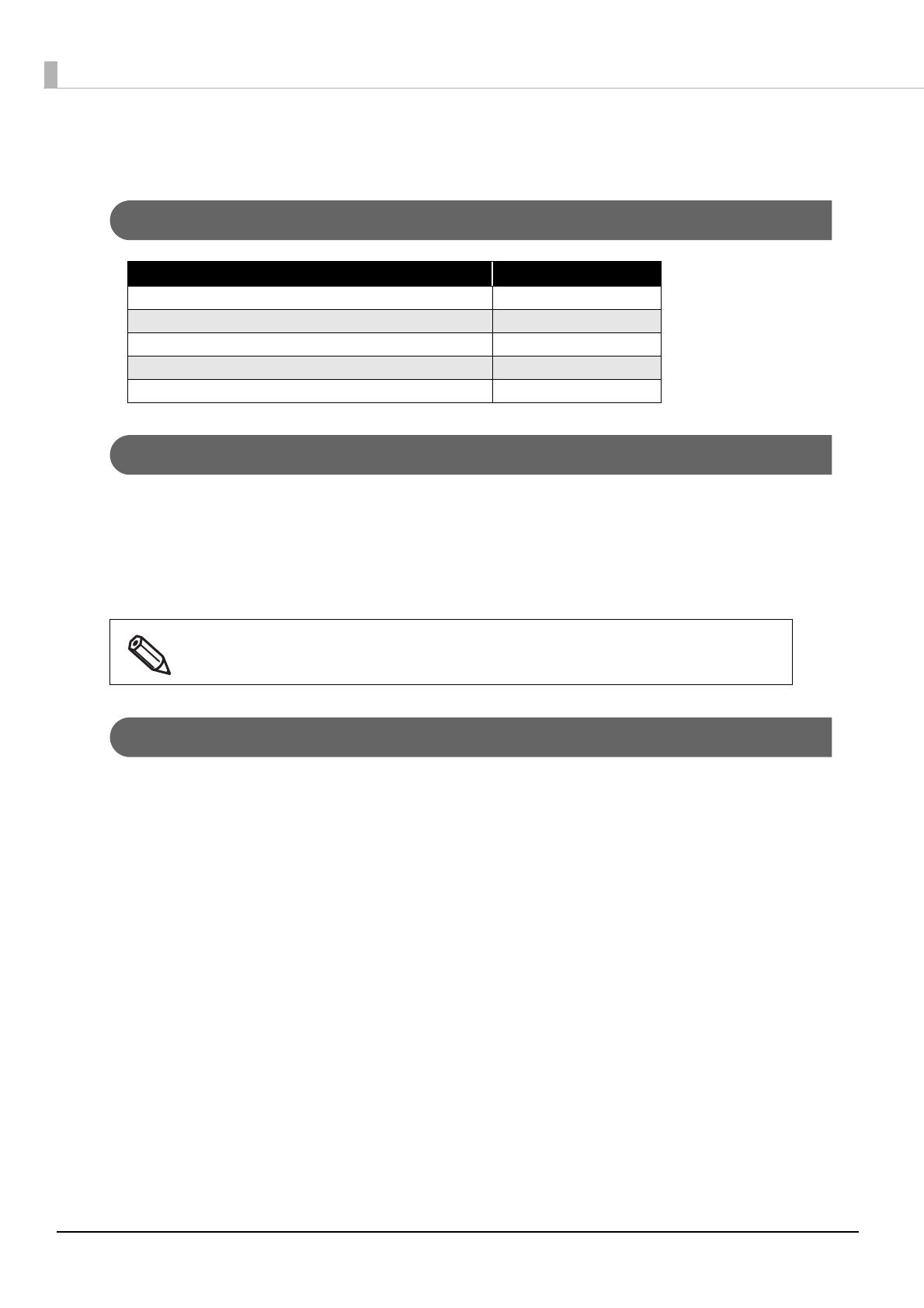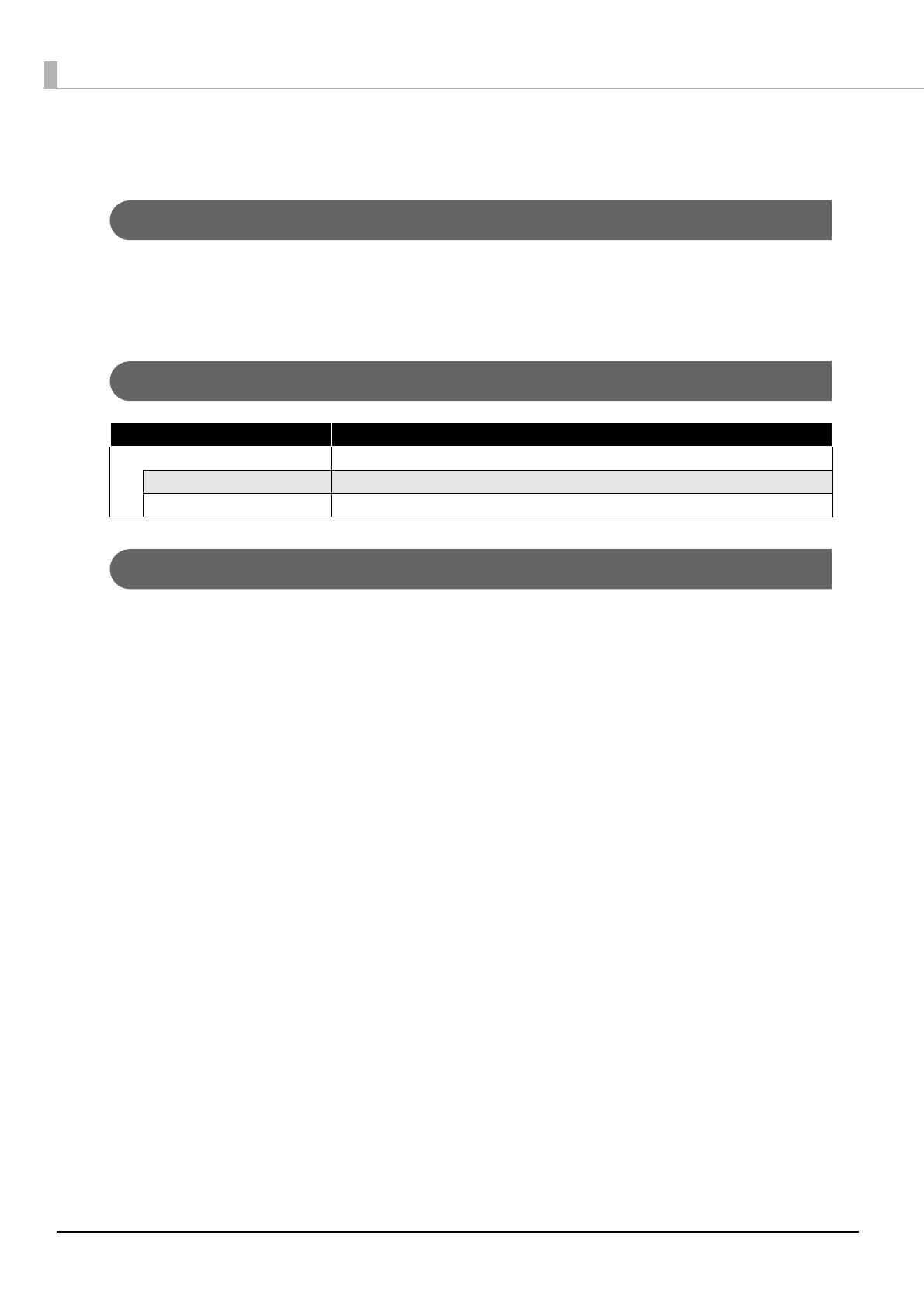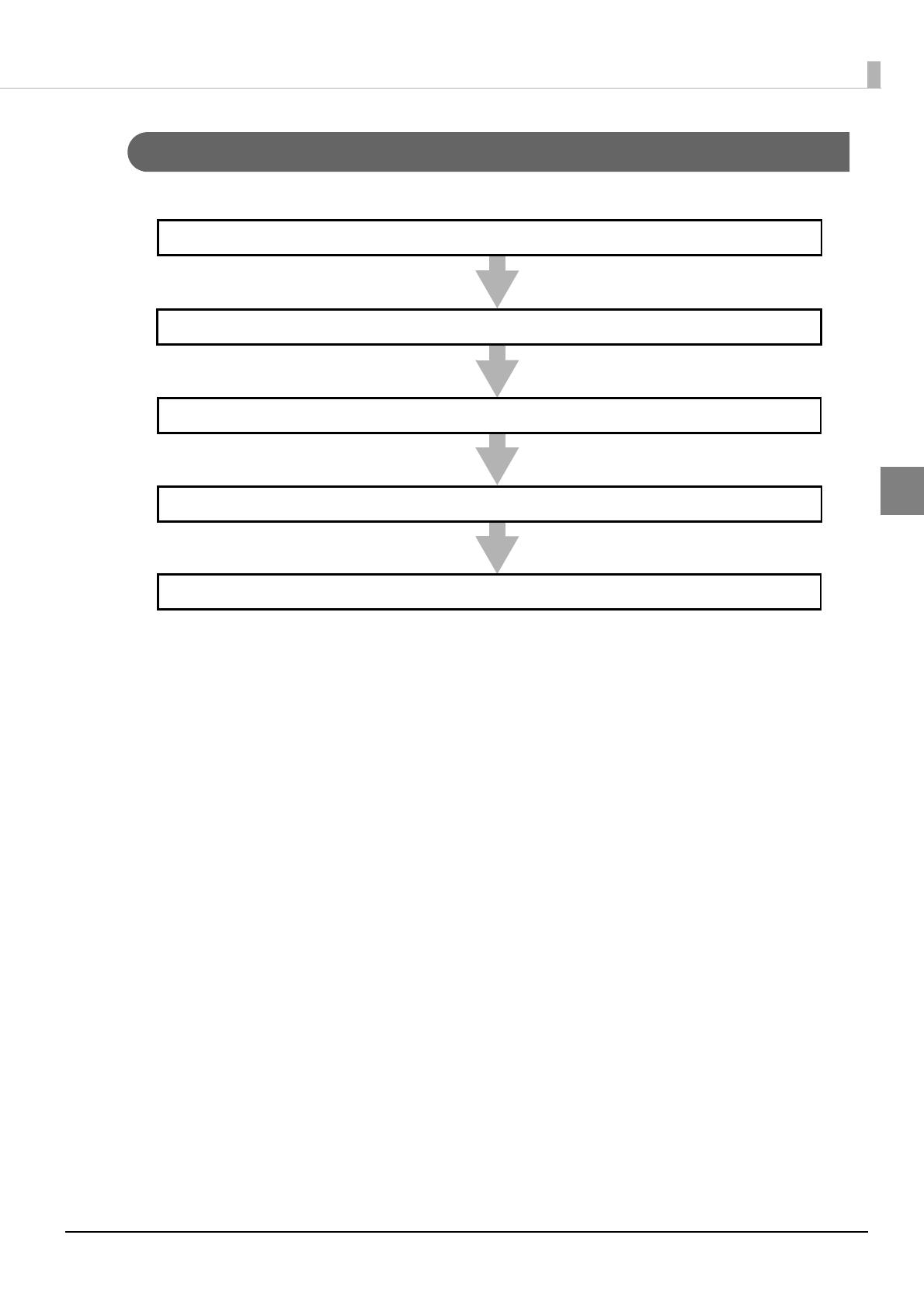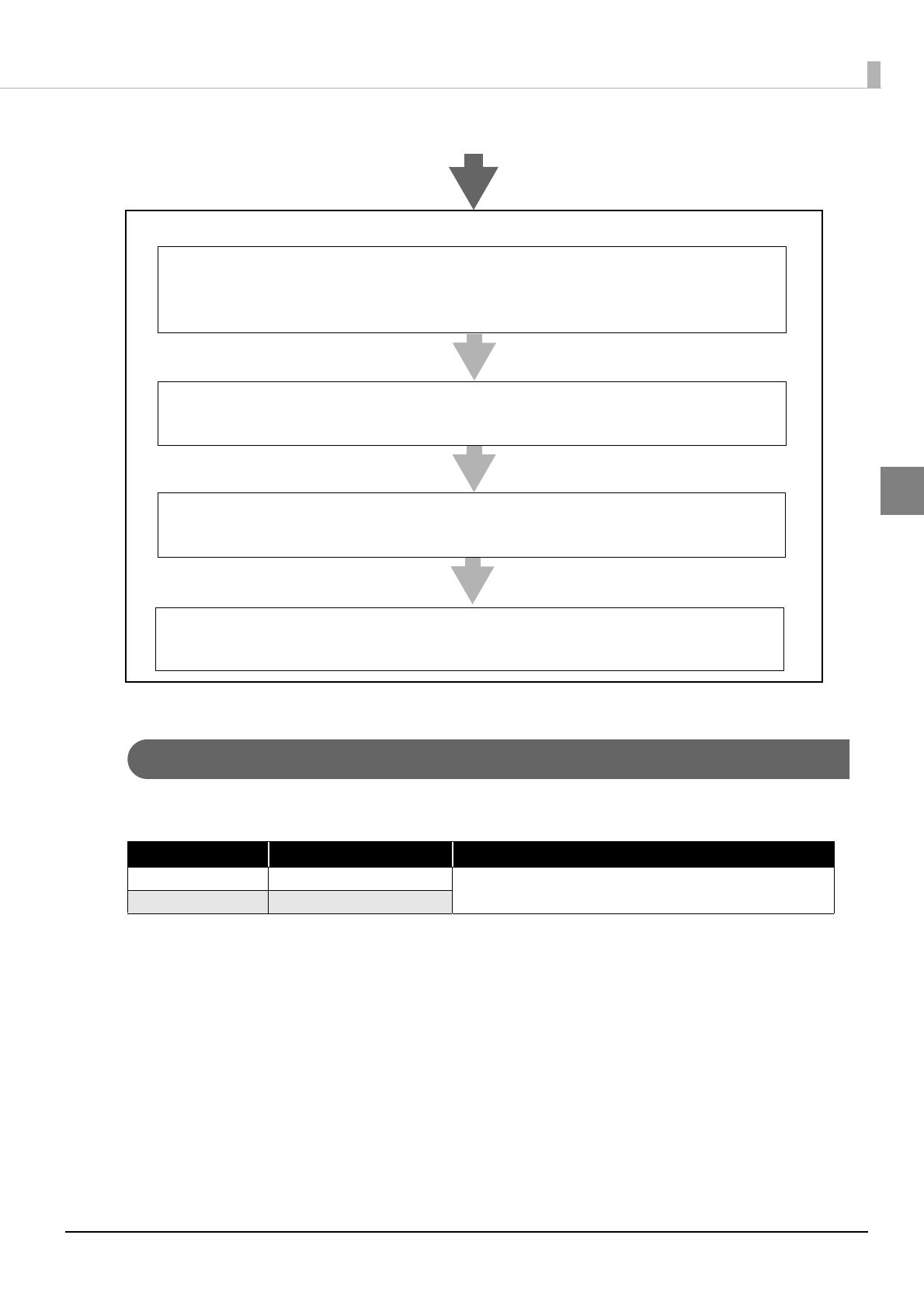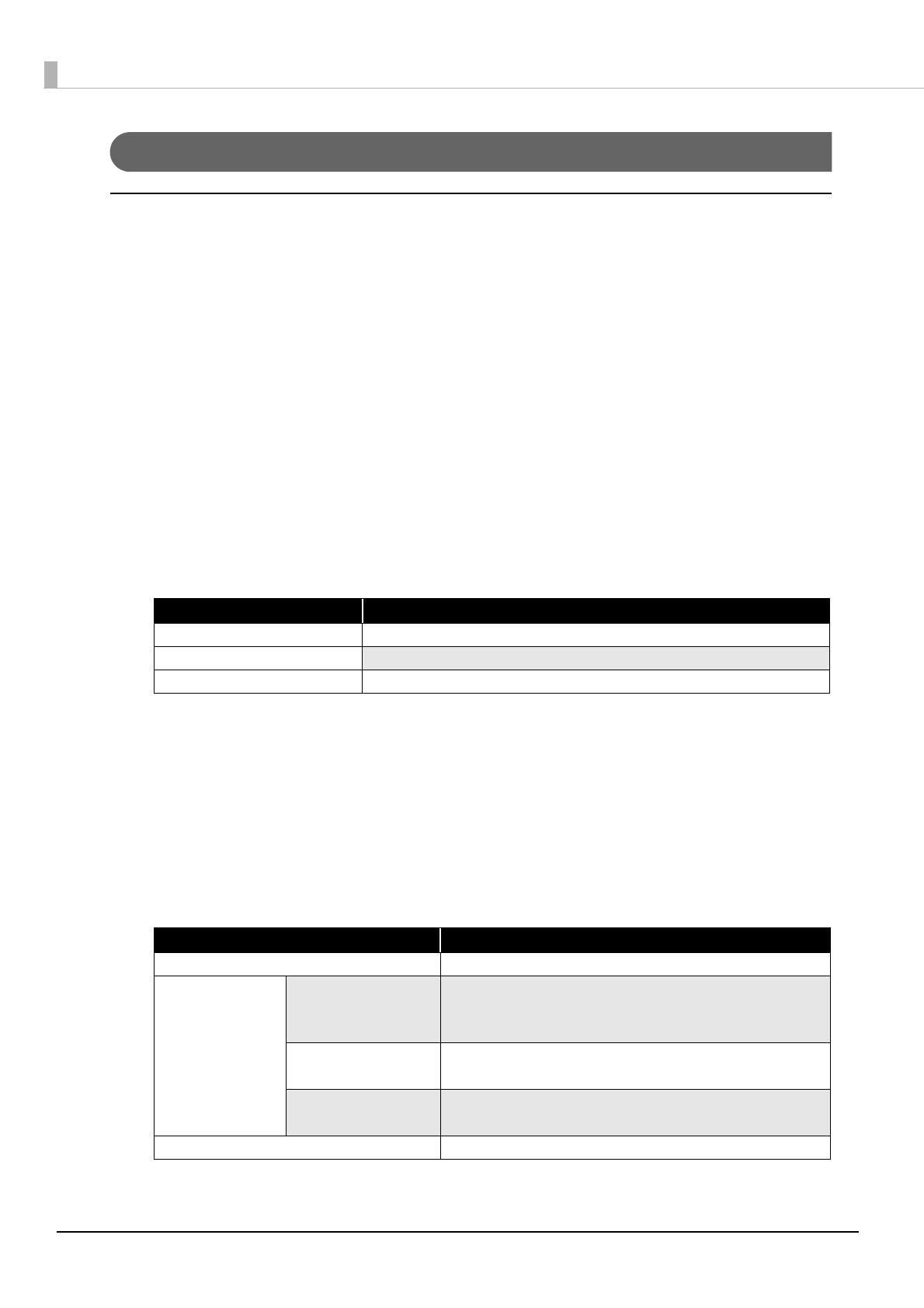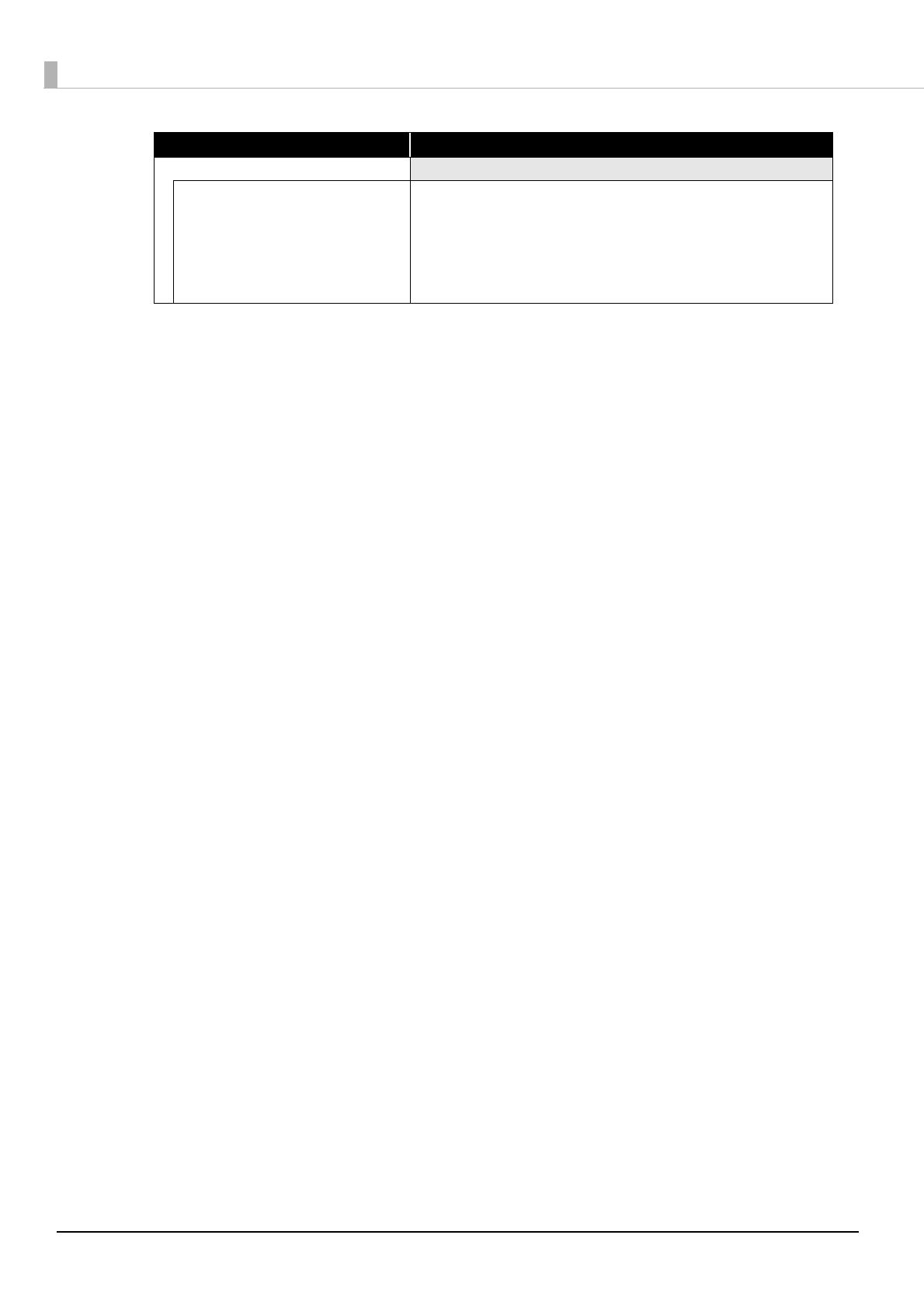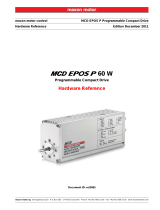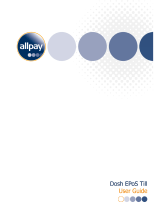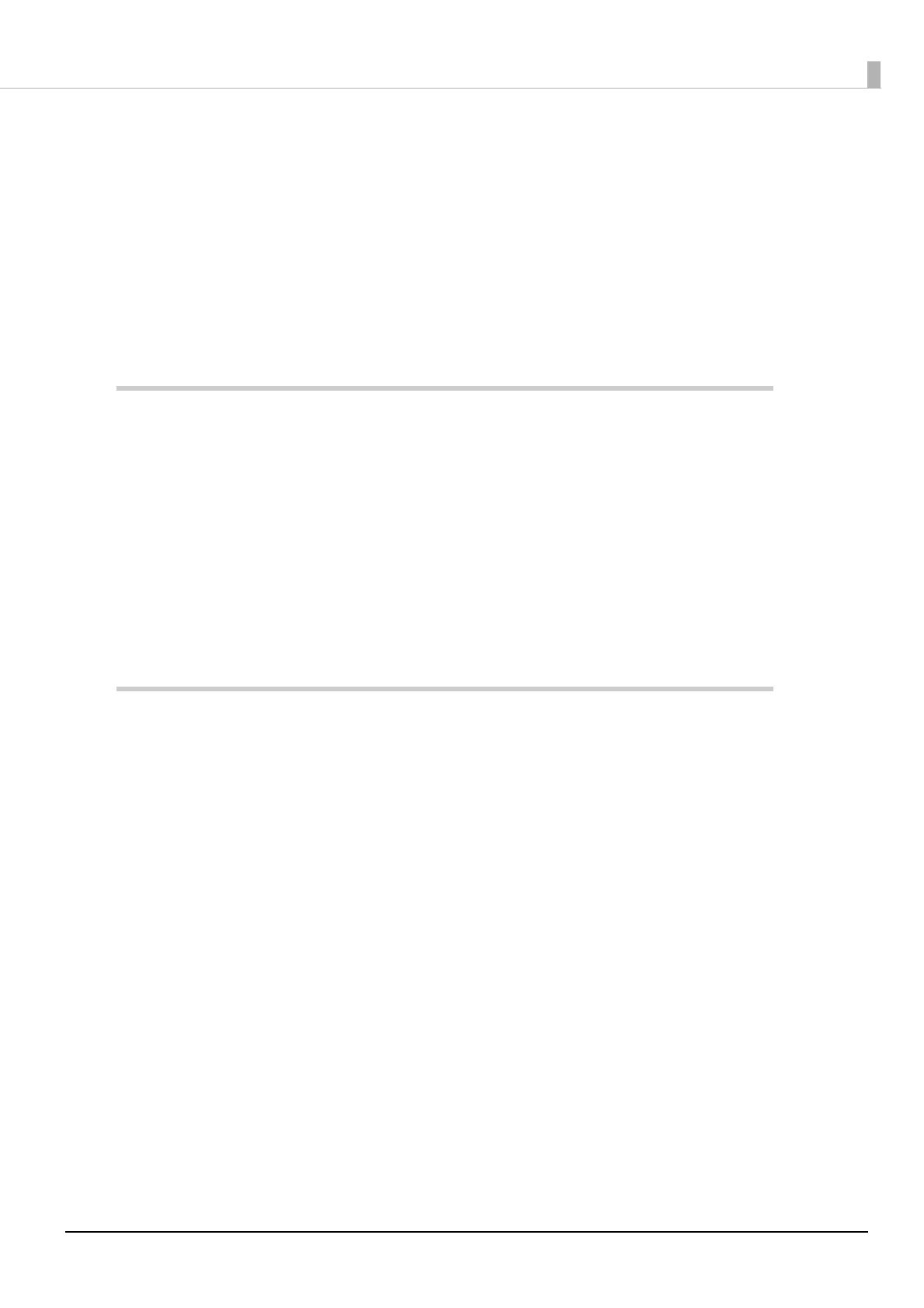
5
Contents
■ For Safety .............................................................................................................................. 3
Key to Symbols ....................................................................................................................................... 3
■ Restriction of Use .................................................................................................................. 3
■ About this Manual................................................................................................................ 4
Aim of the Manual ................................................................................................................................. 4
Manual Content .................................................................................................................................... 4
■ Contents................................................................................................................................ 5
Overview ........................................................................................7
■ Overview of Device Data Notification ............................................................................... 7
■ Operating Environment ....................................................................................................... 8
How to Access the Web server ............................................................................................................ 8
TM Intelligent Printer............................................................................................................................... 8
Input Device ........................................................................................................................................... 8
Control Device ....................................................................................................................................... 9
■ Contents In the Package................................................................................................... 10
Manual.................................................................................................................................................. 10
Sample Program .................................................................................................................................. 10
Download ............................................................................................................................................. 10
Sample Program ..........................................................................11
■ Overview............................................................................................................................. 11
Hardware Configuration ..................................................................................................................... 11
File Configuration................................................................................................................................. 12
Printing Result ....................................................................................................................................... 12
Program Flow........................................................................................................................................ 13
■ Environment Settings.......................................................................................................... 14
Sample Program Configuration ......................................................................................................... 15
TM Intelligent Printer Settings .............................................................................................................. 16
■ Execution of Sample Program .......................................................................................... 18