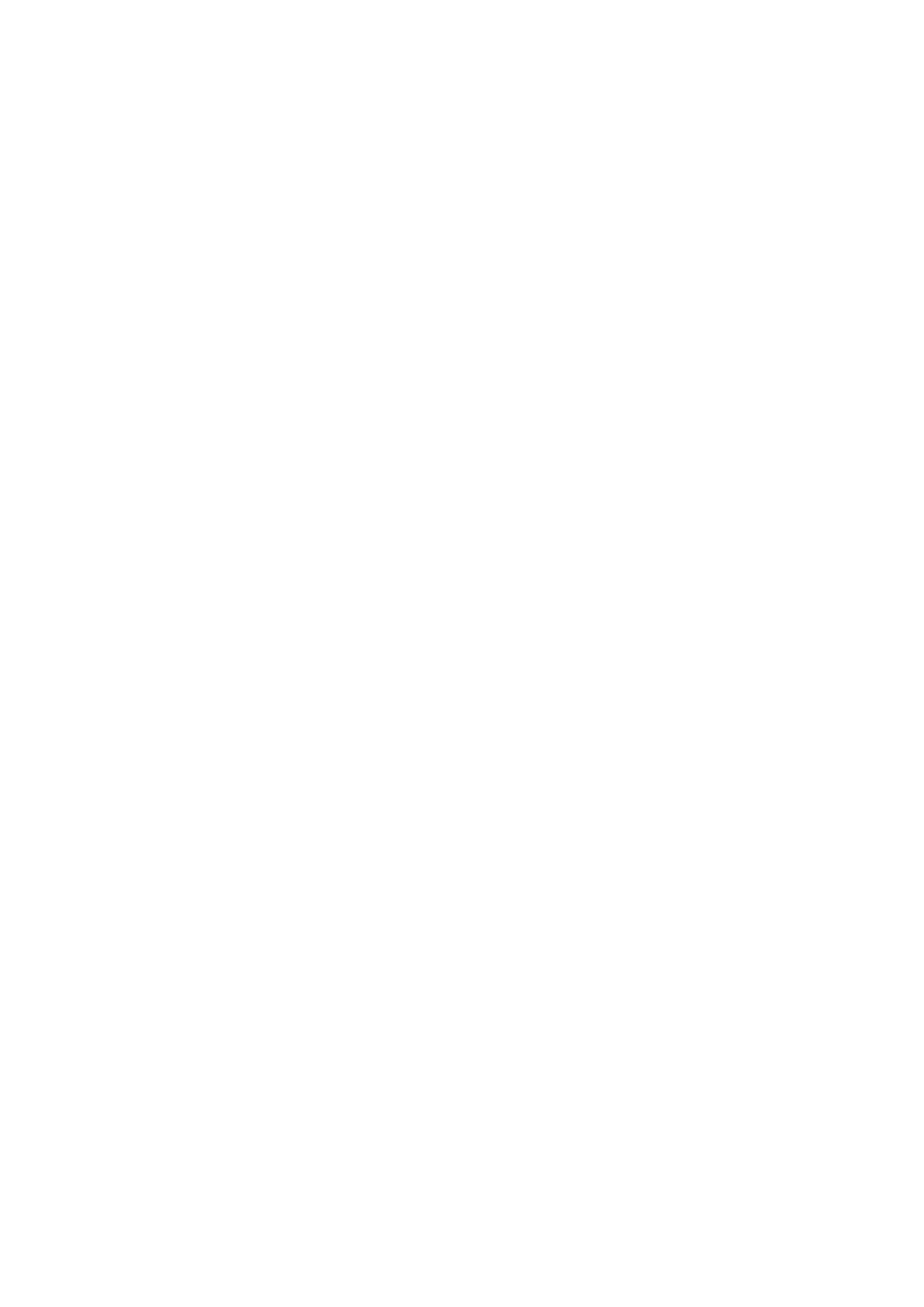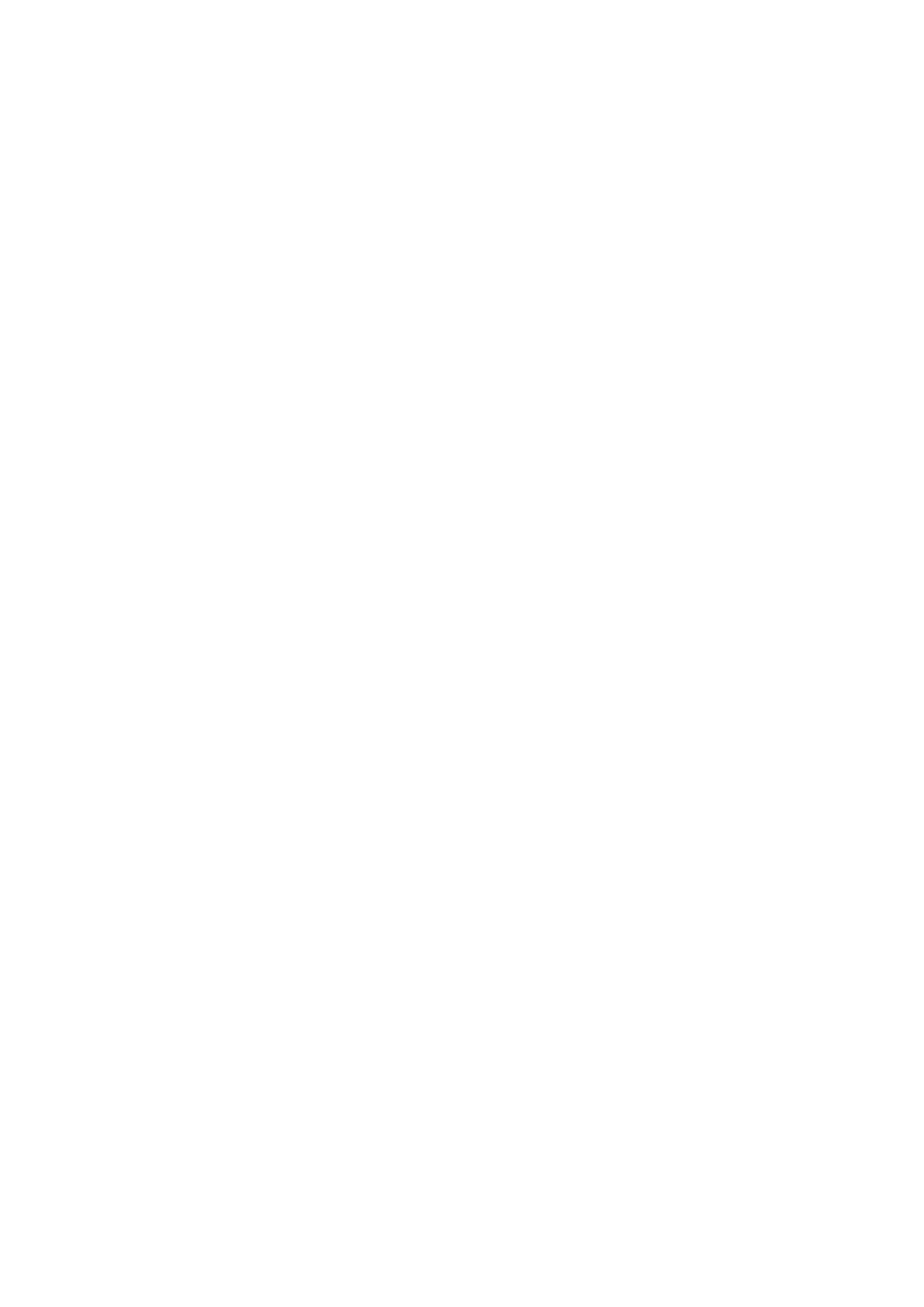
4.5.1 CPU and Memory Statistics ............................................................................... 262
4.5.2 CPU Temperature Status ................................................................................... 263
4.5.3 Switch Port Status .............................................................................................. 266
4.5.4 Port Traffic Statistics .......................................................................................... 268
4.5.5 Port Packet Error Statistics ................................................................................ 269
4.5.6 Port Packet Analysis Statistics ........................................................................... 270
4.5.7 IEEE 802.1q VLAN Table ................................................................................... 271
4.5.8 LACP Monitor ..................................................................................................... 271
4.5.8.1 LACP Port Status ........................................................................................ 272
4.5.8.2 LACP Statistics ............................................................................................ 274
4.5.9 RSTP Monitor .................................................................................................... 275
4.5.9.1 RSTP Bridge Overview ............................................................................... 275
4.5.9.2 RSTP Port Status ........................................................................................ 276
4.5.9.3 RSTP Statistics ........................................................................................... 277
4.5.10 802.1X/MAB Monitor ........................................................................................ 279
4.5.10.1 802.1X Port Status .................................................................................... 279
4.5.10.2 802.1X Statistics ........................................................................................ 280
4.5.11 IGMP/MLD Monitor .......................................................................................... 281
4.5.11.1 IGMP Snooping Status .............................................................................. 281
4.5.11.2 IGMP Group Table .................................................................................... 282
4.5.11.3 MLD Snooping Status ............................................................................... 283
4.5.11.4 MLD Group Table ...................................................................................... 283
4.5.12 SFP Information ............................................................................................... 285
4.5.12.1 SFP Port Info ............................................................................................. 285
4.5.12.2 SFP Port State .......................................................................................... 286
4.5.13 DCHP Snooping ............................................................................................... 287
4.5.14 Storm Control Status ........................................................................................ 288
4.5.15 MAC Limiters Status ........................................................................................ 289
4.5.16 MAC Address Table ......................................................................................... 290
4.5.17 Layer 2 Protocol Tunneling Status ................................................................... 291
4.5.18 LLDP Status ..................................................................................................... 292
4.5.19 Loop Detection Status ...................................................................................... 293
4.5.20 Fast Redundancy Status .................................................................................. 294
4.5.21 Digital Input Status ........................................................................................... 296
4.6 System Utility ............................................................................................................ 297
4.6.1 Ping .................................................................................................................... 298
4.6.2 Event Log ........................................................................................................... 298