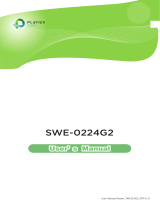Page is loading ...


User’s Manual Version : SW-0216G4_Manual_V1c.pdf

Table of Contents
INTRODUCTION ................................................................................................................................................ 1
CHAPTER 1 OPERATION OF WEB-BASED MANAGEMENT ........................................................ 2
CONNECTING
NETWORK DEVICES ........................................................................................................... 5
TWISTED-PAIR
DEVICES .............................................................................................................................. 5
CHAPTER 2 SYSTEM ............................................................................................................................ 7
2-1
SYSTEM INFORMATION ................................................................................................................................. 7
2-1.1 Information .......................................................................................................................................... 7
2-1.2 Configuration ..................................................................................................................................... 10
2-2
TIME ........................................................................................................................................................... 11
2-2.1 Manual ............................................................................................................................................... 11
2-2.2 NTP .................................................................................................................................................... 13
2-3
ACCOUNT ................................................................................................................................................... 14
2-3.1 Users .................................................................................................................................................. 14
2-3.2 Privilege Level ................................................................................................................................... 16
2-4
IP ................................................................................................................................................................ 18
2-4.1 IPV4 ................................................................................................................................................... 18
2-5
SYSLOG ...................................................................................................................................................... 20
2-5.1 Configuration ..................................................................................................................................... 20
2-5.2 Log .................................................................................................................................................... 21
2-5.3 Detailed Log ..................................................................................................................................... 22
2-6
SNMP ........................................................................................................................................................ 23
2-6.1 Configuration ..................................................................................................................................... 23
2-6.2 Tarp .................................................................................................................................................... 25
CHAPTER 3. CONFIGURATION ........................................................................................................ 27
3-1
PORT ........................................................................................................................................................... 27
3-1.1 Configuration ..................................................................................................................................... 27
3-1.2 Port Description ................................................................................................................................. 29
3-1.3 Traffic Overview ................................................................................................................................ 30
3-1.4 Detailed Statistics .............................................................................................................................. 31
3-1.5 Qos Statistics...................................................................................................................................... 33
3-1.6 SFP Information ................................................................................................................................. 34
3-1.7 EEE .................................................................................................................................................... 36
3-2
AGGREGATION ............................................................................................................................................ 38
3-2.1 Static Trunk ........................................................................................................................................ 38
3-2.1.1 Static Trunk ................................................................................................................................ 38
3-2.2 LACP ................................................................................................................................................. 40
3-2.2.1 Configuration ............................................................................................................................. 40
3-2.2.2 System Status ............................................................................................................................. 42
3-2.2.3 Port Status .................................................................................................................................. 43
3-2.2.4 Port Statistics .............................................................................................................................. 45
3-3
SPANNING TREE .......................................................................................................................................... 46
3-3.1 Bridge Settings ................................................................................................................................... 46
3-3.2 MSTI Mapping .................................................................................................................................. 49
3-3.3 MSTI Priorities .................................................................................................................................. 51
3-3.4 CIST Ports ......................................................................................................................................... 52
3-3.5 MSTI Ports......................................................................................................................................... 54
3-3.6 Bridge Status ...................................................................................................................................... 56
3-3.7 Port Status .......................................................................................................................................... 57
3-3.8 Port Statistics ..................................................................................................................................... 58
3-4
IGMP SNOOPING ........................................................................................................................................ 59
3-4.1 Basic Configuration ........................................................................................................................... 59
3-4.2 VLAN Configuration ......................................................................................................................... 62
3-4.3 Port Group Filtering ........................................................................................................................... 64
3-4.4 Status .................................................................................................................................................. 66
3-4.5 Group Infermation ............................................................................................................................. 68
3-4.6 IPv4 SSM information ....................................................................................................................... 69
3-5
MVR .......................................................................................................................................................... 71
3-5.1 Configuration ..................................................................................................................................... 71
3-5.2 Port Group Allow ............................................................................................................................... 73

3-5.3 Groups Information............................................................................................................................ 74
3-5.4 Statistics ............................................................................................................................................. 75
3-5.5 EEE .................................................................................................................................................... 76
3-5.6 Port Statistics ..................................................................................................................................... 78
3-6
VLAN ........................................................................................................................................................ 80
3-6.1 VLAN Membership ........................................................................................................................... 80
3-6.2 Ports ................................................................................................................................................... 82
3-6.3 Switch Status...................................................................................................................................... 85
3-6.4 Port Status .......................................................................................................................................... 87
3-6.5 Private VLANs .................................................................................................................................. 89
3-6.5.1 Private VLANs Membership ...................................................................................................... 89
3-6.5.2 Port Isolation .............................................................................................................................. 90
3-6.6 MAC-based VLAN ............................................................................................................................ 91
3-6.6.1 Configuration ............................................................................................................................. 91
3-6.6.2 Status .......................................................................................................................................... 93
3-6.7 Protocol -based VLAN ...................................................................................................................... 94
3-6.7.1 Protocol to Group ....................................................................................................................... 94
3-6.7.2 Group to VLAN ......................................................................................................................... 96
3-6.8 IEEE 802.1QinQ (double-tag) configuration ..................................................................................... 98
3-7
QOS .......................................................................................................................................................... 101
3-7.1 Port Classification ............................................................................................................................ 101
3-7.2 Port Scheduler .................................................................................................................................. 103
3-7.3 Port Shaping ..................................................................................................................................... 106
3-7.4 QoS Control List Configuration ....................................................................................................... 109
3-7.5 QCL Status ....................................................................................................................................... 113
3-8
LOOP PROTECTION ................................................................................................................................... 115
3-8.1 Configuration ................................................................................................................................... 115
3-8.2 Status ................................................................................................................................................ 117
3-9
MIRRORING .............................................................................................................................................. 118
3-10
TRAP EVENT SEVERITY .......................................................................................................................... 120
CHAPTER 4. SECURITY ............................................................................................................. 122
4-1
NAS ......................................................................................................................................................... 122
4-1.1 Configuration ................................................................................................................................... 122
4-1.2 Switch Status.................................................................................................................................... 126
4-1.3 Port Status ........................................................................................................................................ 128
4-2
PORT SECURITY ........................................................................................................................................ 131
4-2.1 Limit Control ................................................................................................................................... 131
4-2.2 Switch Status.................................................................................................................................... 134
4-2.3 Port Status ........................................................................................................................................ 136
CHAPTER 5. MAINTENANCE .................................................................................................. 138
5-1
WARM START ............................................................................................................................................ 138
5-2
FIRMWARE ................................................................................................................................................ 139
5-2.1 Firmware Upgrade ........................................................................................................................... 139
5-2.2 Firmware Selection .......................................................................................................................... 140
5-3
SAV E / RESTORE ....................................................................................................................................... 142
5-3.1 Factory Defaults ............................................................................................................................... 142
5-3.2 Save Start ......................................................................................................................................... 143
5-3.3 Save User ......................................................................................................................................... 144
5-3.4 Restore User ..................................................................................................................................... 145
5-4
EXPORT / IMPORT ...................................................................................................................................... 146
5-4.1 Export Config .................................................................................................................................. 146
5-4.2 Import Config .................................................................................................................................. 147
5-5
DIAGNOSTICS ........................................................................................................................................... 148
5-5.1 Ping .................................................................................................................................................. 148

NOTE: Emphasizes
important
information
or calls your
attention to related features or instructions.
W
ARNING
:
Alerts
you
to
a
potential
hazard
that could cause
personal injury.
C
AUTION
:
Alerts
you
to
a potential
hazard
that could cause
loss of data, or damage the system or equipment.

1
INTRODUCTION
Overview
In this User Manual, it will not only tell you how to install and connect your
network system but configure and monitor the SW-0216G4 through the web by (RJ-45)
serial interface and Ethernet ports step-by-step. Many explanations in detail of
hardware and software functions are shown as well as the examples of the operation for
web-based interface.
The SW-0216G4, the next generation web smart switch, from Manufacture
Corporation, provides a reliable infrastructure for your business network. This switch
delivers more intelligent features you need to improve the availability of your critical
business applications, protects your sensitive information, and optimize your network
bandwidth to deliver information and applications more effectively. It provides the ideal
combination of affordability and capabilities for entry level networking of small business
or enterprise which demands IP Phone, IP Camera or Wireless applications, thus helps
you create a more efficient, better-connected workforce.
SW-0216G4 Web smart Switches provide 18 ports in a single device; the
specification is highlighted as follows.
Web Smart features provide better manageability, security, QoS, and
performance
802.3az Energy Efficient Ethernet standard
Dual speed SFPs for FE or GbE fiber uplink
s-Flow supports
Easy-Port-Configuration for ease of setup in the IP Phone, IP Camera or Wireless
environment
Overview of User Manual
Chapter 1 “Operation of Web-based Management”
Chapter 2 “System Information”
Chapter 3 “Configuration”
Chapter 4 “Security”
Chapter 5 “Maintenance”

2
Chapter 1 Operation of Web-based Management
Initial
Configuration
This chapter instructs you how to configure and manage the SW-
0216G4 through the web user interface. With this facility, you can
easily access and monitor through any one port of the switch all the
status of the switch, including MIBs status, each port activity,
Spanning tree status, port aggregation status, multicast traffic,
VLAN and priority status, even illegal access record and so on.
The default values of the SW-0216G4 are listed in the table below:
IP Address
192.168.1.1
Subnet Mask
255.255.255.0
Default Gateway
192.168.1.254
Username
admin
Password
After the SW-0216G4 has been finished configuration the it
interface, you can browse it. For instance, type
http://192.168.1.1
in the address row in a browser, it will show
the following screen and ask you inputting username and password
in order to login and access authentication.
The default username is “admin” and password is empty. For the
first time to use, please enter the default username and password,
and then click the <Login> button. The login process now is
completed. In this login menu, you have to input the complete
username and password respectively, the SW-0216G4 will not give
you a shortcut to username automatically. This looks inconvenient,
but safer.
In the SW-0216G4, it supports a simple user management function
allowing only one administrator to configure the system at the
same time. If there are two or more users using administrator’s
identity, it will allow the only one who logins first to configure the
system. The rest of users, even with administrator’s identity, can
only monitor the system. For those who have no administrator’s
identity, can only monitor the system. There are only a maximum
of three users able to login simultaneously in the SW-0216G4.

3
NOTE:
When you login the Switch WEB to manager. You must first
type the Username of the admin. Password was blank, so
when you type after the end Username, please press enter.
Management page to enter WEB.
When you login SW-0216G4 series switch Web UI
management, you can use both ipv4 login to manage
To optimize the display effect, we recommend you use
Microsoft IE 6.0 above, Netscape V7.1 above or FireFox
V1.00 above and have the resolution 1024x768. The switch
supported neutral web browser interface.
NOTE:
AS SW-0216G4 the function enable dhcp, so If you do not
have DHCP server to provide ip addresses to the switch, the
Switch default ip 192.168.1.1
Figure 1 The login page
NOTE: If you need to configuration the function or parameter
then you can refer the detail in the User Manual. Or you
could access to the Switch and click the "help" under the
web GUI and the switch will pop-up the simple help content
to teach you how to set the parameters.

4
SW-0216G4 web help function:

5
CONNECTING
NETWORK
DEVICES
The switch is designed to be connected to 10, 100 or
1000Mbps network cards in PCs and servers, as well as
to other switches and hubs. It may also be connected
to remote devices using optional SFP transceivers.
TWISTED-PAIR
DEVICES
Each device requires an unshielded twisted-pair (UTP)
cable with RJ-45 connectors at both ends. Use
Category 5, 5e or 6 cable for 1000BASE-T connections,
Category 5 or better for 100BASE-TX connections.
CABLING
GUIDELINES
The RJ-45 ports on the switch support automatic
MDI/MDI-X pinout configuration, so you can use standard
straight-through twisted-pair cables to connect to any
other network device (PCs, servers, switches, routers, or
hubs).
See Appendix B for further information on cabling.
C
AUTION
:
Do not plug a phone jack connector into an RJ-45
port. This will damage the switch. Use only twisted-pair
cables with RJ-45 connectors that conform to FCC
standards.
CONNECTING TO PCS, SERVERS, HUBS AND SWITCHES
Step1. Attach one end of a twisted-pair cable segment to the device’s RJ-45
connector.
Figure 1: Making Twisted-Pair Connections

6
Step2. If the device is a network card and the switch is in the wiring closet, attach the
other end of the cable segment to a modular wall outlet that is connected to
the wiring closet. (See the section “Network Wiring Connections.”) Otherwise,
attach the other end to an available port on the switch.
Make sure each twisted pair cable does not exceed 100 meters (328 ft) in length.
NOTE: Avoi
d
using
fl
ow contro
l
on a port connecte
d
to a
h
u
b
unless it is actually required to solve a problem. Otherwise
back pressure jamming signals may degrade overall
p
erformance for the se
g
ment attached to the hub.
Step3. As each connection is made, the Link LED (on the switch) corresponding to
each port will light green (1000 Mbps) or amber (100 Mbps) to indicate that
the connection is valid.
NETWORK WIRING CONNECTIONS
Today, the punch-down block is an integral part of many of the newer equipment racks.
It is actually part of the patch panel. Instructions for making connections in the wiring
closet with this type of equipment follows.
Step1. Attach one end of a patch cable to an available port on the switch, and the
other end to the patch panel.
Step2. If not already in place, attach one end of a cable segment to the back of the
patch panel where the punch-down block is located, and the other end to a
modular wall outlet.
Step3. Label the cables to simplify future troubleshooting. See “Cable Labeling and
Connection Records” on page 29
.
Figure 2: Network Wiring Connections
Switch
Equi pment Rack
(si de vi ew)
Patch Panel
Patch-Down Block
Wall

7
Chapter 2 System
This chapter describes all of the basic configuration tasks which includes the System
Information and any manage of the Switch (e.g. Time, Account, IP, Syslog and SNMP.)
2-1 System Information
After you login, the switch shows you the system information. This page is default and tells
you the basic information of the system, including “Model Name”, “System Description”,
“Contact”, “Device Name”, “System Up Time”, “BIOS Version”, “Firmware Version”,
“Hardware-Mechanical Version”, “Serial Number”, “Host IP Address”, “Host Mac Address”,
“Device Port”, “RAM Size” , “Flash Size” and. With this information, you will know the software
version used, MAC address, serial number, how many ports good and so on. This is helpful
while malfunctioning.
2-1.1 Information
The switch system information is provided here.
Web interface
To configure System Information in the web interface:
1. Click SYSTEM, System, and Information.
2. Specify the contact information for the system administrator as well as the name and
location of the switch. Also indicate the local time zone by configuring the appropriate
offset.
3. Click Refresh
Figure 2-1.1: System Information

8
Parameter description:
Model name:
The model name of this device.
System description:
As it is, this tells what this device is. Here, it is “20-Port 10/100/1000Base-T + 4
TP/(100/1G) SFP Combo + 2 (100/1G) SFP Web Smart Switch”.
Location:
Basically, it is the location where this switch is put. User-defined.
Contact:
For easily managing and maintaining device, you may write down the contact person and
phone here for getting help soon. You can configure this parameter through the device’s
user interface or SNMP.
Device name:
The name of the switch. User-defined.
System Date:
Display the current system time and date. The field format is YYYY-MM-DD HH:MM:SS
System up time:
The time accumulated since this switch is powered up. Its format is day, hour, minute,
second.
BIOS version:
The version of the BIOS in this switch.
Firmware version:
The firmware version in this switch.
Hardware-Mechanical version:
The version of Hardware and Mechanical. The figure before the hyphen is the version of
electronic hardware; the one after the hyphen is the version of mechanical.
Serial number:
The serial number is assigned by the Manufacture Corporation.
Host IP address:
The IP address of the switch.
Subnet Mask:
Displays the IP subnet mask assigned to the device.
Gateway IP Address:
Displays the default gateway IP address assigned to the device.
Host MAC address:
It is the Ethernet MAC address of the management agent in this switch.
Console Baudrate:
Displays the baudrate of RS232(COM) port.
RAM size:
The size of the RAM in this switch.
Flash size:
The size of the flash memory in this switch.
Bridge FDB size :
Displays the bridge forwarding database size of the device.

9
Transmit Queue :
Displays the information about the transmit priority queue of switch.
Maximum Frame size :
Displays the information about switch supported maximum frame size.

10
2-1.2 Configuration
You can identify the system by configuring the contact information, name, and location of the
switch.
Web interface
To configure System Information in the web interface:
1. Click System, System Information, Configuration.
2. Write System Contact , System Name, System Location information
in this page.
3. Click Apply
Figure 2-1.2: System Information configuration
Parameter description:
System Contact :
The textual identification of the contact person for this managed node, together with
information on how to contact this person. The allowed string length is 0 to 255, and the
allowed content is the ASCII characters from 32 to 126.
System Name :
An administratively assigned name for this managed node. By convention, this is the
node's fully-qualified domain name. A domain name is a text string drawn from the alphabet
(A-Za-z), digits (0-9), minus sign (-). No space characters are permitted as part of a name.
The first character must be an alpha character. And the first or last character must not be a
minus sign. The allowed string length is 0 to 255.
System Location :
The physical location of this node(e.g., telephone closet, 3rd floor). The allowed string
length is 0 to 255, and the allowed content is the ASCII characters from 32 to 126.

11
2-2 Time
This page configure the switch Time. Time configure is including Time Configuration and NTP
Configuration
2-2.1 Manual
The switch provides manual and automatic ways to set the system time via NTP. Manual
setting is simple and you just input “Year”, “Month”, “Day”, “Hour”, “Minute” and “Second”
within the valid value range indicated in each item.
Web Interface
To configure Time in the web interface:
1. Click Time , Manual.
2. Specify the Time parameter in manual parameters.
3. Click Apply
Figure 2-2.1: The time configuration
Parameter description:
Clock Source:
There are two modes for configuring where the Clock Source is from. You can choose one
of them to make time setting.
1. Use Local Settings: In this mode Clock Source is from Local Time. Set the time manually.
2. Use NTP Server: In this mode Clock Source is from NTP Server. The switch can link to
Network Time Protocol server to obtain the correct time automatically when NTP server
has been set.
Local Time:
Show the current time of the system.
Time Zone Offset:
Provide the timezone offset relative to UTC/GMT. The offset is given in minutes east of
GMT. The valid range is from -720 to 720 minutes

12
Daylight Saving:
Daylight saving is adopted in some countries. If set, it will adjust the time lag or in advance
in unit of hours, according to the starting date and the ending date. For example, if you set
the day light saving to be 1 hour. When the time passes over the starting time, the system
time will be increased one hour after one minute at the time since it passed over. And when
the time passes over the ending time, the system time will be decreased one hour after one
minute at the time since it passed over.
The switch supports valid configurable day light saving time is –5 ~ +5 step one hour. The
zero for this parameter means it need not have to adjust current time, equivalent to in-act
daylight saving. You don’t have to set the starting/ending date as well. If you set daylight
saving to be non-zero, you have to set the starting/ending date as well; otherwise, the
daylight saving function will not be activated.
Time Set Offset:
Provide the Daylight saving time set offset. The offset is given in minutes east of GMT. The
valid range is from 1 to 1440 minutes. default is 60 mins
Daylight Savings Type:
Provide the Daylight savings type selection. You can select “ By Dates” or “Recurring” two
type for Daylight saving type.
From:
To configure when Daylight saving start date and time, the format is “YYYY-MM-DD
HH:MM”.
To:
To configure when Daylight saving end date and time, the format is “YYYY-MM-DD
HH:MM”.
NOTE: The under “from
”
and “to
”
was displayed what you set
on the “From” and “To” field information.

13
2-2.2 NTP
NTP is Network Time Protocol and is used to sync the network time based Greenwich Mean
Time (GMT). If use the NTP mode and select a built-in NTP time server or manually specify
an user-defined NTP server as well as Time Zone, the switch will sync the time in a short after
pressing <Apply> button. Though it synchronizes the time automatically, NTP does not update
the time periodically without user’s processing.
Time Zone is an offset time off GMT. You have to select the time zone first and then perform
time sync via NTP because the switch will combine this time zone offset and updated NTP
time to come out the local time, otherwise, you will not able to get the correct time. The switch
supports configurable time zone from –12 to +13 step 1 hour.
Default Time zone: +8 Hrs.
Web Interface
To configure Time in the web interface:
1. Click SYSTEM, NTP.
2. Specify the Time parameter in manual parameters.
3. Click Apply
Figure 2-2.2: The NTP configuration
Parameter description:
Server 1to 5 :
Provide the NTP IPv4 address of this switch. For example, '192.1.2.34'.
Buttons
These buttons are displayed on the NTP page:
Save – Click to save changes.
Reset - Click to undo any changes made locally and revert to previously saved
values.

14
2-3 Account
In this function, only administrator can create, modify or delete the username and
password. Administrator can modify other guest identities’ password without confirming
the password but it is necessary to modify the administrator-equivalent identity. Guest-
equivalent identity can modify his password only. Please note that you must confirm
administrator/guest identity in the field of Authorization in advance before configuring the
username and password. Only one administrator is allowed to exist and unable to be
deleted. In addition, up to 4 guest accounts can be created.
2-3.1 Users
This page provides an overview of the current users. Currently the only way to login as
another user on the web server is to close and reopen the browser
Web Interface
To configure Account in the web interface:
1. Click SYSTEM, Account, Users.
2. Click Add new user
3. Specify the User Name parameter.
4. Click Apply
Figure2-3.1: The Users Account configuration
Parameter description:
User Name :
The name identifying the user. This is also a link to Add/Edit User.
A string identifying the user name that this entry should belong to. The allowed string
length is 1 to 32. The valid user name is a combination of letters, numbers and
underscores.
Password
To type the password. The allowed string length is 0 to 255, and the allowed content is
the ASCII characters from 32 to 126.

15
Password (again)
To type the password again. You must type the same password again in the field.
Privilege Level :
The privilege level of the user. The allowed range is 1 to 15. If the privilege level value
is 15, it can access all groups, i.e. that is granted the fully control of the device. But
others value need to refer to each group privilege level. User's privilege should be
same or greater than the group privilege level to have the access of that group. By
default setting, most groups privilege level 5 has the read-only access and privilege
level 10 has the read-write access. And the system maintenance (software upload,
factory defaults and etc.) need user privilege level 15. Generally, the privilege level 15
can be used for an administrator account, privilege level 10 for a standard user
account and privilege level 5 for a guest account.
NOTE: You can add more user name up to 19 set in Users
configuration. You can configure 20 set of user name
totally including admin account.
/