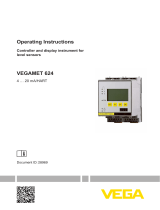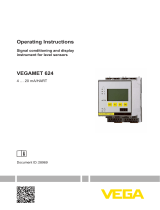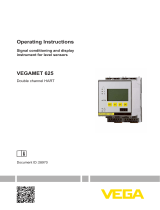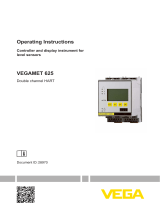Vega DTM Collection and PACTware Operating instructions
- Type
- Operating instructions
Vega DTM Collection and PACTware is a software package consisting of PACTware with VEGA DTM as well as various standard communication DTMs. It is manufacturer and fieldbus-independent software for adjustment of all types of field instruments. The DTMs (Device Type Manager) of the respective field device manufacturers are integrated into this open, freely available supporting program via the interface specification FDT.
Vega DTM Collection and PACTware is a software package consisting of PACTware with VEGA DTM as well as various standard communication DTMs. It is manufacturer and fieldbus-independent software for adjustment of all types of field instruments. The DTMs (Device Type Manager) of the respective field device manufacturers are integrated into this open, freely available supporting program via the interface specification FDT.




















-
 1
1
-
 2
2
-
 3
3
-
 4
4
-
 5
5
-
 6
6
-
 7
7
-
 8
8
-
 9
9
-
 10
10
-
 11
11
-
 12
12
-
 13
13
-
 14
14
-
 15
15
-
 16
16
-
 17
17
-
 18
18
-
 19
19
-
 20
20
-
 21
21
-
 22
22
-
 23
23
-
 24
24
-
 25
25
-
 26
26
-
 27
27
-
 28
28
Vega DTM Collection and PACTware Operating instructions
- Type
- Operating instructions
Vega DTM Collection and PACTware is a software package consisting of PACTware with VEGA DTM as well as various standard communication DTMs. It is manufacturer and fieldbus-independent software for adjustment of all types of field instruments. The DTMs (Device Type Manager) of the respective field device manufacturers are integrated into this open, freely available supporting program via the interface specification FDT.
Ask a question and I''ll find the answer in the document
Finding information in a document is now easier with AI
Related papers
-
Vega DTM Collection and PACTware Operating instructions
-
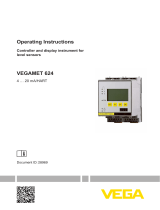 Vega VEGAMET 624 Operating instructions
Vega VEGAMET 624 Operating instructions
-
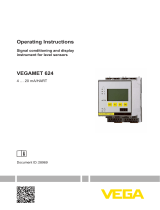 Vega VEGAMET 624 Operating instructions
Vega VEGAMET 624 Operating instructions
-
Vega VEGASCAN 693 Operating instructions
-
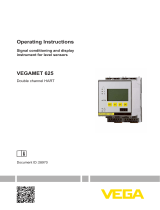 Vega VEGAMET 625 Operating instructions
Vega VEGAMET 625 Operating instructions
-
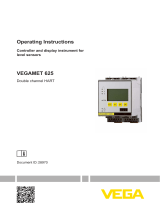 Vega VEGAMET 625 Operating instructions
Vega VEGAMET 625 Operating instructions
-
Vega VEGAPULS C 22 Operating instructions
-
Vega VEGAPULS 21 Operating instructions
-
Vega VEGAPULS C 23 Operating instructions
-
Vega VEGAPULS C 22 Operating instructions
Other documents
-
Magnetrol PACTware PC Software Operating instructions
-
Pepperl+Fuchs KFD2-UT2-1-1 Configuration Guide
-
Mitsubishi Electric FieldDeviceConfigurator Owner's manual
-
Mitsubishi Electric FieldDeviceConfigurator Operating instructions
-
SMAR HCC301 DTM User manual
-
Softing PROFIBUS Tester 4 User manual
-
SMAR TT301DTM User manual
-
SMAR LD291DTM User manual
-
itsensor VEGA NB-12 User manual
-
Mitsubishi Electric CommDTM for R60ADI8-HA Installation guide