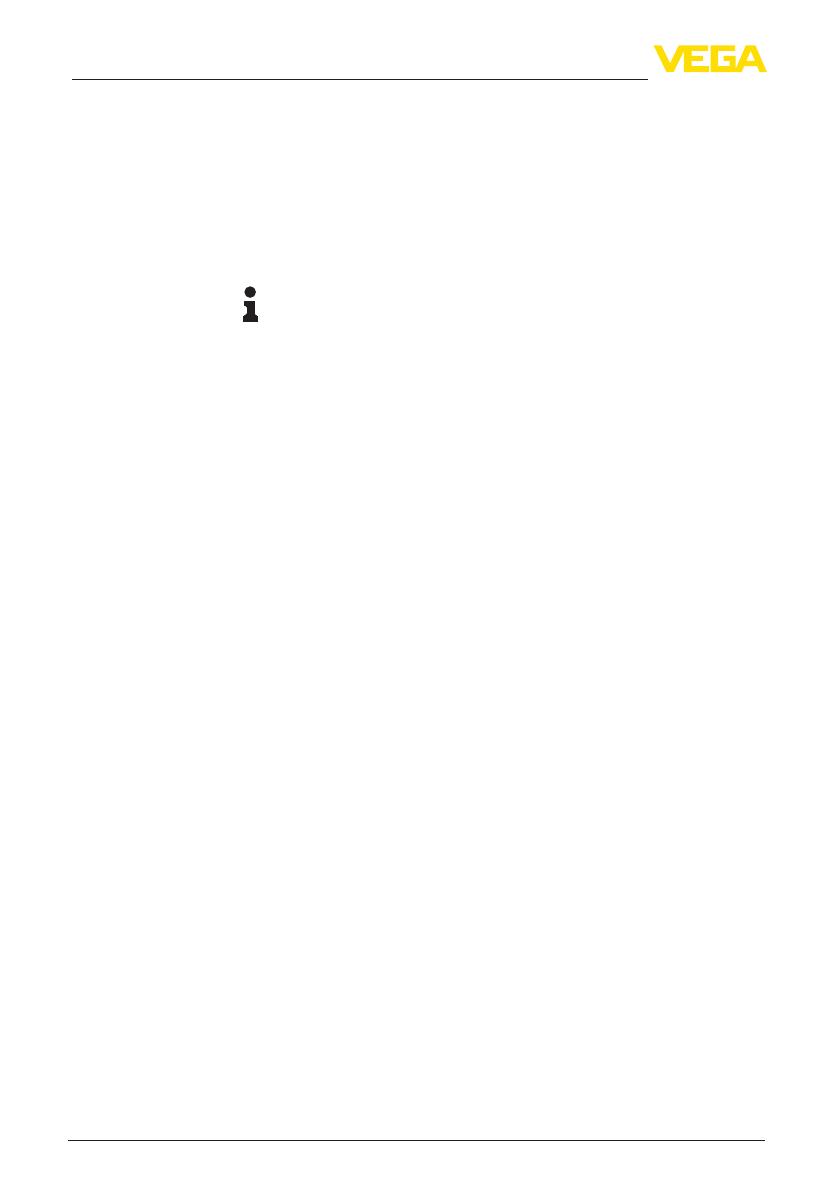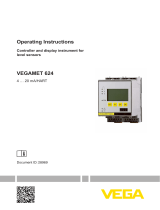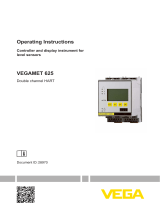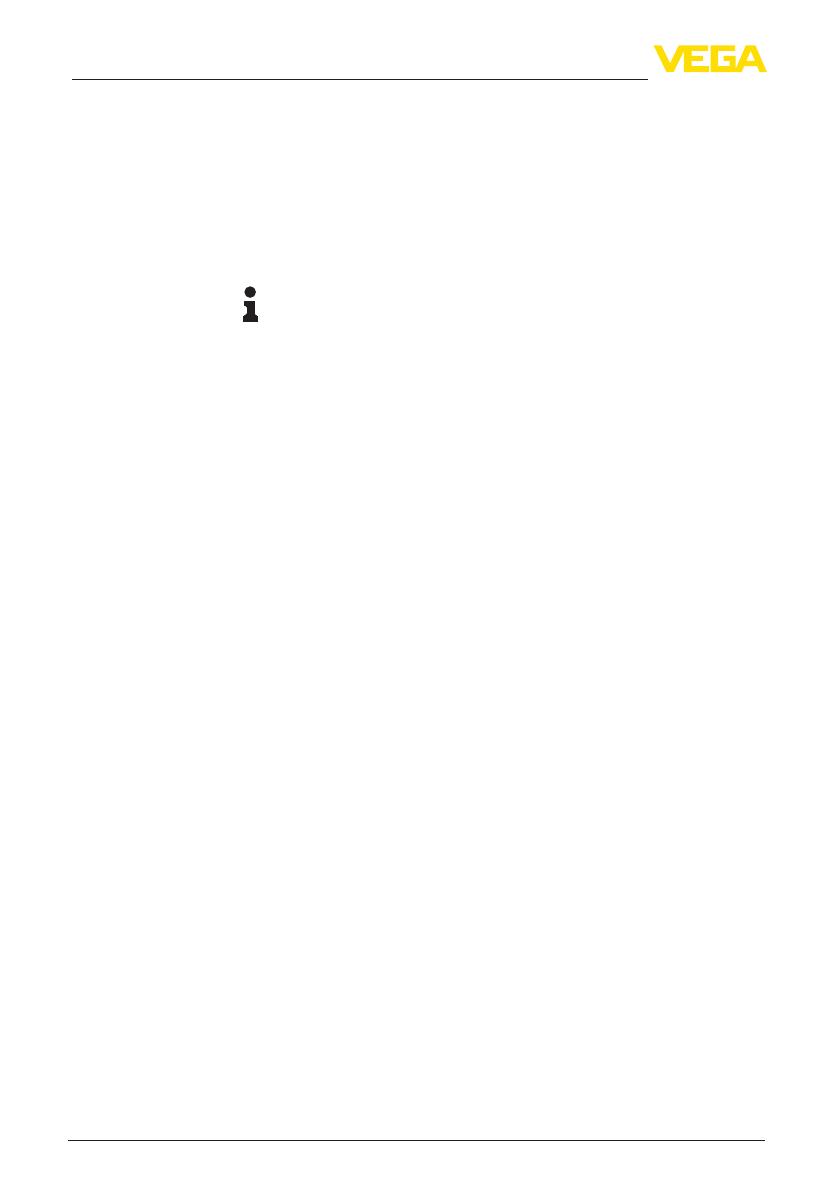
10
5 Adjustment
PACTware/DTM Collection 12/2019 • Installation, rst steps
28243-EN-191104
5 Adjustment
5.1 Start PACTware
Start PACTware via the Windows start menu. In the standard setting, it
is not necessary to enter a user name and a password. If user name/
password is requested, you can assign various users with dierent
rights and assign a password under the PACTware menu item "Extras
- User administration".
Information:
To ensure that all instrument functions are supported, you should
always use the latest DTM Collection. Furthermore, not all of the de-
scribed functions are always included in older rmware versions. For
many instruments, the latest instrument software can be downloaded
from our homepage. The transfer of the instrument software is carried
out via PACTware. A description of the update procedure is also avail-
able in the Internet.
5.2 Create a project
Starting point for the adjustment of all types of eld devices is the par-
tial or complete imaging of the device network in a PACTware project.
This device network can be created automatically or manually and is
displayed in the project window.
With simple device structures
For simple device structures, for example, a direct connection of the
PC via a VEGACONNECT 4 with a VEGA sensor, it is not necessary
to create the device network, but as an alternative you can directly
click the desktop link "VEGA-USB-Scan". If PACTware is opened via
this link, the connected sensor is automatically identied and the suit-
able DTM appears in the PACTware window in online mode. All PACT-
ware adjustment elements are faded out so that only the information
of the DTM relevant for the actual parameter adjustment are visible.
With complex device structures
With complex device structures, the connection is carried out via the
VEGA project assistant. The VEGA project assistant is a manufactur-
er-specic extension module for PACTware. It is part of each VEGA
DTM installation package and is installed automatically. By means of
the VEGA project assistant, the connected instruments are identied
automatically and integrated into the PACTware project. For this, only
an online connection to the respective instruments is necessary.
The VEGA project assistant is opened from the PACTware menu bar
under "Project - VEGA project assistant". The window "VEGA project
assistant" opens and you only have to select the requested inter-
face for automatic generation of the project. If only one instrument is
connected to the selected interface, the DTM parameter adjustment
window will be opened automatically and the device data loaded.
You can nd further information on how to use the VEGA project
assistant in the corresponding online help. The online help can be
opened directly from the window "VEGA project assistant".
Create a project auto-
matically