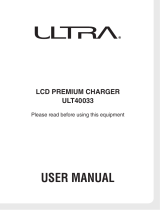Page is loading ...

XWDJ1-ES-1A
EN/ES
Safety Precautions
Before trying to use the instrument, be sure to read the
“Safety Precautions” in this manual.
Precauciones de seguridad
Antes de utilizar este instrumento, asegúrese de leer las
“Precauciones de seguridad” de este manual.
EnglishEspañol
User’s Guide - Basic Operation Reference
● For the separate “User’s Guide - Tutorial,”
visit the CASIO Website URL below.
http://world.casio.com/
● Para la “Guía del usuario - Tutorial” por separado,
visite el sitio web de CASIO en la siguiente URL.
http://world.casio.com/
Guía del usuario -
Referencia de operaciones básicas
Please keep all information for future reference.
Guarde toda información para tener como referencia futura.
MA1411-A Printed in China
This recycle mark indicates that the packaging conforms to
the environmental protection legislation in Germany.
Esta marca de reciclaje indica que el empaquetado se
ajusta a la legislación de protección ambiental en Alemania.
XWDJ1-ES-1A.indd 1 2014/11/28 17:15:42

TO REDUCE THE RISK OF FIRE OR ELECTRIC SHOCK, REFER SERVICING TO QUALIFIED SERVICE PERSONNEL.
Important!
Please note the following important information before using this product.
• Before using the AD-A12150L Adaptor to power the unit, be sure to check the AC Adaptor for any damage first. Carefully check the power
cord for breakage, cuts, exposed wire and other serious damage. Never let children use an AC adaptor that is seriously damaged.
• The product is not intended for children under 3 years.
• Use only CASIO AD-A12150L adaptor.
• The AC adaptor is not a toy.
• Be sure to disconnect the AC adaptor before cleaning the product.
IMPORTANT SAFETY INSTRUCTIONS
1. Read these instructions.
2. Keep these instructions.
3. Heed all warnings.
4. Follow all instructions.
5. Do not use this apparatus near water.
6. Clean only with dry cloth.
7. Do not block any ventilation openings. Install in accordance with the manufacturer’s instructions.
8. Do not install near any heat sources such as radiators, heat registers, stoves, or other apparatus (including amplifiers) that produce heat.
9. Do not defeat the safety purpose of the polarized or grounding-type plug. A polarized plug has two blades with one wider than the other.
A grounding type plug has two blades and a third grounding prong. The wide blade or the third prong are provided for your safety. If the
provided plug does not fit into your outlet, consult an electrician for replacement of the obsolete outlet.
10. Protect the power cord from being walked on or pinched particularly at plugs, convenience receptacles, and the point where they exit
from the apparatus.
11. Only use attachments/accessories specified by the manufacturer.
12. Use only with the cart, stand, tripod, bracket, or table specified by the manufacturer, or sold with the
apparatus. When a cart is used, use caution when moving the cart/apparatus combination to avoid injury
from tip-over.
13. Unplug this apparatus during lightning storms or when unused for long periods of time.
14. Refer all servicing to qualified service personnel. Servicing is required when the apparatus has been damaged in any way, such as
power-supply cord or plug is damaged, liquid has been spilled or objects have fallen into the apparatus, the apparatus has been
exposed to rain or moisture, does not operate normally, or has been dropped.
The apparatus shall not be exposed to dripping or splashing and that no objects filled with liquids, such as vases, shall be placed on the
apparatus.
The P (POWER) indicator being unlit does not mean the apparatus is completely disconnected from the MAINS.
When you need to have the apparatus completely disconnected from the MAINS, you must unplug the power cord. For that purpose, locate
the apparatus in a way that secures easy access to the power cord.
NOTICE
This equipment has been tested and found to comply with the limits for a Class B digital device, pursuant to Part 15 of the FCC Rules.
These limits are designed to provide reasonable protection against harmful interference in a residential installation. This equipment
generates, uses and can radiate radio frequency energy and, if not installed and used in accordance with the instructions, may cause
harmful interference to radio communications. However, there is no guarantee that interference will not occur in a particular installation. If
this equipment does cause harmful interference to radio or television reception, which can be determined by turning the equipment off and
on, the user is encouraged to try to correct the interference by one or more of the following measures:
• Reorient or relocate the receiving antenna.
• Increase the separation between the equipment and receiver.
• Connect the equipment into an outlet on a circuit different from that to which the receiver is connected.
• Consult the dealer or an experienced radio/TV technician for help.
FCC WARNING
Changes or modifications not expressly approved by the party responsible for compliance could void the user’s authority to operate the
equipment.
Declaration of Conformity
Model Number: XW-DJ1
Trade Name: CASIO COMPUTER CO., LTD.
Responsible party: CASIO AMERICA, INC.
Address: 570 MT. PLEASANT AVENUE, DOVER, NEW JERSEY 07801
Telephone number: 973-361-5400
This device complies with Part 15 of the FCC Rules, Operation is subject to the following two conditions:
(1) This device may not cause harmful interference, and (2) this device must accept any interference received, including interference that
may cause undesired operation.
Manufacturer:
CASIO COMPUTER CO., LTD.
6-2, Hon-machi 1-chome, Shibuya-ku, Tokyo 151-8543, Japan
Responsible within the European Union:
CASIO EUROPE GmbH
Casio-Platz 1, 22848 Norderstedt, Germany
This mark applies in EU countries only.
Declaration of Conformity According to EU Directive
XWDJ1-ES-1A.indd 2 2014/11/28 17:15:43

EN-1
English
Contents
General Guide........................ EN-2
About the Separate Tutorial Manual .........................EN-2
Operating Precautions ..............................................EN-2
Included Accessories................................................EN-2
System Requirements ..............................................EN-2
Safety Precautions....................................................EN-3
Part Names and Functions .......................................EN-6
Connection Examples.............................................EN-10
Power Requirements........... EN-11
Using an AC Adaptor ..............................................EN-11
Using Batteries .......................................................EN-11
Using USB Bus Power............................................EN-12
Turning Power On or Off.........................................EN-13
Auto Power Off .......................................................EN-13
Charging an iOS Device,
Built-in Speaker Operation......................................EN-13
Using TRACKFORMER
(djay2 for iPad/iPhone) ....... EN-14
Before Using djay2 for iPad/iPhone ....................... EN-14
Producing Sound.................................................... EN-14
Flow for Outputting Audio....................................... EN-15
Basic Operation...................................................... EN-16
About CUE POINT ................................................. EN-16
About AUTO LOOP................................................ EN-17
About FX (Effects).................................................. EN-17
Reference ............................. EN-18
Troubleshooting ..................................................... EN-18
Product Specifications............................................ EN-19
About this manual
• Any reproduction of the contents of this manual,
either in part or its entirety, is prohibited. Except
for your own, personal use, any other use of the
contents of this manual without the consent of
CASIO is prohibited under copyright laws.
• IN NO EVENT SHALL CASIO BE LIABLE FOR
ANY DAMAGES WHATSOEVER ARISING OUT
OF THE USE OF OR INABILITY TO USE THIS
MANUAL OR PRODUCT.
• The contents of this manual are subject to change
without notice.
• The actual appearance of the product may be
different from that shown in the illustrations in
this User’s Guide.
• Company and product names used in this manual
may be registered trademarks of others.
• Windows is a registered trademark of Microsoft Corporation
registered in the United States and other countries.
• Mac, Mac OS, iPad, iPhone, and iPod touch are registered
trademarks of Apple Inc. registered in the United States and
other countries.
• iOS is a trademark the rights for which are owned by Cisco in
the United States and other countries.
• djay and vjay are registered trademarks of algoriddim GmbH.
• eneloop is a registered trademark of the Panasonic Group.
• EVOLTA is registered trademark of Panasonic Corporation.
• Other company, product, technology, and other names used
herein may also be trademarks or service marks of others.
XWDJ1-ES-1A.indd 3 2014/11/28 17:15:44

EN-2
General Guide
For the separate “User’s Guide - Tutorial,” visit the
CASIO Website URL below.
http://world.casio.com/
Be sure to read and observe the following operating
precautions.
• Even if the product is within its warranty period as
noted on the warranty certificate, use of the
crossfader and volume controls in a way that
exceeds their durability (such as excessive scratch
play, etc.) may make their lifetime shorter than
normal parts. In such a case, you will be charged for
servicing, even if the product is still within the
warranty period.
• With a model that has a recording function or other
data storage function, be sure to back up any data
you want to maintain to another medium before
submitting this product for servicing or repair.
Stored data may be accessed or even deleted as part
of servicing or repair procedures.
■ Location
Avoid the following locations for this product.
• Areas exposed to direct sunlight and high humidity
• Areas subjected to temperature extremes
• Near a radio, TV, video deck, or tuner
The above devices will not cause malfunction of the
product, but the product can cause interference in
the audio or video of a nearby device.
■ User Maintenance
• Never use benzine, alcohol, thinner, or other
chemical agents to clean the product.
• To clean the product wipe with a soft cloth
moistened in a weak solution of water and a mild
neutral detergent. Wring all excess moisture from
the cloth before wiping.
■ Included and Optional Accessories
Use only accessories that are specified for use with this
product. Use of unauthorized accessories creates the
risk of fire, electric shock, and personal injury.
■ Weld Lines
Lines may be visible on the exterior of the product.
These are “weld lines” that result from the plastic
molding process. They are not cracks or scratches.
■ Etiquette
Always be aware of others around you whenever using
this product. Be especially careful when playing late at
night to keep the volume at levels that do not disturb
others. Other steps you can take when playing late at
night are closing windows and using headphones.
• User’s Guide (this manual)
• Warranty
• Lightning/Mini Din cable
• AC adaptor (AD-A12150L)
• iPhone holder
z Should any of the included items become missing,
damaged, or lost, contact your original retailer. (The
AC adaptor can be purchased separately.)
z The design and details of this product are subject to
change without notice.
z Use only accessories that are specified for use with
this product. Use of unauthorized accessories creates
the risk of fire, electric shock, and personal injury.
About the Separate Tutorial
Manual
Operating Precautions
Included Accessories
System Requirements
• iOS :
iOS7/iOS8 (iPhone, iPad, iPod touch)
iPhone, iPad, or iPod touch model with
Lightning connector
• Mac OS
:
OS X (10.6.X, 10.7.X, 10.8.X, 10.9.X)
At least 1.0 GB of RAM, a USB 2.0 port
or higher USB port, enough free space
on the hard disk for music data
• Windows OS:
Windows 7, 8, 8.1
(Intel Core Duo or higher)
At least 2.0 GB of RAM, a USB 2.0 port
or higher USB port, enough free space
on the hard disk for music data
XWDJ1-ES-1A.indd 4 2014/11/28 17:15:45

General Guide
EN-3
English
Thank you for selecting this CASIO product. Be sure to read these “Safety Precautions” before trying to use it. After
reading this User’s Guide, keep it in a safe place for future reference.
About safety symbols
Various symbols are used in this User’s Guide and on the product itself to ensure safe use, and to protect you and
others against the risk of injury and against material damage. The meaning of each of the symbols is explained
below.
Icon Examples
Safety Precautions
*
Danger!
This symbol indicates information that, if ignored or applied incorrectly, creates the risk of death or
serious personal injury.
*
Warning!
This symbol indicates information that, if ignored or applied incorrectly, could possibly create the risk of
death or serious personal injury.
*
Caution!
This symbol indicates information that, if ignored or applied incorrectly, could possibly create the risk of
personal injury or material damage.
’
A triangle indicates a situation against which you need to exercise caution. The example shown here indicates you should
take precaution against electric shock.
!
A circle with a line through it indicates information about an action that you should not perform. The specific action is
indicated by the figure inside the circle. The example shown here means disassembly is prohibited.
$
A black circle indicates information about an action that you must perform. The specific action is indicated by the figure
inside the circle. The example shown here indicates you must unplug the power cord from the power outlet.
*
Danger!
Batteries
Perform the following steps immediately if leaking battery fluid ever gets into your eyes.
1. Do not rub your eyes! Rinse them with water.
2. Contact your physician immediately. Leaving alkaline battery fluid in your eyes can lead to loss of sight.
+
*
Warning!
Smoke, Strange Odor, Overheating, and Other Abnormalities
Continued use of the product and/or AC adaptor while it is emitting smoke, a strange odor, or heat creates the risk of
fire and electric shock. Take the following steps immediately.
1. Turn off power.
2. If you are using the AC adaptor for power, unplug it from the wall outlet.
3. Contact your original dealer or authorized CASIO service center.
AC Adaptor
• Misuse of the AC adaptor creates the risk of fire and electric shock. Be sure to observe the following points.
• Use only the AC adaptor that is specified for use with this product.
• Use only a power source whose voltage is the within the rating marked on the AC adaptor.
+
• Do not overload electrical outlets and extension cords.
-
• Misuse of the AC adaptor can damage or break it, creating the risk of fire and electric shock. Be sure to observe the
following points.
• Never place heavy objects on the AC adaptor or subject it to heat.
• Never try to modify the AC adapter or subject it to excessive bending.
-
• Do not twist or pull on the AC adaptor power cord.
• Should the power cord or plug become damaged, contact your original dealer or authorized CASIO service center.
+
• Never touch the AC adapter while your hands are wet. Doing so creates the risk of electric shock.
"
• Do not use the AC adaptor if it there is any type of liquid
*1
on it. Liquid creates the risk of fire and electric shock.
+
• When going out, make sure the product is in a location away from pets and other animals, and unplug the AC adaptor
from the power outlet. An animal or pet chewing on the power cord can cause it short, leading to the risk of fire.
+
• Do not touch the AC adapter if you can hear thunder in your area. Doing so creates the risk of electric shock.
-
XWDJ1-ES-1A.indd 5 2014/11/28 17:15:45

EN-4
General Guide
*1 Water, sports drinks, sea water, pet or other animal urine, etc.
Batteries
Misuse of batteries can cause them to leak resulting in damage to nearby objects, or to explode, creating the risk of fire
and personal injury. Be sure to observe the following points.
• Never try to take batteries apart or allow them to become shorted.
• Never expose batteries to heat or throw them into fire.
• Never mix old batteries with new ones.
• Never mix batteries of different types.
• Never try to charge manganese or alkaline batteries.
• Make sure the positive (+) and negative (–) ends of the batteries are facing correctly.
-
Never throw the product into fire
Never throw the product into fire. Doing so can cause it to explode, creating the risk of fire and personal injury.
-
Liquid
*1
and Foreign Matter
Liquid or foreign matter (such as pieces of metal, pencil lead, etc.) getting into the product creates the risk of fire and
electric shock. Take the following steps immediately.
1. Turn off power.
2. If you are using the AC adaptor for power, unplug it from the wall outlet.
3. Contact your original dealer or authorized CASIO service center.
%
Disassembly and Modification
Never try to take this product apart or modify it in any way. Doing so creates the risk of electric shock, burn injury, or
other personal injury. Leave all internal inspection, adjustment, and maintenance up to your original dealer or
authorized CASIO service center.
!
Dropping and Impact
Continued use of this product after it has been damaged by dropping or subjecting it to strong impact creates the risk of
fire and electric shock. Take the following steps immediately.
1. Turn off power.
2. If you are using the AC adaptor for power, unplug it from the wall outlet.
3. Contact your original dealer or authorized CASIO service center.
-
Do not allow plastic bags to be placed over the head or ingested
Never place the plastic bag this product comes in over your head or in your mouth. Doing so creates the risk of
suffocation. Particular care concerning this precaution is required where small children are present.
-
Do not step or stand on the product
Doing so can cause the product to tip over or become damaged. Particular care concerning this precaution is required
where small children are present.
-
Avoid unstable locations.
Do not locate the product on an unsteady platform, on an uneven surface, or in any other unstable location. An unstable
location can cause the product to fall over, creating the risk of personal injury.
-
*
Caution!
AC Adaptor
• Misuse of the AC adaptor creates the risk of fire and electric shock. Be sure to observe the following points.
• Do not locate the electric cord near a stove or other sources of heat.
• Never pull on the cord when unplugging from the electrical outlet. Be sure to grasp the AC adaptor body.
-
• Misuse of the AC adaptor creates the risk of fire and electric shock. Be sure to observe the following points.
+
• Insert the AC adaptor into the wall outlet as far as it will go.
$
• Unplug the AC adaptor from the wall outlet before leaving on a trip or other long-term absence.
• To keep dust from building up in the area between the prongs of the power plug, unplug it from the power outlet
and use a dry cloth or vacuum cleaner to remove dust at least once a year.
• Never use detergent to clean the power cord, especially the plug and jack parts.
Relocating the Product
Before relocating the product, confirm that the AC adaptor is unplugged from the wall outlet, and all other cables and
connecting cords are disconnected. Leaving the AC adaptor plugged in creates the risk of damage to the AC adaptor,
fire, and electric shock.
$
Cleaning
Before cleaning the product, first unplug the AC adaptor from the wall outlet. Leaving the AC adaptor plugged in
creates the risk of damage to the AC adaptor, fire, and electric shock.
$
*
Warning!
XWDJ1-ES-1A.indd 6 2014/11/28 17:15:46

General Guide
EN-5
English
Batteries
Misuse of batteries can cause them to leak, resulting in damage to nearby objects, or to explode, creating the risk of fire
and personal injury. Be sure to observe the following points.
• Use only batteries that are specified for this product.
• Remove batteries from the product if you do not plan to use it for a long time.
-
Rechargeable batteries
• Use Panasonic Group AA-size eneloop batteries or AA-size rechargeable EVOLTA batteries. Do not use any other
type of rechargeable batteries.
• When charging batteries, use only the specified special charger required the each battery type.
• Rechargeable batteries cannot be charged while they are loaded in TRACKFORMER.
• When using eneloop batteries, rechargeable EVOLTA batteries, or a special charger required for the batteries, be sure
to read and comply with the information in the user documentation and precautions that come with them.
+
Connections
Connect only specified devices and equipment to the product’s connectors. Connecting anything else creates the risk of
fire and electric shock.
-
Locations to Be Avoided
Avoid the following locations for this product. These types of locations create the risk of fire and electric shock.
• Areas subject to high humidity or large amounts of dust
• In food preparation areas or other areas subject to oil smoke
• Near air conditioning equipment, on a heated carpet, in areas exposed to direct sunlight, inside of a vehicle parked in
the sun, or any other area that subjects the product to high temperatures
-
Volume Level
Do not listen to audio output at very loud volumes for long periods. Particular care concerning this precaution is
required when using headphones. High volume settings can damage your hearing.
-
Heavy Objects
Never place any heavy object on top of the product. Doing so can cause the object to fall off and create the chance of
personal injury.
-
*
Caution!
XWDJ1-ES-1A.indd 7 2014/11/28 17:15:46

EN-6
General Guide
Part Names and Functions
No. Controller: Description:
1 P (Power) button Turns power on or off.
2 EFFECT area Controls the EFFECT function. See “About FX (Effects)” for more information.
3 AUTO LOOP area Controls the AUTO LOOP function. See “About AUTO LOOP” for more information.
4R
4L
SCRATCH direction buttons
(SHIFT button)
Pressing the RIGHT SCRATCH button (4R) enables right-hand operation of the JOG
platter and left-hand operation of the crossfader. Pressing the LEFT SCRATCH button
(4L) enables left-hand operation of the JOG platter and right-hand operation of the
crossfader.
5R
5L
CROSSFADER
(FX PARAMETER)
Sliding the fader in the direction of the JOG platter fades in the sound of the deck
assigned by the DJ software. Sliding the 5L (the upper [5] controller in the illustration
above) changes effect parameters.
6
FILTER knob Rotating to the right results in high pass filter (treble only output) function, while
rotating to the left results in low pass filter (bass only output) function.
7 MASTER OUT LEVEL knob Adjusts the output level from MASTER OUT and speaker OUT.
8 HEADPHONE LEVEL knob Adjusts the headphone output level.
9 DECK select buttons Used to select the deck to be manipulated by the JOG platter.
10 CUE POINT area Controls the CUE POINT function. See “About CUE POINT” for more information.
11 PLAY/PAUSE button Starts or pauses playback.
12 SET CUE button Sets the CUE POINT (START POINT).
13 CUE PLAY button Jumps to the preset CUE POINT (START POINT) and starts playback.
14
SYNC button Syncs with the speed (BPM) of the opposite side deck. Pressing this button during
playback syncs with BPM and timing.
15 JOG platter Enables scratch and backspin operations with all the feel of a 7-inch record.
5L
3
6
9
7
15
8
13
11 1210
1
2
5R
4L
4R
14
XWDJ1-ES-1A.indd 8 2014/11/28 17:15:46

General Guide
EN-7
English
[SHIFT] + BUTTON No. Description:
[SHIFT] (4L or 4R) + FX [X] (2: EFFECT area) DRIFT (INSTANT FX)
[SHIFT] (4L or 4R) + FX (2: EFFECT area) SWAY (INSTANT FX)
[SHIFT] (4L or 4R) + FX [W] (2: EFFECT area) CRUSH (INSTANT FX)
[SHIFT] (4L or 4R) + LOOP [1/2] (3: LOOP area) BOUNCE LOOP [1/4] (Performs LOOP playback for the
length set for the button.)
[SHIFT] (4L or 4R) + [LOOP] (3: LOOP area) BOUNCE LOOP [1/2]
[SHIFT] (4L or 4R) + LOOP [x 2] (3: LOOP area) BOUNCE LOOP [1]
[SHIFT] (4L or 4R) + [CUE 1] (10: CUE POINT area) Deletes CUE 1 POINT.
[SHIFT] (4L or 4R) + [CUE 2] (10: CUE POINT area) Deletes CUE 2 POINT.
[SHIFT] (4L or 4R) + [CUE 3] (10: CUE POINT area) Deletes CUE 3 POINT.
[SHIFT] (4L or 4R) + [PLAY/PAUSE] (11) Returns playback to the start of a track.
[SHIFT] (4L or 4R) + [SET CUE] (12) Rewinds the track.
[SHIFT] (4L or 4R) + [CUE PLAY] (13) Fast forwards the track.
[SHIFT] (4L or 4R) + [SYNC] (14) Automatically syncs with the key of the opposite side track.
[SHIFT] (4L or 4R) + [JOG PLATTER] (15) Automatically determines the tempo of the opposite side track
and outputs a scratch timed with the tempo.
XWDJ1-ES-1A.indd 9 2014/11/28 17:15:47

General Guide
EN-8
NOTE
• CROSSFADER Operations
TRACKFORMER can be configured and positioned to allow CROSSFADER (5R/5L) operations by either right-
handed or left-handed DJs.
RIGHT SCRATCH selected LEFT SCRATCH selected
Left-hand fader operation
Right-hand JOG operation
Right-hand fader operation
Left-hand JOG operation
XWDJ1-ES-1A.indd 10 2014/11/28 17:15:47

General Guide
EN-9
English
No. Item: Description:
16 USB port Connect with a computer’s USB port.* Connect to a USB2.0 or higher USB port.
17
iOS device connection
terminal (Mini Din)
Connect the Mini Din plug of the included Lightning/Mini Din cable when using an
iOS device (iPad, iPhone, iPod touch).
18 SPEAKER ON/OFF switch Enable or disable output from the speaker on the bottom of TRACKFORMER.
19 MASTER OUT terminals Connect an RCA pin cable to an output device (amp, powered speakers, PA mixer, etc.)
20
HEADPHONE OUT terminal Connect headphones. (Stereo mini plug)
This terminal outputs the playback of the deck whose sound is cut by the DJ software
crossfader. (Initial default setting)
21
AC adaptor terminal Connect the supplied AC adaptor. Use of the AC adaptor is required when using
TRACKFORMER while charging an iOS device. See “Charging an iOS Device, Built-in
Speaker Operation” for more information.
22
Battery compartment Load six batteries (of the specified type) here to run TRACKFORMER under battery
power.
23
Speaker The MASTER sound is output from the built-in speaker when the SPEAKER ON/OFF
switch (18) is ON.
24
iPhone holder/Slot The included iPhone holder can be connected to TRACKFORMER by inserting it into
the slot.
16 17 18 19 20 21
22 23
24 24
XWDJ1-ES-1A.indd 11 2014/11/28 17:15:48

EN-10
General Guide
IMPORTANT!
• The Lightning/Mini Din cable takes priority over the USB cable. If they are both connected, the USB connection
will not be recognized.
NOTE
• To protect your hearing when using headphones, make sure that you do not set the volume level too high.
• Turn down TRACKFORMER volume as far as it will go before connecting headphones, and then adjust to the
desired volume level after connecting.
XW-DJ1 + iOS Device
XW-DJ1 + Mac/Windows
Connection Examples
XW-DJ1
iPad, iPhone, iPod touch
Speakers Speakers
Lightning/
Mini Din
cable
RCA cable
(Example connected devices)
- Powered speakers
- Amp
- Mixer
Headphones
AC adapter
XW-DJ1
USB
Speakers Speakers
RCA cable
(Example connected devices)
- Powered speakers
- Amp
- Mixer
Headphones
Computer
XWDJ1-ES-1A.indd 12 2014/11/28 17:15:48

EN-11
English
Power Requirements
TRACKFORMER supports operation using one of
three different power supplies: household electrical
power, batteries, or USB bus power from a computer.
Be sure to turn off power whenever you are not using
TRACKFORMER.
Use only the AC adaptor (JEITA Standard, with unified
polarity plug) that comes with TRACKFORMER. Use
of a different type of AC adaptor can cause
malfunction.
Specified AC Adaptor: AD-A12150L
• Use the supplied power cord to connect the AC
adaptor as shown in the illustration below.
Note the following important precautions to avoid
damage to the power cord.
■ During Use
• Never pull on the cord with
excessive force.
• Never repeatedly pull on the
cord.
• Never allow the cord to twist
at the base of the plug or
connector.
■ When moving TRACKFORMER
• Before moving TRACKFORMER to another location
or repositioning it, be sure to unplug the AC adaptor
from the power outlet.
■ During storage
• Loop and bundle the
power cord, but never
wind it around the AC
adaptor as shown in the
illustration.
IMPORTANT!
• Use only the AC adaptor (JEITA Standard, with
unified polarity plug) that comes with
TRACKFORMER. Use of a different type of AC
adaptor can cause malfunction.
• Make sure TRACKFORMER is turned off before
plugging in or unplugging the AC adaptor.
• The AC adaptor will become warm to the touch after
very long use. This is normal and does not indicate
malfunction.
• Never use the supplied power cord with any other
device.
■ About the AC adaptor that comes with
TRACKFORMER
• Plug the AC adaptor into a power outlet that is
located close to TRACKFORMER. Should you ever
notice any abnormality, immediately unplug the AC
adaptor from the power outlet.
• The AC adaptor is designed for indoor use only. Do
not place the AC adaptor in a location where it may
become wet. Do not place a vase or any other
container of water on the AC adaptor.
• Store the AC adaptor in a dry location.
• Use the AC adaptor in an open, well-ventilated area.
• Do not allow the AC adaptor to become covered by
newspaper, a table cloth, a curtain, or other material.
• If you do not plan to use TRACKFORMER for a long
time, be sure to unplug the AC adaptor from the
power outlet.
• The AC adaptor cannot be repaired or serviced.
• Output Form:
Use six AA-size batteries for power.
You can use any one of the following types of batteries
for power: AA-size manganese batteries, AA-size
alkaline batteries, rechargeable AA-size Panasonic
Group eneloop or EVOLTA batteries. Do not use any
other type of rechargeable batteries except for those
specified above. In the case of rechargeable batteries,
use only the specified special charger required for
either battery type. When using a battery charger, be
sure to read and follow the instructions and
precautions in the user documentation that comes with
the charger. TRACKFORMER does not come with
chargeable batteries or a charger.
Using an AC Adaptor
Household power outlet
Power cord
Power terminal (DC 12V)
AC adaptor
Using Batteries
XWDJ1-ES-1A.indd 13 2014/11/28 17:15:48

EN-12
Power Requirements
• Remove the battery compartment cover located in
the center of TRACKFORMER’s bottom panel, and
load six AA-size batteries into the battery
compartment. Make sure the plus and minus ends of
the batteries are facing as shown in the illustration.
■ Low Battery Indication
The following shows the amount of operating time that
can be expected under battery power.
Approximately 4 hours
• Using a high volume setting, low ambient
temperature, and certain performance styles can
shorten battery life.
IMPORTANT!
• General guidelines concerning battery life are
provided above. Note that actual battery life depends
on the type of battery being used.
• Replace batteries at least once a year. In particular,
leaving dead rechargeable (eneloop, EVOLTA)
batteries loaded in the product creates the risk of
deterioration of the rechargeable batteries. Remove
batteries from TRACKFORMER as soon as possible
after they go dead.
• Be sure to turn off TRACKFORMER before replacing
batteries.
• When replacing batteries, be sure to load a full set of
six new AA-size batteries, or a set of fully charged
AA-size rechargeable batteries (eneloop or
EVOLTA). Using batteries other than those specified
or mixing old and new batteries can greatly shorten
battery life and result in malfunction.
Low battery power is
indicated when the 12
buttons of the EFFECT/
AUTO LOOP area flash.
Replace batteries with new
ones as soon as possible.
While TRACKFORMER is connected to a computer
with a USB cable, it can be operated on the power
supplied over the cable.
IMPORTANT!
• Incorrect connections can make normal operation
impossible. Connect TRACKFORMER to a computer
as described by the procedure below.
• Once you are able to connect successfully, you can
leave the USB cable connected when you turn off
your computer and/or TRACKFORMER.
• Use a USB 2.0 cable.
• TRACKFORMER does not charge rechargeable
batteries. (Use the specified charger for charging.)
1.
Turn off TRACKFORMER and then start up
your computer.
Do not start up your computer’s music software yet!
2.
Use a commercially available high-speed
USB 2.0 cable to connect TRACKFORMER
to your computer.
3.
Turn on TRACKFORMER.
For information about how to connect with a computer,
see the separate Tutorial Manual.
4.
Start up music software on your computer.
IMPORTANT!
• Be sure to turn on TRACKFORMER before starting
up your computer’s music software.
Using USB Bus Power
USB cable
(A-B type)
USB
A connector
Computer USB port
TRACKFORMER USB port
B connector
XWDJ1-ES-1A.indd 14 2014/11/28 17:15:49

Power Requirements
EN-13
English
1.
Press Button 1 (P) to turn on
power.
2.
To turn off power, press Button 1
again.
NOTE
• Turning off power puts TRACKFORMER into a
standby state. Minute amounts of current continue
to flow within TRACKFORMER in the standby state.
If you do not plan to use the product for a long time
or if there is a chance of a lightning storm in your
area, be sure to unplug the AC adaptor from the
power outlet.
TRACKFORMER turns off automatically to avoid
wasting power if no operation is performed for a preset
amount of time. Auto Power Off trigger times are
shown below.
z Battery-powered operation
Approximately 30 minutes
z AC adaptor-powered operation
Approximately four hours
z USB bus-powered operation
Approximately four hours
NOTE
• If you want to produce continual sound over a
longer period, you can cancel Auto Power Off by
holding down the [A] button while you press the P
(Power) button to turn on TRACKFORMER.
IMPORTANT!
• TRACKFORMER supports operation using one of
three different power supplies. Note, however, that
the amount of power provided depends on the type
of power supply being used, so built-in speaker
operation is not supported in some cases. The
following table shows details for each power supply
method.
IMPORTANT!
• Connect the AC adaptor to TRACKFORMER if you
plan to charge an iOS device.
• Note that charging of an iOS device is not supported
while TRACKFORMER is running under USB bus
power or battery power.
• Charging of an iPad is not supported.
NOTE
• If multiple power supply methods are available,
TRACKFORMER will select a power supply
according to the following priority: AC adaptor 3
Batteries 3 USB Bus power.
Turning Power On or Off
Auto Power Off
1
A button
P button
Charging an iOS Device,
Built-in Speaker Operation
AC Adaptor Batteries
USB Bus Power
TRACK-
FORMER
built-in
speaker
operation
Supported Supported
Not supported
XWDJ1-ES-1A.indd 15 2014/11/28 17:15:49

EN-14
Using TRACKFORMER (djay2 for iPad/iPhone)
You can purchase algoriddim’s djay2 for iPad/iPhone
from the App Store. If you already have djay2 for
iPad/iPhone, make sure it is the latest version and
update if necessary.
For the latest information about djay2 for iPad/iPhone,
visit the algoriddim website at the URL below.
http://www.algoriddim.com
• Also be sure to check the latest information about
system requirements provided at the above website.
IMPORTANT!
• djay2 for iPad/iPhone is a product of algoriddim
GmbH. Please direct any questions and/or inquiries
concerning this software to algoriddim GmbH.
z For information about connecting an amp, speakers,
headphones or other external devices to
TRACKFORMER, see “Connection Examples” on
page EN-10.
z For information about powering TRACKFORMER,
see “Power Requirements.”
1.
Use the Lightning/Mini Din
cable that comes with
TRACKFORMER to connect
it to an iPad or iPhone.
2.
On TRACKFORMER, press the P (Power)
button to turn on power.
After the LEDs on TRACKFORMER finish their startup
routine, TRACKFORMER is ready for operation.
3.
On your iPad or iPhone, start up the djay2 for
iPad/iPhone app.
djay2 for iPad/iPhone will automatically recognize
TRACKFORMER and the CASIO logo should appear
on the startup screen.
IMPORTANT!
• If the CASIO logo does not appear on the startup
screen of djay2 for iPad/iPhone, make sure that
TRACKFORMER is turned on and that the Lightning/
Mini Din cable is connected correctly. Next, perform
this procedure again from step 1.
• If there are other apps running on the iPad/iPhone,
exit them and then restart djay2 for iPad/iPhone.
• If the CASIO logo still does not appear on the startup
screen, try restarting your iPad/iPhone and then
perform this procedure again from step 1.
4.
Download track data to the left and right
decks on the djay2 for iPad/iPhone screen
and play it back.
z Select a deck by touching either of the on-screen
buttons indicated by the fingers in the nearby
screenshot.
z This will cause a menu of tracks and/or playlist to
appear over the deck whose button you touched
above. Touch the track name (or playlist and then
track name) of the track you want to play back.
z Selecting a track will cause its artwork to appear on
the left and right decks. If a track does not include
any artwork, the image of a phonograph record will
be displayed.
Before Using djay2 for iPad/
iPhone
Producing Sound
XWDJ1-ES-1A.indd 16 2014/11/28 17:15:50

Using TRACKFORMER (djay2 for iPad/iPhone)
EN-15
English
5.
Use the TRACKFORMER [PLAY/PAUSE]
button to perform deck operations. Adjust the
volume of the output using MASTER and/or
HEADPHONE.
NOTE
• Under djay2 for iPad/iPhone initial default settings,
a track starts to play as soon as it is loaded. You can
change the settings so the track goes into playback
standby after it is loaded. For more information, see
the separate Tutorial Manual.
The 4-channel audio output from djay2 for iPad/
iPhone is divided between the L and R channels of
MASTER OUT and the L and R channels of
HEADPHONE OUT (for pre-cueing output).
z Sound output from TRACKFORMER MASTER OUT
can be selected by changing the position of the djay2
for iPad/iPhone CROSSFADER.
z Under initial factory default settings, sound output
from TRACKFORMER HEADPHONE OUT is the
playback sound of the deck that is opposite the one
selected by CROSSFADER. This means you can
monitor the next track to be played over
headphones.
Flow for Outputting Audio
MASTER OUT
(STEREO)
MASTER OUT
HEADPHONE OUT
HEADPHONE
OUT
(STEREO)
Lch
Rch
LR
LR
Lch
Rch
MASTER OUT
HEADPHONE OUT
B
B
A
AB
B
A
A
MASTER OUT
HEADPHONE OUT
A
B
MASTER OUT
HEADPHONE OUT
A+B
A
or B
XWDJ1-ES-1A.indd 17 2014/11/28 17:15:51

EN-16
Using TRACKFORMER (djay2 for iPad/iPhone)
TRACKFORMER is a user interface intended mainly
for scratch play. This section explains basic operations,
mainly concentrating on the JOG platter, which is a
distinctive feature of TRACKFORMER.
z The examples shown in this section are all for the
RIGHT SCRATCH setup.
z With the RIGHT SCRATCH setup, CROSSFADER
operations are performed with the left hand while
JOG platter operations are performed with the right
hand. Selecting the [B] button in the illustration
below causes JOG platter operations with the right
hand to affect the track on deck B (right) on the djay2
for iPad/iPhone screen.
z Rotating the JOG platter clockwise performs a fast
forward operation, while counter-clockwise rotation
performs a rewind operation.
NOTE
• Even if the RIGHT SCRATCH setup is selected, the
[A] and [B] buttons can be used to switch decks on
the screen operated by the JOG platter.
z The example below shows how to play back the
track on deck A and scratch with deck B.
1.
On TRACKFORMER, move CROSSFADER
to the left as far as it will go, and then press
the deck A [PLAY] button. This will cause the
deck A sound to be output from MASTER
OUT.
2.
Press the deck B [PLAY] button. At this time,
the deck B track, which is the next one to be
mixed, will be output to the headphones.
3.
Move the JOG platter that is specified as the
B-size ([B] button ON) forward and back to
check the scratch sound over the
headphones.
4.
In time with the rhythm of the deck A track,
move the CROSSFADER to the right, which
will mix it with the B-side scratch sound.
CUE POINT is the position of the start of a track. The
CUE POINT setting is required to ensure smooth DJ
mix play. You can use TRACKFORMER’s [CUE]
buttons (1, 2, 3) and the [SET CUE] button to set up to
four CUE POINTs for one track.
z Setting a START POINT
You can find the start point of a track by rotating the
JOG platter. This operation is facilitated by observing
the waveform that appears at the top of the screen
while searching for the start point. Once you find the
desired position, press the [SET CUE] button to set the
START POINT. Setting a START POINT causes a white
indicator mark to appear at the corresponding position
on the on-screen record. After you set a START POINT,
each press of the [CUE PLAY] button jumps to a CUE
POINT setting.
Basic Operation
RIGHT SCRATCH
setup
Left-hand fader operation
Right-hand JOG operation
Example:
Forward
Reverse
About CUE POINT
XWDJ1-ES-1A.indd 18 2014/11/28 17:15:51

Using TRACKFORMER (djay2 for iPad/iPhone)
EN-17
English
z Setting a CUE POINT
You can set a CUE POINT anywhere within a track by
pressing one of the CUE POINT area buttons ([CUE 1],
[CUE 2], [CUE 3]). After that, pressing a button starts
playback from the applicable CUE POINT. To delete a
CUE POINT, hold down the [SHIFT] button as you
press the applicable CUE POINT area button ([CUE 1],
[CUE 2], [CUE 3]). Setting a CUE POINT causes a
colored indicator mark (CUE 1: red, CUE 2: green, CUE
3: blue) to appear at the corresponding position on the
on-screen record.
This capability comes in handy when you want to
create a mix, for example, that sets points for Melody
A, Melody B, and chorus.
LOOP is a function that lets you repeat play back a
section of a track. Loops can be woven together for
virtually unlimited DJ mixing creativity.
z Pressing the [LOOP] button in the AUTO LOOP area
creates a loop a specified number of beats long.
z Pressing the [1/2] button halves the length of the
loop, while the [x2] button doubles the length of the
loop.
z Pressing the [LOOP] button again cancels AUTO
LOOP.
djay2 for iPad/iPhone includes a large number of
effects that you can apply to mixes. Effects provide you
with versatility to create exciting arrangements from
base tracks.
z The currently selected effects can be applied to the
sound being played by pressing the [FX] button in
the EFFECT area.
z You can change the effect type using the [W] and [X]
buttons on either side of the [FX] button.
z You can use the [FX PARAMETER] slide fader to
control the intensity of the applied effects.
About AUTO LOOP
About FX (Effects)
XWDJ1-ES-1A.indd 19 2014/11/28 17:15:52

EN-18
Reference
Troubleshooting
Symptom Required Action
Included Accessories
I can’t find items in the package
that should be included.
Carefully check inside all of the packing materials.
Power
Power does not turn on. • Check the AC adaptor and/or make sure that the batteries are facing correctly.
• Replace the batteries with a set of new ones. Or try powering TRACKFORMER
with the AC adaptor or USB bus power.
TRACKFORMER does not turn on
when the power button is pressed.
Make sure you firmly and fully press the P (Power) button.
TRACKFORMER suddenly turns
off after outputting a loud sound.
Replace the batteries with a set of new ones. Or use the AC adaptor for power. See
“Power Requirements” for more information.
TRACKFORMER suddenly powers
down after a few minutes of non-
operation.
Disable Auto Power Off. See “Power Requirements” for more information.
Connections
My iPad or iPhone does not
recognize TRACKFORMER.
• Check to make sure that the Lightning/Mini DIN cable is connected securely to
TRACKFORMER.
• Make sure that you use the following sequence: Connect the cable. 3 Turn on
TRACKFORMER. 3 Start up the app on your iPad/iPhone. For details, see
“Using TRACKFORMER (djay2 for iPad/iPhone).”
• Exit all apps running on the iPad/iPhone, exit them and then start up djay2 for
iPad/iPhone only.
• Turn iPad / iPhone power off and then back on again.
• With the iPad / iPhone OS perform the following operation: “Settings” 3
“General” 3 “about”. On the screen that appears, confirm that “XW-DJ1” is
displayed.
My computer does not recognize
TRACKFORMER.
• For information about how to connect with a computer, see the separate Tutorial
Manual.
• Confirm that the specifications of your computer satisfy the TRACKFORMER
recommended system environment.
• Try connecting to a different USB port on your computer.
• If you are connecting through a USB hub or some other indirect connection, try
connecting directly to your computer’s USB port.
• Try exiting other running software, disabling wireless LAN function, shutting down
anti-virus software, shutting down software that is always running, and/or disabling
Bluetooth.
Sound and Operations
TRACKFORMER continues to
output sound without stopping.
• Turn TRACKFORMER off and then back on again.
• Replace the batteries with a set of new ones. Or use the AC adaptor for power.
The volume level or sound quality
is abnormal.
• Adjust the volume level setting.
• Turn TRACKFORMER off and then back on again.
• Replace the batteries with a set of new ones. Or use the AC adaptor for power.
I can’t perform a scratch operation. Check the current setting of the TRACKFORMER SCRATCH direction buttons and/
or DECK select buttons.
I can’t perform a crossfader
operation.
Check the current setting of the TRACKFORMER SCRATCH direction buttons and/
or DECK select buttons.
Nothing plays when I press the
PLAY button.
Make sure nothing is touching the JOG platter.
Nothing is coming out of the built-
in speaker.
• Make sure the TRACKFORMER SPEAKER ON/OFF switch is ON.
• Make sure the TRACKFORMER MASTER OUT LEVEL knob is not in the “MIN”
position.
• Check the position of the TRACKFORMER CROSSFADER. For details, see
“Using TRACKFORMER (djay2 for iPad/iPhone).”
XWDJ1-ES-1A.indd 20 2014/11/28 17:15:52
/