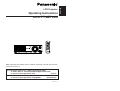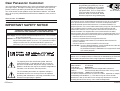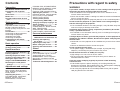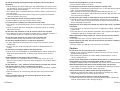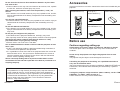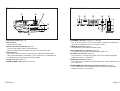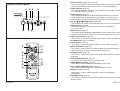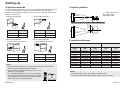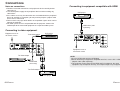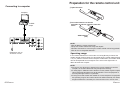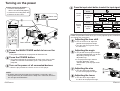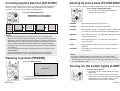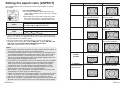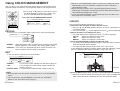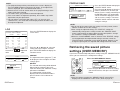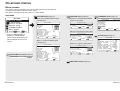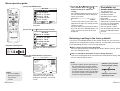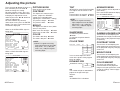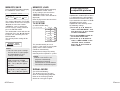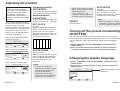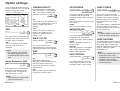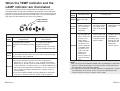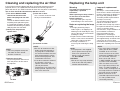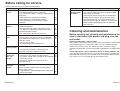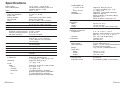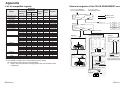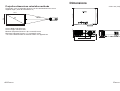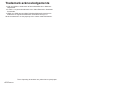Panasonic PT-AE700U User manual
- Category
- Data projectors
- Type
- User manual
This manual is also suitable for

ENGLISH
TQBJ 0161-1
LCD Projector
Operating Instructions
Model No. PT-AE700U
R
Before operating this product, please read the instructions carefully and save this
manual for future use.
For assistance, please call : 1-888-View-PTV(843-9788)
or send e-mail to : [email protected]
or visit us at www.panasonic.com (U.S.A)
For assistance, please call : 787-750-4300
or visit us at www.panasonic.co.jp/global/ (Puerto Rico)

2-ENGLISH
Dear Panasonic Customer:
This instruction booklet provides all the necessary operating information that
you might require. We hope it will help you to get the most out of your new
product, and that you will be pleased with your Panasonic LCD projector.
The serial number of your product may be found on its bottom. You should
note it in the space provided below and retain this booklet in case service is
required.
Model number: PT-AE700U
Serial number:
ENGLISH-3
Preparation
IMPORTANT SAFETY NOTICE
WARNING:
TO REDUCE THE RISK OF FIRE OR ELECTRIC SHOCK, DO
NOT EXPOSE THIS PRODUCT TO RAIN OR MOISTURE.
The lightning flash with arrowhead symbol, within an
equilateral triangle, is intended to alert the user to the
presence of uninsulated “dangerous voltage” within the
product’s enclosure that may be of sufficient magnitude to
constitute a risk of electric shock to persons.
The exclamation point within an equilateral triangle is
intended to alert the user to the presence of important
operating and maintenance (servicing) instructions in the
literature accompanying the product.
Power Supply: This LCD Projector is designed to operate on 100 V – 240 V, 50 Hz/60
Hz AC, house current only.
CAUTION: The AC power cord which is supplied with the projector as an accessory can
only be used for power supplies up to 125 V, 7 A. If you need to use higher
voltages or currents than this, you will need to obtain a separate 250 V
power cord. If you use the accessory cord in such situations, fire may result.
Declaration of Conformity
Model Number: PT-AE700U
Trade Name: Panasonic
Responsible party: Matsushita Electric Corporation of America.
Address: One Panasonic Way Secaucus New Jersey 07094
Telephone number: 1-888-View-PTV(843-9788)
This device complies with Part 15 of the FCC Rules, Operation is subject to
the following two conditions: (1) This device may not cause harmful
interference, and (2) this device must accept any interference received,
including interference that may cause undesired operation.
CAUTION:
This equipment is equipped with a three-
pin grounding-type power plug. Do not
remove the grounding pin on the power
plug. This plug will only fit a grounding-
type power outlet. This is a safety feature.
If you are unable to insert the plug into
the outlet, contact an electrician. Do not
defeat the purpose of the grounding plug.
WARNING:
This equipment has been tested and found to comply with the limits for a Class B digital
device, pursuant to Part 15 of the FCC Rules. These limits are designed to provide
reasonable protection against harmful interference in a residential installation. This
equipment generates, uses, and can radiate radio frequency energy and, if not installed and
used in accordance with the instructions, may cause harmful interference to radio
communications. However, there is no guarantee that interference will not occur in a
particular installation. If this equipment does cause harmful interference to radio or
television reception, which can be determined by turning the equipment off and on, the user
is encouraged to try to correct the interference by one or more of the following measures:
– Reorient or relocate the receiving antenna.
– Increase the separation between the equipment and receiver.
– Connect the equipment into an outlet on a circuit different from that to which the
receiver is connected.
– Consult the dealer or an experienced radio/TV technician for help.
FCC CAUTION: To assure continued compliance, use only shielded interface cables when
connecting to computers or peripheral devices.
Any unauthorized changes or modifications to this equipment will void the
users authority to operate.
Do not remove
WARNING:
Not for use in a computer room as defined in the Standard for the Protection
of Electronic Computer/Data Processing Equipment, ANSI/NFPA 75.

ENGLISH-5
Preparation
4-ENGLISH
Contents
Preparation
IMPORTANT SAFETY NOTICE ...2
Precautions with regard to
safety .........................................5
Accessories .................................9
Before use ....................................9
Location and function of each
part...........................................11
Getting started
Setting-up...................................16
Projection methods, Projector
position, Projection distances,
Setting up range using the lens shift
function
Connections...............................20
Connecting to video equipment,
Connecting to equipment
compatible with HDMI,
Connecting to computer
Preparation for the remote
control unit..............................23
Basic operation
Turning on the power................24
Turning off the power................26
Useful functions
Correcting keystone distortion
...28
Pausing a picture.......................28
Selecting the picture mode.......29
Turning on the button lights.....29
Setting the aspect ratio.............30
Using the COLOR MANAGEMENT
...32
Retrieving the saved picture
settings....................................35
Adjustments and settings
On-screen menus ......................36
Menu screens, Menu operation
guide, Returning a setting to the
factory default
Adjusting the picture.................40
PICTURE MODE, CONTRAST,
BRIGHT, COLOR, TINT,
SHARPNESS, COLOR TEMP.,
DYNAMIC IRIS, ADVANCE MENU,
MEMORY SAVE, MEMORY LOAD,
TV-SYSTEM, SIGNAL MODE,
Projecting sRGB-compatible pictures
Adjusting the position...............44
Horizontal position, Vertical position,
DOT CLOCK, CLOCK PHASE,
ASPECT,AUTO SETUP
Turning off the picture
momentarily (SHUTTER)........45
Changing the display language
...45
Option settings ..........................46
OSD, Noise Reduction (NR),
CINEMA REALITY, BACK COLOR,
WSS, FRONT/REAR,
DESK/CEILING, FAN CONTROL,
LAMP POWER, LAMP RUNTIME
Care and maintenance
When the TEMP indicator and the
LAMP indicator are illuminated
...48
Cleaning and replacing
the air filter ..............................50
Replacing the lamp unit ............51
Before calling for service..........54
Cleaning and maintenance .......55
Others
Specifications ............................56
Appendix ....................................58
List of compatible signals, General
arrangement of the COLOR
MANAGEMENT menu, Projection
dimensions calculation methods
Dimensions ................................61
Trademark acknowledgements
...62
Precautions with regard to safety
WARNING
If you notice smoke, strange smells or noise coming from the projector,
disconnect the power cord plug from the wall outlet.
B Do not continue to use the projector in such cases, otherwise fire or
electric shocks could result.
B Check that no more smoke is coming out, and then contact an Authorized
Service Center for repairs.
B Do not attempt to repair the projector yourself, as this can be dangerous.
Do not install this projector in a place which is not strong enough to
take the full weight of the projector.
B If the installation location is not strong enough, it may fall down or tip over,
and severe injury or damage could result.
Installation work (such as ceiling suspension) should only be carried
out by a qualified technician.
B If installation is not carried out correctly, there is the danger that injury or
electric shocks may occur.
If foreign objects or water get inside the projector, or if the projector is
dropped or the cabinet is broken, disconnect the power cord plug from
the wall outlet.
B Continued use of the projector in this condition may result in fire or electric
shocks.
B Contact an Authorized Service Center for repairs.
Do not overload the wall outlet.
B If the power supply is overloaded (for example, by using too many
adapters), overheating may occur and fire may result.
Do not remove the cover or modify it in any way.
B High voltages can cause fire or electric shocks.
B For any inspection, adjustment and repair work, please contact an
Authorized Service Center.
Clean the power cord plug regularly to prevent it from becoming
covered in dust.
B If dust builds up on the power cord plug, the resulting humidity can
damage the insulation, which could result in fire. Pull the power cord plug
out from the wall outlet and wipe it with a dry cloth.
B If not using the projector for an extended period of time, pull the power
cord plug out from the wall outlet.

ENGLISH-7
Preparation
6-ENGLISH
Do not do anything that might damage the power cord or the power
cord plug.
B Do not damage the power cord, make any modifications to it, place it near
any hot objects, bend it excessively, twist it, pull it, place heavy objects on
top of it or wrap it into a bundle.
B If the power cord is used while damaged, electric shocks, short-circuits or
fire may result.
B Ask an Authorized Service Center to carry out any repairs to the power
cord that might be necessary.
Do not handle the power cord plug with wet hands.
B Failure to observe this may result in electric shocks.
Insert the power cord plug securely into the wall outlet.
B If the plug is not inserted correctly, electric shocks or overheating could
result.
B Do not use plugs which are damaged or wall outlets which are coming
loose from the wall.
Do not place the projector on top of surfaces which are unstable.
B If the projector is placed on top of a surface which is sloped or unstable, it
may fall down or tip over, and injury or damage could result.
Do not place the projector into water or let it become wet.
B Failure to observe this may result in fire or electric shocks.
Do not place liquid containers on top of the projector.
B If water spills onto the projector or gets inside it, fire or electric shocks
could result.
B If any water gets inside the projector, contact an Authorized Service
Center.
Do not insert any foreign objects into the projector.
B Do not insert any metal objects or flammable objects into the projector or
drop them onto the projector, as doing so can result in fire or electric
shocks.
Keep the batteries out of the reach of infants.
B If the batteries are swallowed, death by suffocation may result. If you
believe that the batteries may have been swallowed, seek medical advice
immediately.
Do not allow the + and - terminals of the batteries to come into contact
with metallic objects such as necklaces or hairpins.
B Failure to observe this may cause the batteries to leak, overheat, explode
or catch fire.
B Store the batteries in a plastic bag and keep them away from metallic
objects.
During a thunderstorm, do not touch the projector or the cable.
B Electric shocks can result.
Do not use the projector in a bath or shower.
B Fire or electric shocks can result.
Do not look into the lens while the projector is being used.
B Strong light is emitted from the projector’s lens. If you look directly into this
light, it can hurt and damage your eyes.
B Be especially careful not to let young children look into the lens. In
addition, turn off the power and disconnect the power cord plug when you
are away from the projector.
Do not place your hands or other objects close to the air outlet port.
B Heated air comes out of the air outlet port. Do not place your hands or
face, or objects which cannot withstand heat close to this port, otherwise
burns or damage could result.
Replacement of the lamp unit should only be carried out by a qualified
technician.
B The lamp unit has high internal pressure. If improperly handled, explosion
might result.
B The lamp unit can easily become damaged if struck against hard objects
or dropped, and injury or malfunctions may result.
When replacing the lamp, allow it to cool for at least one hour before
handling it.
B The lamp cover gets very hot, and touching it can cause burns.
Before replacing the lamp, be sure to disconnect the power cord plug
from the wall outlet.
B Electric shocks or explosions can result if this is not done.
Caution
Do not cover the air inlet port or the air outlet port.
B Doing so may cause the projector to overheat, which can cause fire or
damage to the projector.
B Do not place the projector in narrow, badly ventilated places such as
closets or bookshelves.
Do not set up the projector in humid or dusty places or in places where
the projector may come into contact with smoke or steam.
B Using the projector under such conditions may result in fire or electric shocks.
When disconnecting the power cord, hold the plug, not the cord.
B If the power cord itself is pulled, the cord will become damaged, and fire,
short-circuits or serious electric shocks may result.
Always disconnect all cables before moving the projector.
B Moving the projector with cables still attached can damage the cables,
which could cause fire or electric shocks to occur.
Do not place any heavy objects on top of the projector.
B Failure to observe this may cause the projector to become unbalanced
and fall, which could result in damage or injury.

ENGLISH-9
Preparation
8-ENGLISH
Accessories
Check that all of the accessories shown below have been included with your
projector.
Remote control unit
(N2QAEA000025 x1)
Video cable
[3.0 m (9´10˝),
K2KA2FA00003 x1]
AAA batteries for
remote control unit (x2)
Before use
Cautions regarding setting-up
Avoid setting up in places which are subject to vibration or shocks.
The internal parts can be damaged, which may cause malfunctions or
accidents.
Do not set up the projector near high-voltage power lines or near
motors.
The projector may be subject to electromagnetic interference.
If installing the projector to the ceiling, ask a qualified technician to
carry out all installation work.
You will need to purchase the separate installation kit (Model No.ET-PKE700).
Furthermore, all installation work should only be carried out by a qualified
technician.
If using this projector at high elevations (above 1 400 m), set the “FAN
CONTROL” to “HIGH”. (Refer to page 47.)
Failure to observe this may result in malfunctions.
Do not short-circuit, heat or disassemble the batteries or place them
into water or fire.
B Failure to observe this may cause the batteries to overheat, leak, explode
or catch fire, and burns or other injury may result.
When inserting the batteries, make sure the polarities (+ and -) are
correct.
B If the batteries are inserted incorrectly, they may explode or leak, and fire,
injury or contamination of the battery compartment and surrounding area
may result.
Use only the specified batteries.
B If incorrect batteries are used, they may explode or leak, and fire, injury or
contamination of the battery compartment and surrounding area may
result.
Do not mix old and new batteries.
B If the batteries are inserted incorrectly, they may explode or leak, and fire,
injury or contamination of the battery compartment and surrounding area
may result.
Do not put your weight on this projector.
B You could fall or the projector could break, and injury may result.
B Be especially careful not to let young children stand or sit on the projector.
Disconnect the power cord plug from the wall outlet as a safety
precaution before carrying out any cleaning.
B Electric shocks can result if this is not done.
Ask an Authorized Service Center to clean inside the projector at least
once a year.
B If dust is left to build up inside the projector without being cleaned out, it
can result in fire or problems with operation.
B It is a good idea to clean the inside of the projector before the season for
humid weather arrives. Ask your nearest Authorized Service Center to
clean the projector when required. Please discuss with the Authorized
Service Center regarding cleaning costs.
We are constantly making efforts to preserve and maintain a clean
environment. Please take non repairable units back to your dealer or a
recycling company.
NOTICE:
B This product has a High Intensity Discharge (HID) lamp that contains a
small amount of mercury. It also contains lead in some components.
Disposal of these materials may be regulated in your community due to
environmental considerations. For disposal or recycling information
please contact your local authorities, or the Electronics Industries
Alliance: <http://www.eiae.org.>
Power cord
(K2CG3FR00001 x 1)

ENGLISH-11
Preparation
10-ENGLISH
Notes on use
In order to get the best picture quality
Draw curtains or blinds over any windows and turn off any lights near the
screen to prevent outside light or light from indoor lamps from shining onto
the screen.
Do not touch the surfaces of the lens with your bare hands.
If the surface of the lens becomes dirty from fingerprints or anything else, this
will be magnified and projected onto the screen. Moreover, when not using
the projector, retract the lens and then cover it with the lens cover.
Screen
Do not apply any volatile substances which may cause discoloration to the
screen, and do not let it become dirty or damaged.
Lamp
The lamp may need to be replaced earlier due to variables such as individual
lamp characteristics, usage conditions and the installation environment,
especially when the projector is subjected to continuous use for more than
10 hours or the power is frequently turned on and off.
Liquid crystal panel
B Do not project the same image for long periods of time, as this may remain
as an afterimage on the liquid crystal panel.
B The liquid crystal panel of the projector is built with very high precision
technology to provide fine picture details. Occasionally, a few non-active
pixels may appear on the screen as fixed points of blue, green or red.
Please note that this does not affect the performance of your LCD.
Location and function of each part
# Projector control panel (page 14)
$ Zoom ring (page 25)
% Focus ring (page 25)
& Projection lens
' Air inlet port
Do not cover this port.
( Air filter (page 50)
) Shift lever (page 25)
This lever adjusts the lens direction.
* Front adjustable legs (L/R) (page 25)
+ Lens cover
, Remote control signal receptor (page 23)
- Air outlet port
Do not cover this port.
WARNING
Do not place your hands or other objects close to the air outlet port.
B Heated air comes out of the air outlet port. Do not place your hands or
face, or objects which cannot withstand heat close to this port, otherwise
burns or damage could result.
Projector <Top, right and front>
% ˛&$
'
˛(
#
˛*
˛,
˛+ ˛* ˛)
˛-

12-ENGLISH ENGLISH-13
Preparation
Connector panel
#$ % &
'
(
# TRIGGER connector (pages 20, 21 and 22)
This connector outputs 12 V when the power is turned on. Connect this
connector to equipment such as an electric screen.
$ HDMI IN connector (page 21)
This connector is used to input HDMI signals.
% PC IN (RGB input) connector (page 22)
This connector is used to input RGB signals from a PC.
& S-VIDEO IN connector (page 20)
This connector is used to input signals from an S-VIDEO-compatible
equipment such as a video deck.
' VIDEO IN connector (page 20)
This connector is used to input video signals from a video equipment such
as a video deck.
( COMPONENT IN [YPBPR(CBCR) input] connectors (page 20)
These connectors are used to input YPBPR signals from compatible
equipment such as a DVD player.
# Connector panel (page 13)
$ Air inlet port
Do not cover this port.
% Power input socket (AC IN) (page 24)
The accessory power cord is connected here.
Do not use any power cord other than the accessory power cord.
& Security lock
This can be used to connect a commercially-available theft-prevention
cable (manufactured by Kensington). This security lock is compatible with
the Microsaver Security System from Kensington.
' Lamp unit cover (page 51)
( MAIN POWER switch (pages 24 and 26)
Projector <Back and bottom>
#$˛%
(
'
&

ENGLISH-15
Preparation
14-ENGLISH
*)( '
#%&$
)
(
&
*
.
/
'
-
2
1
+
0
,
Projector control panel
Remote control unit
# Power indicator (pages 24, 26 and 27)
This indicator illuminates red when the main power is switched on (standby
mode), and it illuminates green when a picture starts to be projected.
$ LAMP indicator (page 49)
This indicator illuminates when it is time to replace the lamp unit. It flashes
if a circuit abnormality is detected.
% TEMP indicator (page 48)
This indicator illuminates if an abnormally high temperature is detected
inside the projector. If the temperature rises above a certain level, the
power supply will be turned off automatically and the indicator will flash.
& Arrow (
FF
,
GG
,
II
and
HH
) buttons (page 38)
These buttons are used to select and adjust items in the on-screen menus.
' ENTER button (page 38)
This button is used to accept and to activate items selected in the
on-screen menus.
( MENU button (page 36)
This button is used to display the “MAIN MENU”. When a menu screen is being
displayed, it can be used to return to a previous screen or to clear the screen.
) INPUT select buttons (page 25)
These buttons are used to switch the input signals from the connected equipment.
* POWER button (pages 24 and 26)
+ LIGHT button (page 29)
This button is used to illuminate the buttons on the remote control unit.
, KEYSTONE button (page 28)
This button is used to correct keystone distortion of the projected image
when the projector position is tilted upward or downward.
- FREEZE button (page 28)
This button is used to momentarily freeze projection so that a still picture is
displayed.
. PICTURE MODE button (page 29)
Pressing this button will change the picture mode.
/ USER MEMORY button (page 35)
This button is used to display the “MEMORY LOAD” menu.
0 COLOR MANAGEMENT button (page 32)
This button is used to display the “COLOR MNGMT” menu.
1 ASPECT button (page 30)
This button is used for aspect adjustment (vertical and horizontal
proportions).
2 NORMAL button (page 39)
This button is used to reset the projector adjustment values to the factory
default settings.

ENGLISH-17
Projection distances
NOTE:
B The dimensions in the table above are approximate.
B For details about projected image distances, refer to page 60.
Getting started
Setting-up
Projection methods
In way of installing projector, any one of the following four projection methods
are used. Select whichever projection method matches the setting-up
method. (The projection method can be set from the “OPTION” menu. Refer
to page 47 for details.)
BFront-desk projection BFront-ceiling projection
BRear-desk projection
(Using a translucent screen)
BRear-ceiling projection
(Using a translucent screen)
Menu items Setting
FRONT
DESK
FRONT/REAR
DESK/CEILING
Menu items Setting
FRONT
CEILING
FRONT/REAR
DESK/CEILING
Menu items Setting
REAR
DESK
FRONT/REAR
DESK/CEILING
Menu items Setting
REAR
CEILING
FRONT/REAR
DESK/CEILING
NOTE:
B You will need to purchase the separate ceiling bracket (ET-PKE700)
when using the ceiling installation method.
B If you set up the projector vertically, it may cause
damage to the projector.
B It is recommended that you set up the projector
in a place that is tilted at less than
±30°. Setting
up the projector in places that are tilted at more
than
±30° may cause malfunctions.
16-ENGLISH
L
SW
82.9 mm
(3-1/4˝)
L
SH
Projector position
L: Projection distance
SH: Image height
SW:Image width
Screen
1.01 m(40˝) 0.50 m(1´7˝) 0.89 m(2´11˝) 1.2 m(3´11˝) 2.4 m(7´10˝)
1.27 m(50˝) 0.62 m(2´) 1.11 m(3´7˝) 1.5 m(4´11˝) 3.0 m(9´10˝)
1.52 m(60˝) 0.75 m(2´5˝) 1.33 m(4´4˝) 1.8 m(5´10˝) 3.7 m(12´1˝)
1.77 m(70˝) 0.87 m(2´10˝) 1.55 m(5´1˝) 2.1 m(6´10˝) 4.3 m(14´1˝)
2.03 m(80˝) 1.00 m(3´3˝) 1.77 m(5´9˝) 2.4 m(7´10˝) 4.9 m(16´)
2.28 m(90˝) 1.12 m(3´8˝) 1.99 m(6´6˝) 2.7 m(8´10˝) 5.5 m(18´)
2.54 m(100˝) 1.24 m(4´) 2.21 m(7´3˝) 3.1 m(10´2˝) 6.2 m(20´4˝)
3.05 m(120˝) 1.49 m(4´10˝) 2.66 m(8´8˝) 3.7 m(12´1˝) 7.4 m(24´3˝)
3.81 m(150˝)
5.08 m(200˝)
1.87 m(6´1˝)
2.49 m(8´2˝)
3.32 m(10´10˝)
4.43 m(14´6˝)
4.6 m(15´1˝)
6.2 m(20´4˝)
9.3 m(30´6˝)
12.4 m(40´8˝)
Screen size (16:9)
Diagonal
length
Height
(SH)
Width
(SW)
Projection distance (L)
Wide
(LW)
Telephoto
(LT)
Screen

ENGLISH-19
Getting started
18-ENGLISH
Setting up range using the lens shift function
This projector can be placed in various places by controlling the shift lever at
the front side of the projector to move the lens in order to adjust the position
of the projected image.
BHorizontal lens shift
BVertical lens shift
About 25% of the
screen (maximum)
About 25% of the
screen (maximum)
About 63% of
the screen
(maximum)
About 63% of
the screen
(maximum)
When shift lever is moved
to the left (full)
When shift lever is moved
to the right (full)
When shift lever is
moved down (full)
When shift lever is
moved up (full)
Screen
Screen
* The values in the table are for the width and
the height of the screen.
NOTE:
B Turn the shift lever right to secure the shift lever.
B When the lens has been shifted fully to the right or left, you will not be
able to shift the lens up or down.
When the lens has been shifted fully up or down, you will not be able to
shift the lens to the right or left.
B Generally, the maximum picture quality is obtained when the lens is
moved to the center (horizontally and vertically).
Vertical (V)
About 63%
About 50%
About 30%
About 10%
About 0%
Horizontal (H)
About 0%
About 8%
About 17%
About 23%
About 25%
V
H
BSetting up range
Projector
Screen
Projector set up range
(center of the lens)

ENGLISH-21
Getting started
20-ENGLISH
Connecting to video equipment
DVD player
Video deck
To S-Video output
To Video output
Video cable
(accessory)
DVD player
Equipment such as
an electric screen
NOTE:
B Use the HDMI cable with the HDMI logo.
B When connecting to equipment compatible with DVI, use the DVI - HDMI
adapter cable (sold separately).
B
This projector can be connected to HDMI and DVI equipment, but some
equipment may not operate correctly, for example images may not appear
.
Connections
Notes on connections
B Read the instruction manual for each peripheral device carefully before
connecting it.
B Turn off the power supply for all peripheral devices before making any
connections.
B If the cables necessary for connection are not included with the peripheral
device or available as an option, you may need to prepare a proper cable
for the device concerned.
B Refer to the list on page 58 for details on compatible signals which can be
input to the projector.
B An audio system circuit is not provided with this projector. Connect the
audio output of the connected equipment to a separate audio system.
To YPBPR output
DVD player
To HDMI output
HDMI cable (sold
separately)
Connecting to equipment compatible with HDMI
Equipment such as
an electric screen

ENGLISH-23
Getting started
22-ENGLISH
To RGB
output
Operating range
If the remote control unit is held so that it is facing directly in front of the
remote control signal receptor, the operating range is within approximately
7 m (23´) from the surfaces of the receptor. Furthermore, the remote control
unit can be operated from an angle of ±30° to the left or right and ±15°
above or below the receptor.
# Open the cover.
$ Insert the batteries so that the
polarities are correct, and then close the
cover.
NOTE:
B If there are any obstacles in between the remote control unit and the
receptor, the remote control unit may not operate correctly.
B If strong light is allowed to shine onto the remote control signal receptor,
correct projector operation may not be possible. Place the projector as
far away from light sources as possible.
B
If facing the remote control unit toward the screen to operate the projector,
the operating range of the remote control unit will be limited by the amount
of light reflection loss caused by the characteristics of the screen used.
NOTE:
B Do not drop the remote control unit.
B Keep the remote control unit away from liquids.
B
Remove the batteries if not using the remote control unit for long periods.
B Do not use rechargeable batteries.
Preparation for the remote control unit
AAA batteries
(two)
Computer
Connecting to computer
Equipment such as
an electric screen

ENGLISH-25
Basic operation
Press the input select button to select the input signal.
B
A picture will be projected in accordance with the selected input signal.
Follow the procedure below when you set the projector up first, and when
you change the setup place.
&
Input select
button
Changing
signals
Input select
button
Changing
signals
Control
panel
Remote
control
unit
V
I
D
E
O
VIDEO
S-VIDEO
YP
B
P
R
HDMI PC
VIDEO
S-VIDEO
C
M
P
N
T
YP
B
P
R
PC
HDMI
˛$
˛&
˛(
˛'
˛(
˛*
˛)
˛#
Turning on the power
Before turning on the power
1. Ensure that all peripheral
devices are connected properly.
2.
Connect the accessory power cord.
3. Remove the lens cover.
Lens cover
Power cord
Press the MAIN POWER switch to turn on the
power.
BThe power indicator on the projector will illuminate red.
Press the POWER button.
BThe power indicator on the projector will flash green. After a short
period, the indicator will illuminate green, and a picture will be
projected.
Turn on the power of all connected devices.
BStart the play function of a device such as a DVD player.
#
$
%
Power indicator
24-ENGLISH
Adjusting the size
BTurn the zoom ring to adjust
the size of the projected image.
Adjusting the focus
BTurn the focus ring to adjust
the focus of the projected image.
(
)
*
Adjusting the angle
BThe position of the projected image
(upward and downward) can be fine
adjusted by turning the front
adjustable legs.
BIf the projected image contains
keystone distortion, adjust
“KEYSTONE” (refer to page 28 for
details).
'
Adjusting the lens shift
BUse the shift lever to adjust the
position of the projected image.
BTurn the shift lever right to secure
the shift lever.
˛(
˛(
˛)
Zoom
˛*
Focus
˛'
NOTE:
B A rattling sound may be heard when the power is turned on, and a
tinkling sound may be heard when the lamp unit is turned on, but these
are not signs of malfunctions.

ENGLISH-27
Basic operation
26-ENGLISH
NOTE:
B During projection of an image, the cooling fan will operate, emitting a
small noise as it operates. Turning the lamp on or off will cause this
noise to increase a little.
B By using the “OPTION” menu to set “LAMP POWER” to “LOW”, the
operating sound of the fan can be reduced. (Refer to page 47.)
B You can also turn off the power by pressing the POWER button twice or
by holding it down for at least 0.5 seconds.
B When the projector is in standby mode (the power indicator on the
projector is illuminated red), the projector continues to draw approximately
3.0 W of power even when the cooling fan has stopped.
˛#
˛$
˛%
Turning off the power
Power indicator
Press the POWER button.
B“POWER OFF” is displayed on the
screen.
Press the
II
or
HH
button to select “OK”, and
then press the ENTER button.
BThe lamp unit will switch off and the picture will stop being projected.
(The power indicator on the projector will illuminate orange while the
cooling fan is still operating.)
#
$
%
POWER OFF
OK CANCEL
Press the MAIN POWER switch to turn off the
power after the power indicator on the
projector illuminates red.
BDo not cut power to the projector in any way while the cooling fan is
still operating. Be careful not to switch off the MAIN POWER switch
of the projector or unplug the power cord from the wall outlet.
Power indicator
Power indicator status
Red
Illuminated
The projector is in standby mode and image projection
is possible by pressing the POWER button.
A picture is being projected.
The lamp is cooling down after the power is turned
off. (The cooling fan is operating.)
The projector is preparing for projection after the
power is turned on while the power indicator is
illuminated orange. (After a short period, a picture
will be projected.)
The projector is preparing for projection after the
power is turned on while the power indicator is
illuminated red. (After a short period, a picture will be
projected.)
Flashing
Illuminated
Illuminated
Flashing
Green
Orange
Projector status

ENGLISH-29
Useful functions
28-ENGLISH
Correcting keystone distortion (KEYSTONE)
When either the projector or the screen is tilted, the keystone distortion will
affect the image. You can correct the image proportions by the following
procedure. (Vertical keystone distortion correction only.)
Vertical
keystone
distortion
correction
Operation
Press the
HH
button. Press the
II
button.
NOTE:
B
Vertical keystone distortion can be corrected to ±30° of the angle of tilt.
However, the greater the correction amount, the more the picture quality will
deteriorate, and the harder it will become to achieve a good level of focus. To
obtain the best picture quality, set up the projector and screen in such a way
that the amount of keystone correction required is as minimal as possible.
B The picture size will also change when correction of keystone distortion
is carried out.
B You can also correct keystone distortion from the “KEYSTONE” in the
“MAIN MENU”.
B Keystone distortion of the on-screen display will not be corrected.
B
Keystone distortion may remain depending on the lens shift adjustment.
Press the KEYSTONE button.
KEYSTONE 0
Turning on the button lights (LIGHT)
Press the LIGHT button.
B The buttons on the remote control unit will be
illuminated.
B Press the LIGHT button again to turn off the
button lights. The button lights will be turned off
automatically when no buttons on the remote
control unit are pressed for 10 seconds.
NOTE:
B The picture mode can be also selected in the “PICTURE” menu.
B
When the
“
PICTURE MODE
”
menu is selected, the settings will switch
automatically to the last
“
PROFILE
”
settings (page 32) that were used for
the selected picture mode.
Selecting the picture mode (PICTURE MODE)
You can select the appropriate picture mode for the type of projected image.
Press the PICTURE MODE button.
B Pressing the PICTURE MODE button will
change the picture mode.
NORMAL ............When watching various image sources.
DYNAMIC ...........When the projector is used in a bright room.
CINEMA1............
When watching movies. The projected image will be refined.
This mode was well tuned to the look of Hollywood movie
.
CINEMA2............When watching movies. The projected image will be clear
and have high contrast.
CINEMA3............When watching movies. The projected image will have
deep, rich colors.
VIDEO.................When watching video sources such as music or sports
programs.
NATURAL...........To reproduce the color of the image faithfully from the
image source.
Still picture
B The picture being projected will be paused.
B Press the FREEZE button again to cancel the
still picture.
Press the FREEZE button.
Pausing a picture (FREEZE)

ENGLISH-31
Useful functions
30-ENGLISH
NOTE:
B If a selected mode does not match the aspect ratio of the input signal, it
may affect the quality of viewing of the original picture.
B
If using this projector in places such as cafes or hotels to display programs
for a commercial purpose or for public presentation, note that if the aspect
ratio selection function is used to change the aspect ratio of the screen
picture, you may be infringing the rights of the original copyright owner for
that program under copyright protection laws.
B
If a 4:3 picture is projected onto a 16:9 screen, distortion may occur around the
edges of the picture so that part of the picture is no longer visible. Programs
which have 4:3 aspect ratios should be viewed in 4:3 mode to give proper
consideration to the aims and intentions of the original program’s creator.
B Image sizes such as Cinema-Vision that project wider than the 16:9
ratio will have narrow black fields at the top and bottom.
B
When “WSS” is set to “ON”(page46), the projector switches the aspect ratio
automatically if the input signal has a detector signal.
B
“WIDE” is displayed on the screen when “ASPECT” is set automatically (when
“WSS” is set to “ON”). Press the ASPECT button to switch the aspect ratio.
B You can also change the aspect ratio from the “POSITION” menu.
B
When set to “V SCROLL”, vertical position can be adjusted by pressing the G and
F buttons (close the “POSITION” menu screen before adjusting vertical position).
Setting the aspect ratio (ASPECT)
This projector allows you to change the aspect ratio to match the type of
input signal.
JUST
\
4:3
\
16:9
\
14:9
\
ZOOM1
\
ZOOM2
4:3
\
16:9
\
V SCROLL
4:3
\
16:9
[When 525p (480p) or 625p (576p) signal is being input]
4:3
\
16:9
\
JUST
\
ZOOM
[When NTSC, 525i (480i) or 525p (480p) signal is being input]
AUTO
\
4:3
\
16:9
\
JUST
\
ZOOM
S-VIDEO/VIDEO/
YP
B
P
R
PC
HDMI
Press the ASPECT button.
BPressing the ASPECT button will change the
aspect ratio according to the successive settings
shown below.
BIllustrations for aspect ratio settings are shown
on the next page. Refer to this illustration for
assistance in selecting a suitable aspect ratio.
4:3 4:3 input signal 4:3
JUST 4:3 input signal
Horizontal expansion of projected image
(Center of image is less distorted.)
ZOOM
ZOOM1
ZOOM2*
Letterbox signal Expansion preserves
original ratio
V SCROLL
(XGA/MXGA/SXGA/
WIDE768 only)
4:3 input signal
*“ZOOM2” is for 2.35 : 1 letterbox signals.
A picture is projected without
expansion or reduction.
ASPECT Input signal Projected image
16:9 Squeezed signal (image
contracted horizontally)
Horizontal expansion of
projected image
14:9 14:9 letterbox signal Expansion preserves
original ratio
B
“AUTO” will be displayed according to the type of the signals being input.
When set to “AUTO”, the projector switches the aspect ratio automatically if
the input signal has a detector signal.
B The aspect ratios for the following signals are fixed, and cannot be
changed. (Refer to page 58.) 1 125 (1 080) /60i, 1 125 (1 080) /50i, 750
(720) /60p, 750 (720) /50p, WIDE 480/600/720/768/768-2
*WIDE768 signals can be set to “V SCROLL”.

ENGLISH-33
Useful functions
32-ENGLISH
CURSOR
Press the ENTER button to display the cursor (
B
).
# Select the color you want to adjust with the cursor.
B Press the F, G, I and H buttons to move the cursor, and then press
the ENTER button.
B The selected color (
C
) and the adjustment menu (
A
) will be displayed.
$ Adjust the items in the adjustment menu.
B The color adjusted in the adjustment menu (
D
) will be displayed.
COLOR Adjusts the deepness of the color.
TINT Adjusts the hue of the color.
BRIGHT Adjusts the brightness of the color.
% Press the ENTER button to apply the adjusted color.
B The letters PROCESSING and the progress status bar will be displayed
while the adjusted color is applied.
B The adjusted color settings will be saved in the “LOG” menu.
If you would like to continue to adjust another color after adjusting a color,
press the MENU button,and then repeat the steps from step #.
B When the “PICTURE MODE” menu is selected, the settings will switch
automatically to the last “PROFILE” settings that were used for the
selected picture mode.
B When retrieving a profile, “EDIT” will not be displayed if the picture
mode being selected does not match the picture mode which had been
selected when that profile was saved.
B “LOG” and “PROFILE SAVE” are displayed only when the colors have
been adjusted in “CURSOR” menu.
NOTE:
B Refer to page 59 for the general arrangement of the “COLOR MNGMT”
menu.
B You can enter the “COLOR MNGMT” menu from the “ADVANCE
MENU” in the “PICTURE” menu (page 41).
Using COLOR MANAGEMENT
You can adjust, save, and retrieve the settings for the selected colors of the
projected image based on the selected picture mode to suit your preference.
Press the COLOR MANAGEMENT button.
B Press the F or G button to select an item, press
the I or H button to change the settings, and
press the ENTER button for confirmation.
COLOR MNGMT
PROFILE NORMAL
EDIT
SELECT ADJ ESC
PROFILE
B Retrieves the saved profile (color settings which have been adjusted).
EDIT
B You can edit the settings for the selected color.
PROFILE NORMAL
[
USER1
[
USER2
[
USER3
EDIT
CURSOR
LOG
PROFILE SAVE
SELECT ENTER ESC
NORMAL When projecting images according to the setting of “PICTURE
MODE” (page 29). This setting is the factory default setting.
USER1/2/3 These items are displayed only when “PROFILE SAVE” has
been carried out. Refer to page 35 for details.
CURSOR
Lets you select a color, and adjust the color settings (page 33).
LOG Lets you adjust the color settings again, or delete the
settings (page 34).
PROFILE SAVE Lets you save the adjusted color settings (page 35).
A
B
˛
C
˛
D
CURSOR
COLOR 0
TINT 0
BRIGHT +2
SELECT
ADJ ESC
Screen
&
Press the MENU button twice, and then save the adjusted color settings.
B Select the “PROFILE SAVE” menu from the “EDIT” menu. The adjusted
color settings will not be saved until you carry out “PROFILE SAVE”.

ENGLISH-35
Useful functions
34-ENGLISH
NOTE:
B Only the settings saved in the “MEMORY SAVE” menu will be
displayed in the “MEMORY LOAD” menu. (Refer to page 42.)
NOTE:
B Do not turn off the power while the settings are being saved (it takes
about 5 seconds to save the settings).
B After saving the adjusted settings, the “PROFILE” setting will
automatically change to the setting saved in the “PROFILE SAVE”
menu. If you continue to adjust colors to make other profiles, change
the “PROFILE” setting to “NORMAL” manually.
B
When the “COLOR MNGMT” menu is closed, or if the “PROFILE” settings
are changed before the adjusted color settings have been saved, the
“PROFILE SAVE” confirmation screen will be displayed. However, if you
change the input signals, the adjusted color settings will not be saved.
BPress the F or G button to select the setting
you want to retrieve, then press the ENTER
button.
Retrieving the saved picture
settings (USER MEMORY)
If you have saved the adjusted picture settings using the “MEMORY SAVE”
menu, you can retrieve the saved picture settings.
Press the USER MEMORY button.
MEMORY LOAD
MEMORY 1
MEMORY 2
MEMORY 3
SELECT ENTER ESC
LOG
Press the ENTER button to display the
“LOG” menu.
PICTURE MODE:CINEMA1
COLOR
PT.1
PT.2
PT.3
PT.4
PT.5
PT.6
PT.7
PT.8
0
-1
0
-10
-6
+3
0
-1
0
0
+10
+10
+5
-3
+7
+14
+4
-2
0
-9
+7
+1
+9
-4
TINT BRIGHT
LOG
SELECT ENTER ESC
CHANGE
The adjustment menu (page 33 A) will
be displayed. You can adjust the color
settings again.
DELETE
The selected color setting will be deleted.
When all of the settings in the “LOG”
menu are deleted, the “PROFILE” setting
will return to “NORMAL”.
The confirmation screen will be
displayed when the ENTER button is
pressed. Select “OK” to delete the
settings.
Press the F or G button to select the
setting you want to adjust, and then
press the ENTER button to display the
selection screen.
LOG
CHANGE
DELETE
SELECT ENTER ESC
DELETE
OK CANCEL
NOTE:
B The projected image will be paused when the cursor is displayed.
Press the MENU button to cancel the still image. (If the adjustment
menu is displayed, press the MENU button twice.)
B When there are same or similar colors in the projected image, these
colors will also be changed.
B The colors white, gray and black cannot be adjusted.
B If the same colors are adjusted separately, these colors may not be
adjusted to suit your preference.
B You can adjust a maximum of 8 colors (“PT.1-8”) for each user
(“USER1/2/3”). The cursor will not be displayed when 8 colors have
already been adjusted.
Selected
color
Adjusted
color
PROFILE SAVE
OK CANCEL
PROFILE SAVE
Press the ENTER button to display the
“PROFILE SAVE” menu.
Press the F or G button to select the
number (“USER1/2/3”) in which you
want to save the setting, and then press
the ENTER button. The confirmation
screen will then be displayed. Select
“OK” to save the setings. The letters
“PROFILE SAVE” will flash red while
saving the settings.
PROFILE SAVE
USER 1
USER 2
USER 3
SELECT ENTER ESC

ENGLISH-37
Adjustments and settings
36-ENGLISH
On-screen menus
Menu screens
The various settings and adjustments for this projector can be carried out by
selecting the operations from on-screen menus.
The general arrangement of these menus is shown below.
MAIN MENU
MENU
KEYSTONE
PICTURE
POSITION
SHUTTER
LANGUAGE
OPTION
SELECT ENTER EXIT
PICTURE
PICTURE MODE NORMAL
CONTRAST 0
BRIGHT 0
COLOR 0
TINT 0
SHARPNESS 0
COLOR TEMP. 0
DYNAMIC IRIS ON
ADVANCE MENU
MEMORY SAVE
MEMORY LOAD
TV-SYSTEM AUTO
SELECT ADJ ESC
PICTURE menu (page 40)
When an S-VIDEO/VIDEO signal
is being input
PICTURE
PICTURE MODE NORMAL
CONTRAST 0
BRIGHT 0
COLOR 0
TINT 0
SHARPNESS 0
COLOR TEMP. 0
DYNAMIC IRIS ON
ADVANCE MENU
MEMORY SAVE
MEMORY LOAD
SIGNAL MODE 525p
SELECT ADJ ESC
When a YPBPR/PC/HDMI signal
is being input
KEYSTONE correction (page 28)
KEYSTONE 0
POSITION
H-POSITION 0
V-POSITION 0
DOT CLOCK 0
CLOCK PHASE 0
ASPECT 4:3
AUTO SETUP
SELECT ENTER ESC
When a PC signal is being input
LANGUAGE ENGLISH
ENGLISH
DEUTSCH
FRANÇAIS
ESPAÑOL
ITALIANO
SELECT ENTER ESC
LANGUAGE menu (page 45)
SHUTTER function (page 45)
OPTION
OSD ON
NR ON
CINEMA REALITY ON
BACK COLOR BLUE
WSS ON
FRONT/REAR FRONT
DESK/CEILING DESK
FAN CONTROL NORMAL
LAMP POWER HIGH
LAMP RUNTIME 5H
SELECT ADJ ESC
OPTION menu (page 46)
B Press the MENU button to
display the “MAIN MENU”.
Refer to page 38 for details on
how to operate the on-screen
menus.
POSITION
H-POSITION 0
V-POSITION 0
ASPECT 16:9
SELECT ENTER ESC
POSITION menu (page 44)
When an S-VIDEO/VIDEO/HDMI
signal is being input
POSITION
H-POSITION 0
V-POSITION 0
CLOCK PHASE 0
ASPECT 4:3
SELECT ENTER ESC
When a YP
B
P
R
signal is being input

& Press the
FF
or
GG
button to select an
item, and then press the
II
or
HH
button to change or adjust the
setting.
An individual adjustment screen such as
the one shown below will be displayed
for bar scale items.
The bar scale will turn green when any
adjustment changes the setting from the
factory set value.
For items without any selective arrow or
bar scale, press the ENTER button. The
menu screen for the item will then be
displayed.
# Press the MENU button.
$ Press the
FF
or
GG
button to select an item.
% Press the ENTER button to accept the
selection.
ENGLISH-39
Adjustments and settings
38-ENGLISH
Projector control panel
Menu operation guide
NOTE:
B Press the MENU
button to return to
the previous
screen.
MENU
KEYSTONE
PICTURE
POSITION
SHUTTER
LANGUAGE
OPTION
SELECT ENTER EXIT
MENU
KEYSTONE
PICTURE
POSITION
SHUTTER
LANGUAGE
OPTION
SELECT ENTER EXIT
PICTURE
PICTURE MODE NORMAL
CONTRAST 0
BRIGHT 0
COLOR 0
TINT 0
SHARPNESS 0
COLOR TEMP. 0
DYNAMIC IRIS ON
ADVANCE MENU
MEMORY SAVE
MEMORY LOAD
TV-SYSTEM AUTO
SELECT ADJ ESC
Unavailable on-
screen menu items
This projector has
unadjustable items and
unusable functions
depending on the signal
being input.
When an item cannot be
adjusted or a function cannot
be used, the corresponding
on-screen menu display
does not appear, and the
item or function will not work
even if the ENTER button is
pressed.
Returning a setting to the factory default
If you press the NORMAL button on the remote control unit, you can return
settings to the factory default settings. However, the operation of this function
varies depending on which screen is being displayed.
BB
When a menu screen is being displayed
All items displayed will be returned to their factory default settings, and the
bar scale will appear white.
BB
When an individual adjustment screen is being displayed
Only the item displayed will be returned to the factory default setting, and
the bar scale will appear white.
BRIGHT 0
NOTE:
B Triangle symbols above and below the
bar scale indicate the factory default
setting. Items which do not have these
triangle symbols cannot be returned to
the factory default setting.The positions
of triangle symbols vary depending on
the type of signal being input.
The “MAIN MENU” will be
displayed.
Selected item will be displayed in
blue.
The selected menu screen or
adjustment screen will then be
displayed. (Example: “PICTURE”
menu)
Indicates the standard
factory default setting
Indicates the current
adjustment value
Page is loading ...
Page is loading ...
Page is loading ...
Page is loading ...
Page is loading ...
Page is loading ...
Page is loading ...
Page is loading ...
Page is loading ...
Page is loading ...
Page is loading ...
Page is loading ...
-
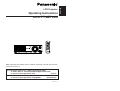 1
1
-
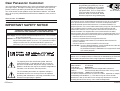 2
2
-
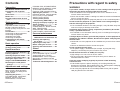 3
3
-
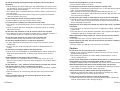 4
4
-
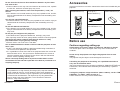 5
5
-
 6
6
-
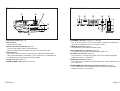 7
7
-
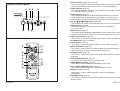 8
8
-
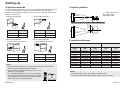 9
9
-
 10
10
-
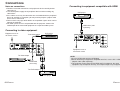 11
11
-
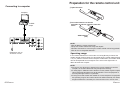 12
12
-
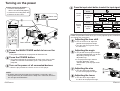 13
13
-
 14
14
-
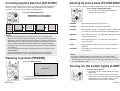 15
15
-
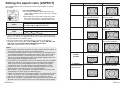 16
16
-
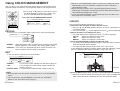 17
17
-
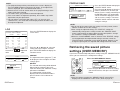 18
18
-
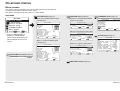 19
19
-
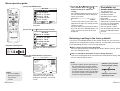 20
20
-
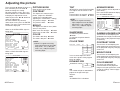 21
21
-
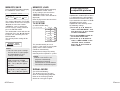 22
22
-
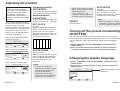 23
23
-
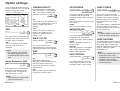 24
24
-
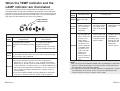 25
25
-
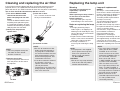 26
26
-
 27
27
-
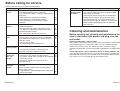 28
28
-
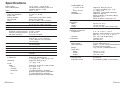 29
29
-
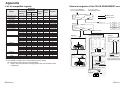 30
30
-
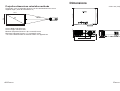 31
31
-
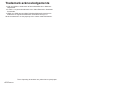 32
32
Panasonic PT-AE700U User manual
- Category
- Data projectors
- Type
- User manual
- This manual is also suitable for
Ask a question and I''ll find the answer in the document
Finding information in a document is now easier with AI
Related papers
-
Panasonic PT-AX100U User manual
-
Panasonic PT-LB75VU User manual
-
Panasonic LB75U - XGA LCD Projector Operating Instructions Manual
-
Panasonic PT-FW300U User manual
-
Panasonic PT-F300U User manual
-
Philips PT-AE300U User manual
-
Panasonic PT-AE100U User manual
-
Panasonic PT-L780U User manual
-
Panasonic PT-D6000U User manual
-
Panasonic Panasonic PT-LB1U User manual
Other documents
-
Axis BA2218 Installation guide
-
Sony VPL-VW665 Operating instructions
-
Sony Projector VPL-VW600ES User manual
-
 Commercial Electric 5003-WH Operating instructions
Commercial Electric 5003-WH Operating instructions
-
 Luce PT-L6600E User manual
Luce PT-L6600E User manual
-
Technicolor - Thomson PT-AE2000E User manual
-
Sony VPL-VW695ES Operating instructions
-
Sony VPL-VW995ES User manual
-
Sony VPL-VW885ES Operating instructions
-
Sony VPLHW65ES User guide