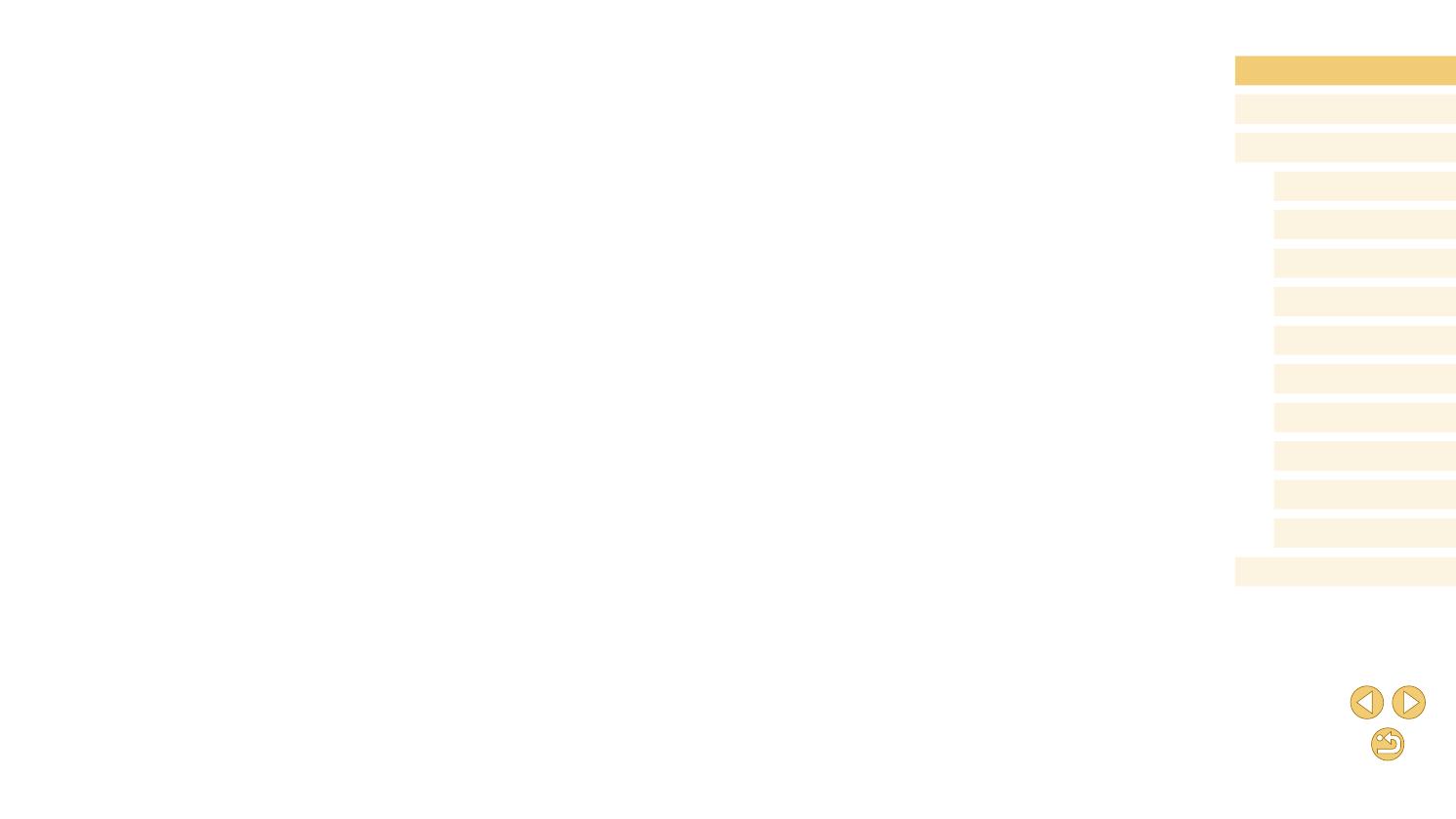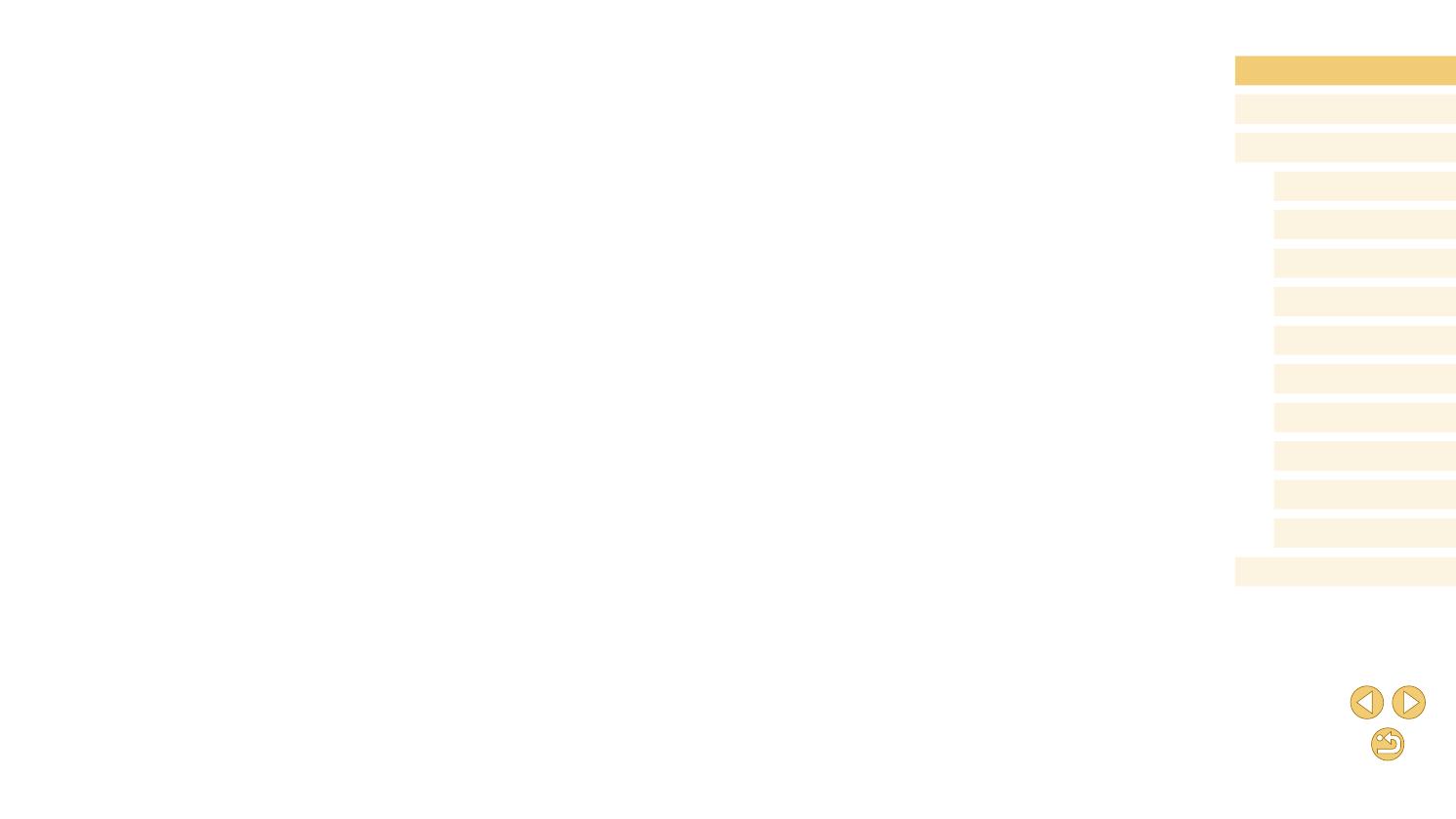
11
Before Use
Basic Guide
Advanced Guide
Camera Basics
Auto Mode /
Hybrid Auto Mode
Other Shooting Modes
Tv, Av, and M Mode
Playback Mode
Wi-Fi Functions
Setting Menu
Accessories
Appendix
Index
P Mode
C.Fn Tab ..................................................................................179
INFO. Quick Control ................................................................180
Set Up Tab ............................................................................... 180
Playback Tab ...........................................................................181
Quick Set Menu in Playback Mode ..........................................181
Handling Precautions ........................................................... 182
Specications ....................................................................... 183
Type .....................................................................................183
Image Sensor ......................................................................183
Recording Format ................................................................183
Image Processing during Shooting .....................................184
Autofocus ............................................................................184
Exposure Control .................................................................184
Shutter ................................................................................. 185
Flash Units...........................................................................185
Drive, Self-timer System ......................................................185
Still Image Shooting ............................................................185
Movie Shooting ....................................................................185
Screen (Monitor) ..................................................................186
Playback Functions .............................................................187
Post-processing of Images .................................................. 187
Direct Printing ...................................................................... 187
Custom Functions ...............................................................187
Interfaces .............................................................................187
Wi-Fi (Wireless LAN) ........................................................... 188
Network Functions ...............................................................188
Power Supplies ...................................................................188
Dimensions and Weight .......................................................188
Operating Environment .......................................................188
Number of Shots per Memory Card ....................................189
Recording Time per Memory Card ......................................189
Approximate Built-in Flash Range ....................................... 190
Printing ID Photos ...............................................................157
Printing Movie Scenes ............................................................. 157
Movie Printing Options ........................................................157
Adding Images to the Print List (DPOF) ..................................158
Conguring Print Settings ....................................................158
Setting Up Printing for Individual Images ............................159
Setting Up Printing for a Range of Images .......................... 159
Setting Up Printing for All Images ........................................159
Clearing All Images from the Print List ................................159
Adding Images to a Photobook ...............................................160
Choosing a Selection Method .............................................160
Adding Images Individually ..................................................160
Adding All Images to a Photobook ......................................160
Clearing All Images from the Print List ................................160
Appendix ........................................................................ 161
Troubleshooting .................................................................... 161
On-Screen Messages........................................................... 165
On-Screen Information ......................................................... 167
When Shooting ........................................................................ 167
Battery Level .......................................................................167
During Playback ......................................................................168
Info Display 1 .......................................................................168
Info Display 2 .......................................................................168
Info Display 3 .......................................................................168
Info Display 4 .......................................................................168
Info Display 5 .......................................................................169
Info Display 6 .......................................................................169
Summary of Movie Control Panel ........................................169
Functions and Menu Tables ................................................. 170
Functions Available in Each Shooting Mode ...........................170
Quick Set Menu .......................................................................172
Shooting Tab ............................................................................174