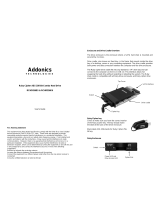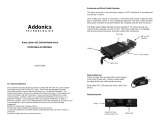Component replacement procedures ................................................................................................. 42
Service label ...................................................................................................................... 42
Computer feet .................................................................................................................... 43
Battery ............................................................................................................................... 44
SIM (select models only) ................................................................................................... 45
Display panel ..................................................................................................................... 46
Webcamera module ........................................................................................................... 47
WLAN module .................................................................................................................... 48
WWAN module (select models only) ................................................................................. 51
RTC battery ....................................................................................................................... 53
Hard drive .......................................................................................................................... 55
Memory module ................................................................................................................. 57
Keyboard ........................................................................................................................... 58
Display assembly ............................................................................................................... 63
Top cover ........................................................................................................................... 68
Speakers ............................................................................................................................ 71
TouchPad button board ..................................................................................................... 73
System board ..................................................................................................................... 74
Power connector cable ...................................................................................................... 75
Fan ..................................................................................................................................... 77
Heat sink ............................................................................................................................ 78
5 Setup Utility (BIOS) and System Diagnostics ............................................................................................ 81
Using Setup Utility .............................................................................................................................. 81
Starting Setup Utility .......................................................................................................... 81
Changing the language of Setup Utility ............................................................................. 81
Navigating and selecting in Setup Utility ............................................................................ 82
Displaying system information ........................................................................................... 82
Restoring factory settings in Setup Utility .......................................................................... 83
Exiting Setup Utility ............................................................................................................ 83
Updating the BIOS ............................................................................................................. 83
Determining the BIOS version ........................................................................... 84
Downloading a BIOS update ............................................................................. 84
Using System Diagnostics .................................................................................................................. 85
6 Specifications ................................................................................................................................................ 87
Computer specifications ..................................................................................................................... 87
11.6-inch display specifications .......................................................................................................... 88
Hard drive specifications .................................................................................................................... 89
vi