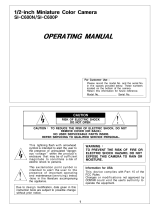Page is loading ...

INSTRUCTION MANUAL
COLOR CCD Camera
VCC-5974
About this manual
• Before installing and using the camera, please read this manual carefully. Be sure to
keep it handy for later reference.
L53P4/US GB 1998, 3, 11

SANYO INDUSTRIAL VIDEO
COLOR VIDEO CAMERA LIMITED WARRANTY
OBLIGATIONS
In order to obtain warranty service, the product must be delivered to and picked up from an Authorized Sanyo Service Center
at the user’s expense, unless specifically stated otherwise in this warranty. The names and addresses of Authorized Sanyo
Service Centers may be obtained by writing to SFS Corporation, SFC’s warranty administrator, at any of the addresses listed
below, or by calling (toll-free) 1-800-421-5013.
New Jersey Office
210 Riser Road
Little Ferry, NJ 07643
I,Af g .,E-4213.3.43 621-apick4Af nSzeYTy sE eg .,E-4213.3.43 621-a5 gUci4213.3wtrsey Off-NDUSTRIAL 0uB c, or r ey h hEIcRso igwtrCh 38076DUS213R6DU-26.16U-26.16U-26.16U-26.16U-26.16U-142.47 602ant16U-i26.141y s9o1ad

Depending on the conditions of use,
installation and environment, please be sure
to make the appropriate settings and
adjustments. If you need help with installation
and/or settings, please consult your dealer.
CONTENTS
INFORMATION TO USER..................................2
PRECAUTIONS...................................................3
PARTS NAMES...................................................4
MOUNTING THE LENS......................................7
CONNECTIONS..................................................9
SETTINGS.........................................................10
USING THE ON-SCREEN MENUS....................13
ADJUSTMENTS................................................14
TROUBLESHOOTING.......................................26
MENU DISPLAY...............................................27
SPECIFICATIONS.............................................29
ACCESSORIES
1 C mount adaptor (5 mm).....................1 pc.
The C mount adaptor must be used to be
able to install a C mount lens on the
camera.
2 Lens iris plug (4-pin).............................1 pc.
12
FEATURES
• Built-in interline transfer method 1/3" CCD,
approx. 410,000 picture elements
• Low smear, anti-blooming, low lag, no
burning and no geometric distortion using
the CCD solid state image device.
• 100% solid state components giving
excellent immunity to shock and vibration
• Not subject to interference from magnetic
or electrostatic fields
• High sensitivity, minimum required
illumination is 0.9 lux (F1.2, AGC Gain:
High, incandescent lighting)
• Horizontal resolution, more than 470 TV
lines
• Power supply: 24 V AC operation
L53P4/US GB 1998, 3, 11
English 1

Safety Guard
THIS SYMBOL INDICATES THAT
THERE ARE IMPORTANT
OPERATING AND
MAINTENANCE INSTRUCTIONS
IN THE LITERATURE
ACCOMPANYING THIS UNIT.
WARNING:
TO PREVENT THE RISK OF FIRE OR
ELECTRIC SHOCK , DO NOT EXPOSE THIS
APPLIANCE TO RAIN OR MOISTURE.
This installation should be made by a qualified
service person and should conform to all local
codes.
INFORMATION TO USER
For the customers in Canada
This Class B digital apparatus meets all
requirements of the Canadian Interference-
Causing Equipment Regulations.
Pour la clientèle canadienne
Cet appareil numerique de la Classe B respecte
toutes les exigences du Reglement sur le
material brouilleur du Canada.
This equipment has been tested and found
to comply with the limits for a Class B
digital device, pursuant to Part 15 of the
FCC Rules.
These limits are designed to provide
reasonable protection against harmful
interference in a residential installation.
This equipment generates, uses, and can
radiate radio frequency energy and, if not
installed and used in accordance with the
instructions, may cause harmful
interference to radio communications.
However, there is no guarantee that
interference will not occur in a particular
installation. If this equipment does cause
harmful interference to radio or television
reception, which can be determined by
turning the equipment off and on, the
user is encouraged to try to correct the
interference by one or more of the
following measures:
– Reorient or relocate the receiving
antenna.
– Increase the separation between the
equipment and receiver.
– Connect the equipment into an outlet
on a circuit different from that to which
the receiver is connected.
– Consult the dealer or an experienced
radio/TV technician for help.
This device complies with Part 15 of the
FCC Rules. Operation is subject to the
following two conditions: (1) This device
may not cause harmful interference, and
(2) this device must accept any
interference received, including
interference that may cause undesired
operation.
Changes or modifications not expressly
approved by Sanyo may void the user’s
authority to operate this camera.
ENGLISH
L53P4/US GB 1998, 3, 11
2 English

PRECAUTIONS
In case of problem
Do not use the camera if smoke or a strange
odour comes from the unit, or if it seems not
to function correctly. Disconnect the power
cord immediately, and consult your dealer (or
a Sanyo Authorized Service Centre).
Do not open or modify
Do not open the cabinet, as it may be
dangerous and cause damage to the unit. For
internal settings and repairs, consult your
dealer (or a Sanyo Authorized Service Centre).
Do not put objects inside the unit
Make sure that no metal objects or flammable
substance get inside the camera. If used with
a foreign object inside, it could cause a fire,
short-circuits or damages.
If water or a liquid gets inside the camera,
disconnect the power cord immediately, and
consult your dealer (or a Sanyo Authorized
Service Centre). Be careful to protect the
camera from rain, sea water, etc.
Be careful when handling the unit
To prevent damages, do not drop the camera
or subject it to strong shock or vibration.
Install away from electric or magnetic
fields
If installed close to a TV, radio transmitter,
magnet, electric motor, transformer, audio
speakers the magnetic field they generate will
distort the image.
Protect from humidity and dust
To prevent damages to the camera, do not
install it where there is greasy smoke or
steam, where the dampness may get too
high, or where there is a lot of dust.
Protect from high temperatures
Do not install close to stoves, or other heat
generating devices, such as spotlights, etc., or
where it could be subject to direct sunlight, as
that could cause deformation, discoloration or
other damages.
Be careful when installing close to the ceiling,
in a kitchen or boiler room, as the
temperature may raise to high levels.
Install where the temperature range will stay
between –10˚C and 50˚C.
(no condensation)
Cleaning
• Dirt can be removed from the cabinet by
wiping it with a soft cloth. To remove
stains, wipe with a soft cloth moistened
with a soft detergent solution and wrung
dry, then wipe dry with dry soft cloth.
• Do not use benzine, thinner or other
chemical product on the cabinet, as that
may cause deformation and paint peeling.
Before using a chemical cloth, make sure
to read all accompanying instructions.
Make sure that no plastic or rubber
material comes in contact with the cabinet
for a long period of time, as that may
cause damage or paint peeling.
L53P4/US GB 1998, 3, 11
English 3

PARTS NAMES
1 Lens iris output connector (4 pin)
This 4-pin connector is used to send the DC control signal and
power supply to an auto-iris type lens.
2 Auto white balance push lock button (AWB LOCK)
3 Menu setting button (SET)
Connect the camera to the monitor, then press the SET button
for about 3 seconds to display the on-screen menu.
4 Cursor button (CURSOR)
j: Press this button to move the cursor up.
c: Press this button to move the cursor to the right, or to
turn the settings ON/OFF etc.
d: Press this button to move the cursor to the left, or to
turn the settings ON/OFF.
l: Press this button to move the cursor down.
5 Flange-back lock screw (FLANGE BACK LOCK)
6 Flange-back adjustment screw (FLANGE BACK ADJ.)
7 Lens mount cap
The cap is installed to protect the lens mount section.
Remove the lens mount cap before installing a lens (sold
separately).
8 Camera installation bracket
The bracket can be fixed at the top or bottom of the camera.
When fixing the bracket, be sure to use the longer screws and
install the shorter screws on the opposite side to seal the
openings.
CAUTION:
When installing the camera support, select a location
that can support the total weight of the camera and
accessories.
1
2
3
2
1
8
7
4
3
2
1
4
1
2
3
5
6
1 Shorter screws: M3 x 4
2 Longer screws: M3 x 6
3 Camera mounting
screw hole:
1/4"-20 UNC
L53P4/US GB 1998, 3, 11
4 English

PARTS NAMES
9 Camera setup section (under the cover)
This unit factory settings are as indicated below. These settings
are for when using a 1/3 inch CS mount DC (without EE internal
amplifier) type lens. However, if due to installation conditions or
environment the settings may need to be modified for best
results (see "SETTINGS"). To access the controls, remove the
cover fixing screw, then remove the cover.
Control name Position
a
High speed electronic shutter
switches (ES)
All OFF: 1/60 sec
b
Internal/Line lock switch (SYNC) INT
c
Auto gain control switch (AGC) ON
d
White balance switch (WB) all ON: ATW
e
Backlight compensation switch
(BLC)
ON
f
Electronic iris (EI)/
Auto iris (AI) switch
AI
g
Auto-iris lens switch (A.I. LENS) DC
Notes:
• When using a 1/2 or 2/3 inch C mount VIDEO (with EE
internal amplifier) auto-iris type lens, set the A.I. LENS switch
to the VIDEO position.
The settings entered in the camera setup section can be
displayed using the on-screen menu.
• If not using an auto-iris lens, make sure the BLC switch is set
to OFF.
9
2341
a
ON
67
85910
23
INT
1
OFF
78
OFF
OFF EI
I
R
I
S
AIONES LL ON
ON WB
BLCSYNC FL
AGC
b
c
d
e
f
g
L53P4/US GB 1998, 3, 11

F Video output connector (VIDEO OUT: BNC type)
Connect this connector to a device such as a VCR or monitor
with a VIDEO IN connector.
G External sync composite video signal input connector
(VBS IN: BNC type)
Connect to this connector the synchronizing signal output from
a synchronizing signal device or the composite signal of a video
distributor.
H Power indicator (POWER)
Comes on when the power to the camera is on.
I 24 V AC input terminal (24 V AC, GND)
With this camera use only the 24 V AC power adaptor model
No. VPT-115 available from Sanyo.
Power supply connections
Use a 3 wire grounded cable (22 AWG or more), and connect as
shown by the illustration.
CAUTION:
• To prevent camera and/or AC adaptor failure, pay close
attention to polarity when making the connections.
• To prevent fire hazard any UL listed wire rated VW-1,
should be used for the 24 V AC cable input terminal.
F
H
I
G
GND
AC
AC
L53P4/US GB 1998, 3, 11
6 English

PARTS NAMES
1
1
3
LOCK
2
ADJ.
Flange-back adjustment
If the pick-up surface is not correctly positioned with relation to
the lens focal point, the picture will be out of focus (in particular
when using auto-iris power zoom lenses, sold separately). If that
is the case, adjust the flange-back position as described below.
1 Using a + screwdriver, loosen the FLANGE BACK LOCK
screw (M2:+).
Set the zoom lens to the maximum telephoto position, set
the focus using the focus ring on the lens.
2 Set the zoom lens to the maximum wide angle position, set
the focus using the FLANGE BACK ADJ. screw.
3 Repeat steps 2 and 3, until the image stays in focus when
changing from a telephoto shot to a wide angle shot.
When the setting is complete, tighten the FLANGE BACK
LOCK screw.
MOUNTING THE LENS
Check the lens mount
Do not use a lens if the length “L” is more than 5 mm. That
may damage the camera and prevent proper installation.
Installation of a DC type auto-iris lens (sold
separately)
A 1/3 inch CS mount type lens without EE amplifier circuit that
only uses a DC power source. This camera can receive (the A.I.
LENS switch to the DC type) a CS mount type lens without the
need of an adaptor.
If the lens plug shape or wiring does not correspond, please
install the supplied plug as indicated in the pin layout table.
L
L53P4/US GB 1998, 3, 11
English 7

MOUNTING THE LENS
Installation of a VIDEO type auto-iris lens
(sold separately)
A 1/2 or 2/3 inch C mount type lens with EE amplifier circuit
that uses the video signal and a DC power source.
1 Remove the lens mount cap.
2 Attach the supplied C mount adaptor (A) to the auto-iris
lens (B), then install the assembly on the camera.
3 Connect the lens plug to the LENS connector on the side of
the camera.
If the lens plug shape or wiring does not correspond to the
specifications below, connect the supplied plug as indicated.
• When using lenses from other makers, make sure that the
pins connections in the plug correspond to the ones of
the camera.
Refer to the lens specifications to check the pins
connections in the plug.
• If they are different than indicated, remove the original
plug and connect the supplied plug according to the
diagram.
4 Set the A.I. LENS switch in the camera setup section to the
VIDEO position.
Pin layout
DC type lenses VIDEO type lenses
1
Brake coil (–) +12 V DC (50 mA max.)
2
Brake coil (+) Not used
3
Drive coil (+) Video output (1.0 Vp-p, high
impedance)
4
Drive coil (–) Ground (for video signal and DC
power)
DC
VIDEO
4
2 (A)
(B)
3
31
2
4
4
1
2
3
L53P4/US GB 1998, 3, 11
8 English

MOUNTING THE LENS
Compatible auto-iris lenses
1/3 inch Sanyo DC type lens 1/2 or 2/3 inch VIDEO type lens
VCL-CS8LY: Standard angle, f= 8 mm Standard angle, f= 9 mm
VCL-CS4LY: Wide angle, f= 4 mm Telephoto angle, f= 12 mm
VCL-CS2LY: Ultra-wide angle, f= 2.8 mm More telephoto angle, f= 16 mm
If using a VIDEO type auto-iris lens
• Set the ALC and LEVEL controls on the lens to adjust the iris. Normally the ALC volume should
be turned all the way to Av (Average).
• Depending on the type of lens used, the lens may not perform properly. In such a case, adjust
the LEVEL volume on the lens casing to correct.
CONNECTIONS
Basic connection for monitoring or recording
The peripheral devices (VCR, monitor, lens, etc.) and cables
are sold separately.
1 Make the video signal connection between the camera and
the monitor or time lapse VCR.
2 Insert the plug of this power cord into a wall outlet.
The POWER indicator (A) will light. Adjust the picture on the
monitor using the Brightness and Contrast controls.
Coaxial cable type and maximum length
• Cable type RG-59U (3C-2V), 250 m maximum.
• Cable type RG-6U (5C-2V), 500 m maximum.
• Cable type RG-11U (7C-2V), 600 m maximum.
CAUTION:
• The RG-59U type cable should not be run through electrical
conduits or through the air.
• Using CCTV/Video-grade coaxial cable.
(Video signal connections)
: VIDEO IN
: VIDEO OUT
(A)
1
2
L53P4/US GB 1998, 3, 11
English 9

SETTINGS
The illustration shows the factory default settings for the switches in the camera setup section.
Depending on the camera installation location and conditions of use, it may be necessary to select
other settings, without having to make adjustments. The selected settings can be confirmed using
the on-screen menu. If adjustments are required, they can be entered using on-screen adjustment
sub-menus (see ADJUSTMENTS, page 14).
2341
ON
6785910
23
INT
1
OFF
78
OFF
OFF EI
I
R
I
S
AIONES LL ON
ON WB
BLCSYNC FL
AGC
High speed electronic shutter (ES) setting
Normally, the three speed setting switches (1, 2 and 3) for the
high speed electronic shutter are all set to the OFF position. This
sets the electronic shutter speed to 1/60 sec. The three switches
in the camera setup section can be set as indicated in table A to
select one of the 8 speeds available.
Notes:
• When using the high speed electronic shutter, the BLC switch
must be set to the OFF position.
• Using the high speed electronic shutter indoors with low
lighting, will give darker pictures. In such a case, add some
lights to make sure the lighting is sufficient. If the lighting is
very bright, pay attention to the light angle in order to avoid
or minimize the smear phenomenon effect.
• If IRIS is set to EI (electronic iris mode), then the high speed
electronic shutter speed will not correspond to the set speed.
u..

SETTINGS
Automatic Gain Control (AGC) setting
The automatic gain control can be turned ON or OFF using the
AGC ON/OFF switch (6) in the camera setup section.
ON: Auto gain control function on (setting used under
normal conditions) (see page 23).
GAMMA: ON (0.45), OFF (1)
AGC GAIN: NORMAL (30 dB), HIGH (36 dB)
OFF: Fixed gain
Note:
When the AGC switch is set to OFF, the GAMMA and backlight
compensation are automatically set to OFF, and the IRIS is set to
AI.
White balance (WB) setting
Under normal conditions, the white balance is set to ATW (Auto
Tracing White-Balance). However, depending on the camera
installation location and conditions of use, the white balance
mode can be set using the two WB switches (7 and 8) in the
camera setup section (see table 1).
ATW: Initial setting. The initial value cannot be changed.
LOCK: The white balance is done automatically while the AWB
LOCK button is pressed, then it is locked when the button is
released.
PRESET: The white balance is done according to one of the three
preset modes. The preset modes can be adjusted manually in the
adjustment sub-menu (see page 21).
MODE 1: Setting for incandescent lighting (2660 ˚K).
MODE 2: Setting for indoors, fluorescent lighting (5100 ˚K).
MODE 3: Can be set for outdoors, sunlight (5100 ˚K).
MANUAL: Set to the initial value. The value can be changed
manually in the adjustment sub-menu (see page 22).
ON
OFF
Table 1
7 8
7 8
7 8
7 8
ATW
LOCK
PRESET
MANUAL
AWB LOCK
L53P4/US GB 1998, 3, 11
English 11

ON
OFF
AI
EI
WINDOW WEIGHTING
W0 1
W1 1
W2 3
W3 3
W4(FIX) 15
PRESET OFF
MENU END END
W0=1
W2=10 W4=15 W3=10
W1=5
W2=0 W4=15 W3=0
W1=15
W0=0
Fig. 1
Fig. 2
Fig. 3
Backlight compensation (BLC) setting
The backlight compensation ON/OFF is set using the BLC
ON/OFF switch (9) in the camera setup section.
ON: Default setting, backlight compensation function on.
However, depending on the camera installation location
and conditions of use, if the backlight compensation
function need to be set, with the BLC switch set to ON,
press the SET button to select one of PRESET (1, 2) or
MANUAL (1, 2) modes indicated below.
• PRESET 1 (Basic setting, see Fig. 1)
When the subject is dark and moving within the image, the
brightness control is done independently for the 5 windows
(W 0-4). This setting is recommended when the subject will
be moving across or within the image.
• PRESET 2 (Basic setting, see Fig. 2)
The windows are regrouped in 2 sections (W 1 and 4; and W
0, 2 and 3) and the lens iris is set automatically so that the
backlight correction is optimum for the section composed of
windows W 1 and 2. This setting is recommended when the
subject will be centred in the image.
• MANUAL 1 (or MANUAL 2) (Fig. 1, 3)
The size and position of window W 4, and the windows (W
0 - 4) distribution (WINDOW WEIGHTING) can be set
manually to control a bigger area of the screen (e.g. when
the subject will be moving in the screen area) and stored
under one of the two manual settings.
OFF: Fixed backlight compensation
Notes:
• The backlight compensation will operate when using an
auto-iris lens (DC or VIDEO type).
• If in the “MENU FOR ADJUSTMENT”, AGC is set to OFF, the
backlight compensation will not operate.
Iris level setting
The iris is set using the IRIS AI (Auto-Iris)/EI (Electronic Iris)
switch (10) in the camera setup section.
AI: Initial setting. When using a DC type auto-iris lens, the iris
level settings can then be entered in the adjustment
sub-menu (see page 17).
EI: Electronic iris mode setting.
Note: If the AGC switch is set to OFF, setting the IRIS switch to
EI will not set the electronic iris mode.
L53P4/US GB 1998, 3, 11
12 English

USING THE ON-SCREEN MENUS
MENU FOR ADJUSTMENT
SYNC INT
IRIS AI
BLC ON
WHITE BALANCE ATW
AGC ON
SHUTTER 60
WRITE PROTECT ON
NEXT PAGE END
MENU FOR ADJUSTMENT
CAMERA ID OFF
APERTURE
WRITE PROTECT ON
PREVIOUS PAGE END
(Menu 1) (Menu 2)
5
3
2
46
8
7
SET
INT
SET
CURSOR
SET
CURSOR
CURSOR
SET
CURSOR
(or j)
1 To display the menu
Press the SET button for about 3 seconds. The “MENU FOR
ADJUSTMENT” is displayed.
2 To switch between menus and selection
When the setting of a switch in the camera setup section is
changed, the corresponding sub-menu is displayed. To adjust
the values or settings, press the CURSOR (d or c) button to
select the desired value or setting, then press the SET button.
3 Initial values protection (WRITE PROTECT)
ON: Default setting. The initial values cannot be modified.
OFF: Press the CURSOR (d or c) button to select OFF, then
press the SET button. The write protection is cancelled
and the initial values can then be changed.
4 To exit the menu
Press the CURSOR (j or l) button to select END (get it
flashing), then press the SET button.
5 To switch to the second page of the “MENU FOR ADJUSTMENT”
Press the CURSOR (j or l) button to select NEXT PAGE
(get it flashing), then press the SET button.
6 To switch back to the first page of the “MENU FOR
ADJUSTMENT”
Press the CURSOR (j or l) button to select PREVIOUS
PAGE (get it flashing), then press the SET button.
7 To enter a camera ID (CAMERA ID)
(See page 24).
8 Aperture display (APERTURE)
(See page 25).
L53P4/US GB 1998, 3, 11
English 13

ADJUSTMENTS
To enter settings or adjustments for the camera it must be
connected to a monitor. The settings and adjustments are made
by ways of on-screen displays.
Concerning the WRITE PROTECT function
In order to protect the settings and adjustments the WRITE
PROTECT function is set to ON. If it is necessary to enter new
settings or adjustments, press the CURSOR (j or l) button to
select the WRITE PROTECT function setting, then press the
CURSOR (d or c) button to select OFF, then press the SET
button.
CONTENTS OF ADJUSTMENTS
1. SYNC
1-1. V sync phase adjustment.................................................15
1-2. VBS phase adjustment.....................................................16
2. IRIS
2-1. Auto-iris level adjustment ...............................................17
3. BLC
3-1. Setting the light measuring area characteristics (size,
position and distribution) for the MANUAL 1 setting ..... 18
3-2. BLC level adjustment for the PRESET 1 setting .............20
4. WHITE BALANCE
4-1. PRESET MODE 2 (indoors, fluorescent lighting) setting
adjustment........................................................................21
4-2. MANUAL setting adjustment ..........................................22
5. AGC.................................................................23
6. CAMERA ID ....................................................24
7. APERTURE ......................................................25
SET
CURSOR
CURSOR
MENU FOR ADJUSTMENT
SYNC INT
IRIS AI
BLC ON
WHITE BALANCE ATW
AGC ON
SHUTTER 60
WRITE PROTECT OFF
NEXT PAGE END
(Menu 1)
L53P4/US GB 1998, 3, 11
14 English

ADJUSTMENTS
1. SYNC
1-1. V sync phase adjustment
When using a camera switcher to connect 2 cameras or more to
one monitor, there may be a vertical roll of the images when
switched. In such a case, set as described below.
1 Set the SYNC switch (4) to L-L.
The on-screen setting will automatically switch to L-L. Press
the CURSOR (j or l) button to select the on-screen L-L
setting (get it flashing), then press the SET button. The
adjustment sub-menu “ADJUSTMENT FOR L-L” will be
displayed.
2 Switch the display on the monitor from camera 1 to camera 2.
Press the CURSOR (d or c) button until the vertical sync
phase is obtained. The on-screen marker (b) will move and
the adjustment value will flash according to the vertical sync
phase setting.
Note:
When an adjustment is made, the PRESET setting will
automatically switch to OFF. To return to the initial value, just
return the PRESET setting to ON, then press the SET button.
3 When finished.
1 Press the CURSOR (j or l) button to select END (get it
flashing), then press the SET button to return to the
normal camera display, or
2 Press the CURSOR (j or l) button to select MENU (get
it flashing), then press the SET button to return to the
“MENU FOR ADJUSTMENT” display.
MENU FOR ADJUSTMENT
SYNC L-L
IRIS AI
BLC ON
LL
INT
SET
CURSOR
CURSOR
ADJUSTMENT FOR L-L
(V SYNC PHASE)
o------z------p 524
ADJUSTMENT FOR L-L
(V SYNC PHASE)
o------z------p 415
PRESET OFF
END MENU
12
L53P4/US GB 1998, 3, 11
English 15

1-2. VBS phase adjustment
1 Connect a VBS signal source to the VBS IN connector on the
camera.
The on-screen setting will automatically switch to VBS. Press the
CURSOR (j or l) button to select the on-screen VBS setting
(get it flashing), then press the SET button. The adjustment
sub-menu “ADJUSTMENT FOR VBS” will be displayed.
2 Press the CURSOR (d or c) button to adjust the horizontal phase
(H). The on-screen marker (b) will move and the adjustment value
will flash according to the horizontal phase setting.
When finished setting the horizontal phase (H), press the
CURSOR (l) button to select the sub-carrier (SC) phase.
3 Press the CURSOR (d or c) button to adjust the sub-carrier (SC)
phase. The on-screen marker (b) will move and the adjustment
value will flash according to the sub-carrier phase setting.
Note:
When an adjustment is made, the PRESET setting will
automatically switch to OFF. To return to the initial values, just
return the PRESET setting to ON, then press the SET button.
4 When finished.
(Refer to step 3 on page 15.)
Note:
If using a VS sync signal, the H sync phase adjustment is made by
following the same method as described for the “VBS phase
adjustment”.
MENU FOR ADJUSTMENT
SYNC VBS
IRIS AI
BLC ON
SET
CURSOR
ADJUSTMENT FOR VBS
(PHASE)
H o------z------p 280
SC o------z------p 90
L53P4/US GB 1998, 3, 11
16 English

ADJUSTMENTS
2. IRIS
2-1. Auto-iris level adjustment
1 Set the IRIS switch (10) to AI.
The on-screen setting will automatically switch to AI. Press the
CURSOR (j or l) button to select the on-screen AI setting
(get it flashing), then press the SET button. The adjustment
sub-menu “ADJUSTMENT FOR AI” will be displayed.
2 Press the CURSOR (d or c) button until the desired iris level
is obtained. The on-screen marker (b) will move and the
adjustment value will flash according to the iris level setting.
Note:
When an adjustment is made, the PRESET setting will
automatically switch to OFF. To return to the initial value, just
return the PRESET setting to ON, then press the SET button.
3 When finished.
(Refer to step 3 on page 15.)
Notes:
• If IRIS is set to EI (electronic iris mode), the SHUTTER setting
function will not operate.
• When the AGC switch is set to OFF the IRIS cannot be set to
EI.
MENU FOR ADJUSTMENT
SYNC INT
IRIS AI
BLC ON
AI
EI
SET
CURSOR
ADJUSTMENT FOR AI
(IRIS LEVEL)
o------z------p 23
Example:
When the image is dark,
press the CURSOR (d or
c) button to move the
on-screen marker close to
the position indicated above.
ADJUSTMENT FOR AI
(IRIS LEVEL)
o------z------p 35
PRESET OFF
END MENU
L53P4/US GB 1998, 3, 11
English 17

ADJUSTMENT FOR BLC
BLC MODE PRESET 1
ADJUSTMENT FOR BLC
(SIZE)
ADJUSTMENT FOR BLC
(POSITION)
WINDOW WEIGHTING
W0 1
W1 1
W2 3
W3 3
W4(FIX) 15
PRESET OFF
END MENU
3. BLC
3-1. Setting the light measuring area
characteristics (size, position and
distribution) for the MANUAL 1 setting
1 Set the BLC switch (9) to ON. The on-screen setting for BLC will
automatically switch to ON. Press the CURSOR (j or l) button
to select the on-screen ON setting (get it flashing), then press the
SET button. The adjustment sub-menu “ADJUSTMENT FOR BLC”
will be displayed.
2 Press the CURSOR (d or c) button until MANUAL 1 is
selected, then press the SET button. The adjustment
sub-menu “SIZE” will be displayed.
3 Press the CURSOR buttons to set the size of the area, then
press the SET button. The adjustment sub-menu “POSITION”
will be displayed.
4 Press the CURSOR buttons to move (up, down, right, left) the area
to the desired position, then press the SET button. The adjustment
sub-menu “WINDOW WEIGHTING” will be displayed.
Note:
The WINDOW WEIGHTING default values are W0 : 1, W1 : 1, W2
: 3, W3 : 3, W4 : 15 (the value for W4 is fixed to 15 and cannot
be modified).
MENU FOR ADJUSTMENT
SYNC INT
IRIS AI
BLC ON
ON
OFF
SET
CURSOR
ADJUSTMENT FOR BLC
BLC MODE MANUAL1
PRESET1_PRESET2_MANUAL1_MANUAL2
SET
CURSOR
ADJUSTMENT FOR BLC
(SIZE)
ADJUSTMENT FOR BLC
(SIZE)
CURSOR
CURSOR
CURSOR
(p)
(o)
(l)
(j)
ADJUSTMENT FOR BLC
(POSITION)
L53P4/US GB 1998, 3, 11
/