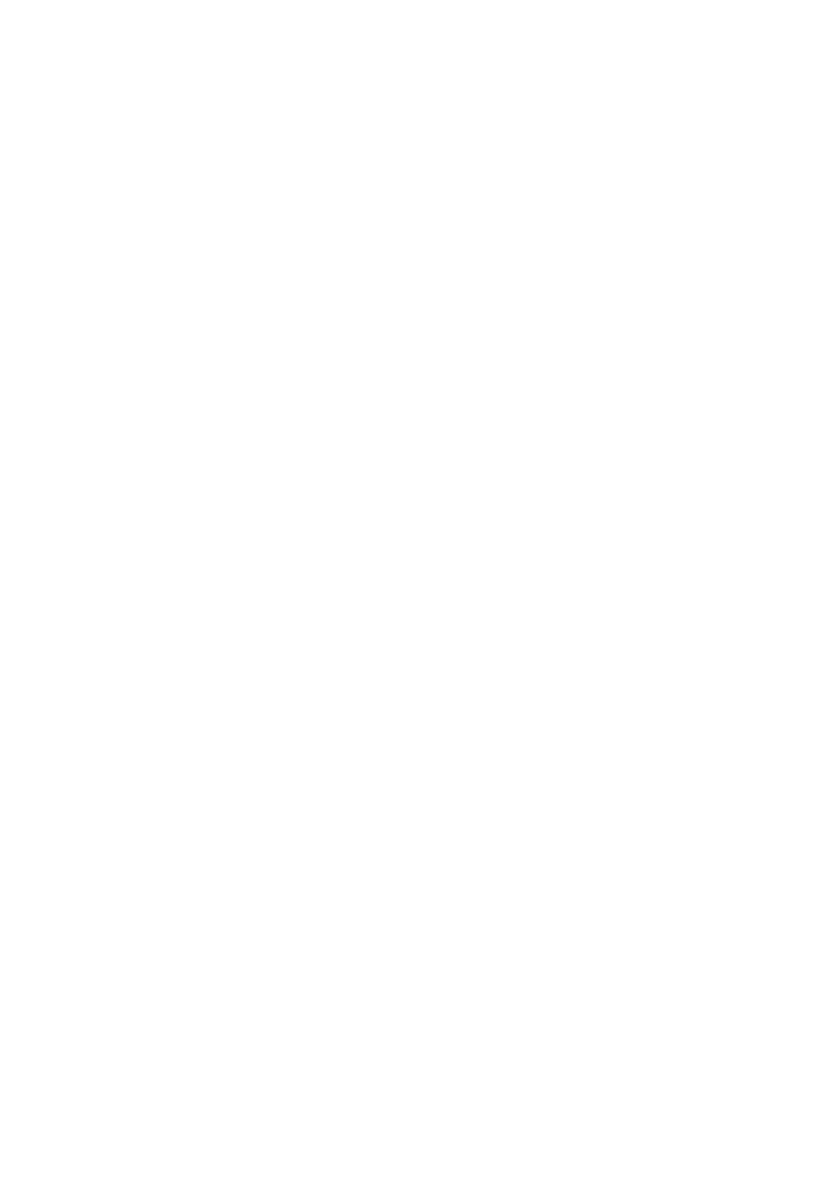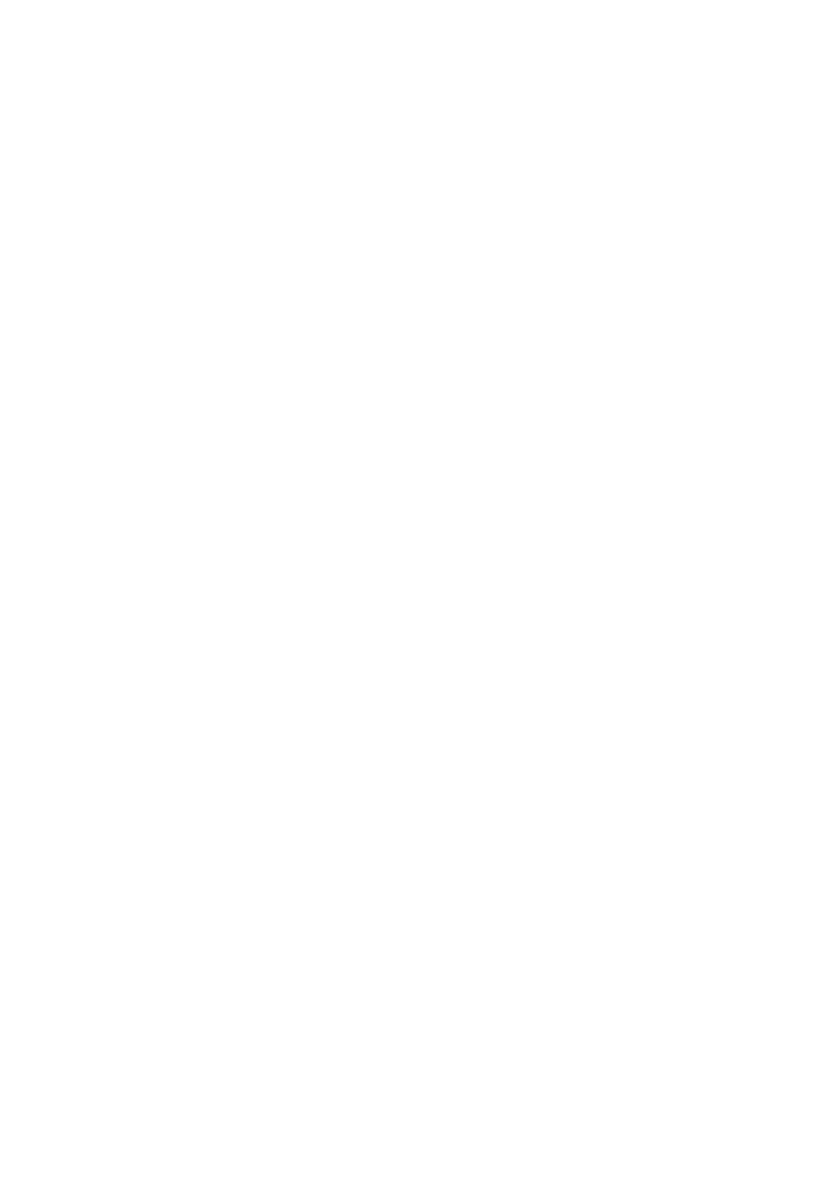
This company makes no representations or warranties, either express or implied, with respect
to the contents hereof and specifically disclaims the implied warranties of merchantability or
fitness for a particular purpose. Although care has been taken to ensure accuracy, this
company shall not be liable for any errors (including, but not limited to, typos, factual errors,
etc.) contained in this publication.
Changes may be made periodically to the information in this publication without obligation
to notify any person of such revisions or changes. Such changes will be incorporated in new
editions of this manual or supplementary documents and publications. This company makes
no representations or warranties, either expressed or implied, with respect to the contents
hereof and specifically disclaims the implied warranties of merchantability or fitness for a
particular purpose.
Record the model number, serial number, purchase date and place of purchase information in
the space provided below. The serial number and model number are recorded on the label
affixed to your computer. All correspondence concerning your unit should include the serial
number, model number and purchase information.
No part of this publication may be reproduced, stored in a retrieval system, or transmitted, in
any form or by any means, electronically, mechanically, by photocopy, recording or otherwise,
without the prior written permission of Acer Incorporated.
Model number: __________________________________
Serial number: ___________________________________
Date of purchase: ________________________________
Place of purchase: ________________________________
Copyright © 2008. Acer Incorporated.
All Rights Reserved.
TravelMate 4730/4330 Series Quick Guide
O
riginal Issue: 07/2008
TravelMate 4730/4330 Series Notebook PC
Acer and the Acer logo are registered trademarks of Acer Incorporated. Other companies'
product names or trademarks are used herein for identification purposes only and belong to
their respective companies.