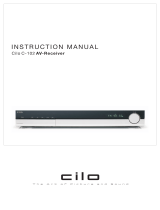Page is loading ...

For Customer Use:
Enter below the Model No. and Serial
No. which are located either on the rear,
bottom or side of the cabinet. Retain this
information for future reference.
Model No.
Serial No.
INSTRUCTIONS
LVT0562-002A
[J]
DVD DIGITAL THEATER SYSTEM
TH-A9
RM-STHA9J
DVD THEATER SYSTEM
DVD MENU
TUNING
UPDOWN
REC
/REW
FF
PAUSE
STROBEMEMORY
TV/VIDEO
MUTING
F.SEARCHB.SEARCH
PLAY
CHANNELTV VOL VOLUME
STOP
DVD
AUDIOTV/CATV/DBS
STANDBY/ON
VCR
DECODE
SUBTITLE
TITLE
AUDIO
TIME
DIGEST
ZOOM
VCR
TV
SLEEP
SETTING
TV RETURN FM MODE
100+
AUDIO/
TV/VCR
CAT/DBS
CONTROL
SUBWOOFER
EFFECT
CENTER
TEST
REAR-R
ENTER
PLAY
MODE
THEATER
POSITION
DSP
MODE
REAR-L
DISPLAY
CHOICEANGLERETURN
SOUND
FM/AM
AUX
SP-PWA9
XV-THA9
SP-XSA9
SP-XSA9
SP-XCA9
Consists of XV-THA9, SP-PWA9, SP-XCA9, and SP-XSA9
Cover.fm Page 1 Wednesday, January 24, 2001 6:15 PM

G-1
EnglishEnglishEnglishEnglishEnglishEnglishEnglish
Warnings, Cautions and Other
For U.S.A.
This equipment has been tested and found to comply with
the limits for a Class B digital device, pursuant to Part 15 of
the FCC Rules. These limits are designed to provide reason-
able protection against harmful interference in a residential
installation. This equipment generates, uses, and can radiate
radio frequency energy and, if not installed and used in
accordance with the instructions, may cause harmful interfer-
ence to radio communications. However, there is no guaran-
tee that interference will not occur in a particular installation.
If this equipment does cause harmful interference to radio or
television reception, which can be determined by turning the
equipment off and on, the user is encouraged to try to correct
the interference by one or more of the following measures:
WARNING: TO REDUCE THE RISK OF FIRE
OR ELECTRIC SHOCK, DO NOT EXPOSE THIS
APPLIANCE TO RAIN OR MOISTURE.
Caution — POWER switch!
Disconnect the mains plug to shut the power off completely.
The POWER switch in any position does not disconnect the
mains line. The power can be remote controlled.
IMPORTANT FOR LASER PRODUCTS
1. CLASS 1 LASER PRODUCT
2.
DANGER:
Invisible laser radiation when open and inter-
lock failed or defeated. Avoid direct exposure to beam.
3.
CAUTION:
Do not open the top cover. There are no user
serviceable parts inside the unit; leave all servicing to
qualitied service personnel.
CAUTION
To reduce the risk of electrical shocks, fire, etc.:
1. Do not remove screws, covers or cabinet.
2. Do not expose this appliance to rain or moisture.
CAUTION
RISK OF ELECTRIC
SHOCK
DO NOT OPEN
CAUTION: TO REDUCE THE RISK OF ELECTRIC SHOCK
DO NOT REMOVE COVER (OR BACK)
NO USER SERVICEABLE PARTS INSIDE
REFER SERVICING TO QUALIFIED SERVICE PERSONNEL.
The lightning flash with arrowhead symbol,
within an equilateral triangle is intended to
alert the user to the presence of uninsu-
lated “dangerous voltage” within the prod-
uct’s enclosure that may be of sufficient
magnitude to constitute a risk of electric
shock to persons.
The exclamation point within an equilateral
triangle is intended to alert the user to the
presence of important operating and main-
tenance (servicing) instructions in the liter-
ature accompanying the appliance.
Warning.fm Page 1 Wednesday, January 24, 2001 6:15 PM

1
EnglishEnglishEnglishEnglishEnglishEnglishEnglish
■■
Table of Contents
Getting Started......................................................2
Important cautions ................................................................2
Safety precautions.................................................................2
Checking the supplied accessories........................................ 2
System outline ......................................................3
Installation.............................................................4
To hang satellite speakers from the wall ..............................4
About discs ...........................................................5
Playable disc types................................................................5
Disc structure........................................................................ 5
Video CDs with Playback Control function......................... 5
Connections..........................................................6
Connecting the FM and AM antennas.................................. 6
Connecting the powered sub-woofer....................................6
Connecting the TV................................................................6
Connecting the TV with the component video input jacks... 7
Connecting speakers............................................................. 8
Connecting an audio component...........................................9
Connecting the power cord................................................. 10
Putting batteries in the remote control................................ 10
Parts Identification ..............................................11
Principles of operation ........................................14
Operation with the remote control...................................... 14
On-screen displays..............................................................15
Preventing screen burn-out with the screen saver [SCREEN
SAVER].............................................................................. 16
Basic operations .................................................17
To turn the system power supply ON and OFF (standby).. 17
To turn TV power ON and OFF .........................................17
Adjusting volume [VOLUME]...........................................17
Sub-woofer volume control and phase setting.................... 18
Muting the sound [MUTING]............................................. 18
Selecting the source to play................................................18
Changing the decode mode [DECODE].............................19
Audio channel display indicator .........................................19
Using the Sleep Timer [SLEEP].........................................20
Using the DSP Modes [DSP MODE].................................20
Using the DVD player .........................................22
To turn on the system and TV ............................................ 22
To insert a disc.................................................................... 22
To play a disc...................................................................... 23
Pausing................................................................................24
Fast forward and backward................................................. 24
Locating the beginning .......................................................24
Resuming playback............................................................. 25
Selecting playback from the DVD menu............................ 25
Selecting the location to view from the Video CD menu... 26
To specify the title, chapter, or track number for playback 26
To play from the beginning of a title, chapter, or track...... 27
To specify the chapter number for playback
[CHAP. SEARCH] ............................................................. 27
To specify the time for playback [TIME SEARCH]..........28
To select the screen for playback from the digest screen
[DIGEST]............................................................................ 29
To advance the picture one frame at a time........................29
Slow-Motion Playback [SLOW] ........................................ 30
To display Continuous Photos
[STROBE] .......................................................................... 30
Zooming a scene [ZOOM]..................................................31
Changing the Subtitle Language [SUBTITLE] .................. 31
Changing the audio language or sound [AUDIO].............. 32
Changing the audio channel [AUDIO] ............................... 32
Viewing from Multiple Angles [ANGLE]..........................33
Selecting the Picture Character [THEATER POSITION].. 34
Repeating a current title, chapter or track, or all tracks
[REPEAT] ...........................................................................34
Repeating a desired part [A-B REPEAT]............................35
Programming the Playing Order [PROGRAM]..................36
Random Play [RANDOM]..................................................37
To check the DVD function status......................................37
To check the disc information.............................................38
To check the time information ............................................38
Receiving radio broadcasts.................................40
Tuning in stations manually................................................40
Using preset tuning..............................................................40
Selecting the FM reception mode........................................41
Beat cut................................................................................41
Preference settings.............................................42
Using the preference setting menus.....................................42
LANGUAGE MENU settings...............................43
Choosing menu language ....................................................43
Choosing audio language ....................................................43
Choosing subtitle language .................................................43
Choosing on-screen language..............................................43
DISPLAY MENU settings....................................44
Select monitor type..............................................................44
Screen saver settings ...........................................................44
On-screen guide settings .....................................................44
SYSTEM MENU setting......................................45
AUTO STANDBY..............................................................45
RESUME.............................................................................45
AV COMPULINK MODE..................................................45
Limiting playback by children..............................46
To set Parental Lock for the first time
[PARENTAL LOCK]..........................................................46
To temporarily release the Parental lock.............................47
Amplifier settings.................................................48
Basic operation for setting amplifier...................................48
Setting balance ....................................................................48
Setting tone..........................................................................49
Setting speaker size .............................................................49
Adjusting delay time ...........................................................49
Adjusting crossover.............................................................50
Adjusting LFE attenuator....................................................50
Adjusting dynamic range.....................................................50
Sound settings ....................................................51
Adjusting sub-woofer level.................................................51
Adjusting speaker level .......................................................51
Adjusting DSP effect...........................................................52
AV COMPU LINK remote control system............53
Connection and setup ..........................................................53
Operation.............................................................................54
Operating Other Manufacturers’ Video
Equipment...........................................................55
Care and handling of discs..................................57
How to handle discs ............................................................57
Troubleshooting ..................................................58
Specifications......................................................59
TH-A9(J)_Eng.book Page 1 Wednesday, January 24, 2001 6:30 PM

2
EnglishEnglishEnglishEnglishEnglishEnglishEnglish
■■
Getting Started
Important cautions
Installation of the unit
• Select a place which is level, dry and neither too hot nor too
cold between 5°C and 35°C (41°F and 95°F).
• Leave sufficient distance between the unit and the TV.
• Do not use the unit in a place subject to vibrations.
Power cord
• Do not handle the power cord with wet hands!
• A small amount of power 1.3 W is always consumed while the
power cord is connected to the wall outlet. (center unit only)
• When unplugging the unit from the wall outlet, always pull the
plug, not the power cord.
To prevent malfunction of the unit
• There are no user-serviceable parts inside. If anything goes
wrong, unplug the power cord and consult your dealer.
• Do not insert any metallic object into the unit.
• Do not use any non-standard shape disc available on the mar-
ket, because it may damage the unit.
• Do not use a disc with tape, seals, or paste on it, because dam-
age to the unit may result.
Note about the copyguard system
• The DVD disc is protected by the copyguard system. When you
connect the unit to your VCR directly, the copyguard system
activates and the picture may not be played back correctly.
Safety precautions
Avoid moisture, water and dust
Do not place your unit in moist or dusty places.
Avoid high temperatures
Do not expose the unit to direct sunlight or place it near a heating
device.
When you’re away
When away on travel or otherwise for an extended period of time,
remove the plug from the wall outlet.
Do not block the vents
Blocking the vents may damage the unit.
Care of the cabinet
When cleaning the unit, use a soft cloth and follow the relevant in-
structions on the use of chemically-coated cloths. Do not use ben-
zene, thinner or other organic solvents and disinfectants. These
may cause deformation or discoloring.
If water gets inside the unit
Turn off the power switch and remove the plug from the wall out-
let, then call the store where you made your purchase. Using the
unit in this state may cause a fire or electrical shock.
Avoid getting your hand caught in the disc
cover
Getting caught may injure your hand.
Checking the supplied accessories
Check to be sure you have all of the following items, which are
supplied with the unit.
The number in the parentheses indicates quantity of the pieces sup-
plied.
* Speaker wall brackets and screws are packed
together with the satellite speakers.
Remote control (1) Batteries (2)
AM Loop Antenna
(1)
FM Antenna (1) AC Power Cord (1)
Video Cable (1) Compulink Cord (1) System Cable (1)
Speaker Cord 5 m
(16.4 ft) (3)
Speaker Cord 10m
(32.8 ft) (2)
Satellite speaker wall
bracket (2)*
Screws (2)*
RM-STHA9J
DVD THEATER SYSTEM
DVD MENU
TUNING
UPDOWN
REC
/REW
FF/
PAUSE
STROBEMEMORY
TV/VIDEO
MUTING
F.SEARCHB.SEARCH
PLAY
CHANNELTV VOL VOLUME
STOP
DVD
AUDIOTV/CATV/DBS
STANDBY/ON
VCR
DECODE
SUBTITLE
TITLE
AUDIO
TIME
DIGEST
ZOOM
VCR
TV
SLEEP
SETTING
TV RETURN FM MODE
100+
AUDIO/
TV/VCR
CATV/DBS
CONTROL
SUBWOOFER
EFFECT
CENTER
TEST
REAR-R
ENTER
PLAY
MODE
THEATER
POSITION
DSP
MODE
REAR-L
DISPLAY
CHOICEANGLERETURN
SOUND
FM/AM
AUX
TH-A9(J)_Eng.book Page 2 Wednesday, January 24, 2001 6:30 PM

3
EnglishEnglishEnglishEnglishEnglishEnglishEnglish
■■
System outline
This system consists of the unit containing a DVD player, a radio, and a pre-amp, as well as the powered sub-woofer, the center speaker,
and four satellite speaker units.
It provides a fully functional DVD theater system by simply connecting to a TV set.
RM-STHA9J
DVD THEATER SYSTEM
DVD MENU
TUNING
UPDOWN
REC
/REW
FF/
PAUSE
STROBEMEMORY
TV/VIDEO
MUTING
F.SEARCHB.SEARCH
PLAY
CHANNELTV VOL VOLUME
STOP
DVD
AUDIOTV/CATV/DBS
STANDBY/ON
VCR
DECODE
SUBTITLE
TITLE
AUDIO
TIME
DIGEST
ZOOM
VCR
TV
SLEEP
SETTING
TV RETURN FM MODE
100+
AUDIO/
TV/VCR
CATV/DBS
CONTROL
SUBWOOFER
EFFECT
CENTER
TEST
REAR-R
ENTER
PLAY
MODE
THEATER
POSITION
DSP
MODE
REAR-L
DISPLAY
CHOICEANGLERETURN
SOUND
FM/AM
AUX
Center speaker
(SP-XCA9)
Front left speaker
Satellite speaker
(SP-XSA9)
Satellite speaker
(SP-XSA9)
Rear left speaker
Front right speaker
Rear right speaker
The center speaker and the
satellite speakers are con-
nected to the powered sub-
woofer.
Powered sub-woofer
(SP-PWA9)
TV
The center unit and pow-
ered sub-woofer are con-
nected with the system
cable.
Satellite speaker
(SP-XSA9)
Satellite speaker
(SP-XSA9)
The TV is connected to the center unit.
Center unit (XV-THA9)
Contains a DVD player, radio, and preamp (volume con-
trol, tone control), together with a Dolby digital decoder
and DTS digital surround decoder for Dolby Surround
and DTS Digital Surround effects.
For some music software, the DAP mode offers the ex-
panded sound field.
This system is capable of most operations.
It may also be used to operate JVC TVs and VCRs, as well
as TVs and VCRs from other manufacturers. Note that the
remote control unit must be programmed with the correct
settings when using products from other manufacturers.
TH-A9(J)_Eng.book Page 3 Wednesday, January 24, 2001 6:30 PM

4
EnglishEnglishEnglishEnglishEnglishEnglishEnglish
■■
Installation
The following shows an example of the system installation.
System setting example
CAUTIONS:
• For safety reasons, always ensure that there is suf-
ficient place behind the powered sub-woofer.
• If the front and rear speakers are placed on the fur-
niture etc., always ensure that they are level.
To hang satellite speakers from the
wall
Use the supplied bracket to fix satellite speakers to the wall.
CAUTION: ATTACHING THE BRACKETS
ON THE WALL
When attaching the brackets on the wall, have them
attached to the wall by a qualified person.
DO NOT attach the brackets on the wall by yourself to
avoid an unexpected damage of their falling from the
wall, caused by incorrect attachment or weakness in
the wall.
Location of attachment to wall:
Care is required in selecting a location for attaching
satellite speakers to the wall. Injury to personnel, or
damage to equipment, may result if the speakers are
attached in a location which interferes with daily activ-
ities.
Attaching speakers to the bracket
1
Use the screw supplied to attach the speaker
to the bracket.
2
Adjusting the angle of the satellite speakers
The angle of the speaker may be adjusted along the channel in
the bracket.
When adjusting the angle, loosen the screw slightly, make the
adjustment, and then tighten the screw firmly.
CAUTION:
If the screw is not tightened firmly, it may cause injury
to personnel or damage to equipment.
Satellite speaker
(front left speaker)
Center unit
Powered
sub-woofer
Satellite speaker
(rear left speaker)
Center speaker
Satellite speaker (front
right speaker)
Satellite speaker
(rear right speaker)
The rear speakers are placed
behind the listening position.
Bracket
Screw
Normal position
Tilting the speaker
TH-A9(J)_Eng.book Page 4 Wednesday, January 24, 2001 6:30 PM

5
EnglishEnglishEnglishEnglishEnglishEnglishEnglish
■■
About discs
Playable disc types
Playable and non-playable disc types are as follows:
Playable discs
Non-playable discs
* Audio formatted CD-R and CD-RW can be played.
• Playing back discs list as “Non-playable discs” above may gen-
erate noise and damage speakers.
• Only audio can be played for CD-G, CD-EXTRA and CD
TEXT.
Notes on DVD discs
• DVD players and DVD discs have their own Region Code
numbers. This unit only can play back DVD discs whose
Region Code numbers include “1”.
Examples of playable DVD discs:
• This unit is designed to use the NTSC system. The unit cannot
play back the disc recorded on the PAL system.
Disc structure
A DVD disc is comprised of “titles”, while an Audio CD or Video
CD is comprised of “tracks”. Each title may be divided into some
“chapters”. For example, if a DVD disc contains some movies,
each movie may have its own title number, and each movie may be
divided into some chapters. In a DVD karaoke disc, each song usu-
ally has its own title number and does not have chapters. In gener-
al, each title has independent content, while each chapter in the
same title has continuity.
Example: DVD disc
Example: Audio CD/Video CD
Video CDs with Playback Control function
What is Playback Control function?
The Playback Control function, allows you to enjoy menu-driven operation and high-resolution still images which have a resolution four
times greater than moving pictures.
• Menu-driven playback
You can interact with the screen using a menu display to select and play an entry.
• High-resolution still image display
You can display high-quality images four times clearer than moving pictures.
A selection menu is displayed when you start playing a Video CD with the Playback Control feature. The selection menu shows a list of
numbers for selection. Some discs may show moving pictures or a divided screen.
1. When a list of numbers is displayed, selecting a number shows its contents.
2. When “3
33
3” or “SELECT” is displayed on the television screen, pressing this button jumps to the specific picture.
3. When the selection menu is re-displayed after you have played your selection, selecting a number again replays its contents.
(Some discs may show the menu screen several times.)
When ¢ and 4 are shown, pressing “NEXT” or “PREV” can change the selection menu.
4. After playback, press RETURN to go back to the previous screen.
To stop playback, press STOP.
Note:
• When a menu is displayed for a long time (about ten minutes), the screen background automatically gets dark to prevent
screen burn-in while the setting is suspended.
• DVD-ROM • DVD-RAM • DVD-R • DVD-RW
• CD-R*• CD-ROM • PHOTO CD • CD-RW*
The DVD Logo is a trademark.
DVD Video CD
Audio CD
TH-A9(J)_Eng.book Page 5 Wednesday, January 24, 2001 6:30 PM

6
EnglishEnglishEnglishEnglishEnglishEnglishEnglish
■■
Connections
CAUTION:
• Make all connection before plugging the system in
an AC outlet.
Connecting the FM and AM anten-
nas
FM antenna connections
A.Using the supplied FM antenna
The FM antenna provided can be connected to the FM 75 Ω CO-
AXIAL terminal as temporary measure.
B.Using the standard type connector (Not sup-
plied)
A standard type connector should be connected to the FM 75 Ω
COAXIAL terminal.
Note:
• If reception is poor, connect the outdoor antenna.
Before attaching the 75 Ω coaxial cable (the kind with a
round wire going to an outdoor antenna), disconnect the
supplied FM antenna.
AM antenna connections
Turn the loop until you have the best reception.
Notes:
• Make sure the antenna conductors do not touch any other
terminals, connecting cords and power cord. This could
cause poor reception.
• If reception is poor, connect an outdoor single vinyl-cov-
ered wire to the AM EXT terminal. (Keep the AM loop an-
tenna connected.)
Connecting the powered sub-woof-
er
Use the supplied system cable to connect the powered sub-woofer
(SP-PWA9).
CAUTUON:
Use the system cable provided for attaching the cen-
ter unit and the sub-woofer.
Connecting the TV
Connect the TV to view video images from the unit.
ANTENNA
AM
LOOP
AM EXT
FM Antenna
Extend the supplled FM antenna horizontally.
Outdoor FM Antenna Cable
A.
B.
ANTENNA
AM
LOOP
AM EXT
Outdoor single vinyl-covered wire
AM Loop Antenna
CAUT
IO
N
RISK OF ELECTRIC SHOCK
DO NOT OPEN
MAX
MIN
REVERSR
NOMAL
PHASE
SUB WOOFER
CONNECTOR
FROM XV - THA9
FRONT SPEAKERS
CENTER
SPEAKER
REAR SPEAKERS
SPEAKER IMPEDANCE
SPEAKER IMPEDANCE
CAUTION :
SPEAKER IMPEDANCE
CAUTION :
CAUTION :
LEFT
RIGHT
VOLUME
AV
COMPU LINK
AUX IN
ANTENNA
AM
LOOP
AM EXT
COMPONENTS-VIDEOVIDEO
VIDEO OUT
Y PB PR
RL
CONNECTOR
TO SP-PWA9
CONNECTOR
TO SP-PWA9
CONNECTOR
FROM XV - THA9
Center unit (XV-THA9)
Ensure that the £ mark on the
plug faces down.
System cable
(supplied)
Ensure that the £ mark
on the plug faces to the
right.
Powered sub-woofer
(SP-PWA9)
S-video cable (not supplied)
Connect to the TV if it has an S-video in-
put (for higher image quality). Connect
the cables with the ∞ mark facing up.
Center unit (XV-THA9)
Video cable
(supplied)
To composite
video input
To S-video
input
TH-A9(J)_Eng.book Page 6 Wednesday, January 24, 2001 6:30 PM

7
Connections
EnglishEnglishEnglishEnglishEnglishEnglishEnglish
Connecting the TV with the component video input jacks
Connect the TV with the component video input jacks to view high quality picture.
Note:
• When the component video input jacks of the TV are of the BNC type, use an adapter to convert the pin jacks to BNC jacks
(not supplied).
• Connect the S-video cable (not supplied). Otherwise, some functions of the TV may not work.
Component video cable
(not supplied)
• Connect “Y” to “Y”, “P
B
” to “P
B
”, and “P
R
” to “P
R
” correctly.
S-video cable (not supplied)
Green
Blue
Red
To component
video input
To S-video
input
TH-A9(J)_Eng.book Page 7 Wednesday, January 24, 2001 6:30 PM

8
Connections
EnglishEnglishEnglishEnglishEnglishEnglishEnglish
Connecting speakers
Connect the satellite speakers and center speaker to the terminals on the powered sub-woofer using the speaker cords supplied.
Labels are attached to the speaker cords to indicate the speaker and terminal to which each is to be connected.
• The four satellite speakers may be used at either front or rear.
• Ensure that the left and right speakers are connected to left and right respectively, and that they are connected with the correct polarity
(+ve, –ve). The white speaker cord connects to the + terminal, and the black speaker cord connects to the – terminal.
Connecting the front speakers
Connect the right speaker to the FRONT SPEAKERS RIGHT ter-
minal.
Connect the left speaker to the FRONT SPEAKERS LEFT termi-
nal.
Connecting the rear and center speakers
Connect the right rear speaker to the REAR SPEAKERS RIGHT
terminals.
Connect the left rear speaker to the REAR SPEAKERS LEFT ter-
minals.
Connect the center speaker to the CENTER SPEAKER terminals.
Note:
• Mixing up the polarity of the speaker cords can reduce the stereo effect and sound quality.
FRONT SPEAKERS
CENTER
SPEAKER
REAR SPEAKERS
SPEAKER IMPEDANCE
SPEAKER IMPEDANCE
CAUTION :
SPEAKER IMPEDANCE
CAUTION :
CAUTION :
LEFT
RIGHT
CAUT
IO
N
RISK OF ELECTRIC SHOCK
DO NOT OPEN
MAX
MIN
REVERSR
NOMAL
PHASE
SUB WOOFER
CONNECTOR
FROM XV - THA9
FRONT SPEAKERS
CENTER
SPEAKER
REAR SPEAKERS
SPEAKER IMPEDANCE
SPEAKER IMPEDANCE
CAUTION :
SPEAKER IMPEDANCE
CAUTION :
CAUTION :
LEFT
RIGHT
VOLUME
Twist and remove the insulation at the end of each speaker cord.
FRONT SPEAKERS
CENTER
SPEAKER
REAR SPEAKERS
SPEAKER IMPEDANCE
SPEAKER IMPEDANCE
CAUTION :
SPEAKER IMPEDANCE
CAUTION :
CAUTION :
LEFT
RIGHT
FRONT LEFT
FRONT RIGHT
FRONT SPEAKERS
CENTER
SPEAKER
REAR SPEAKERS
SPEAKER IMPEDANCE
SPEAKER IMPEDANCE
CAUTION :
SPEAKER IMPEDANCE
CAUTION :
CAUTION :
LEFT
RIGHT
CENTER
REAR RIGHT
REAR LEFT
Speaker cord
(5 m) (16.4 ft)
Front left speaker
Front right speaker
Black
White
Fold the end of the cord to
avoid short-circuit. Then,
while pushing the lever of
the speaker terminal, in-
sert the folded end of the
cord into the terminal.
White
Center speaker
Black
Speaker cord
(10 m) (32.8 ft)
Rear left speaker
Rear right speaker
Speaker cord
(5 m) (16.4 ft)
TH-A9(J)_Eng.book Page 8 Wednesday, January 24, 2001 6:30 PM

9
Connections
EnglishEnglishEnglishEnglishEnglishEnglishEnglish
Connecting an audio component
You can connect an analog audio component, such as VCR, TV and MD recorder to this system.
Refer also to the manuals supplied with your components.
Use the cable with RCA pin plugs (not supplied).
Connect the white plug to the left jack, and the red plug to the right jack.
CAUTION:
If you connect a sound-enhancing device such as a graphic equalizer between the source components and the cen-
ter unit, the sound output through this system may be distorted.
VCR
TV
MD Recorder
Audio output
Audio output
Audio output
TH-A9(J)_Eng.book Page 9 Wednesday, January 24, 2001 6:30 PM

10
Connections
EnglishEnglishEnglishEnglishEnglishEnglishEnglish
Connecting the power cord
Before plugging the center unit and powered sub-woofer into an
AC outlets, make sure that all connections have been made.
Plug the power cord into an AC outlet.
The red STANDBY lamp on the center unit lights when the power
cord is plugged in.
Keep the power cord away from the connecting cables and the an-
tenna cable. The power cord may cause noise or screen interfer-
ence.
We recommend that you use a coaxial cable to connect the FM out-
door antenna, since it is well-shielded against interference.
CAUTIONS:
• Do not touch the power cord with wet hands.
• Do not pull on the power cord to unplug the cord.
When unplugging the cord, always grasp the plug
so as not to damage the cord.
Notes:
• The preset settings such as preset channel and sound ad-
justment may be erased in a few days in the following cas-
es:
– When you unplug the power cord.
– When a power failure occurs.
• The speakers will not produce any sound if the powered
sub-woofer power cord is removed from the AC outlet
while the center unit is turned on.
In this case power will not come on even when the pow-
ered sub-woofer power cord is plugged in the AC outlet.
Press on the center unit, or AUDIO on the re-
mote control to turn power on. This will turn the powered
sub-woofer on and sound will be emitted from the speak-
ers.
Putting batteries in the remote con-
trol
Before using the remote control, put two supplied batteries first.
When using the remote control, aim the remote control directly at
the remote sensor on the center unit.
1
On the back of the remote control, remove the
battery cover.
2
Insert batteries. Make sure to match the
polarity: (+) to (–).
3
Replace the cover.
• If the range or effectiveness of the remote control decreases,
replace the batteries. Use two R6P (SUM-3)/AA (15F) type
dry-cell batteries.
CAUTIONS:
Follow these precautions to avoid leaking or cracking
cells:
• Place batteries in the remote control so they match
the polarity: (+) to (–).
• Use the correct type of batteries. Batteries that look
similar may differ in voltage.
• Always replace both batteries at the same time.
• Do not expose batteries to heat or flame.
Center unit
AC power cord
Powered sub-woofer
123
TH-A9(J)_Eng.book Page 10 Wednesday, January 24, 2001 6:30 PM

11
EnglishEnglishEnglishEnglishEnglishEnglishEnglish
■■
Parts Identification
Become familiar with the buttons and controls on the center unit and powered sub-woofer before use. Refer to the pages in parentheses for
details.
Center unit
Front panel (top view)
Front panel (front view)
Rear panel
1 Disc cover (22)
2 SOURCE button (18)
3 SURROUND button (21)
4 DSP mode button (21)
5 DVD control buttons (23, 24,
25)
6 VOLUME +/– button (17)
1 STANDBY/ON button
and STANDBY lamp (17)
2 Display window
3 OPEN/CLOSE button (22)
4 Remote sensor
1 AC IN socket (10)
2 Antenna terminals (6)
3 AUX IN terminals (9)
4 Connector for powered sub-woofer (6)
5 AV COMPU LINK terminals (53)
6 Video output terminals (6, 7)
7 Region code number (5)
TH-A9(J)_Eng.book Page 11 Wednesday, January 24, 2001 6:30 PM

12
Parts Identification
EnglishEnglishEnglishEnglishEnglishEnglishEnglish
Display window
Powered sub-woofer
(Front)
(Rear)
1 Decode mode indicator
2 Radio indicator (40, 41)
3 Multi-information window
Displays time, status
information, etc.
4 Audio channel indicator (19)
5 Radio reception mode indicator
(40, 41)
6 RESUME indicator (25)
7 REMAIN indicator (Timer
indicator) (39)
8 PROGRAM indicator (36)
9 EACH indicator (Timer
indicator) (39)
p DSP indicator (21)
q SURROUND indicator (21)
1 Speaker
2 POWER ON lamp (17)
1 VOLUME knob (18)
2 PHASE button (18)
3 Connector for center unit (6)
4 FRONT SPEAKERS
terminals (8)
5 CENTER SPEAKER
terminals (8)
6 REAR SPEAKERS
terminals (8)
7 Power cord (10)
TH-A9(J)_Eng.book Page 12 Wednesday, January 24, 2001 6:30 PM

13
Parts Identification
EnglishEnglishEnglishEnglishEnglishEnglishEnglish
Remote controls
RM-STHA9J
DVD THEATER SYSTEM
TUNING
UPDOWN
REC
/REW
FF/
PAUSE
STROBEMEMORY
F.SEARCHB.SEARCH
PLAY
CHANNELTV VOL VOLUME
STOP
DVD
AUDIOTV/CATV/DBS
STANDBY/ON
VCR
DECODE
SUBTITLE
TITLE
AUDIO
TIME
DIGEST
ZOOM
VCR
TV
TV RETURN FM MODE
100+
AUDIO/
TV/VCR
CATV/DBS
CONTROL
SUBWOOFER
EFFECT
CENTER
TEST
REAR-R
ENTER
REAR-L
DISPLAY
CHOICEANGLERETURN
FM/AM
AUX
SLEEP
SETTING
PLAY
MODE
THEATER
POSITION
DSP
MODE
TV/VIDEO
MUTING
DVD MENU
SOUND
1 Source selecting buttons (14, 18, 41)
AUX, FM/AM, DVD
2 DVD operating buttons
TITLE (25)
SUBTITLE (31)
DECODE (19)
AUDIO (32)
ZOOM (31)
DIGEST (29)
TIME (38, 39)
DISPLAY (37, 38)
RETURN (26)
ANGLE (33)
CHOICE (42)
3 Control buttons VCR/TV (55, 56)
4 SLEEP button (20)
5 SETTING button (48)
6 PLAY MODE button (34, 35, 36, 37)
7 Cursor and ENTER buttons (25)
8 THEATER POSITION button (34)
9 TV VOL +, – button (55)
p TV/VIDEO button (55)
q DVD MENU button (25)
w STANDBY/ON buttons
AUDIO (17, 22)
TV/CATV/DBS (17, 22, 55, 56)
VCR (56)
e SOUND button (51, 52)
r Number buttons
t Remote control mode selector (55)
AUDIO/TV/VCR, CATV/DBS
y DSP MODE button (21)
u CHANNEL +, – button (55, 56)
i VOLUME +, – button (17)
o MUTING button (18)
; Operating buttons (23, 24, 40, 41)
TH-A9(J)_Eng.book Page 13 Wednesday, January 24, 2001 6:30 PM

14
EnglishEnglishEnglishEnglishEnglishEnglishEnglish
■■
Principles of operation
The system may be operated via the remote control or the buttons on the center unit, or via the menu on the screen.
Operation with the remote control
Select the appropriate mode for the remote control when the remote control is used for operation.
The remote control mode is selected by pressing the source selecting buttons.
Note:
• The remote control mode is affected by the source selecting buttons as well as the SOUND, VCR, TV buttons, and the remote
control mode selector.
See pages 51 and 55 for details.
Press DVD:
The DVD operation buttons, number buttons, PLAY MODE button, THEATER POSITION button and operating buttons
operate in DVD mode, enabling operation of the DVD, Audio CD, and Video CD discs.
Press FM/AM:
The number buttons and operating buttons operate in the radio mode. In Radio mode, nothing will be displayed on the TV.
Press AUX:
Press to listen to sound inputted to the AUX jacks. In AUX mode, only the VOLUME + and – buttons are operable. Also,
nothing will be displayed on the TV.
SETTING
RM-STHA9J
DVD THEATER SYSTEM
TUNING
UPDOWN
REC
/REW
FF/
PAUSE
STROBEMEMORY
F.SEARCHB.SEARCH
PLAY
CHANNELTV VOL VOLUME
STOP
AUDIOTV/CATV/DBS
STANDBY/ON
VCR
DECODE
SUBTITLE
TITLE
AUDIO
TIME
DIGEST
ZOOM
VCR
TV
TV RETURN FM MODE
100+
AUDIO/
TV/VCR
CATV/DBS
CONTROL
SUBWOOFER
EFFECT
CENTER
TEST
REAR-R
ENTER
REAR-L
DISPLAY
CHOICEANGLERETURN
SLEEP
PLAY
MODE
THEATER
POSITION
DSP
MODE
TV/VIDEO
MUTING
DVD MENU
SOUND
AUX
FM/AM
DVD
Source
selecting
buttons
DVD operating buttons
PLAY MODE
THEATER POSITION
Number buttons
The remote control
mode selector should
be normally set to
AUDIO/TV/VCR po-
sition.
Operating buttons
DVD button
FM/AM button
AUX button
TH-A9(J)_Eng.book Page 14 Wednesday, January 24, 2001 6:30 PM

15
Principles of operation
EnglishEnglishEnglishEnglishEnglishEnglishEnglish
On-screen displays
The center unit provides several on-screen displays.
With some displays, you can set or select preferences or functions, while the others are display-only.
Opening screens
The Opening screen appears automatically in some conditions.
At the bottom, the following information are indicated depending on the center unit’s status.
• NOW READING: The center unit is now reading the disc information (TOC).
• REGION CODE ERROR!: The DVD disc loaded cannot be played because the region code of the disc does not match the center unit.
• OPEN: The disc cover is now opening.
• CLOSE: The disc cover is now closing.
Play mode displays
While stopped
During DVD playback
During Audio CD playback
During Video CD playback
Status displays
DVD function status
Disc/time (DVD)
Disc/time (Audio CD/Video CD without PBC)
Disc/time (Video CD with PBC)
NOW READING
Opening display
REPEAT PROGRAM RANDOM
DVD CONTROL
REPEAT A-B REPEAT TIME SEARCH CHAP. SEARCH
CD CONTROL
REPEAT A-B REPEAT TIME SEARCH
VCD CONTROL
REPEAT A-B REPEAT TIME SEARCH PBC CALL
ENGLISH ENGLISH
1 / 2 1 / 2 1 / 2
1 25 2:25:25 3.3
TITLE CHAP. TIME BITRATE
Mbps
1 0:08
TRACK TIME
EACH
REMAIN
1 25:25 PBC
TRACK TIME
TH-A9(J)_Eng.book Page 15 Wednesday, January 24, 2001 6:30 PM

16
Principles of operation
EnglishEnglishEnglishEnglishEnglishEnglishEnglish
On-screen menus for setting preferences
LANGUAGE
DISPLAY
SYSTEM
On-screen menus for setting parental lock
PARENTAL LOCK
On-screen menus for using discs
The disc status and items are displayed as follows on the on-screen
menus for using the disc.
Preventing screen burn-out with
the screen saver [SCREEN SAVER]
A television monitor screen may be burned out if a static picture is
displayed for a long time. To prevent this, the center unit automat-
ically activates the screen saver function if a static picture, such as
an on-screen display or menu, is displayed for over 5 minutes.
• Pressing any button on the center unit or the remote control unit
will release the screen saver function and return to the previous
display.
• You can select one of several screen saver modes available (see
page 44).
Note:
• The screen saver does not work during playing back an
Audio CD or while stopped after played back an Audio CD.
MENU LANGUAGE
ENGLISH
ENGLISH
ENGLISH
ENGLISH
EXIT
AUDIO LANGUAGE
SUBTITLE
ON SCREEN LANGUAGE
DISPLAY SYSTEM
PRESS KEY
LANGUAGE
MONITOR TYPE
4:3 LB
MODE 2
ON
EXIT
SCREEN SAVER
ON SCREEN GUIDE
PRESS KEY
SYSTEM
LANGUAGE
DISPLAY
AUTO STANDBY
OFF
OFF
EXIT
RESUME
DVD 2
AV COMPULINK MODE
PRESS KEY
DISPLAY
LANGUAGE
SYSTEM
Country Code
US
—
----
EXIT
Set Level
PASSWORD
PRESS KEY ENTER
PARENTAL LOCK
DVD/Video CD/CD PLAYER
TH-A9(J)_Eng.book Page 16 Wednesday, January 24, 2001 6:30 PM

17
EnglishEnglishEnglishEnglishEnglishEnglishEnglish
■■
Basic operations
The basic operations for this system are as follows.
IMPORTANT
Check that remote control mode selector is set to the appropriate
position:
Set to “AUDIO/TV/VCR” to operate an audio system, TV, or
VCR.
Set to “CATV/DBS” to operate a CATV converter or DBS tuner.
The system will not operate normally while in CATV/DBS mode.
To turn the system power supply
ON and OFF (standby)
From the remote control:
Press AUDIO to turn power on.
The STANDBY lamp goes off, and the current source name
(DVD, AM or FM station frequency, or AUX) appears on the dis-
play window. At this time, the disc cover slides backwards and the
top buttons on the center unit appears.
Press AUDIO again to turn power off (standby).
The STANDBY lamp is lit.
The disc cover slides forward to cover the top buttons on the center
unit and the center unit turns off.
On the center unit:
Press to turn power on.
The STANDBY lamp goes off, and the current source name
(DVD, AM or FM station frequency, or AUX) appears on the dis-
play window. At this time, the disc cover slides backwards and the
top buttons on the center unit appears.
Press again to turn power off (standby).
The STANDBY lamp is lit.
The disc cover slides forward to cover the top buttons on the center
unit and the center unit turns off.
Notes:
• The powered sub-woofer power supply is linked to the
center unit. The green POWER ON lamp on the powered
sub-woofer lights when power is turned on, and goes off
when power is turned off.
• A small amount of power is consumed in the standby
mode (center unit only). Remove the AC power cord from
the AC outlet to turn the center unit off completely.
To turn TV power ON and OFF
JVC TVs may be used as is with the remote control. TVs from oth-
er manufacturers require changes to the transmittable signals be-
fore they can be used with the remote control. See page 55 for
details of changing the transmittable signals.
From the remote control:
Press TV/CATV/DBS to turn power on.
Press TV/CATV/DBS again to turn power off.
Adjusting volume [VOLUME]
The volume level can be adjusted within the range of “0” (mini-
mum) to “80” (maximum).
Common:
From the remote control
On the center unit
Press VOLUME + or –.
Press VOLUME + to increase volume.
Press VOLUME – to decrease volume.
CAUTION:
Always set the volume to the minimum before starting
any source.
If the volume is set at its high level, the sudden blast
of sound energy can permanently damage your hear-
ing and/or ruin your speakers.
DVD
AUDIOTV/CATV/DBS
STANDBY/ON
VCR
DECODE
TITLE
TIME
DIGEST
VCR
TV
CONTROL
SUBWOOFER
EFFECT
CENTER
TEST
DISPLAY
CHOICEANGLERETURN
SOUND
FM/AM
AUX
SUBTITLE
ZOOM
AUDIO
AUDIO
STANDBY lamp
DVD
AUDIOTV/CATV/DBS
STANDBY/ON
VCR
DECODE
SUBTITLE
TITLE
AUDIO
TIME
DIGEST
ZOOM
VCR
TV
CONTROL
SUBWOOFER
EFFECT
CENTER
TEST
DISPLAY
CHOICEANGLERETURN
SOUND
FM/AM
AUX
TV/CATV/DBS
TUNING
UPDOWN
REC
/REW
FF/
PAUSE
TV/VIDEO
MUTING
F.SEARCHB.SEARCH
PLAY
CHANNELTV VOL VOLUME
STOP
TV/VCR
CATV/DBS
ENTER
PLAY
MODE
THEATER
POSITION
DSP
MODE
VOLUME + / –
VOLUME + / –
TH-A9(J)_Eng.book Page 17 Wednesday, January 24, 2001 6:30 PM

18
Basic operations
EnglishEnglishEnglishEnglishEnglishEnglishEnglish
Sub-woofer volume control and
phase setting
Use the VOLUME knob and PHASE button at the rear of the pow-
ered sub-woofer.
Volume control
Turn the VOLUME knob.
Adjust to a volume appropriate for balance with the other speak-
er(s).
The mark indicates the volume position in normal use.
• Adjust when the volume from the sub-woofer is too high or too
low in relation to the volume from the front speaker.
Phase setting
Play sound through the sub-woofer and adjust the PHASE button
to a position (_ REVERSE or — NORMAL) at which the lowest
frequency is heard best.
Note:
• Phase is closely related to the distance from the listening
position to the front speaker and sub-woofer.
While listening, adjust until the lowest frequency is heard
best.
Muting the sound [MUTING]
From the remote control only:
Press MUTING to mute the sound through all speakers con-
nected.
“MUTING” appears on the display window and volume turns off.
To restore the sound, press MUTING again so that “OFF” appears
on the display.
• Pressing VOLUME +/– also restores the sound.
Selecting the source to play
From the remote control:
Press one of the source selecting buttons.
Notes:
• When you press one of the source selecting buttons on the
remote control, the system automatically turns on.
• The cooling fan in the center unit turns on as long as the
DVD is selected as the playback source. It stops when oth-
er playback source (FM/AM or AUX) is selected.
On the center unit:
Press SOURCE until the source name you want appears on
the display.
The source changes as shown below each time the button is
pressed.
=
==
=
DVD
=
==
=
AM
=
==
=
FM
=
==
=
AUX
=
==
= (back to the beginning)
Note:
• When AM or FM is selected, the receiving frequency ap-
pears on the display window. At the same time, the AM or
FM indicator lights up on the display window.
MAX
MIN
REVERSR
NOMAL
PHASE
SUB WOOFER
CONNECTOR
FROM XV - THA9
VOLUME
VOLUME knob
Mark
PHASE button
DVD MENU
TUNING
UPDOWN
REC
/REW
FF/
PAUSE
STROBEMEMORY
TV/VIDEO
MUTING
F.SEARCHB.SEARCH
PLAY
CHANNELTV VOL VOLUME
STOP
ENTER
THEATER
POSITION
DSP
MODE
MUTING
DVD
Select the DVD player.
FM/AM
Select an FM or AM broadcast.
Each time you press the button, the band alter-
nates between FM and AM.
AUX
Select a component connected to the AUX
jacks.
Selected source name appears
DVD
AUDIOTV/CATV/DBS
STANDBY/ON
VCR
DECODE
SUBTITLE
TITLE
AUDIO
TIME
DIGEST
ZOOM
VCR
TV
SLEEP
CONTROL
SUBWOOFER
EFFECT
CENTER
TEST
REAR-L
DISPLAY
CHOICEANGLERETURN
SOUND
FM/AM
AUX
Source selecting buttons
SOURCE
TH-A9(J)_Eng.book Page 18 Wednesday, January 24, 2001 6:30 PM
/