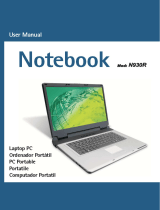Page is loading ...

ND10/N108
User Guide


3
Contents
Chapter 1. Getting Started
Cautions Regarding OS Support 6
Before You Start 7
Safety Precautions 9
Proper Posture During Computer Use 20
Important Safety Information 23
Replacement Parts and Accessories 25
Regulatory Compliance Statements 27
WEEE SYMBOL INFORMATION 39
Basic Items 40
Overview 41
Front View 41
Status Indicators 42
Right View 43
Left View 44
Back View 45
Bottom View 45
Turn on the computer 46
Attaching the Battery 46
Connect the AC adapter 46
Turn on the computer 47
Using Sleep Mode 48
Chapter 2. Using the computer
Keyboard 50
Touchpad 53
External-type CD drive
(To be purchased) 54
Connecting the CD Drive 54
Inserting and Ejecting a CD 55
Multi Card Slot 56
Adjusting the Volume 58
Chapter 3. Settings and
Upgrade
LCD Brightness Control 60
BIOS Setup 61
Entering the BIOS Setup 61
The BIOS Setup Screen 62
Setting a Boot Password 64
Changing the Boot Priority 66
Upgrading Memory 67
Battery 69
Installing/Removing the Battery 69
Charging the Battery 70
Measuring the Remaining Battery
Charge 70
Extending the Battery Usage Time 71
Using the Security Lock Port 73
Chapter 4. Appendix
Product Specications 76

4

5
Chapter 1.
Getting Started
Cautions Regarding OS Support 6
Before You Start 7
Safety Precautions 9
Proper Posture During Computer Use 20
Important Safety Information 23
Replacement Parts and Accessories 25
Regulatory Compliance Statements 27
WEEE SYMBOL INFORMATION 39
Basic Items 40
Overview 41
Front View 41
Status Indicators 42
Right View 43
Left View 44
Back View 45
Bottom View 45
Turn on the computer 46
Attaching the Battery 46
Connect the AC adapter 46
Turn on the computer 47
Using Sleep Mode 48

6
Cautions Regarding OS Support
z Windows is neither installed nor supplied with this computer.
x Therefore, customers should purchase a Windows XP software license and install the
software. Do not install an illegal copy or a copy that has already been installed on another
PC.
c For the installation procedures and any issues with the operating systems or applications
not supplied by Samsung Computer, contact the corresponding software company.
v The company will not provide a replacement or refund due to the reason x, c and if our
service engineer visits you due to this problem, a service charge will be applied.
Charge the battery fully when using the computer for the rst time.

7
Before You Start
Before reading the User Guide, rst check the following information.
Safety Precaution Notations
Icon Notation Description
Warning
Failing to follow instructions marked with this symbol, may
cause personal injury and or fatality.
Caution
Failing to follow instructions marked with this symbol, may
cause slight injury to yourself or damage your property.
Text Notations
Icon Notation Description
Before You Start
Content included in this section includes information
required before using a function.
Caution
Content included in this section includes information
required about the function.
Note
Content included in this section includes helpful information
to use the function.
Copyright
©
Samsung Electronics Co., Ltd. 2009
Samsung Electronics Co., Ltd. owns the copyright of this manual.
No part of this manual may be reproduced or transmitted in any form or by any means,
electronic or mechanical, without the consent of Samsung Electronics Co., Ltd.
The information in this document is subject to change without notice due to improving the
performance of the product.
Samsung Electronics shall not be liable for any data loss. Please take care to avoid losing any
important data and backup your data to prevent any such data loss.

8
Performance Restrictions
z Online games and some games (2D,3D) may not be supported and Full HD video and
some high bit rate HD video playback may be slow and stutter on this computer.
x There is one memory slot provided on this computer. It supports GB memory max. To
upgrade to GB memory, replace the current memory with a GB memory module.
About the Product Capacity Representation Standard
About HDD Capacity Representation
The capacity of the storage device (HDD, SSD) of the manufacturer is calculated assuming that
1KB=1,000 Bytes.
However, the operating system (Windows) calculates the storage device capacity assuming
that 1KB=1,024 Bytes, and therefore the capacity representation of the HDD in Windows is
smaller than the actual capacity due to the difference in capacity calculation.
(E.g. For a 80GB HDD, Windows represents the capacity as 74.5GB, 80x1,000x1,000x1,000
byte/(1,024x1,024x1,024)byte = 74.505GB)
In addition, the capacity representation in Windows may be even smaller because some
programs such as Recovery Solution may reside in a hidden area of the HDD.
About Memory Capacity Representation
The memory capacity reported in Windows is less than the actual capacity of memory.
This is because BIOS or a video adapter uses a portion of memory or claims it for further use.
(E.g. For 1GB(=1,024MB) memory installed, Windows may report the capacity as 1,022MB or
less)

9
Installation Related
Do not install the product in
places exposed to humidity
such as a bathrooms.
There is a danger of
electric shock. Use the
product within the operating
conditions specied in the
Manufacturers User Guide.
Keep the plastic bags out of
the reach of children.
There is a danger of
suffocation.
Keep a distance of 15cm or
more between the computer
and the wall and do not
place any objects between
them.
This may increase the
internal temperature of the
computer and may cause an
injury.
Do not install the computer
on a slant or a place prone
to vibrations, or avoid
using the computer in that
location for a long time.
This increases the risk that
a malfunction or damage to
the product will occur.
Avoid exposing any part
of your body to the heat
from the computer vent or
AC adapter for a long time
when the computer is on.
Exposing a part of your body
close to the heat from the
vent or AC adapter for long
periods of time may cause
a burn.
Avoid blocking the vent at
the bottom or side of the
computer when using it on
a bed or cushion.
If the vent is blocked, there
is a danger of damaging the
computer or overheating the
inside of the computer.
Safety Precautions
For your security and to prevent damage, please read the following safety instructions
carefully.
Since this is commonly applied to Samsung Computers, some pictures may differ from
actual product.
Warning
Failing to follow instructions marked with this symbol may cause personal injury and even
fatality.
N/P Ver 1.5

10
Power Related
The power plug and wall outlet gures may differ depending on the country specications
and the product model.
Do not touch the main plug
or power cord with wet
hands.
There is a danger of electric
shock.
Do not exceed the standard
capacity (voltage/current)
of a multiplug or power
outlet extension when
using it for the product.
There is a danger of electric
shock or re hazard.
If the power cord or power
outlet makes a noise,
disconnect the power cord
from the wall outlet and
contact a service center.
There is a danger of electric
shock or re hazard.
Do not use a damaged or
loose main plug or power
cord or power outlet.
There is a danger of electric
shock or re hazard.
Plug the power cord rmly
into the power outlet and
AC adapter.
Failing to do so may cause
re hazard.
Do not unplug the power
cord out by pulling the
cable only.
If the cord is damaged, it
may cause electric shock.
Do not bend the power cord
excessively or do not place
a heavy object over the
power cord. It is especially
important to keep the power
cord out of reach of infants
and pets.
If the cord is damaged, it
may cause electric shock
or re.

11
Connect the power cord to
the AC adapter rmly.
Otherwise, there is a danger
of re due to an incomplete
contact.
Do not place heavy objects
or step onto the power
cord or AC adapter to avoid
damaging the power cord
or AC adapter.
If the cord is damaged,
there is a danger of electric
shock or re.
Use only the AC adapter
supplied with the product.
Using another adapter may
cause the screen to icker.
AC Adapter Usage Precautions
If water or another
substance enters the
power input jack, AC
adapter or the computer,
disconnect the power cord
and contact the service
center.
Damage to the device
within the computer may
cause electric shock or re
hazard.

12
Battery Usage Related
Keep the battery out of
the reach of infants and
pets, as they could put the
battery into their mouths.
There is a danger of electric
shock or choking.
Use an authorized battery
and AC adapter only.
Please use an authorized
battery and adapter
approved by Samsung
Electronics.
Unauthorized batteries and
adapters may not meet the
proper safety requirements
and may cause problems or
malfunctions and result in an
explosion or re.
Do not use the computer in
a badly ventilated location
such as on bedding, on a
pillow or cushion, etc, and
do not use it in a location
such as room with oor
heating as it may cause the
computer to overheat.
Take care that the computer
vents (on the side or the
bottom) are not blocked
especially in these
environments. If the vents
are blocked, the computer
may overheat and it may
cause a computer problem,
or even explosion.
Do not use the computer in
a humid location such as a
bathroom or sauna.
Please use the computer
within the recommended
temperature and humidity
range (10~32ºC, 20~80%
RH).
Do not close the LCD panel
and put the computer into
your bag to move it when it
is still turned on.
If you put the computer into
your bag without turning
it off, the computer may
overheat and there is a
danger of re. Shut the
computer down properly
before moving it.
Authorized
Parts
Power Off

13
Disconnect all cables
connected to the
computer before cleaning
it. If you are cleaning
a notebook computer,
remove the battery.
There is a danger of
electric shock or damage to
the product.
Do not connect a phone
line connected to a digital
phone to the modem.
There is a danger of a
electric shock, re or
damage to the product.
Usage Related
If liquid leaks out of the
battery or there is a funny
smell coming from the
battery, remove the battery
from the computer and
contact a service center.
There is a danger of an
explosion or re.
To use the computer safely,
replace a dead battery with
a new, authorized battery.
Please charge the
battery fully before
using the computer
for the rst time.
Never heat the battery
or put the battery into a
re. Do not put or use the
battery in a hot location
such as a sauna, inside
a vehicle exposed to the
heat, and so on.
There is a danger of an
explosion or re.
Take care not to allow
metal objects such as a key
or clip to touch the battery
terminal (metal parts).
If a metal object touches
the battery terminals, it may
cause excessive current
ow and it may damage the
battery, or result in a re.

14
If the computer is broken
or dropped, disconnect the
power cord and contact a
service center for a safety
check.
Using a broken computer
may cause electric shock or
re hazard.
Avoid direct sunlight when
the computer is in an
air-tight location such as
inside a vehicle.
There is a danger of a re
hazard. The computer may
overheat and also present
opportunity to thieves.
Never disassemble the
power supply or AC
adapter.
There is a danger of
electric shock.
When removing the RTC
(Real Time Clock) battery,
keep it out of the reach
of children as they could
touch and/or swallow it.
There is a danger of
choking. If a child has
swallowed it, contact a
doctor immediately.
Upgrade Related
Do not place any container
lled with water or
chemicals over or near the
computer.
If water or chemicals enter
the computer, this may
cause re or electric shock.

15
When carrying the
notebook computer with
other items, such as the
adapter, mouse, books
etc, take care not to press
anything against the
notebook computer.
If a heavy object is pressed
against the notebook
computer, a white spot or
stain may appear on the
LCD. Therefore, take care
not to apply any pressure to
the notebook.
In this case, place the
notebook computer in a
separate compartment away
from the other objects.
Use only authorized
parts (multiplug, battery
and memory) and never
disassemble parts.
There is a danger of
damaging the product,
electric shock or re
hazard.
Shut down the computer
and disconnect all cables
before disassembling
the computer. If there is
a modem, disconnect
the phone line. If you are
disassembling a notebook
computer, make sure to
remove the battery.
Failing to do so, may cause
electric shock.
Custody and Movement Related
Follow the instructions
for the relevant location
(e.g. airplane, hospital,
etc.) when using a wireless
communication device
(wireless LAN, Bluetooth,
etc.).

16
Caution
Failing to follow instructions marked with this symbol may cause slight injury or damage to the
product.
Battery Usage Related
Dispose of worn-out
batteries properly.
- There is a danger of re or
explosion.
- The battery disposal
method may differ
depending on your country
and region. Dispose of
the used battery in an
appropriate way.
Do not throw or
disassemble the battery
and do not put it into water.
This may cause an injury,
re or explosion.
Use only a battery
authorized by Samsung
Electronics.
Failing to do so may cause
an explosion.
Avoid contact with metal
objects such as car keys
or clips when keeping or
carrying a battery.
Contact with a metal may
cause excessive current
and a high temperature and
may damage the battery or
cause a re.
Charge the battery
according to the
instructions in the manual.
Failing to do so, may cause
an explosion or re from
damage to the product.
Do not heat the battery
or expose it to heat (e.g.
inside a vehicle during the
summer).
There is a danger of
explosion or re.
Do not block the ports
(holes), vents, etc. of the
product and do not insert
objects.
Damage to a component
within the computer may
cause electric shock or re.
When using the computer
with it lying on its side,
place it so that the vents
face upwards.
Failing to do so, may cause
the internal temperature of
the computer to rise and
the computer to malfunction
or halt.
Do not place a heavy
object over the product.
This may cause a problem
with the computer. In
addition, the object may
fall and cause injury, or
damage the computer.
Installation Related

17
Usage Related
Do not place a candle, light
cigar, etc. over or on the
product.
There is a danger of re.
Use a wall outlet or multi-
plug with a grounding part.
Failing to do so may cause
electric shock hazard.
Make sure to have the
product tested by a safety
service engineer after
repairing the product.
Authorized Samsung Repair
Centers will carry out safety
checks after a repair. Using
a repaired product without
testing it for safety may
cause an electric shock or
re.
In case of lightning,
immediately turn the
system off, disconnect
the power cord from the
wall outlet and phone line
from modem. Do not use a
modem or phone.
There is a danger of electric
shock or re.
Do not use your computer
and AC Adapter on your lap
or soft surfaces.
If the computer temperature
increases, there is a danger
of burning yourself.
Connect only permitted
devices to the connectors
or ports of the computer.
Failing to do so, may cause
electric shock and re.
Close the LCD panel
only after checking if the
notebook computer is
turned off.
The temperature may
rise and it may cause
overheating and deformation
of the product.
Do not press the Eject
Button while the Floppy
Disk/CD-ROM drive is in
operation.
You might lose data and
the disk might be suddenly
ejected and could cause an
injury.
Take care not to drop the
product while using it.
This may cause personal
injury or loss of data.
Do not touch the antenna
with electricity facility such
as the power outlet.
There is a danger of electric
shock.
When handling computer
parts, follow the
instructions on the manual
supplied with the parts.
Failing to do so, may cause
damage to the product.
If the computer emits
smoke, or there is a burning
smell, disconnect the
power plug from the wall
outlet and contact a service
center. If your computer is
a notebook computer, make
sure to remove the battery.
There is a danger of re.
Do not use a damaged or
modied CD/Floppy Disk.
There is a danger of
damaging the product or
personal injury.
Do not insert your ngers
into the PC Card Slot.
There is a danger of injury or
electric shock.

18
移移移移移移移移移移移移移移移移移
移移移移移移
设备可能会损坏,用户可能
会被电缆绊倒。
移移移移移移移移移移移移移移移移移
移移移移移移移移移移移移
电池应以最佳状态存放。
移移移移移移移移移移移移移移移移
存在交通事故的危险。请集
中精神驾驶。
移移移移移移移Upgrade Related
Take care when touching
the product or parts.
The device may be
damaged or you may be
injured.
Take care not to throw or
drop a computer part or
device.
This may cause injury or
damage to the product.
Make sure to close the
computer cover before
connecting the power after
a reassembly.
There is a danger of electric
shock if your body touches
an internal part.
Use parts authorized by
Samsung Electronics only.
Failing to do so, may cause
re or damage the product.
Never disassemble or
repair the product by
yourself.
There is a danger of electric
shock or re.
Use recommended
computer cleansing
solution when cleaning
the product and only use
the computer when it is
completely dried.
Failing to do so may cause
electric shock or re.
Emergency disk eject
method using paperclip
should not be used while
the disk is in motion. Make
sure to use the emergency
disk eject method only
when the Optical Disk
Drive is stopped.
There is a danger of injury.
Do not place your face
close to the Optical Disk
Drive tray when it is
operating.
There is a danger of injury
due to an abrupt ejection.
Check CDs for cracks and
damage prior to use.
It may damage the disc and
cause disorder of device
and injury of user.
To connect a device that
is not manufactured or
authorized by Samsung
Electronics, enquire at
your service center before
connecting the device.
There is a danger of
damaging the product.

19
Cautions on Preventing Data Loss (Hard Disk
Management)
Take care not to damage the data on a hard disk drive.
A hard disk drive is so sensitive to external impact
that an external impact may cause loss of data on the
surface of the disk.
Take extra care, because moving the computer or
an impact on the computer when it is turned on may
damage the data of the hard disk drive.
The company is not liable for any loss of any data
caused by a customer’s careless usage or bad
environmental conditions.
Causes that may damage the data of a hard disk drive and
the hard disk drive itself.
The data may be lost when an external impact is applied
to the disk while disassembling or assembling the
computer.
The data may be lost when the computer is turned off
or reset by a power failure while the hard disk drive is
operating.
The data may be lost and irrecoverable due to a
computer virus infection.
The data may be lost if the power is turned off while
running a program.
Moving or causing an impact to the computer while
the hard disk drive is operating, may cause les to be
corrupted or bad sectors on the hard disk.
To prevent data loss due to damage to the hard disk drive,
please backup your data frequently.
When moving the product,
turn the power off and
separate all connected
cables rst.
The product might be
damaged or users may trip
over the cables.
For long periods of not
using the notebook
computer, discharge the
battery and preserve as it
is detached.
The battery will be
preserved at its best
condition.
Do not operate or watch
the computer while driving
a vehicle.
There is a danger of a
trafc accident. Please
concentrate on driving.
Custody and
Movement Related

20
Proper Posture During Computer Use
Maintaining a proper posture during computer use is very important to prevent physical
harm.
The following instructions are about maintaining a proper posture during computer use
developed through human engineering. Please read and follow them carefully when using
the computer.
Otherwise, the probability of (RSI: Repetitive Strain Injury) from repeated operations may
increase and serious physical harm may be caused.
The instructions in this manual have been prepared so that they can be applied
within the coverage of general users. If the user is not included in the coverage, the
recommendation is to be applied according to the user’s needs.
Proper Posture
Adjust the heights of desks and chairs
appropriate to your height.
The heights are to be adjusted so that your
arm forms a right angle when you place your
hand over the keyboard while sitting down on
a chair.
Adjust the height of chair so that your heel is
comfortably placed on the oor.
Do not use the computer while you are
lying down, but only while you are sitting
down..
Do not use the computer on your lap.
If the computer temperature increases,
there is a danger of burning yourself.
Work while keeping your wrist straight.
Use a chair with a comfortable back.
Keep the center of your leg weight not on
the chair but on your feet when you are
sitting on a chair.
To use the computer while talking over
the telephone, use a headset. Using
the computer with the phone on your
shoulder is bad for posture.
Keep frequently used items within a
comfortable work range (where you can
reach them with your hands).
/