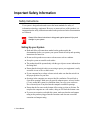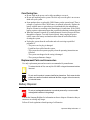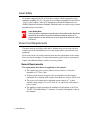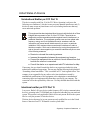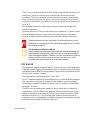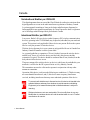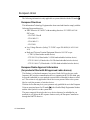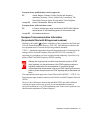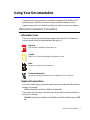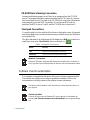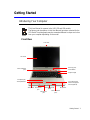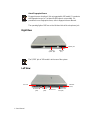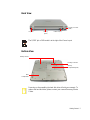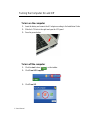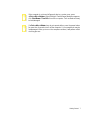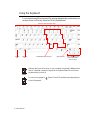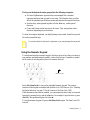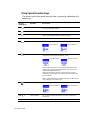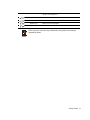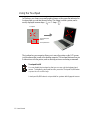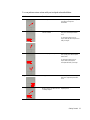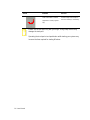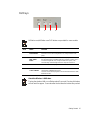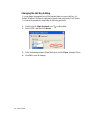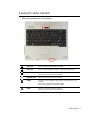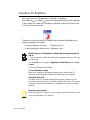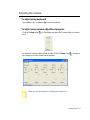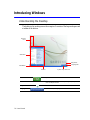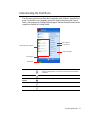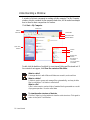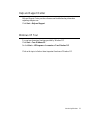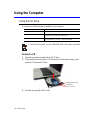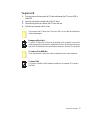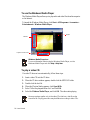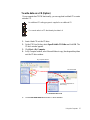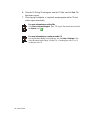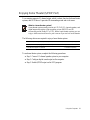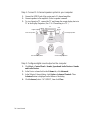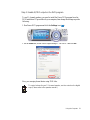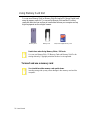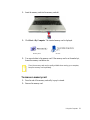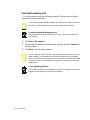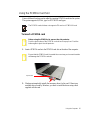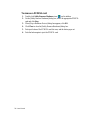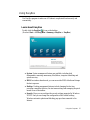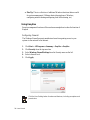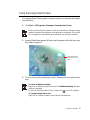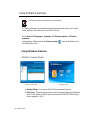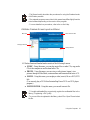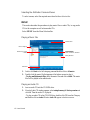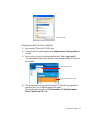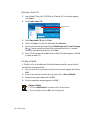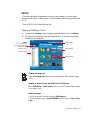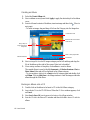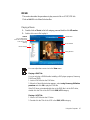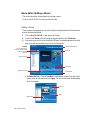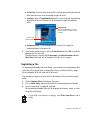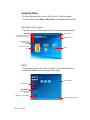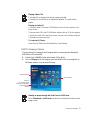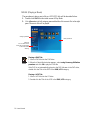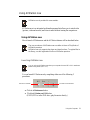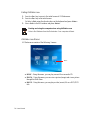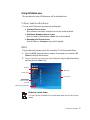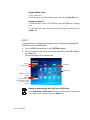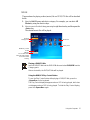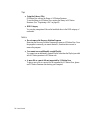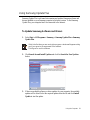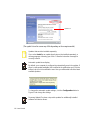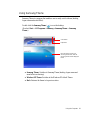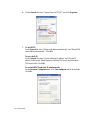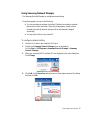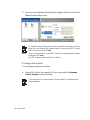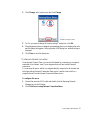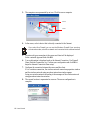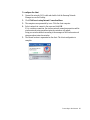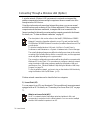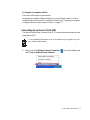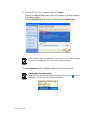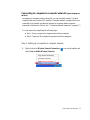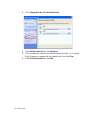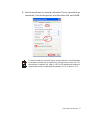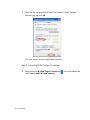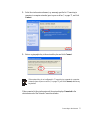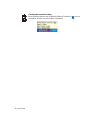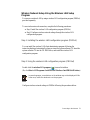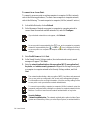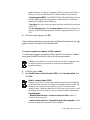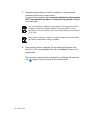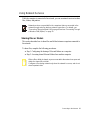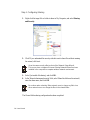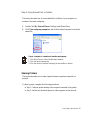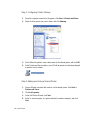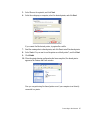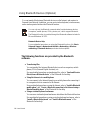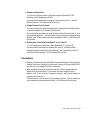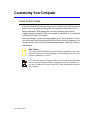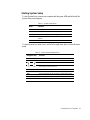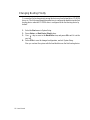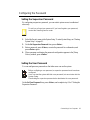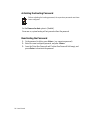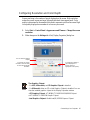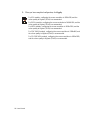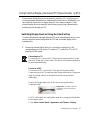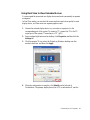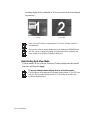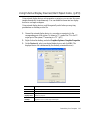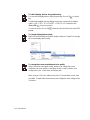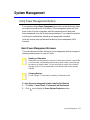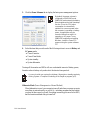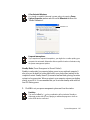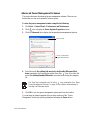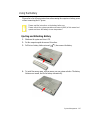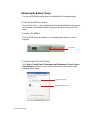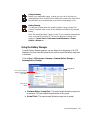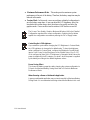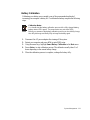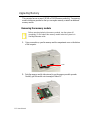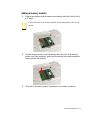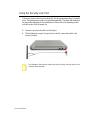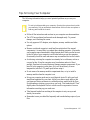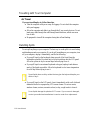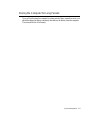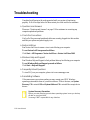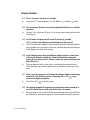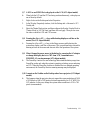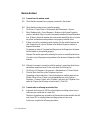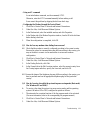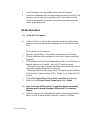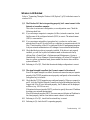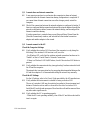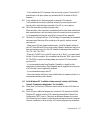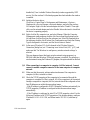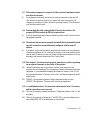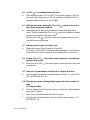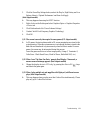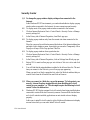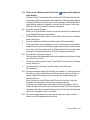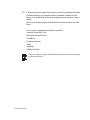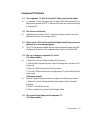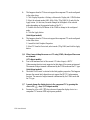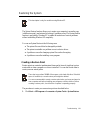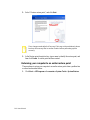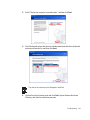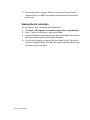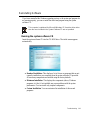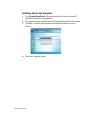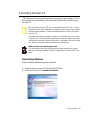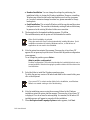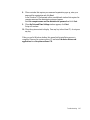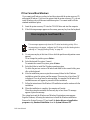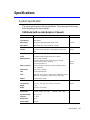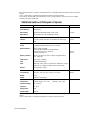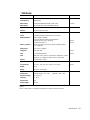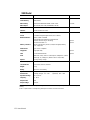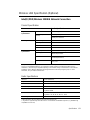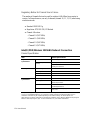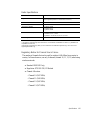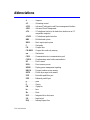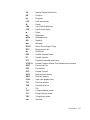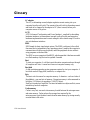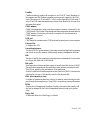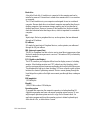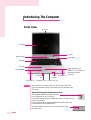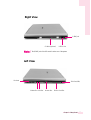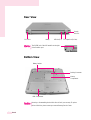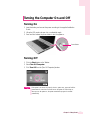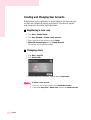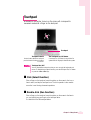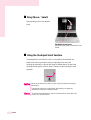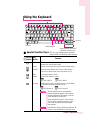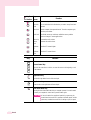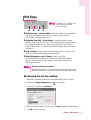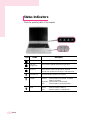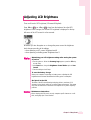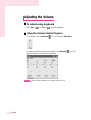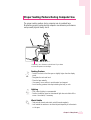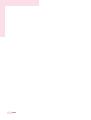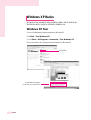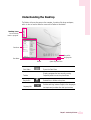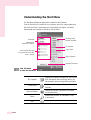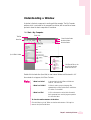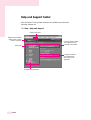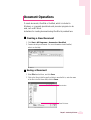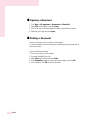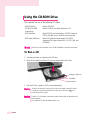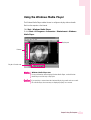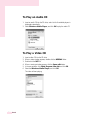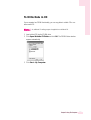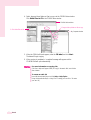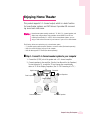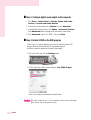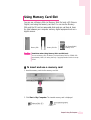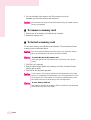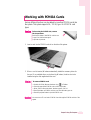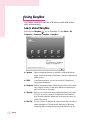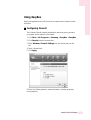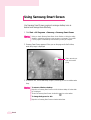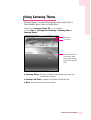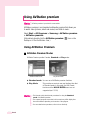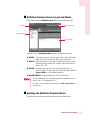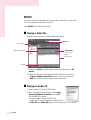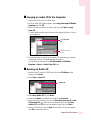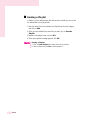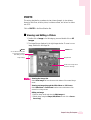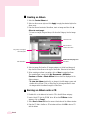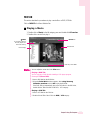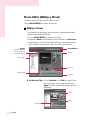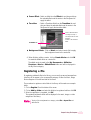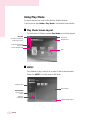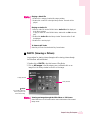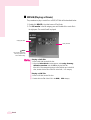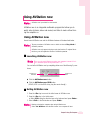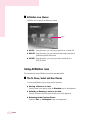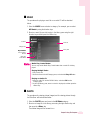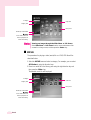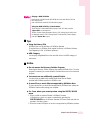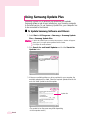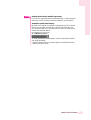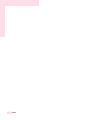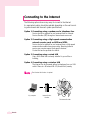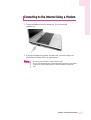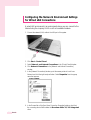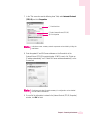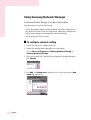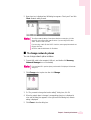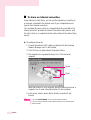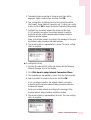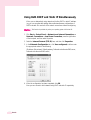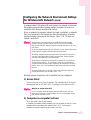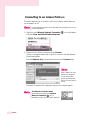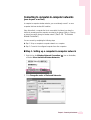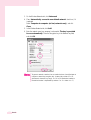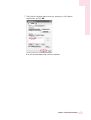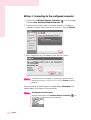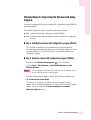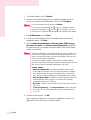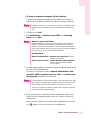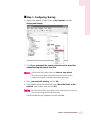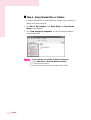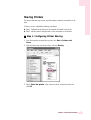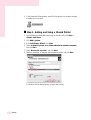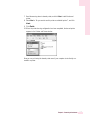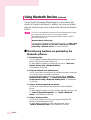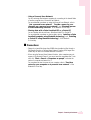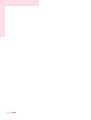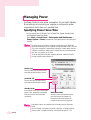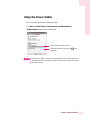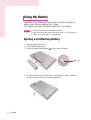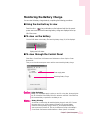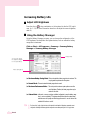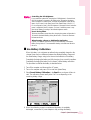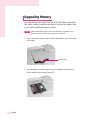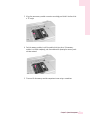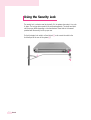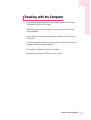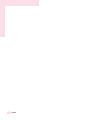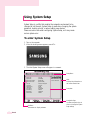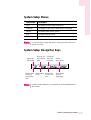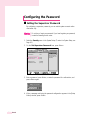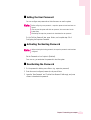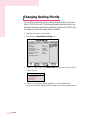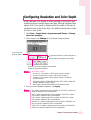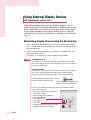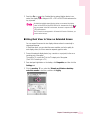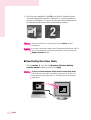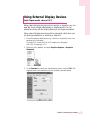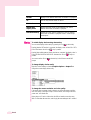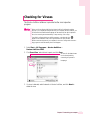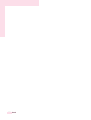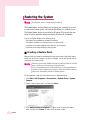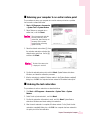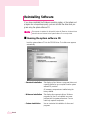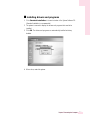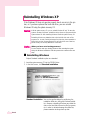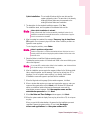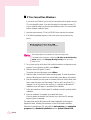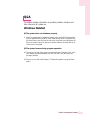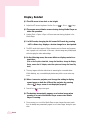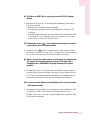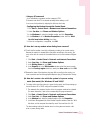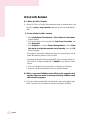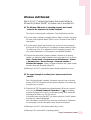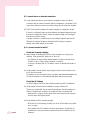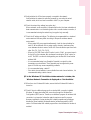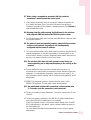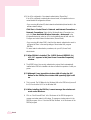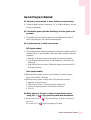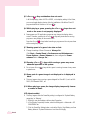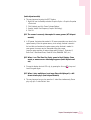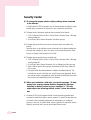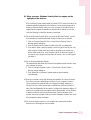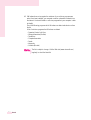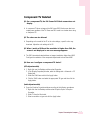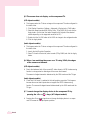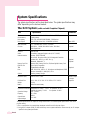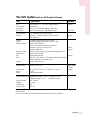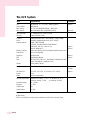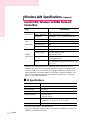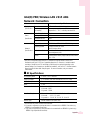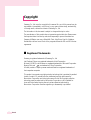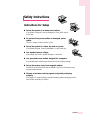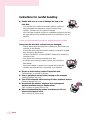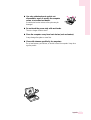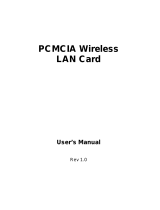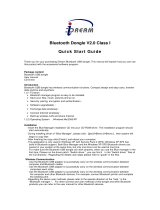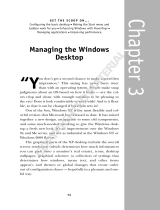Notices i
Notices
No part of this publication may be reproduced, stored in a retrieval system, or
transmitted, in any form or by any means, mechanical photocopying, recording or
otherwise, without the prior written permission of the manufacturer.
The information within this manual is subject to change without notice.
The manufacturer shall not be held liable for technical or editorial errors or omissions
contained in herein; nor for incidental or consequential damages resulting from the
furnishing, performance or use of this material.
Microsoft Windows is a registered trademark of the Microsoft Corporation.
Product names mentioned herein are for identification purposes only, and may be
trademarks and/or registered trademarks of their respective companies.
Macrovision Statement
If your computer has a DVD drive and an analog TV Out port, the following
paragraph applies:
This product incorporates copyright protection technology that is protected by method
claims of certain U.S. patents and other intellectual property rights owned by
Macrovision Corporation and other rights owners. Use of this copyright protection
technology must be authorized by Macrovision Corporation, and is intended for home
and other limited viewing uses only unless otherwise authorized by Macrovision
Corporation. Reverse engineering or disassembly is prohibited.
Copyright 2003 All rights are reserved
X20/X25/X50 1.0

ii Users Manual
Important Safety Information
Safety Instructions
Your system is designed and tested to meet the latest standards for safety of
information technology equipment. However, to ensure safe use of this product, it is
important that the safety instructions marked on the product and in the documentation
are followed.
Always follow these instructions to help guard against personal injury and
damage to your system.
i
Setting Up your System
• Read and follow all instructions marked on the product and in the
documentation before you operate your system. Retain all safety and operating
instructions for future use.
• Do not use this product near water or a heat source such as a radiator.
• Set up the system on a stable work surface.
• The product should be operated only with the type of power source indicated on
the rating label.
• Ensure that the electrical outlet you are using to power your equipment is easily
accessible in case of fire or short circuit.
• If your computer has a voltage selector switch, make sure that the switch is in
the proper position for your area.
• Openings in the computer case are provided for ventilation. Do not block or
cover these openings. Make sure you provide adequate space, at least 6 inches
(15 cm), around the system for ventilation when you set up your work area.
Never insert objects of any kind into the computer ventilation openings.
• Ensure that the fan vents on the bottom of the casing are clear at all times. Do
not place the computer on a soft surface, doing so will block the bottom vents.
• If you use an extension cord with this system, make sure that the total ampere
rating on the products plugged into the extension cord does not exceed the
extension cord ampere rating.

Important Safety Information iii
Care During Use
• Do not walk on the power cord or allow anything to rest on it.
• Do not spill anything on the system. The best way to avoid spills is to not eat or
drink near your system.
• Some products have a replaceable CMOS battery on the system board. There is
a danger of explosion if the CMOS battery is replaced incorrectly. Replace the
battery with the same or equivalent type recommended by the manufacturer.
Dispose of batteries according to the manufacturer’s instructions. If the CMOS
battery requires replacement insure that a qualified technician performs the task
• When the computer is turned off, a small amount of electrical current still flows
through the computer. To avoid electrical shock, always unplug all power
cables, remove the battery and modem cables from the wall outlets before
cleaning the system.
• Unplug the system from the wall outlet and refer servicing to qualified
personnel if:
– The power cord or plug is damaged.
– Liquid has been spilled into the system.
– The system does not operate properly when the operating instructions are
followed.
– The system was dropped or the casing is damaged.
– The system performance changes.
Replacement Parts and Accessories
Use only replacement parts and accessories recommended by manufacturer.
To reduce the risk of fire, use only No. 26 AWG or larger telecommunications
line cord.
Writtenby: Daryl L. Osden
Do not use this product in areas classified as hazardous. Such areas include
patient care areas of medical and dental facilities, oxygen rich environments,
or industrial areas.
Battery Disposal
Do not put rechargeable batteries or products powered by non-removable
rechargeable batteries in the garbage.
Contact the Samsung Helpline for information on how to dispose of batteries that you
cannot use or recharge any longer.
Follow all local regulations when disposing of old batteries.

iv Users Manual
Laser Safety
All systems equipped with CD or DVD drives comply with the appropriate safety
standards, including IEC 825. The laser devices in these components are classified as
“Class 1 Laser Products” under a US Department of Health and Human Services
(DHHS) Radiation Performance Standard. Should the unit ever need servicing, contact
an authorized service location.
Laser Safety Note:
Use of controls or adjustments or performance of procedures other than those
specified in this manual may result in hazardous radiation exposure. To
prevent exposure to laser beams, do not try to open the enclosure of a CD or
DVD drive.
Power Cord Requirements
The power cord set (wall plug, cable and AC adapter plug) you received with your
computer meets the requirements for use in the country where you purchased your
equipment.
Power cord sets for use in other countries must meet the requirements of the country
where you use the computer. For more information on power cord set requirements,
contact your authorized dealer, reseller, or service provider.
General Requirements
The requirements listed below are applicable to all countries:
• The length of the power cord set must be at least 6.00 feet (1.8m) and a
maximum of 9.75 feet (3.0m).
• All power cord sets must be approved by an acceptable accredited agency
responsible for evaluation in the country where the power cord set will be used.
• The power cord set must have a minimum current capacity of 7 A and a
nominal voltage rating of 125 or 250 volts AC, as required by each country’s
power system.
• The appliance coupler must meet the mechanical configuration of an EN 60
320/IEC 320 Standard Sheet C7 connector, for mating with appliance inlet on
the computer.

Regulatory Compliance Statements v
Regulatory Compliance Statements
Wireless Guidance
Low power, Radio LAN type devices (radio frequency (RF) wireless communication
devices), operating in the 2.4 GHz Band, may be present (embedded) in your notebook
system. The following section is a general overview of considerations while operating
a wireless device.
Additional limitations, cautions, and concerns for specific countries are listed in the
specific country sections (or country group sections). The wireless devices in your
system are only qualified for use in the countries identified by the Radio Approval
Marks on the system rating label. If the country you will be using the wireless device
in, is not listed, please contact your local Radio Approval agency for requirements.
Wireless devices are closely regulated and use may not be allowed.
The power output of the wireless device or devices that may be embedded in your
notebook is well below the RF exposure limits as known at this time. Because the
wireless devices (which may be embedded into your notebook) emit less energy than
is allowed in radio frequency safety standards and recommendations, manufacturer
believes these devices are safe for use. Regardless of the power levels, care should be
taken to minimize human contact during normal operation.
As a general guideline, a separation of 20 cm (8 inches) between the wireless device
and the body, for use of a wireless device near the body (this does not include
extremities) is typical. This device should be used more than 20 cm (8 inches) from the
body when wireless devices are on and transmitting.
This transmitter must not be collocated or operate in conjunction with any other
antenna or transmitter.
Some circumstances require restrictions on wireless devices. Examples of common
restrictions are listed below:
Radio frequency wireless communication can interfere with equipment on
commercial aircraft. Current aviation regulations require wireless devices to be
turned off while traveling in an airplane. 802.11B (also known as wireless
Ethernet or Wifi) and Bluetooth communication devices are examples of
devices that provide wireless communication.

vi Users Manual
In environments where the risk of interference to other devices or services is
harmful or perceived as harmful, the option to use a wireless device may be
restricted or eliminated. Airports, Hospitals, and Oxygen or flammable gas
laden atmospheres are limited examples where use of wireless devices may
be restricted or eliminated. When in environments where you are uncertain of
the sanction to use wireless devices, ask the applicable authority for
authorization prior to use or turning on the wireless device.
Every country has different restrictions on the use of wireless devices. Since
your system is equipped with a wireless device, when traveling between
countries with your system, check with the local Radio Approval authorities
prior to any move or trip for any restrictions on the use of a wireless device in
the destination country.
If your system came equipped with an internal embedded wireless device, do
not operate the wireless device unless all covers and shields are in place and
the system is fully assembled.
Wireless devices are not user serviceable. Do not modify them in any way.
Modification to a wireless device will void the authorization to use it. Please
contact manufacturer for service.
Only use drivers approved for the country in which the device will be used. See
the manufacturer System Restoration Kit, or contact manufacturer Technical
Support for additional information.
802.11b Restrictions:
• European standards dictate maximum radiated transmit power of 100mW EIRP
and frequency range 2.400-2.4835GHz;
• In France, the equipment must be restricted to the 2.4465-2.4835GHz
frequency range and must be restricted to indoor use.

Regulatory Compliance Statements vii
United States of America
Unintentional Emitter per FCC Part 15
This device complies with Part 15 of the FCC Rules. Operation is subject to the
following two conditions:(1) this device may not cause harmful interference, and (2)
this device must accept any interference received, including interference that may
cause undesired operation.
Writtenby: Daryl L. Osden
This equipment has been tested and found to comply with the limits for a Class
B digital device pursuant to Part 15 of the FCC Rules. These limits are
designed to provide reasonable protection against harmful interference in a
residential installation. This equipment generate uses and can radiate radio
frequency energy and if not installed and used in accordance with the
instructions may cause harmful interference will not occur in a particular
installation. If this equipment does cause harmful interference to radio or
television reception, which can be determined by turning the equipment off
and on, the user is encouraged to try to correct the interference by one or more
of the following measures:
• Reorient or relocate the receiving antenna.
• Increase the separation between the equipment and receiver.
• Connect the equipment into an outlet on a circuit different from that
to which the receiver is connected.
• Consult the dealer or an experienced radio/TV technician for help.
If necessary, the user should consult the dealer or an experienced radio/television
technician for additional suggestions. The user may find the following booklet helpful:
“Something About Interference.” This is available at FCC local regional offices. Our
company is not responsible for any radio or television interference caused by
unauthorized modifications of this equipment or the substitution or attachment of
connecting cables and equipment other than those specified by our company. The
correction will be the responsibility of the user. Use only shielded data cables with this
system.
Intentional emitter per FCC Part 15
Low power, Radio LAN type devices (radio frequency (RF) wireless communication
devices), operating in the 2.4 GHz Band, may be present (embedded) in your notebook
system. This section is only applicable if these devices are present. Refer to the system
label to verify the presence of wireless devices.
Wireless devices that may be in your system are only qualified for use in the United
States of America if an FCC ID number is on the system label.

viii Users Manual
The FCC has set a general guideline of 20 cm (8 inches) separation between the device
and the body, for use of a wireless device near the body (this does not include
extremities). This device should be used more than 20 cm (8 inches) from the body
when wireless devices are on. The power output of the wireless device (or devices),
which may be embedded in your notebook, is well below the RF exposure limits as set
by the FCC.
This transmitter must not be collocated or operate in conjunction with any other
antenna or transmitter.
Operation of this device is subject to the following two conditions: (1) This device may
not cause harmful interference, and (2) this device must accept any interference
received, including interference that may cause undesired operation of the device.
Wireless devices are not user serviceable. Do not modify them in any way.
Modification to a wireless device will void the authorization to use it. Contact
manufacturer for service.
FCC Statement for Wireless LAN use:
“While installing and operating this transmitter and antenna combination the
radio frequency exposure limit of 1mW/cm2 may be exceeded at distances
close to the antenna installed. Therefore, the user must maintain a minimum
distance of 20cm from the antenna at all times. This device can not be
colocated with another transmitter and transmitting antenna.”
FCC Part 68
This equipment compiles with part of the FCC rules. On the back of this equipment is
a label that contains, among other information, the FCC registration number and ringer
equivalence number (REN) for this equipment. If requested, this information must be
provided to the telephone company.
This equipment uses the following USOC jacks : RJ11C
An FCC compliant telephone cord and modular plug is provided with this equipment.
This equipment is designed to be connected to the telephone network or promises
wiring using a compatible modular jack which is Part 68 compliant. See Installation
Instructions for details.
The REN is used to determine the quantity of devices which may be connected to
telephone line. Excessive RENs on the telephone line may result in the devices not
ringing in response to an incoming call. In most, but not all areas, the sum of RENs
should not exceed five (5.0). To be certain of the number of devices that may be
connected to a line, as determined by total RENs, contact the local telephone company
to determine the maximum REN for the calling area.

Regulatory Compliance Statements ix
If the terminal equipment causes harm to the telephone network, the Telephone
Company will notify you in advance that temporary discontinuance of service may be
required. But if advance notice is not practical, the telephone company will notify the
customer as soon as possible. Also, you will be advised of your right to file a complaint
with the FCC if you believe it is necessary.
The telephone company may make changes in its facilities, equipment, operations, or
procedures that could affect the operation of the equipment. If this happens, the
telephone company will provide advanced notice in order for you to make necessary
modifications to maintain uninterrupted service.
If trouble is experienced with this equipment (Modem) for repair or warranty
information, please contact your local distributor. If the equipment is causing harm to
the telephone network, the telephone company may request that you disconnect the
equipment until the problem is resolved.
The user must use the accessories and cables supplied by the manufacturer to get
optimum performance from the product.
No repairs may be done by the customer.
This equipment cannot be used on public coin phone service provided by the telephone
company. Connection to party line service is subject to state tariffs.
The Telephone Consumer Protection Act of 1991 makes it unlawful for any person to
use a computer or other electronic device, including fax machines, to send any message
unless such message clearly contains in a margin at the top or bottom of each
transmitted page or on the first page of the transmission, the date and time it is sent and
an identification of the business or other entity, or other individual sending the message
and the telephone number of the sending machine or such business, other entity, or
individual. (The telephone number provided may not be any number for which charges
exceed local or long-distance transmission charges.)
In order to program this information into your fax machine, refer to your
communications software user manual.

x Users Manual
Canada
Unintentional Emitter per ICES-003
This digital apparatus does not exceed the Class B limits for radio noise emissions from
digital apparatus as set out in the radio interference regulations of Industry Canada.
Le présent appareil numérique n’émet pas de bruits radioélectriques dépassant les
limitesapplicables aux appareils numériques de Classe B prescrites dans le règlement
sur le brouillage radioélectrique édicté par Industrie Canada.
Intentional Emitter per RSS 210
Low power, Radio LAN type devices (radio frequency (RF) wireless communication
devices), operating in the 2.4 GHz Band, may be present (embedded) in your notebook
system. This section is only applicable if these devices are present. Refer to the system
label to verify the presence of wireless devices.
Wireless devices that may be in your system are only qualified for use in Canada if an
Industry Canada ID number is on the system label.
As a general guideline, a separation of 20 cm (8 inches) between the wireless device
and the body, for use of a wireless device near the body (this does not include
extremities) is typical. This device should be used more than 20 cm (8 inches) from the
body when wireless devices are on.
The power output of the wireless device (or devices), which may be embedded in your
notebook, is well below the RF exposure limits as set by Industry Canada.
This transmitter must not be collocated or operate in conjunction with any other
antenna or transmitter.
Operation of this device is subject to the following two conditions: (1) This device may
not cause harmful interference, and (2) this device must accept any interference
received, including interference that may cause undesired operation of the device.
To prevent radio interference to licensed service, this device is intended to be
operated indoors and away from windows to provide maximum shielding.
Equipment (or its transmit antenna) that is installed outdoors is subject to
licensing.
Wireless devices are not user serviceable. Do not modify them in any way.
Modification to a wireless device will void the authorization to use it. Contact
manufacturer for service.

Regulatory Compliance Statements xi
Telecommunications per DOC notice
(for products fitted with an IC-compliant modem)
The Industry Canada label identifies certified equipment. This certification means that
the equipment meets certain telecommunications network protective, operation, and
safety requirements. The Department does not guarantee the equipment will operate to
the users’ satisfaction.
Before installing this equipment, users should make sure that it is permissible to be
connected to the facilities of the local telecommunications company. The equipment
must also be installed using an acceptable method of connection. In some cases, the
inside wiring associated with a single-line individual service may be extended by
means of a certified connector assembly. The customer should be aware that
compliance with the above conditions may not prevent degradation of service in some
situations.
Repairs to certified equipment should be made by an authorized Canadian maintenance
facility designated by the supplier. Any repairs or alterations made by the user to this
equipment, or equipment malfunctions, may give the telecommunications company
cause to request the user to disconnect the equipment.
Users should make sure, for their own protection, that the electrical ground connections
of the power utility, telephone lines, and internal metallic water pipe system, if present,
are connected together. This precaution may be particularly important in rural areas.
To avoid electrical shock or equipment malfunction do not attempt to make
electrical ground connections by yourself. Contact the appropriate inspection
authority or an electrician, as appropriate.
The Ringer Equivalence Number (REN) assigned to each terminal device provides
an indication of the maximum number of terminals allowed to be connected to a
telephone interface. The termination on an interface may consist of any combination of
devices subject only to the requirement that the sum of the Ringer Equivalence
Numbers of all the devices does not exceed 5.

xii Users Manual
European Union
The following information is only applicable to systems labeled with the CE mark .
European Directives
This Information Technology Equipment has been tested and found to comply with the
following European directives:
• EMC Directive 89/336/EEC with amending directives 92/31/EEC & 93/68/
EEC as per
– EN 55022 Class B
– EN 61000-3-2
– EN 61000-3-3
– EN 55024
• Low Voltage Directive (Safety) 73/23/EEC as per EN 60950(A1/A2/A3/A4/
A11)
• Radio and Telecom Terminal Equipment Directive 199/5/EC as per
– CTR21 (if fitted with a modem device)
– ETS 300 328 (if fitted with a 2.4 GHz band embedded wireless device)
– ETS 301 489-1 (if fitted with a 2.4 GHz band embedded wireless device)
– ETS 301 489-17 (if fitted with a 2.4 GHz band embedded wireless device)
European Radio Approval Information
(for products fitted with EU-approved radio devices)
This Product is a Notebook computer; low power, Radio LAN type devices (radio
frequency (RF) wireless communication devices), operating in the 2.4 GHz band, may
be present (embedded) in your notebook system which is intended for home or office
use. This section is only applicable if these devices are present. Refer to the system
label to verify the presence of wireless devices.
Wireless devices that may be in your system are only qualified for use in the European
Union or associated areas if a CE mark with a Notified Body Registration Number
and the Alert Symbol is on the system label.
The power output of the wireless device or devices that may be embedded in you
notebook is well below the RF exposure limits as set by the European Commission
through the R&TTE directive.

Regulatory Compliance Statements xiii
European States qualified under wireless approvals:
EU
Austria, Belgium, Denmark, Finland, France (with frequency
restrictions),
Germany, Greece, Ireland, Italy, Luxembourg, The
Netherlands, Portugal, Spain, Sweden and the United Kingdom.
Accept EU
Iceland, Liechtenstein, Norway and Switzerland
European States with restrictions on use:
EU
In France, the frequency range is restricted to 2446.5-2483.5 MHz for
devices above 10 mW transmitting power such as wireless LAN.
Accept EU No limitations at this time.
European Telecommunication Information
(for products fitted with EU-approved modems)
Marking by the symbol indicates compliance of this equipment to the Radio and
Telecom Terminal Equipment Directive 1999/5/EC. Such marking is indicative that
this equipment meets or exceeds the following technical standards:
CTR 21 – Attachment requirements for pan-European approval for connection to the
analogue Public Switched Telephone Networks (PSTNs) of TE (excluding TE
supporting voice telephony services) in which network addressing, if provided, is by
means of Dual Tone Multi-Frequency (DTMF) signaling.
Although this equipment can use either loop disconnect (pulse) or DTMF
(tone) signaling, only the performance of the DTMF signaling is subject to
regulatory requirements for correct operation. It is therefore strongly
recommended that the equipment is set to use DTMF signaling for access to
public or private emergency services. DTMF signaling also provides faster call
setup.
This equipment has been approved to Council Decision 98/482/EEC—“CTR 21” for
Pan-European single terminal connection to the Public Switched Telephone Network
(PSTN).
However, due to differences between the individual PSTNs provided in different
countries, the approval does not, of itself, give an unconditional assurance of
successful operation on every PSTN termination point. In the event of problems, you
should contact manufacturer Technical Support.

Using Your Documentation 1
Using Your Documentation
Congratulations on your purchase of a notebook computer with the Windows® XP
operating system. Whether you are new to using a portable computer or are an
experienced user, this user’s manual can help you get the most from your computer.
Manual Documentation Conventions
Information Icons
Three icons and their associated messages appear in this manual. The information
icons are placed before the step/information they apply to:
Warning:
Indicates the possibility of personal injury.
Caution:
Warns you of possible damage to equipment or data.
Note:
Informs you of special circumstances.
Technical Information:
Informs you of special requirements or limitations for use of item(s).
Keyboard Conventions
Keys that you need to press to perform certain functions are displayed in the manual in
brackets. For example:
<Ctrl> indicates the control key (Ctrl on the keyboard).
If you need to press two keys at the same time, the key names are shown joined by a
plus sign. For example:
<Fn+F8> means that you should press the Fn key and hold it and then press the F8
key.

2 Users Manual
CD-ROM Device Naming Convention
In many installation programs you will have to get a program from the CD-ROM
device. The program installation sequence assumes that the CD is drive d:\, however
this is not always the case. The name of the CD-ROM drive is the letter following the
letter assigned to your last HDD. For instance, if you have one HDD with two
partitions, the HDD is drives C: and D: and the CD-ROM drive is then drive E.
Touchpad Conventions
You may be asked to click or double-click on items on the display screen. As a general
note the touchpad actions act much in the same way as a wheel mouse, any differences
are explained fully.
The object that needs to be clicked upon will be displayed in Bold text or shown in a
small figure such as the “Start Button” shown on the right =>.
Table 1. Touchpad Click Conventions
Windows Conventions:
Almost all “Windows” programs will display the name/function of a button or
icon if you place the touchpad pointer on the item you want information about.
Software User Documentation
Your computer is shipped from the factory with several software programs installed.
The software may include its own online or printed documentation. Refer to the
documentation or the Help options in the software for more information.
The figures and illustrations in this manual may not be identical to those on
your system.
General Icon Note:
Some of the Icons used in Windows XP may be placed on the taskbar by
selecting (ex: Place the volume icon in the taskbar) in the properties dialog
box.
Action Process
Click Depress the touchpad left button and release
Double-click Quickly click the left touchpad button two times

Getting Started 3
Getting Started
Introducing Your Computer
This User Manual is common to the X20, X25 and X50 models.
The figures and descriptions in this User Manual have been selected for the
X25 model.The photographs may be somewhat different in shape and colour
from your computer depending on the model.
Front View
Touchpad Button
Keyboard (p8)
LCD Panel
LCD Latch
Microphone
Jack
Touchpad (p12)
3D Speaker
3D Speaker
Memory Card Slot
(p32)
Power Button
Hot Keys (p15)
Microphone
Jack
Status Indicators
(p17)
Touch pad On/Off
button or Fingerprint
Sensor(Optional)
Status Indicators
(p17)

4 Users Manual
About Fingerprint Sensor
Fingerprint sensor is optional. (It is not supported for X20 model.) For products
with fingerprint sensor, a Touchpad On/Off button is not provided. For
procedures to use fingerprint sensor, refer to fingerprint sensor Manual.
The operating lights of X50 are on the left-hand side of the microphone jack.
Right View
The S/PDIF jack of X50 model is at the rear of the system.
Left View
USB Port
(2.0)
S/PDIF Jack
CD Drive
(option, p24)
1394 Port
(6 Pin)
PCMCIA Card
Slot (p35)
Monitor Port
Modem Port
(p62)
LAN Port
(p63)
Fan Vent

Getting Started 5
Back View
The S/PDIF jack of X50 model is to the right of the Power-In port.
Bottom View
Removing or disassembling the hard disk drive will void your warranty. To
replace the hard disk drive, please contact your nearest Samsung Service
Centre.
Security Lock Port
(p114)
Battery
(p107)
DC Jack
USB Port (2.0)
Battery Latches
Docking Connector
Memory
Compartment(p112)
HDD
Compartment

6 Users Manual
Turning the Computer On and Off
To turn on the computer
1. Insert the battery and connect the AC adapter according to the Installation Guide.
2. Slide the LCD latch to the right and open the LCD panel.
3. Press the power button.
To turn off the computer
1. Click the start button ( ) on the taskbar.
2. Click Turn Off Computer.
3. Click Turn Off.

Getting Started 7
If the computer is not turned off properly due to a system error, press
<Ctrl>+<Alt>+<Delete>. When [Windows Task Manager] dialog box appears,
click Shut Down > Turn Off to turn off the computer. Your unsaved work may
be lost/damaged.
If <Ctrl>+<Alt>+<Delete> keys do not operate either, press the power button
for more than 4 seconds to turn off the computer. Your unsaved work may be
lost/damaged. When you turn on the computer next time, it will perform a disk
checking process.
Page is loading ...
Page is loading ...
Page is loading ...
Page is loading ...
Page is loading ...
Page is loading ...
Page is loading ...
Page is loading ...
Page is loading ...
Page is loading ...
Page is loading ...
Page is loading ...
Page is loading ...
Page is loading ...
Page is loading ...
Page is loading ...
Page is loading ...
Page is loading ...
Page is loading ...
Page is loading ...
Page is loading ...
Page is loading ...
Page is loading ...
Page is loading ...
Page is loading ...
Page is loading ...
Page is loading ...
Page is loading ...
Page is loading ...
Page is loading ...
Page is loading ...
Page is loading ...
Page is loading ...
Page is loading ...
Page is loading ...
Page is loading ...
Page is loading ...
Page is loading ...
Page is loading ...
Page is loading ...
Page is loading ...
Page is loading ...
Page is loading ...
Page is loading ...
Page is loading ...
Page is loading ...
Page is loading ...
Page is loading ...
Page is loading ...
Page is loading ...
Page is loading ...
Page is loading ...
Page is loading ...
Page is loading ...
Page is loading ...
Page is loading ...
Page is loading ...
Page is loading ...
Page is loading ...
Page is loading ...
Page is loading ...
Page is loading ...
Page is loading ...
Page is loading ...
Page is loading ...
Page is loading ...
Page is loading ...
Page is loading ...
Page is loading ...
Page is loading ...
Page is loading ...
Page is loading ...
Page is loading ...
Page is loading ...
Page is loading ...
Page is loading ...
Page is loading ...
Page is loading ...
Page is loading ...
Page is loading ...
Page is loading ...
Page is loading ...
Page is loading ...
Page is loading ...
Page is loading ...
Page is loading ...
Page is loading ...
Page is loading ...
Page is loading ...
Page is loading ...
Page is loading ...
Page is loading ...
Page is loading ...
Page is loading ...
Page is loading ...
Page is loading ...
Page is loading ...
Page is loading ...
Page is loading ...
Page is loading ...
Page is loading ...
Page is loading ...
Page is loading ...
Page is loading ...
Page is loading ...
Page is loading ...
Page is loading ...
Page is loading ...
Page is loading ...
Page is loading ...
Page is loading ...
Page is loading ...
Page is loading ...
Page is loading ...
Page is loading ...
Page is loading ...
Page is loading ...
Page is loading ...
Page is loading ...
Page is loading ...
Page is loading ...
Page is loading ...
Page is loading ...
Page is loading ...
Page is loading ...
Page is loading ...
Page is loading ...
Page is loading ...
Page is loading ...
Page is loading ...
Page is loading ...
Page is loading ...
Page is loading ...
Page is loading ...
Page is loading ...
Page is loading ...
Page is loading ...
Page is loading ...
Page is loading ...
Page is loading ...
Page is loading ...
Page is loading ...
Page is loading ...
Page is loading ...
Page is loading ...
Page is loading ...
Page is loading ...
Page is loading ...
Page is loading ...
Page is loading ...
Page is loading ...
Page is loading ...
Page is loading ...
Page is loading ...
Page is loading ...
Page is loading ...
Page is loading ...
Page is loading ...
Page is loading ...
Page is loading ...
Page is loading ...
Page is loading ...
Page is loading ...
Page is loading ...
Page is loading ...
Page is loading ...
Page is loading ...
Page is loading ...
Page is loading ...
Page is loading ...
Page is loading ...
Page is loading ...
Page is loading ...
Page is loading ...
Page is loading ...
Page is loading ...
Page is loading ...
Page is loading ...
Page is loading ...
Page is loading ...
Page is loading ...
Page is loading ...
Page is loading ...
Page is loading ...
Page is loading ...
Page is loading ...
Page is loading ...
Page is loading ...
Page is loading ...
Page is loading ...
Page is loading ...
Page is loading ...
Page is loading ...
Page is loading ...
Page is loading ...
Page is loading ...
Page is loading ...
Page is loading ...
Page is loading ...
Page is loading ...
Page is loading ...
Page is loading ...
Page is loading ...
Page is loading ...
Page is loading ...
Page is loading ...
Page is loading ...
Page is loading ...
Page is loading ...
Page is loading ...
Page is loading ...
Page is loading ...
Page is loading ...
Page is loading ...
Page is loading ...
Page is loading ...
Page is loading ...
Page is loading ...
Page is loading ...
Page is loading ...
Page is loading ...
Page is loading ...
Page is loading ...
Page is loading ...
Page is loading ...
Page is loading ...
Page is loading ...
Page is loading ...
Page is loading ...
Page is loading ...
Page is loading ...
Page is loading ...
Page is loading ...
Page is loading ...
Page is loading ...
Page is loading ...
Page is loading ...
Page is loading ...
Page is loading ...
Page is loading ...
Page is loading ...
Page is loading ...
Page is loading ...
Page is loading ...
Page is loading ...
Page is loading ...
Page is loading ...
Page is loading ...
Page is loading ...
Page is loading ...
Page is loading ...
Page is loading ...
Page is loading ...
Page is loading ...
Page is loading ...
Page is loading ...
Page is loading ...
Page is loading ...
Page is loading ...
Page is loading ...
Page is loading ...
Page is loading ...
Page is loading ...
Page is loading ...
Page is loading ...
Page is loading ...
Page is loading ...
Page is loading ...
Page is loading ...
Page is loading ...
Page is loading ...
Page is loading ...
Page is loading ...
Page is loading ...
Page is loading ...
Page is loading ...
Page is loading ...
Page is loading ...
Page is loading ...
Page is loading ...
Page is loading ...
Page is loading ...
Page is loading ...
Page is loading ...
Page is loading ...
Page is loading ...
Page is loading ...
Page is loading ...
Page is loading ...
Page is loading ...
Page is loading ...
Page is loading ...
Page is loading ...
Page is loading ...
Page is loading ...
Page is loading ...
Page is loading ...
Page is loading ...
Page is loading ...
Page is loading ...
Page is loading ...
Page is loading ...
Page is loading ...
Page is loading ...
Page is loading ...
Page is loading ...
Page is loading ...
Page is loading ...
-
 1
1
-
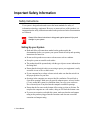 2
2
-
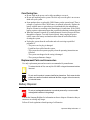 3
3
-
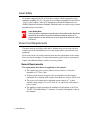 4
4
-
 5
5
-
 6
6
-
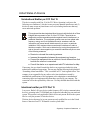 7
7
-
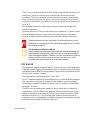 8
8
-
 9
9
-
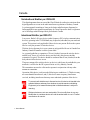 10
10
-
 11
11
-
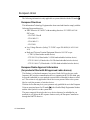 12
12
-
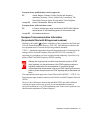 13
13
-
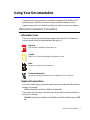 14
14
-
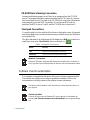 15
15
-
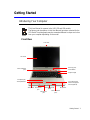 16
16
-
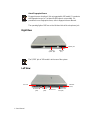 17
17
-
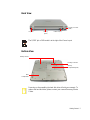 18
18
-
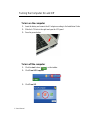 19
19
-
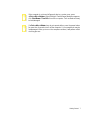 20
20
-
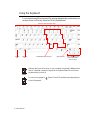 21
21
-
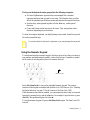 22
22
-
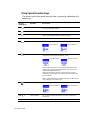 23
23
-
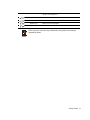 24
24
-
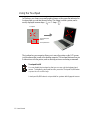 25
25
-
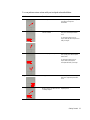 26
26
-
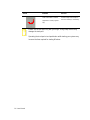 27
27
-
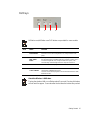 28
28
-
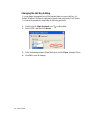 29
29
-
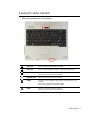 30
30
-
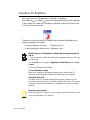 31
31
-
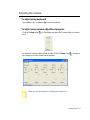 32
32
-
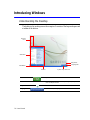 33
33
-
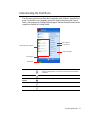 34
34
-
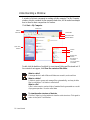 35
35
-
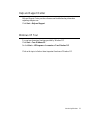 36
36
-
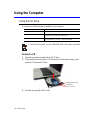 37
37
-
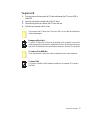 38
38
-
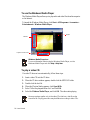 39
39
-
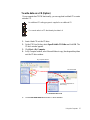 40
40
-
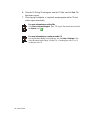 41
41
-
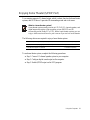 42
42
-
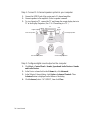 43
43
-
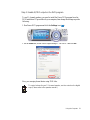 44
44
-
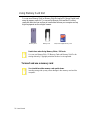 45
45
-
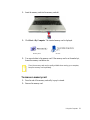 46
46
-
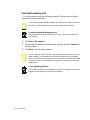 47
47
-
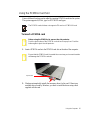 48
48
-
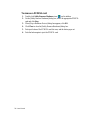 49
49
-
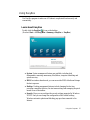 50
50
-
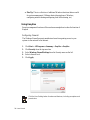 51
51
-
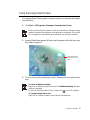 52
52
-
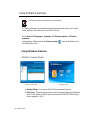 53
53
-
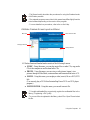 54
54
-
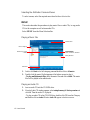 55
55
-
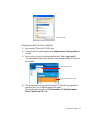 56
56
-
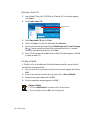 57
57
-
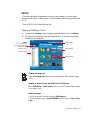 58
58
-
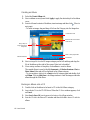 59
59
-
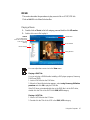 60
60
-
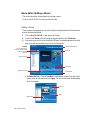 61
61
-
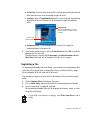 62
62
-
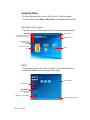 63
63
-
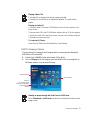 64
64
-
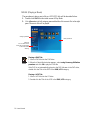 65
65
-
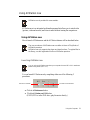 66
66
-
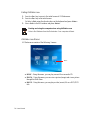 67
67
-
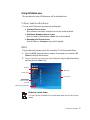 68
68
-
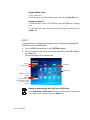 69
69
-
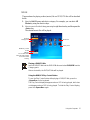 70
70
-
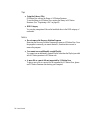 71
71
-
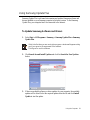 72
72
-
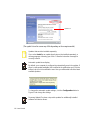 73
73
-
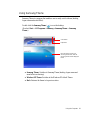 74
74
-
 75
75
-
 76
76
-
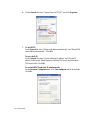 77
77
-
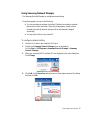 78
78
-
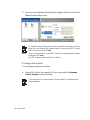 79
79
-
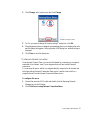 80
80
-
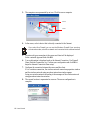 81
81
-
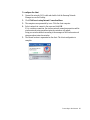 82
82
-
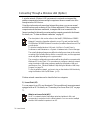 83
83
-
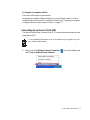 84
84
-
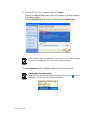 85
85
-
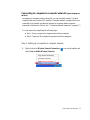 86
86
-
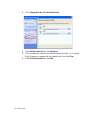 87
87
-
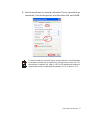 88
88
-
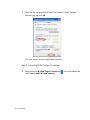 89
89
-
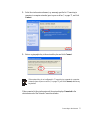 90
90
-
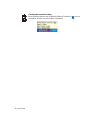 91
91
-
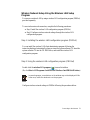 92
92
-
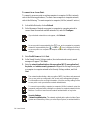 93
93
-
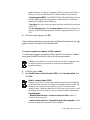 94
94
-
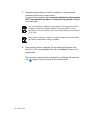 95
95
-
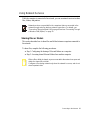 96
96
-
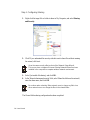 97
97
-
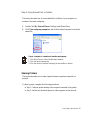 98
98
-
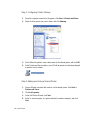 99
99
-
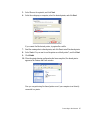 100
100
-
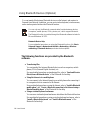 101
101
-
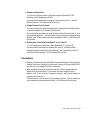 102
102
-
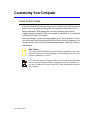 103
103
-
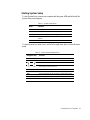 104
104
-
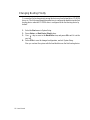 105
105
-
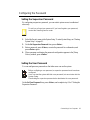 106
106
-
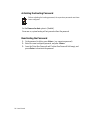 107
107
-
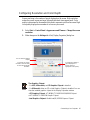 108
108
-
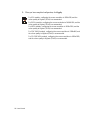 109
109
-
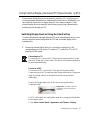 110
110
-
 111
111
-
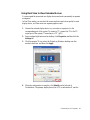 112
112
-
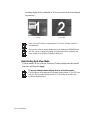 113
113
-
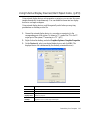 114
114
-
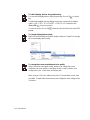 115
115
-
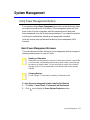 116
116
-
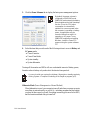 117
117
-
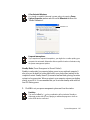 118
118
-
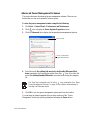 119
119
-
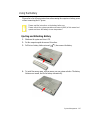 120
120
-
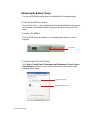 121
121
-
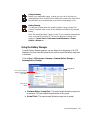 122
122
-
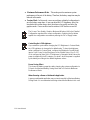 123
123
-
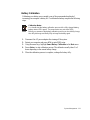 124
124
-
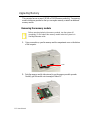 125
125
-
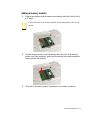 126
126
-
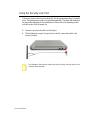 127
127
-
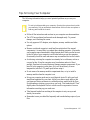 128
128
-
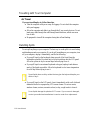 129
129
-
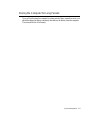 130
130
-
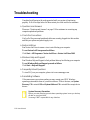 131
131
-
 132
132
-
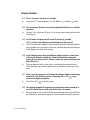 133
133
-
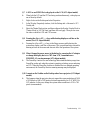 134
134
-
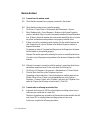 135
135
-
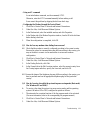 136
136
-
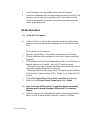 137
137
-
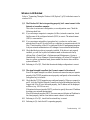 138
138
-
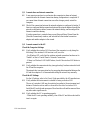 139
139
-
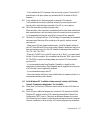 140
140
-
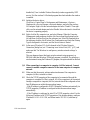 141
141
-
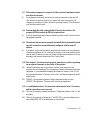 142
142
-
 143
143
-
 144
144
-
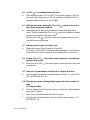 145
145
-
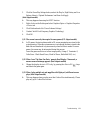 146
146
-
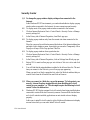 147
147
-
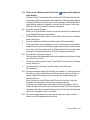 148
148
-
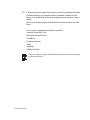 149
149
-
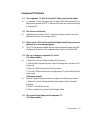 150
150
-
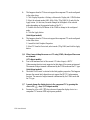 151
151
-
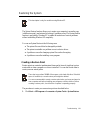 152
152
-
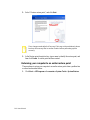 153
153
-
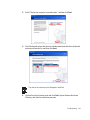 154
154
-
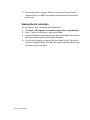 155
155
-
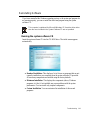 156
156
-
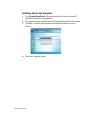 157
157
-
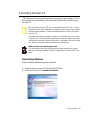 158
158
-
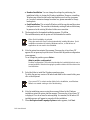 159
159
-
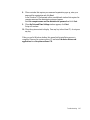 160
160
-
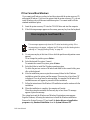 161
161
-
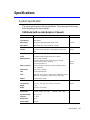 162
162
-
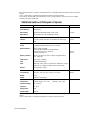 163
163
-
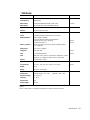 164
164
-
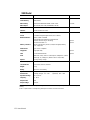 165
165
-
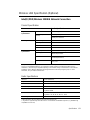 166
166
-
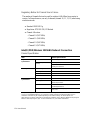 167
167
-
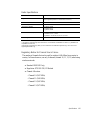 168
168
-
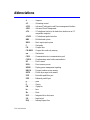 169
169
-
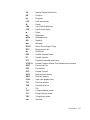 170
170
-
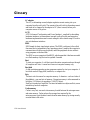 171
171
-
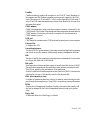 172
172
-
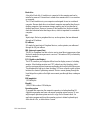 173
173
-
 174
174
-
 175
175
-
 176
176
-
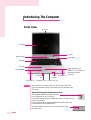 177
177
-
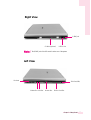 178
178
-
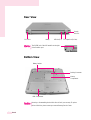 179
179
-
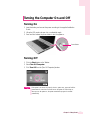 180
180
-
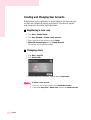 181
181
-
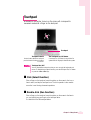 182
182
-
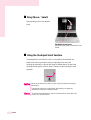 183
183
-
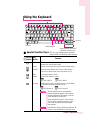 184
184
-
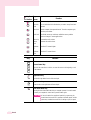 185
185
-
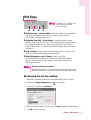 186
186
-
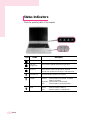 187
187
-
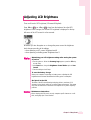 188
188
-
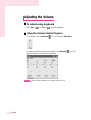 189
189
-
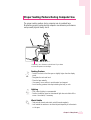 190
190
-
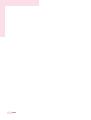 191
191
-
 192
192
-
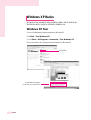 193
193
-
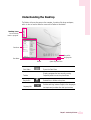 194
194
-
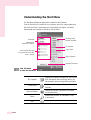 195
195
-
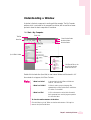 196
196
-
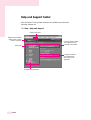 197
197
-
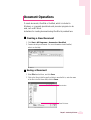 198
198
-
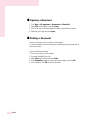 199
199
-
 200
200
-
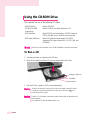 201
201
-
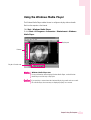 202
202
-
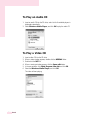 203
203
-
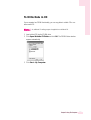 204
204
-
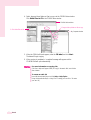 205
205
-
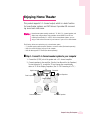 206
206
-
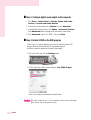 207
207
-
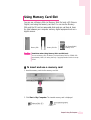 208
208
-
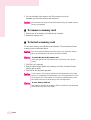 209
209
-
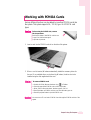 210
210
-
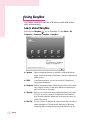 211
211
-
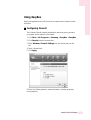 212
212
-
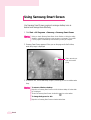 213
213
-
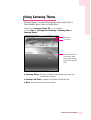 214
214
-
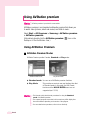 215
215
-
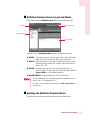 216
216
-
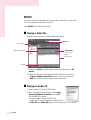 217
217
-
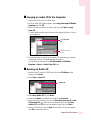 218
218
-
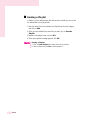 219
219
-
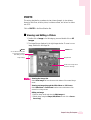 220
220
-
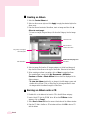 221
221
-
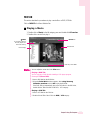 222
222
-
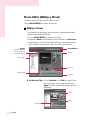 223
223
-
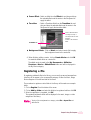 224
224
-
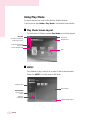 225
225
-
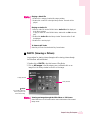 226
226
-
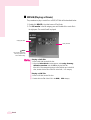 227
227
-
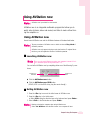 228
228
-
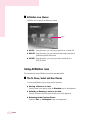 229
229
-
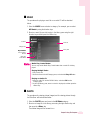 230
230
-
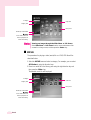 231
231
-
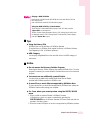 232
232
-
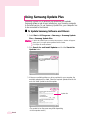 233
233
-
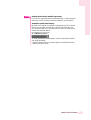 234
234
-
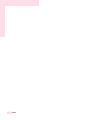 235
235
-
 236
236
-
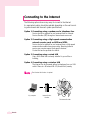 237
237
-
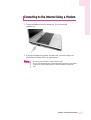 238
238
-
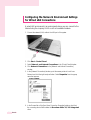 239
239
-
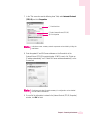 240
240
-
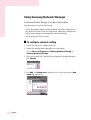 241
241
-
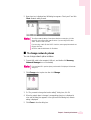 242
242
-
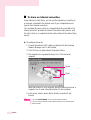 243
243
-
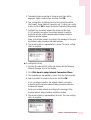 244
244
-
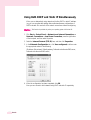 245
245
-
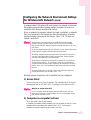 246
246
-
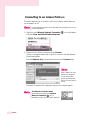 247
247
-
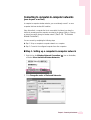 248
248
-
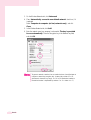 249
249
-
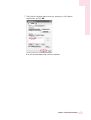 250
250
-
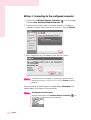 251
251
-
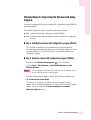 252
252
-
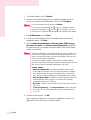 253
253
-
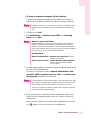 254
254
-
 255
255
-
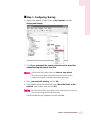 256
256
-
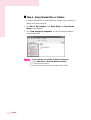 257
257
-
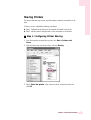 258
258
-
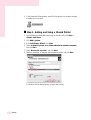 259
259
-
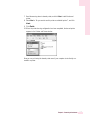 260
260
-
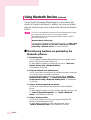 261
261
-
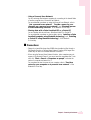 262
262
-
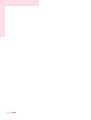 263
263
-
 264
264
-
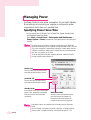 265
265
-
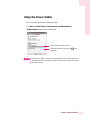 266
266
-
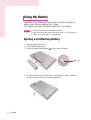 267
267
-
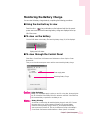 268
268
-
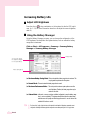 269
269
-
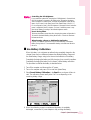 270
270
-
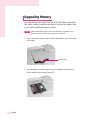 271
271
-
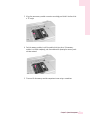 272
272
-
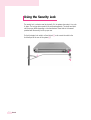 273
273
-
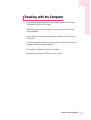 274
274
-
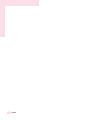 275
275
-
 276
276
-
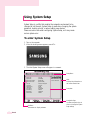 277
277
-
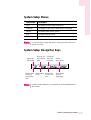 278
278
-
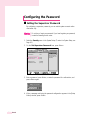 279
279
-
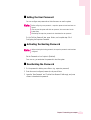 280
280
-
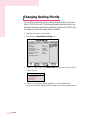 281
281
-
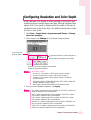 282
282
-
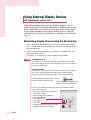 283
283
-
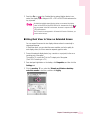 284
284
-
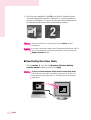 285
285
-
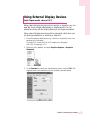 286
286
-
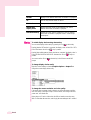 287
287
-
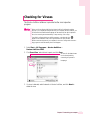 288
288
-
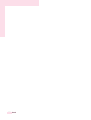 289
289
-
 290
290
-
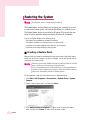 291
291
-
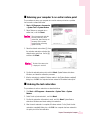 292
292
-
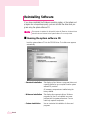 293
293
-
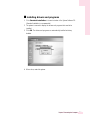 294
294
-
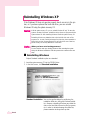 295
295
-
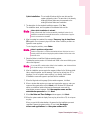 296
296
-
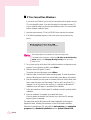 297
297
-
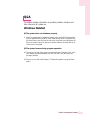 298
298
-
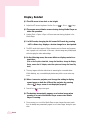 299
299
-
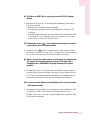 300
300
-
 301
301
-
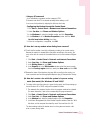 302
302
-
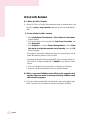 303
303
-
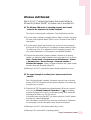 304
304
-
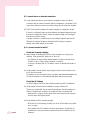 305
305
-
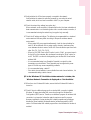 306
306
-
 307
307
-
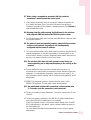 308
308
-
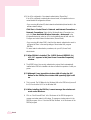 309
309
-
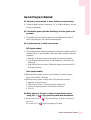 310
310
-
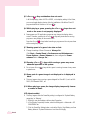 311
311
-
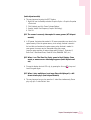 312
312
-
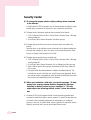 313
313
-
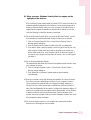 314
314
-
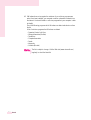 315
315
-
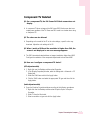 316
316
-
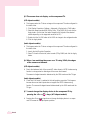 317
317
-
 318
318
-
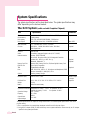 319
319
-
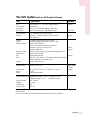 320
320
-
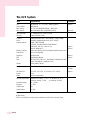 321
321
-
 322
322
-
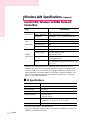 323
323
-
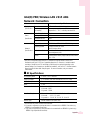 324
324
-
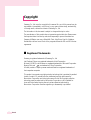 325
325
-
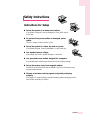 326
326
-
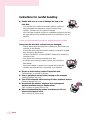 327
327
-
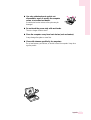 328
328
Samsung NP-X25 User manual
- Category
- Notebooks
- Type
- User manual
Ask a question and I''ll find the answer in the document
Finding information in a document is now easier with AI
Other documents
-
Gateway Notebook User Manual & Code Book
-
Gateway MX6708h Reference guide
-
HP df1010v2 Digital Picture Frame Installation guide
-
 DRS Tactical Systems WM3945AGM1WB User manual
DRS Tactical Systems WM3945AGM1WB User manual
-
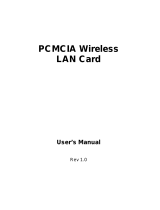 ZyXEL Communications PCMCIA User manual
ZyXEL Communications PCMCIA User manual
-
Intel ETHEREXPRESS PRO/100 User manual
-
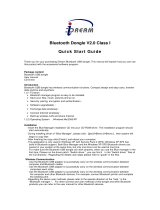 iDream ID-BTCL1V20 Datasheet
iDream ID-BTCL1V20 Datasheet
-
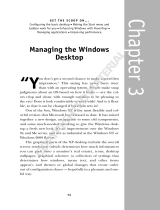 Wiley 978-0-471-76320-8 User manual
Wiley 978-0-471-76320-8 User manual
-
MSI US54G User manual
-
X-Micro XWL-11GPRG Quick start guide