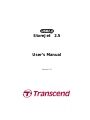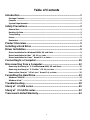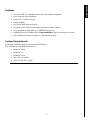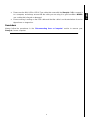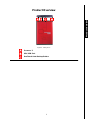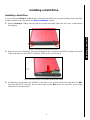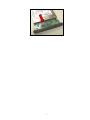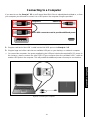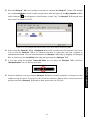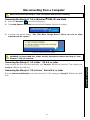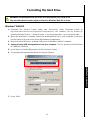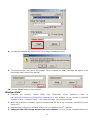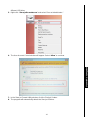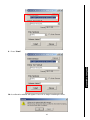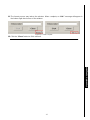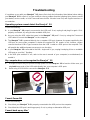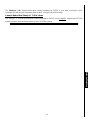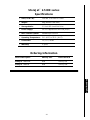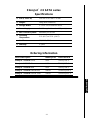Transcend Information 2.5 User manual
- Category
- External hard drives
- Type
- User manual
This manual is also suitable for
Transcend Information Portable Media Storage 2.5 is an ultra-portable and Hi-Speed USB storage device that's perfect for uploading, downloading, storing, and transferring your vital data and information. With a huge storage capacity and Hi-Speed USB 2.0 data transfer rates, the compact Transcend Information Portable Media Storage 2.5 is ideal for storing and transferring your files, folders, documents, photos, music and e-work between it and any desktop or notebook computer. In addition, the Transcend Information Portable Media Storage 2.
Transcend Information Portable Media Storage 2.5 is an ultra-portable and Hi-Speed USB storage device that's perfect for uploading, downloading, storing, and transferring your vital data and information. With a huge storage capacity and Hi-Speed USB 2.0 data transfer rates, the compact Transcend Information Portable Media Storage 2.5 is ideal for storing and transferring your files, folders, documents, photos, music and e-work between it and any desktop or notebook computer. In addition, the Transcend Information Portable Media Storage 2.




















-
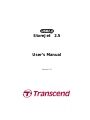 1
1
-
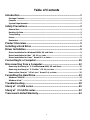 2
2
-
 3
3
-
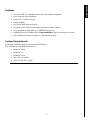 4
4
-
 5
5
-
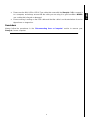 6
6
-
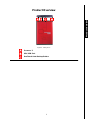 7
7
-
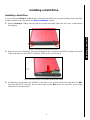 8
8
-
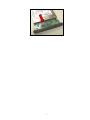 9
9
-
 10
10
-
 11
11
-
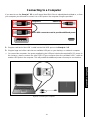 12
12
-
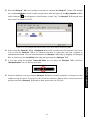 13
13
-
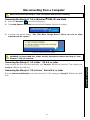 14
14
-
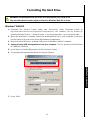 15
15
-
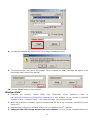 16
16
-
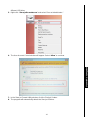 17
17
-
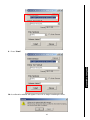 18
18
-
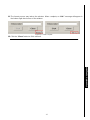 19
19
-
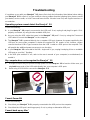 20
20
-
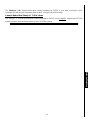 21
21
-
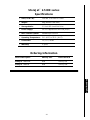 22
22
-
 23
23
-
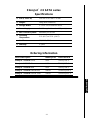 24
24
-
 25
25
Transcend Information 2.5 User manual
- Category
- External hard drives
- Type
- User manual
- This manual is also suitable for
Transcend Information Portable Media Storage 2.5 is an ultra-portable and Hi-Speed USB storage device that's perfect for uploading, downloading, storing, and transferring your vital data and information. With a huge storage capacity and Hi-Speed USB 2.0 data transfer rates, the compact Transcend Information Portable Media Storage 2.5 is ideal for storing and transferring your files, folders, documents, photos, music and e-work between it and any desktop or notebook computer. In addition, the Transcend Information Portable Media Storage 2.
Ask a question and I''ll find the answer in the document
Finding information in a document is now easier with AI
Related papers
-
Transcend Information STOREJET 2.5 IDE User manual
-
Transcend Information 25P User manual
-
Transcend Information 25C User manual
-
Transcend Information TS40GSJ18 User manual
-
Transcend Information StoreJetTM 3.5 User manual
-
Transcend Information Computer Drive StoreJet 25 (Version 1.3) User manual
-
Transcend Information Computer Drive 35 Ultra User manual
-
Transcend Information TS320GSJ25P User manual
-
Transcend Information TS500GSJ25C User manual
-
Transcend Information StoreJet 25F User manual
Other documents
-
Transcend 500GB 2.5" HDD USB2.0 User manual
-
DeLOCK 42446 Datasheet
-
DeLOCK 42444 Datasheet
-
Transcend STOREJET 35T3 Owner's manual
-
Transcend TS0GSJ35U User manual
-
Transcend External Storage User manual
-
Transcend TS8GJMA324H Datasheet
-
Transcend TS320GSJ25M Datasheet
-
Transcend TS640GSJ25M2 Datasheet
-
Transcend TS250GSJ25S-S Datasheet