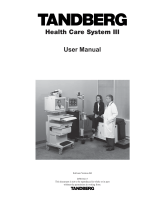Page is loading ...

Quick Reference
Make a call: 12345678 +
(number)
Redial last number:
Making/Ending a Call
SEND
See other side for how to switch on the system
Accept/End a call:
Delete last digit entered:
ACCEPT
END CALL
Directory:
DELETE
+ select entry: +
DIRECTORY
Selecting presets (camera positions, video and audio
sources)
P4P3P2P1
or
OK
and a key 0-9
Change camera positions,
UP
RIGHTOKLEFT
DOWN
ZOOM
+
DIRECTORY
SEND
SEND
See outgoing picture:
SELFVIEW
Adjust volume:
VOLUME
MIC OFF
Turn microphone on/off:
Adjustments
Video Input
Camera Positioning
DOWN
UP
Control Far End Camera: Press
The Far End Camera is controlled in the same
manner as your own camera (camera, video
sources and presets)
Return to local camera: Press
Far End Camera
FAR END
CAMERA
FAR END
CAMERA
Help
HELP
Press to obtain on-screen help. If you are
within the Menu System you will receive context
sensitive help.
press: and
(Number keys may also be used)
Storing presets (see other side)
Select video input:
VIDEO
SOURCE
+ a number
(see on-screen menu)
Software version B1
D10974 Rev. 2.0
Restrict (56Kbps) call: 12345600# +
Two different numbers: 12345600**
12345601 +
SEND
SEND
®

• Power up the monitor.
• Power up the codec (inside the trolley).
• Check network by pressing
ACCEPT
END CALL
(a dial-tone should be heard).
• Adjust camera positions, audio and videosources. Use to check outgoing video.
SELFVIEW
Power up
On/Off
Transmit a still image/freeze video:
GRAPHICS
FREEZE
Unfreeze video:
GRAPHICS
FREEZE
Request a still image:
FAR END
CAMERA
+
VIDEO
SOURCE
+source+
GRAPHICS
FREEZE
View a still image:
VIDEO
SOURCE
+ 0
To stop viewing the still image press any key.
• Select 'Edit Directory' from the main menu
(see below for how to use the Menu System).
Press to enter the Menu System.
Use to highlight option.
Press
OK
to select.
Press
MENU
to exit the Menu System.
MENU
UP
RIGHTOKLEFT
DOWN
Menu System
Store Numbers in Directory
STORE
P4P3P2P1
Store Presets
• Adjust camera position or select video input
(see own menus)
• Select audio source:
MENU
+ 'Audio Setup'.
Select source. Press
MENU
to exit Menu System.
• Store selection:
+
UP
DOWN
Still Image/Freeze
• Press
MENU
to exit and
DIRECTORY
to activate stored number.
• Move to 'Number' and use the number keys to enter the ISDN number.
• Press
OK
to store.
Move to 'Store' and press
OK
when finished.
• Select entry to edit with number keys or +
OK
.
• Press
OK
to edit name. Select letters by pressing
OK
.
or key 0-9
Still Image Setup
Press
MENU
,'Utilities', 'Presentation Settings'
Presentation Mode:
Normal
: A still image is sent when
GRAPHICS
FREEZE
is pressed.
Preview
: The image is displayed when
GRAPHICS
FREEZE
is
pressed. Pressing
GRAPHICS
FREEZE
once more will send the still
image.
The Still Image Source setting is used to select
which video source the still image will be sent from.
/