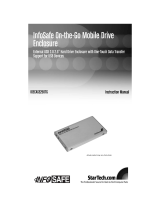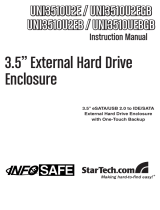Page is loading ...

CE IDE Hard Enclosure
IDE1810U2Z
Instruction Manual
Actual product may vary from photo
1.8" USB 2.0 CE IDE Hard Drive Enclosure

FFCCCC CCoommpplliiaannccee SSttaatteemmeenntt
This equipment has been tested and found to comply with the limits for a Class B digital device,
pursuant to part 15 of the FCC Rules. These limits are designed to provide reasonable protection
against harmful interference in a residential installation. This equipment generates, uses and can
radiate radio frequency energy and, if not installed and used in accordance with the instructions,
may cause harmful interference to radio communications. However, there is no guarantee that
interference will not occur in a particular installation. If this equipment does cause harmful
interference to radio or television reception, which can be determined by turning the equipment off
and on, the user is encouraged to try to correct the interference by one or more of the following
measures:
• Reorient or relocate the receiving antenna.
• Increase the separation between the equipment and receiver.
• Connect the equipment into an outlet on a circuit different from that to which the
receiver is connected.
• Consult the dealer or an experienced radio/TV technician for help.
UUssee ooff TTrraaddeemmaarrkkss,, RReeggiisstteerreedd TTrraaddeemmaarrkkss,, aanndd ootthheerr PPrrootteecctteedd NNaammeess aanndd SSyymmbboollss
This manual may make reference to trademarks, registered trademarks, and other protected names
and/or symbols of third-party companies not related in any way to StarTech.com. Where they occur
these references are for illustrative purposes only and do not represent an endorsement of a
product or service by StarTech.com, or an endorsement of the product(s) to which this manual
applies by the third-party company in question. Regardless of any direct acknowledgement
elsewhere in the body of this document, StarTech.com hereby acknowledges that all trademarks,
registered trademarks, service marks, and other protected names and/or symbols contained in this
manual and related documents are the property of their respective holders.

Instruction Manual
i
TTaabbllee ooff CCoonntteennttss
Introduction . . . . . . . . . . . . . . . . . . . . . . . . . . . . . . . . . . . . . . . . . . . . . . . . . . . . .1
Features . . . . . . . . . . . . . . . . . . . . . . . . . . . . . . . . . . . . . . . . . . . . . . . .1
Package Contents . . . . . . . . . . . . . . . . . . . . . . . . . . . . . . . . . . . . . . . .1
Installation . . . . . . . . . . . . . . . . . . . . . . . . . . . . . . . . . . . . . . . . . . . . . . . . . . . . . .2
Configuring the Drive Enclosure Frame . . . . . . . . . . . . . . . . . . . . . . . .2
Connecting the Enclosure to a Computer . . . . . . . . . . . . . . . . . . . . . .5
Removing the Enclosure from the Computer . . . . . . . . . . . . . . . . . . . .5
Specifications . . . . . . . . . . . . . . . . . . . . . . . . . . . . . . . . . . . . . . . . . . . . . . . . . . .6
Technical Support . . . . . . . . . . . . . . . . . . . . . . . . . . . . . . . . . . . . . . . . . . . . . . . .6
Warranty Information . . . . . . . . . . . . . . . . . . . . . . . . . . . . . . . . . . . . . . . . . . . . .6

Instruction Manual
1
Thank you for purchasing a StarTech.com 1.8" USB 2.0 CE IDE Hard Drive Enclosure.
Ideal for convenient data offloads or additional storage for notebook computers while
traveling or working out of the office, this sturdy, yet lightweight drive enclosure uses the
CE-ATA (also known as ZIF style) interface for hard drive connection, allowing you to
harness the newest, fastest growing standard in small form factor storage.
IInnttrroodduuccttiioonn
•
Rugged aluminum enclosure
Features
BBeeffoorree yyoouu bbeeggiinn
Package contents:
•
1 x 1.8” Drive Enclosure
This package should contain:
•
USB powered
•
Supports USB 2.0 and backwards compatible with USB 1.1
•
1 x USB Cable
•
1 x Bracket
•
1 x Leather pouch
•
1 x Instruction Manual
•
1 x Screw Kit
•
1 x Toshiba compatible ZIF cable (pre-installed)
•
1 x Hitachi compatible ZIF cable

Instruction Manual
2
IInnssttaallllaattiioonn
Please note: IDE1810U2Z includes two enclosure frames that can be used to
house the hard drive, depending on the physical size of the drive. Prior to
installation, please note which frame is suitable to accomodate the hard drive
you will be using, allowing enough room within the enclosure to safely contain
the hard drive and the necessary CE ATA connector.
If you find that the frame used in the pre-configured enclosure is not suitable (based on
size) to house the hard drive you will be using, please follow steps #1-7. If the hard drive
you will be using is small enough to fit within the enclosure as is, please skip to step #8.
To replace the enclosure frame (according to the size requirements of the hard drive)
:
1. Remove the screw located at the top of the enclosure frame.
2. Using the clear plastic tab, gently pull the front panel off of the enclosure frame.
3. a. Remove the circuit board from inside the enclosure. This can be done by gently
applying outward pressure to the enclosure from inside, while lifting the bottom
(closest to the center) of the circuit board out of the enclosure:
OOppttiioonnaall:: CCoonnffiigguurriinngg tthhee DDrriivvee EEnncclloossuurree FFrraammee
Gently apply
outward pressure
WARNING: Hard drives require careful handling, especially when being
transported. If you are not careful with your hard disk, lost data may result.
Always handle your hard drive and storage device with caution.
3. b. Optional: Please note: IDE1810U2Z is pre-configured for installation of Toshiba
hard drives. If you will be using an Hitachi hard drive, please replace the ZIF cable
accordingly:
Using your fingernails or a small
slot-headed screwdriver, gently
pull the interface tab (brown in
color) out from the interface
connector, in order to release the
tension holding the ZIF cable in
place. Remove the (pre-installed)
Toshiba cable from the connector.

Instruction Manual
3
5. Once the clips have been loosened, remove the rear panel from the enclosure:
6. Fasten the rear panel (removed in step 5) to the alternately-sized enclosure frame:
4. Using a small, slot-headed screwdriver, gently pry the internal clips away from the
enclosure frame. This may be required for all four clips, to ensure safe removal:
Insert the Hitachi ZIF cable into
the slot, ensuring the blue tab is
facing upward, in relation to the
ZIF connector. Once the cable has
been firmly placed, gently press
the tab (brown) back in place, in
order to secure the cable.
Once secured, advance to step #4.

Instruction Manual
4
9. Once the drive is connected, situate it in the enclosure so that the label is now facing
into the enclosure:
10.Place the front panel over the drive, by situating the bottom of the panel inside the
enclosure, then securing the remainder:
10.Replace the screw that was removed in step #1.
7. Insert the circuit board (removed in step #3) into the enclosure by aligning the USB
connector (provided by the circuit board) with the USB port (provided by the frame),
and gently applying pressure to the bottom of the circuit board until it is locked in
place:
8. Connect the CE IDE (zif) cable to the drive, such that the label of the hard drive
is facing upward***.
***Please note:
IDE1810U2Z is pre-configured
with a Toshiba compatible ZIF
cable. If you are using an Hitachi
hard drive, please refer to step
#3. b, for information on how to
replace the cable (included).

Instruction Manual
5
RReemmoovviinngg tthhee EEnncclloossuurree ffrroomm tthhee CCoommppuutteerr
WARNING: Do not disconnect the enclosure while the hard drive is active. This
can result in data loss and possible damage to the hard drive. To ensure that the
drive is not operating, please use the Safely Remove Hardware feature as
outlined below.
1. Click on the Safe Remove icon located in the taskbar, and select the connected
enclosure from the menu provided, then click Stop. From the menu that appears next
(pictured below), select the device to disconnect, and click OK.
*Safe Remove
2. Once the connected hard drive activity has terminated, it is safe to power down and
remove the enclosure from the host computer, by disconnecting the USB cable from
the host computer.
CCoonnnneeccttiinngg tthhee EEnncclloossuurree ttoo aa CCoommppuutteerr
2. Windows will detect that the drive has been connected, and automatically install the
necessary driver files. Please follow any prompts to complete the installation,
following which the newly connected drive will appear in My Computer.
1. Insert the Type ‘A’ connector provided by the included USB cable to the (powered)
host computer. Connect the remaining end to the enclosure:

Instruction Manual
6
TTeecchhnniiccaall SSuuppppoorrtt
StarTech.com’s lifetime technical support is an integral part of our commitment to provide
industry-leading solutions. If you ever need help with your product, visit
www.startech.com/support and access our comprehensive selection of online tools,
documentation, and downloads.
WWaarrrraannttyy IInnffoorrmmaattiioonn
This product is backed by a one-year warranty. In addition, StarTech.com warrants its
products against defects in materials and workmanship for the periods noted, following
the initial date of purchase. During this period, the products may be returned for repair, or
replacement with equivalent products at our discretion. The warranty covers parts and
labor costs only. StarTech.com does not warrant its products from defects or damages
arising from misuse, abuse, alteration, or normal wear and tear.
LLiimmiittaattiioonn ooff LLiiaabbiilliittyy
In no event shall the liability of StarTech.com Ltd. and StarTech.com USA LLP (or their
officers, directors, employees or agents) for any damages (whether direct or indirect,
special, punitive, incidental, consequential, or otherwise), loss of profits, loss of business,
or any pecuniary loss, arising out of or related to the use of the product exceed the
actual price paid for the product. Some states do not allow the exclusion or limitation of
incidental or consequential damages. If such laws apply, the limitations or exclusions
contained in this statement may not apply to you.
SSppeecciiffiiccaattiioonnss
Regulatory Certifications ROHS, FCC, CE
Construction Aluminum
Dimensions (L x W x D) 86 x 62 x 10mm [3.4 x 2.4 x 0.4”]
Net Wgt. 20g (0.7 Oz.)
Bus Type IDE (CE-ATA)
Connectors 1 X USB MINI B (MALE)
Cables 1 x 1’ USB Mini ‘B’ (F) to USB Type A (M)
Maximum Data Transfer Rate 480 Mbps
Chipset Genesys G811S
OS Support
Windows ME/2000/XP/Vista/Linux Kernel 2.4.0 or
above/Mac OS 9.2.21 and up
Operation Temperature 0 to 60° C (32° - 140°F)
Storage Temperature -20 to 85° C (-4° - 185°F)
Relative Humidity 5 to 90%
DC Supply from USB power +5V DC =/- 10%

10 July 2007 (Rev. A)
AAbboouutt SSttaarrTTeecchh..ccoomm
StarTech.com is “The Professionals’ Source for Hard-to-Find Computer Parts”.
Since 1985, we have been providing IT professionals with the quality products
they need to complete their solutions. We offer an unmatched selection of
computer parts, cables, server management solutions and A/V products and
serve a worldwide market through our locations in the United States, Canada, the
United Kingdom and Taiwan.
Visit www.startech.com for complete information about all our products and to
access exclusive interactive tools such as the Parts Finder and the KVM
Reference Guide. StarTech.com makes it easy to complete almost any IT
solution. Find out for yourself why our products lead the industry in performance,
support, and value.
/