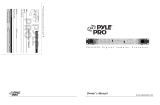LEVEL
0 10
PITCH
-10 +10
BASS
-12 +12
987654321010
100123456789
CROSS FADER
CH A CH B
10
9
8
7
6
5
4
3
2
1
0
10
9
8
7
6
5
4
3
2
1
0
10
9
8
7
6
5
4
3
2
1
0
10
9
8
7
6
5
4
3
2
1
0
10
9
8
7
6
5
4
3
2
1
0
10
9
8
7
6
5
4
3
2
1
0
10
9
8
7
6
5
4
3
2
1
0
10
9
8
7
6
5
4
3
2
1
0
10
9
8
7
6
5
4
3
2
1
0
10
9
8
7
6
5
4
3
2
1
0
CHANNEL 2 CHANNEL 3 CHANNEL 4 MASTER
MONO
CHANNEL 1
CUE
MIC 2
0 10
TREBLE
-12 +12
MIC 1
0 10
MIC 1
TALKOVEROFF ON
LN 2PH 1/ LN 1 LN 4PH 2/ LN 3 LN 6LN 5
LN 8LN 7
ONOFF
EQ
BOOTH
0 10
MIX
CUE
0 10
PHONES
LAMP
CUE PGM
POWER
CUE CUE CUE CUE
0
0
LEFT CHANNEL
1
2 3
4
1
2 3
4
+
12
0
-
12
+
12
0
-
12
60 150 400 1K 2.4K 6K 15K
RIGHT CHANNEL
+
12
0
-
12
+
12
0
-
12
60 150 400 1K 2.4K 6K 15K
PM 3008
STEREO SOUND MIXER/SAMPLER
ASSIGN A
ASSIGN B
CUE
SAMPLER
START/STOP
SINGLE
MODE
REPEATRECORD
LEFT
RIGHT
PWR
-
30
-
25
-
20
-
14
-
10
-
5
0
+
3
+
6
PYRAMID Mixer Owner’s Manual – 32 – PYRAMID Mixer Owner’s Manual
Features and Controls: PM 3008 Mixer
Equalizer On/Off Selector
BNC Lamp Adaptor Allows
you to connect a 12V/3W
lamp to light the panel
Headphone Jack
Accepts headphones with
1/4” plug
Cue Level Control
Master Level Control Lets you control mixer’s overall volume level
Master Mono/Stereo Switch
Channel Assign Switch Lets you select the input source to be mixed
by the Crossfade Slider Control
Crossfade Slider Control Allows you to smoothly switch between
the input sources assigned to Channel A and Channel B
MIC Talkover Allows you to lower the
level of the input sources so you can talk
them using the DJ Mic
MIC1/2 Level Controls Lets you control
the MIC levels as they enter the mix
MIC1/2 Tone Controls
7-Band Equalizer Allows you to tailor the mixer output to suit your
taste or performance environment. Each frequency range can be
cut or boost by up to 12dB.
Dual Display Meter Indicates the levels of Left and Right Master
Channels
Channel CUE Switch Allows you to monitor the selected audio
input source and prepare it prior to mixing it in.
Channel Input Selector Lets you choose the input source to play
for each channel
MIC 2 Input Jack (on input panel)
For connecting a balanced or
unbalanced low impedance microphone
with 1/4”plug
MIC 1 Combo Input Jack For
connecting a balanced or unbalanced
low impedance microphone with XLR-
type or 1/4”plug
Sampler Mode Selector Selects the function of
the sampler section
Sampler Pitch Control Lets you control the
sampled signal’s pitch
Sampler CUE Switch Allows you to monitor the
desired sample signal
Sampler Level Control Lets you adjust the volume
of the desired sample signal as it enters the mix
Sampler Start/Stop Controls the start and stop
of the sampling process
Booth Level Control Lets
you control the mixer’s
overall Booth volume level,
if you set up remote speakers
or DJ booth monitors
Power Switch
Headphone CUE/PGM
Control Allows you to listen
simultaneously or separately
to the CUE material or the
active program
BASS
-12 +12
10
9
8
7
6
5
4
3
2
1
0
10
9
8
7
6
5
4
3
2
1
0
10
9
8
7
6
5
4
3
2
1
0
10
9
8
7
6
5
4
3
2
1
0
10
9
8
7
6
5
4
3
2
1
0
10
9
8
7
6
5
4
3
2
1
0
10
9
8
7
6
5
4
3
2
1
0
10
9
8
7
6
5
4
3
2
1
0
10
9
8
7
6
5
4
3
2
1
0
10
9
8
7
6
5
4
3
2
1
0
CHANNEL 2 CHANNEL 3 CHANNEL 4 MASTER
MONO
CHANNEL 1
CUE
MIC 2
0 10
TREBLE
-12 +12
MIC 1
0 10
MIC 1
TALKOVEROFF ON
LN 2PH 1/ LN 1 LN 4PH 2/ LN 3 LN 6LN 5 LN 8LN 7
ONOFF
EQ
ONOFF
ECHO
BOOTH
0 10
MIX
CUE
0 10
PHONES
LAMP
CUE PGM
POWER
CUE CUE CUE CUE
0
0
LEFT CHANNEL
1
2 3
4
1
2 3
4
LEFT
RIGHT
PWR
-
30
-
25
-
20
-
14
-
10
-
5
0
+
3
+
6
+
12
0
-
12
+
12
0
-
12
60 150 400 1K 2.4K 6K 15K
RIGHT CHANNEL
+
12
0
-
12
+
12
0
-
12
60 150 400 1K 2.4K 6K 15K
PM 2008
STEREO SOUND MIXER/EFFECT
ASSIGN A
ASSIGN B
987654321010
100123456789
CROSS FADER
CH A CH B
SOUND EFFECT
LASER MACHINE
GUN
TRON
SIREN EMERGENCY UFO
DELAY
0 10
REPEAT
0 10
LEVEL
0 10
-10 +10
SPEED
-10 +10
F/X
0 10
Features and Controls: PM 2008 Mixer
Equalizer On/Off Selector
BNC Lamp Adaptor Allows
you to connect a 12V/3W
lamp to light the panel
Headphone Jack
Accepts headphones with
1/4” plug
Cue Level Control
-Let you adjust the
headphone's volume level
Headphone CUE/PGM
Control Allows you to listen
simultaneously or separately
to the CUE material or the
active program
Master Level Control Lets you control mixer’s overall volume level
Master Mono/Stereo Switch
Channel Assign Switch Lets you select the input source to be mixed
by the Crossfade Slider Control
Crossfade Slider Control Allows you to smoothly switch between
the input sources assigned to Channel A and Channel B
MIC Talkover Allows you to lower the
level of the input sources so you can talk
them using the DJ Mic
MIC1/2 Level Controls Lets you control
the MIC levels as they enter the mix
MIC1/2 Tone Controls
7-Band Equalizer Allows you to tailor the mixer output to suit your
taste or performance environment. Each frequency range can be
cut or boost by up to 12dB.
Dual Display Meter Indicates the levels of Left and Right Master
Channels
Channel CUE Switch Allows you to monitor the selected audio
input source and prepare it prior to mixing it in.
Channel Input Selector Lets you choose the input source to play
for each channel
MIC 2 Input Jack (on input panel)
For connecting a balanced or
unbalanced low impedance microphone
with 1/4” plug
MIC 1 Combo Input Jack For
connecting a balanced or unbalanced
low impedance microphone with XLR-
type or 1/4” plug
Sound Effect Volume Control Lets you control
the volume level of the sound effect within the mix
Sound Effect Speed Control Lets you control
the pitch of the selected sound effect
Digital Sound Effects Selectors Lets you create
special sound performance mixes from the six
preprogrammed special effects
Power Switch
Booth Level Control Lets
you control the mixer’s overall
Booth volume level, if you set
up remote speakers or DJ booth
monitors
ECHO Level Control Controls the depth of the
echo effect
ECHO Repeat Control Lets you control the time
period during which the echo is repeated
ECHO Delay Control Lets you adjust the delay
time for the echo
ECHO On/Off Switch