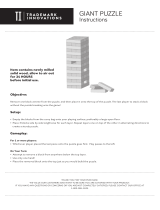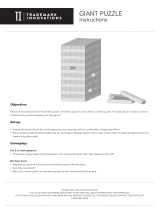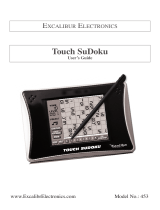Page is loading ...

1
User’s Guide
SDU-320

Introduction
SUDOKU is a fun game of numbers and logic
that anyone can play. The object of the game is
to place a number in every square of the 9 x 9
game board. But you can’t just fill in any
number anywhere. Each number from 1 to 9
can only occur once in every horizontal row,
vertical column, and 3 x 3 square. Each “level”,
or grid, begins with a few numbers already in
place. You simply have to use a process of
elimination to fill in the rest.
The first time you turn on your device, a
demonstration of the game is displayed. Note:
The demonstration also begins if no game is in
progress and no key is pressed for 10 seconds.
2

Key Guide
Your SDU-320 uses a touch-sensitive screen.
Use the stylus, located in the upper right corner
of the device, to touch the buttons on the
screen.
3

ON/OFF Turns the unit on and off. After
the unit is turned off manually or
automatically, any previously
started game resumes the next
time the unit is turned on. Press
and hold this key for 3 seconds to
turn the sound on and off.
1-9 Enters 1-9 into a puzzle at the
cursor position.
LEVEL Chooses a game level.
START Starts a game.
4

PAUSE During a game, suspends the
game. When paused, continues
the game.
During a game, undoes the last
move or moves.
During a game, clears the
number at the cursor position.
CHECK Indicates if there are errors in a
completed puzzle, but does not
indicate which numbers are
incorrect. Press CHECK again to
resume the puzzle. If the puzzle
is correct, stops the timer and
ends the puzzle. Performs no
function if all squares are not
filled in.
SOLVE During a game, press and hold
this key for 3 seconds to get the
correct answer.
5

Replacing the Batteries
This unit is powered by two G13 batteries.
Follow these easy instructions to install or
replace them. Please have the new batteries
and a small Phillips screwdriver at hand before
you remove the old ones.
1. Turn the unit off and turn it over.
2. Use the Phillips screwdriver to unscrew the
battery cover screw.
3. Slide the battery cover off.
4. Remove the old batteries.
Note: Use a paper clip if necessary to
remove the old batteries.
RESET
G13-A
CNB
G13-A
CNB
6

5. Install 2 new G13 batteries with positive
polarity facing up.
Important: Be sure that the batteries are
installed correctly. Wrong polarity may
damage the unit.
6. Replace the battery cover and secure it with
the screw.
For better performance and longer operating
time, we recommend the use of high quality
G13 batteries.
Battery disposal: Do not dispose of batteries
with normal household waste. Please obey your
local regulations when disposing of used
batteries.
Battery Precautions
• Different types of batteries or new and used
batteries should not be mixed.
• Non-rechargeable batteries are not to be re-
charged. Never recharge batteries that
come with the device.
• Rechargeable batteries are to be removed
from the device before being charged.
• Rechargeable batteries are only to be
charged under adult supervision.
• Only batteries of the same or equivalent
type as recommended are to be used.
7

• The supply terminals are not to be short-
circuited.
• Do not expose batteries to direct heat or try
to take batteries apart. Follow the battery
manufacturer’s instructions for battery use.
• Always remove a weak or dead battery from
the device.
• To avoid damage caused by leakage of the
battery fluid, replace the battery or batteries
once every two years regardless of how
much the device has been used during that
time.
• Should a battery leak, the device may
become damaged. Clean the battery
compartment immediately, avoiding contact
with your skin.
• Keep batteries out of reach of small
children. If swallowed, consult a physician
immediately.
8

Information
✓ Adjusting the Contrast
When there is no game started, the contrast
control screen is displayed.
Press the dash to the left of the number
(indicated by “A”) to decrease the contrast.
Press the dash to the right of the number
(indicated by “B”) to increase the contrast.
The number in the center of the screen will
decrease or increase as you press the
dashes.
9

✓ Turning the Sound On and Off
Press and hold ON/OFF for 3 seconds to
turn the sound on and off. A short beep
indicates when the sound has been turned
on or off.
✓ Automatic Shutoff
At any time, if no key is pressed for 3
minutes, the unit turns off automatically.
Press ON/OFF to turn the unit on and return
to your location when the unit turned off.
✓ About Screen Illustrations
Some screen illustrations in this User’s
Guide may differ slightly from what you see
on screen. This does not mean that your
unit is malfunctioning.
10

Playing the Game
1. Press ON/OFF to turn on the unit.
2. Press LEVEL to cycle through the three
game levels.
Level 1 is the easiest level. The best
solution time for the corresponding level is
displayed.
3. Press START.
A randomly generated puzzle is displayed
and the timer begins.
11

Note: If you do not want to play the
generated game, press and hold for 3
seconds to exit, then press START to
generate another game.
Some numbers are already filled in at the
start of a puzzle. These are indicated by an
underscore. These numbers are fixed and
cannot be changed.
These empty positions are the ones you
need to fill in. The cursor, indicated by “-”,
blinks in the first empty position.
4. Press the empty position where you want to
input a number.
If you place the cursor on a position you have
already filled, the number will blink. You
cannot move the cursor position to a fixed
number.
5. Press 1-9 to input the number you want.
Remember the rules of number placement:
Each number from 1 to 9 can only occur
once in every horizontal row, vertical
column, and 3 x 3 block.
12

Press PAUSE at any time to pause the
timer. Press PAUSE again to restart the
timer.
Press to undo your last move.
Press to erase the number at the
cursor position.
6. Repeat steps 4 and 5 until the puzzle is
completely filled in.
Press and hold SOLVE for 3 seconds to
display the puzzle’s solution at any time.
Press SOLVE again to display any errors.
Then press START to start a new puzzle.
7. Press CHECK after all the numbers are
filled in to verify if your solution is correct.
If the answer is correct, the unit will play a
winning sound and the timer stops. Press
any key to start a new puzzle.
If the answer is wrong, the unit plays a failure
sound and indicates that your puzzle contains
errors. Specific incorrect numbers are not
indicated. Press any key to continue the
puzzle.
13

Puzzle Solver
This unit is also a puzzle solver. You can create
your own puzzles and see if there are solutions.
You can also input a puzzle and then try and
solve it. For example, input a puzzle you see in
a newspaper or book, then solve it in your
device.
Validating a Puzzle
1. With no active puzzle, press SOLVE.
14

2. Press the location where you want to enter a
number, and then press the number you
would like to enter.
An underlined number is added to the
screen.
3. Continue until all of the initial numbers are in
place.
Remember the rules of number placement:
Each number from 1 to 9 can only occur
once in every horizontal row, vertical
column, and 3 x 3 block.
If you press the wrong number, press
to delete it. Press and hold for 3
seconds to exit the puzzle solver.
Note: The more numbers provided at the
beginning of a puzzle, the easier it is to
solve.
15

4. Press SOLVE to see if the puzzle you
entered is valid.
If it is, the missing numbers in the puzzle
are filled in.
If it is not, the message “Err” is displayed.
Press , then adjust the numbers, and
then press SOLVE again to check the
puzzle. Keep adjusting the values until you
no longer see the “Err” message when you
press SOLVE.
Depending how difficult the puzzle is,
validating a puzzle may take a few minutes.
16

5. After a puzzle is validated, press SOLVE to
validate another puzzle or press START to
exit the puzzle solver.
Solving a Puzzle
1. Follow steps 1-3 from “Validating a Puzzle”
above.
2. Press START to start solving the puzzle you
entered.
If the puzzle is not valid, the message “Err”
is displayed. Press , adjust the
numbers, and then press START again to
check the puzzle. Keep adjusting the values
until you no longer see the “Err” message
when you press START.
Depending how difficult the puzzle is,
validating a puzzle may take a few minutes.
3. Solve the puzzle just as you would any
generated puzzle.
Hold for 3 seconds to exit solving the
puzzle. The puzzle entry screen is
displayed.
17

Additional Puzzles
This unit also contains 400 puzzles from Nikoli.
Follow these steps to access the additional
puzzles:
1. In the level selection screen, press and hold
SOLVE for 3 seconds to enter the Preset
Puzzle selection screen.
18

2. The default puzzle number is 001 and the
first digit blinks.
3. Enter the number of the puzzle you want to
try.
Press the digit you want to change, then
press the dash to the left or right of the
number to decrease or increase the blinking
digit, respectively. Note: You can select a
puzzle number of 001 to 400. When number
is changed, the level changes to indicate the
skill level of that puzzle.
Press and hold for 3 seconds to exit.
4. Press START to begin the selected puzzle.
5. Solve the puzzle just as you would any
generated puzzle.
19

Resetting the Unit
If the unit fails to respond, or if the screen
performs erratically, perform a system reset.
1. Use a paper clip to gently press the reset
button on your unit.
The reset button is recessed in a pin-sized
hold located directly below the word
“RESET” on the back of the unit.
RESET
20
/