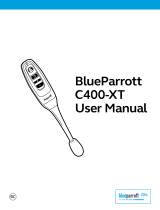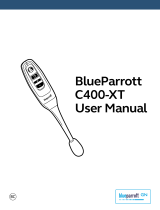VXi BlueParrott
®
B350-XT User Guide PAGE 14
ADVANCED FEATURES AND FUNCTIONS
Multiple Device Pairing and Multipoint Mode
The B350-XT has pairing memory for up to 8 devices. The headset can also use Multipoint Mode, which
means that it can be connected to two Bluetooth devices at the same time. You do not have to do
anything to enable Multipoint Mode.
Using the B350-XT in Multipoint Mode
1. To use the headset in Multipoint Mode, first make sure the headset is paired with both your devices.
2. With both devices in range and with their Bluetooth enabled, turn the headset on.
3. As each Bluetooth device connects to the headset, you will hear the voice prompt,
“Your headset is connected.”
The B350-XT will monitor both phones and enable you to answer a call on either one from the headset.
If you are on a call and the other device receives a call, you will hear a notification in the headset.
Proximity Pairing
Proximity Pairing is an alternative method of pairing where the headset initiates the pairing process
instead of your phone.
1. Make sure the headset is powered on and not connected to another device.
2. Set your phone so it is “Discoverable,” or visible to other devices.
3. Quickly press the MFB and the Volume Down button.
4. You should hear the voice prompt “Discovering” in the headset.
5. The headset lights should now be alternating red and blue.
6. The headset initiates pairing activity, and the incoming pairing request must be accepted on the phone.
NOTE: This may include entering the pin number “0000” (four zeros).