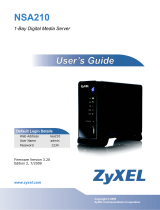Page is loading ...

Worldwide Headquarters
• 3500 Pelco Way • Clovis, California 93612 USA •
www.pelco.com
USA & Canada • Tel: 800/289-9100 • Fax: 800/289-9150
International • Tel: 1-559/292-1981 • Fax: 1-559/348-1120
C675M (11/05)
DX7100 Series
Upgrade Instructions
Upgrade Instructions
1. Insert the patch CD into the DX7100.
2. Click Setup.
3. Click the Update Program button.
4. In the Open dialog box, navigate to your DX7100’s CD drive.
5. Double-click the Update folder.
6. Click the “setup” file, and then click the Open button.
7. Click OK when prompted “Do you want to upgrade the system?”
8. Click Next.
9. Select “Yes, I want to restart my computer now.” Click Finish.
10. When the system is back up in the DX7100 software, click Setup.
11. Click Quit to Explorer.
12. Navigate to the C: drive.
13. Double-click the Backup folder.
14. Right-click the folder labeled DX7100S, and then click Rename.
15. Type
DX7100S-old
to rename.
16. Navigate to your DX7100’s CD drive.
17. Click the folder named DX7100S.
18. At the top of the screen, click Edit and then select “Copy to folder…”
19. Click the + next to My Computer.
20. Click the + next to Local Disk (C:).
21. Click Backup and then click OK.
22. Exit Explorer.
REVISION HISTORY
Manual # Date Comments
C675M 11/05 Original version.
/