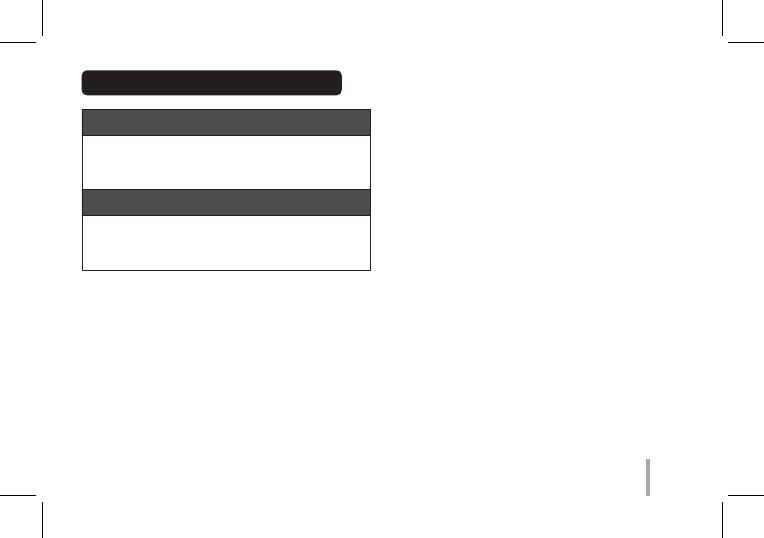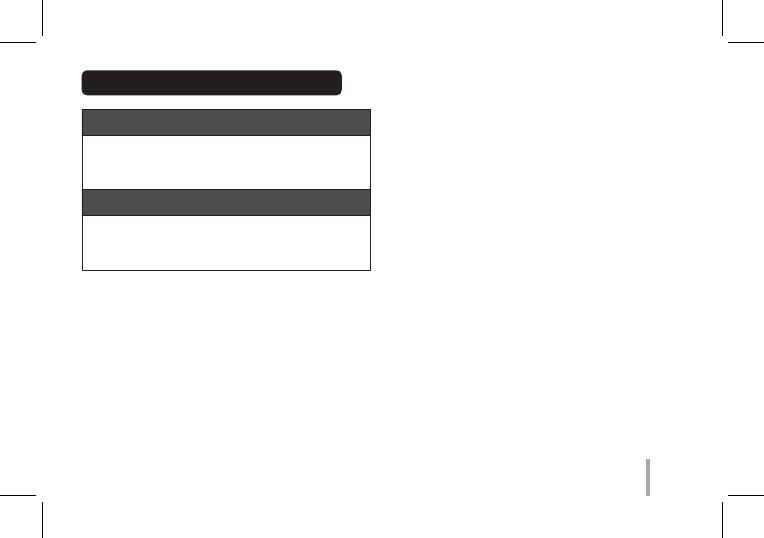
45
UK
IMPORTANT SAFETY NOTICE
The cord grip for the plug tted to this product is
built into the existing power cord as supplied. If, for
any reason you need to shorten the cord.
DO NOT RE-USE THE PLUG.
A new plug must be used to ensure your continued
safety by securing the plug to the power cord in
accordance with Plug & Socket Regulations 1994.
POWER: This unit operates on a mains supply of 200-
240V~, 50/60Hz.
Wiring: This unit is supplied with a BS 1363 approved
main plug. When replacing the fuse, always use of the
same rating approved to BS 1362. Never use this plug
with the fuse cover omitted. To obtain a replacement
fuse cover contact your dealer. If the type of plug
supplied is not suitable for the mains sockets in
your home, then the plug should be removed and
a suitable type tted. Please refer to the wiring
instructions below:
Warning: A mains plug removed from the mains lead
of this unit must be destroyed. A mains plug with
bared wires is hazardous if inserted in a mains socket.
Do not connect either wire to the earth pin, marked
with the letter E or with the earth symbol
6
or
coloured green or green and yellow. If any other plug
is tted, use same rating of fuse in the plug.
Important: The wires in this mains lead are coloured
in accordance with the following codes:
- BLUE: NEUTRAL, BROWN: LIVE - As the colours
of the wires in the mains lead of this unit may not
correspond with the coloured marking identifying
the terminals in your plug, proceed as follows: The
wire which is coloured blue must be connected to
the terminal which is marked with the letter N or
coloured black. The wire which is coloured brown
must be connected to the terminal which is marked
with the letter L or coloured red.
Please see the separate enclosed warranty card
for details on the manufacturer warranty for this
product.