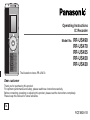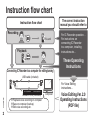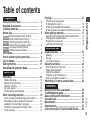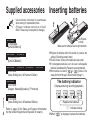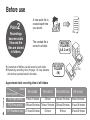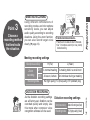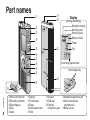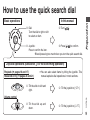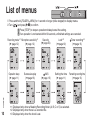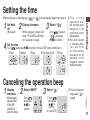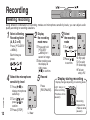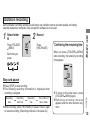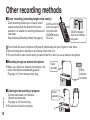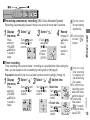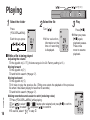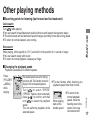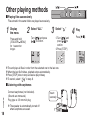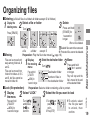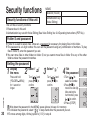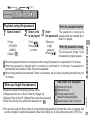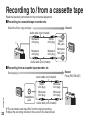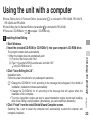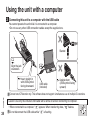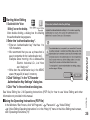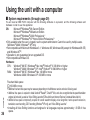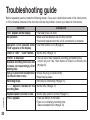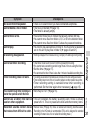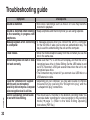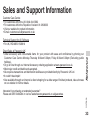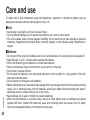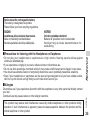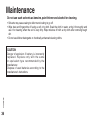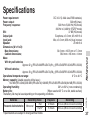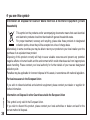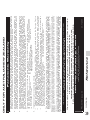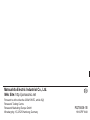The illustration shows RR-US470.
RQT8828-1B
Operating Instructions
IC Recorder
Dear customer
Thank you for purchasing this product.
For optimum performance and safety, please read these instructions carefully.
Before connecting, operating or adjusting this product, please read the instructions completely.
Please keep this manual for future reference.
RR-US490
RR-US470
RR-US455
RR-US450
RR-US430
Model No.
E

2
RQT8828
Recording
The correct instruction
manual you should refer to
Voice Editing Ver. 2.0
Operating Instructions
(PDF file)
For Voice Editing
instructions…
For IC Recorder operation…
For instructions on
connecting IC Recorder
to a computer, installing
instructions etc…
Playback
Connecting IC Recorder to a computer for editing/saving
* Playback voice recording on computer
* Save on computer (backup)
* Edit voice recording etc.
USB cable (included)
Computer
Instruction flow chart
Instruction flow chart
RR-US490
RR-US470
Dictation cord (included)
This unit
These Operating
Instructions

3
RQT8828
Table of contents
Preparation
Preparation
Instruction flow chart ....................................... 2
Supplied accessories ....................................... 4
Inserting batteries ............................................ 4
Before use ......................................................... 5
Before operating, switch Hold off,
when finished, switch Hold on. ...................... 5
Recordings become audio files
and the files are stored in folders. ................. 6
Choose a recording method
that best suits the situation. .......................... 7
Part names ........................................................ 8
How to use the quick search dial .................... 9
List of menus .................................................... 10
Setting the time ................................................. 11
Canceling the operation beep ......................... 11
Basic use
Recording .......................................................... 12
Meeting recording ....................................................... 12
Display during recording ............................................. 12
Dictation recording ...................................................... 13
Stop and pause ......................................................... 13
Confirming the remaining time .................................... 13
Other recording methods ................................ 14
Zoom recording (recording target voice clearly) ......... 14
Recording through an external microphone ............... 14
Listening to the recording in progress ........................ 14
Preventing unnecessary recording (VAS) ................... 15
Timer recording .......................................................... 15
Playing ............................................................... 16
While a file is being played
* Adjusting the volume .............................................. 16
* Moving forward/Moving backward .......................... 16
*
Making recorded sounds easier to catch (reducing noise)
... 16
Other playing methods .................................... 17
Searching points for listening (fast forward and fast backward)
..... 17
Changing the playback speed .................................... 17
Playing files successively ........................................... 18
Listening with earphones ............................................ 18
Advanced use
Organizing files ................................................. 19
Deleting ...................................................................... 19
Moving ........................................................................ 19
Lock (file protection) ................................................... 19
Security functions ............................................ 20
Security functions of this unit ...................................... 20
Folder S and password ............................................... 20
Setting the password .................................................. 20
Playback using the password ..................................... 21
When you forget the password ................................... 21
Recording to / from a cassette tape ................ 22
Reference
Using the unit with a computer ....................... 23
Troubleshooting guide ..................................... 30
Sales and Support Information ....................... 33
Care and use ..................................................... 34
Maintenance ...................................................... 36
Specifications ................................................... 37
Panasonic Warranty (ONLY FOR AUSTRALIA/NEW ZEALAND)
..... 39
Point 1
Point 2
Point 3

4
RQT8828
2
1
AAA (LR03) batteries
(not included)
3
Supplied accessories
Inserting batteries
All models
1 USB cable
[K2KZ4CB00012]
RR-US490
RR-US470
1 Dictation cord
[K2KC2CB00001]
RR-US490
RR-US470
RR-US455
RR-US450
2 CD-ROM
(Voice Editing Ver.2.0 Premium Edition)
RR-US455
4 CD-ROM
(Dragon, NaturallySpeaking 7 Preferred)
RR-US430
1 CD-ROM
(Voice Editing Ver.2.0 Standard Edition)
Refer to page 33 for Sales and Support Information
(for the United Kingdom and Republic of Ireland).
Use numbers indicated in parentheses
when asking for replacement parts.
(Product numbers correct as of April
2008. These may be subject to change.)
*
Replace the batteries within 30 seconds to preserve the
settings. (Recordings remain intact.)
*
The clock, however, will stop until the batteries have been inserted.
*
If rechargeable batteries are to be used, rechargeable
batteries manufactured by Panasonic are recommended.
*
When batteries are inserted, “ ” or “ ” flashes on the
display. Set Hold off (
➜
page 5) and set the time (
➜
page 11).
*
When “ ” is displayed, replace the batteries.
The battery indicator
(Displayed during recording/playback)
Replace the batteries.
“ ” indicates flashing.
Make sure the batteries face the right directions.

5
RQT8828
Preparation
* This function prevents accidental
operation when you put the unit in
your pocket or bag. It also prevents
battery loss from accidental unit
operation.
Point
1
Before operating,
switch Hold off,
when finished,
switch Hold on.
Before use
Hold function
* Button operations are ignored even if
you press buttons by mistake.
*
When you set Hold on while recording
or playing, “
” appears for
2 seconds and the recording or
playing display reappears.
*
When you set Hold on while the unit is
stopped, “
” appears for 2 seconds
and the display turns off.
When you set Hold on
2 seconds
later
Hold off
(Slide down)
Hold
(Slide up)
This unit has no power button.
* You can make batteries last longer
by setting Hold on and turning the
display off.
Remove the seal from
the display before use.

6
RQT8828
Point
2
Recordings
become audio
fi les and the
fi les are stored
in folders.
Approximate total recording time of all folders
MEETING
FOLDERS
(A, B, C and S)
DICTATION
FOLDER
(M)
A new audio file is
created each time
you record.
* A maximum of 99 files can be stored in each folder.
* Remaining recording time (➜ page 13) may become
shorter than periods listed in this table.
The created file is
stored in a folder.
Before use
RR-US490 RR-US470
RR-US455/RR-US450
RR-US430
HQ (High quality)
79 hours 10 minutes 39 hours 19 hours 10 minutes 9 hours 40 minutes
FQ (Fine quality)
158 hours 30 minutes 78 hours 10 minutes 38 hours 30 minutes 19 hours 30 minutes
SP (Standard play)
271 hours 30 minutes 134 hours 66 hours 33 hours 20 minutes
Recording mode
Model
File
File

7
RQT8828
To record a low-level sound source…
•
Place the unit on a desk etc. closer to the source.
•
Use “L” microphone sensitivity for close proximity
hand-held recording.
Microphone sensitivity Dictation Recording level (fixed)
Recording mode HQ (high quality) (fixed)
Preparation
Point
3
Choose a
recording method
that best suits
the situation.
Microphone sensitivity
H (Far) L (Near)
Zoom
recording
[OFF]
A normal meeting
A meeting held in a small room
[ON] A lesson, lecture An interview during a meeting
Recording mode HQ (high quality)/ FQ (fine quality)/ SP (standard play)
Meeting recording settings
Using different combinations of
recording modes and microphone
sensitivity levels, you can adjust
audio quality according to recording
situations. Using the zoom function,
you can also record target voice
clearly (
➜
page 14).
As the dictation recording settings
are all factory-set, dictation can be
recorded quickly and simply. Use
this mode when computer voice
recognition software is to be used.
MEETING
RECORDING
Dictation recording settings
DICTATION
RECORDING

8
RQT8828
MIC
(PLUG IN POWER)
MENU
Hand strap hole
Part names
bn
bo
1
File
Recording level
Recording mode
Folder
Battery indicator
Recording elapsed time
bm
2
3
4
5
6
7
8
9
bk
bl
1Built-in microphone
2Recording indicator
3Record/pause
4Stop
5Zoom
6Display
7Folder/menu
8Erase
9Quick search dial
bkHold
blSpeaker
bmUSB jack
bnExternal
microphone jack
bo
Headphone/earphone jack
bp Zoom microphone
(dented area)
bqBattery cover
bp
Display
(during recording)
bq
Microphone sensitivity

9
RQT8828
Preparation
How to use the quick search dial
Basic operations
A: Dial:
Turn the dial to right or left
to select an item.
B: Joystick:
Press to confirm the item.
In this manual
A:Turn [ ].
*Avoid pressing too much when you turn the quick search dial.
Volume control
C: Tilt the stick to left and
right.
D: Tilt the stick up and
down.
C: Tilt the joystick to [p
/
o].
D: Tilt the joystick to [[
/
]].
Joystick operations (see above
B
for the confi rming operation)
Playback (
➜
pages 16 and 17)
Password entry (
➜
pages 20 and 21)
B:Press [
q
/
g
] to confirm.
Ú You can also select items by tilting the joystick. This
manual explains dial operations in most sections.

10
RQT8828
1 Press and hold
[
*
FOLDER/ MENU]
for 1 second or longer (while stopped) to display menus.
2 Tu r n [ ] and press [
q
/
g
] to confirm.
Ú1 Displayed only when a Meeting Recording folder (A, B, C or S) is selected.
Ú2 Displayed only when there is a recorded file.
Ú3 Displayed only when the clock is set.
List of menus
Press [STOP] to stop an operation midway/cancel the setting.
If an operation is not started within 60 seconds, unfinished settings are canceled.
Setting the time
(
➜
page 11)
VAS
(
➜
page 15)
Successive play
(
➜
page 18)
Operation beep
(
➜
page 11)
Remaining recording time
(
➜
page 13)
Microphone sensitivity
Ú1
(
➜
page 12)
Timer recording
Ú3
(
➜
page 15)
Lock
Ú2
(
➜
page 19)
Recording mode
Ú1
(
➜
page 12)
Security
(
➜
page 20)
ZOOMHOLD
ERASE FOLDER
STOP
REC
/
PAU S E

11
RQT8828
Preparation
* The clock
operates with
the monthly error
margin of +/– 60
seconds at room
temperature.
* The clock returns
to standby when
you perform
no time setting
operation for 60
seconds. If this
happens restart
setting the time.
2
Display the menu
3
Select “ ”
4
Set the time
1Year 2Month 3Day 4
Time display (12/24H)
5Time
Setting the time
1
Set Hold
off
(
➜
page 5)
While stopped, press and
hold [
*
FOLDER/ MENU]
for 1 second or longer.
Tu r n [
] and
press
[
q
/
g
]
to confirm. (Press [STOP] after confirming
5
.)
1
Display
the menu
2
Select “BEEP”
3
Select “ ”
While stopped,
press and hold
[
*
FOLDER/
MENU] for 1
second or longer.
Tu r n [ ]
and press
[
q
/
g
] to
confirm.
1 Tur n [
]
and
press
[
q
/
g
]
to
confirm.
2
Press [STOP].
Tu r n [ ] to select
“ ” and press
[
q
/
g
] to confirm.
Canceling the operation beep
*
To use the operation
beep, select
“ ” in
step 3.
* When the year is flashing (e.g. “ ” or “ ” on the display), begin from step 4.

12
RQT8828
H: Far
L: Near
Meeting recording
Using different combinations of recording modes and microphone sensitivity levels, you can adjust audio
quality according to recording situations.
Recording
1
Select a Meeting
Recording folder
(A, B, C or S)
5
Record
Light stays on
while recording.
(Flashes while
paused.)
Recording
elapsed time
(Flashes while
paused.)
Display changes depending on recording levels.
Press [
*
FOLDER/
MENU].
Each time you
press:
2
Display
the recording
mode menu
1
Press and hold
[
*
FOLDER/
MENU] for 1
second or longer.
2
After making sure
the display at
right, press
[
q
/
g
] to confirm.
3
Select
the recording
mode
1
Tu r n [ ].
2
Press
[
q
/
g
]
to confirm.
HQ: High quality
FQ: Fine quality
SP: Standard play
4
Select the microphone
sensitivity level
1
Press
[
q
/
g
]
to
display microphone
sensitivity.
2Tu r n [ ] and
press
[
q
/
g
]
to
confirm.
3Press [STOP].
Press
[REC/PAUSE].
Display during recording
*
The factory
setting is “HQ”.
ZOOMHOLD
ERASE FOLDER
STOP
REC
/
PAU S E

13
RQT8828
As the dictation recording settings are all factory-set, dictation can be recorded quickly and simply.
Use this mode when computer voice recognition software is to be used.
*
Press [STOP] to stop recording.
* The following recording information is displayed when
recording is stopped
.
*
While recording, press
[REC/PAUSE]
to pause. Press it again
to resume recording. (Recording continues in the same file.)
Dictation recording
1
Select folder
M
Press [
*
FOLDER/
MENU].
Each time you
press:
2
Record
Press
[REC/PAUSE].
When you press [
*
FOLDER/ MENU
]
while recording, the remaining recording
time appears
.
* To return to the initial menu, press
[
*
FOLDER/ MENU] again.
*
Remaining recording time also
appears when the time becomes very
short.
Basic use
Stop and pause
Confirming the remaining time
Recording
date
Recording
start time
Recording
time
The number of
files in folder

14
RQT8828
“ZOOM” is displayed
when zoom recording is
being used.
Aim this unit to the
sound you want to
record and slide
[ZOOM
q
] toward
the arrow.
Other recording methods
g
Recording through an external microphone
* When you attach an external microphone, the
built-in microphone automatically goes off.
Plug type: ø 3.5 mm monaural mini plug
g Zoom recording (recording target voice clearly)
Zoom recording enables you to clearly record
sounds coming from the direction this unit is
aimed at. It is suitable for recording lectures and
interviews.
Select Meeting Recording folders (
➜
page12).
g
Listening to the recording in progress
Connect earphones (not included).
(Sounds are monaural.)
Plug type: ø 3.5 mm mini plug
* The volume is fixed for recording.
MIC
(PLUG IN POWER)
External
microphone
(not included)
Insert
securely
MIC
(PLUG IN P
OWER)
Insert
securely
Do not block the zoom microphone (
➜
page 8) intentionally with your fingers or other items.
*
Zoom recording can be switched on and off even when Hold is on.
*
The zoom function does not work when you select folder M or when you use an external microphone.

15
RQT8828
Tu r n [ ] and
press
[
q
/
g
]
to
confirm.
1 Tur n [ ]
and
press
[
q
/
g
]
to
confirm.
2 Press
[STOP].
Tu r n [ ] and
press
[
q
/
g
]
to
confirm.
Tu r n [ ] and
press [
q
/
g
] to
confirm.
Tu r n [ ] and
press [
q
/
g
] to
confirm.
Tu r n [ ] and
press [
q
/
g
] to
confirm.
1
Display
the menu
2
Select “ ”
3
Select “ ”
*
To turn the function
off, select “
”
in step
3
.
Turn the function
off when recording
important files
.
g Preventing unnecessary recording (VAS: Voice Activated System)
Recording is automatically paused if there is no sound for more than 3 seconds.
4
Record
(
➜
page 12)
“ ” flashes
when
the VAS
function is
active.
Press
and hold
[
*
FOLDER/
MENU]
for
1 second or
longer.
g Timer recording
Timer recording can be set to make 1 recording at a specified time. After setting the
timer, you can keep the unit on standby by setting hold on (
➜
page 5).
1
Display
the menu
2
Select “ ”
3
Select “ ”
You can stop
timer recording
in progress, but
you cannot bring
it to a pause.
* To confirm the
recording start
and finish time,
perform step 2
.
*
To cancel the
timer, select
“
” in step 3.
*
To close the menu,
press [STOP].
Preparation: Select the folder to be recorded to and the recording settings (
➜
page 12).
4
Set the time
1Start time
2Finish time
Basic use
Press
and hold
[
*
FOLDER/
MENU]
for
1 second or
longer.
ZOOMHOLD
ERASE FOLDER
STOP
REC
/
PAU S E

16
RQT8828
Press
[
*
FOLDER/ MENU].
Each time you press:
g While a file is being played
Adjusting the volume
Tilt the joystick to [[
/
]]. (Volume range is 0 to 20. Factory setting is 13.)
Moving forward
Tilt the joystick to [o].
Tilt and hold to search (
➜
page 17).
Moving backward
Tilt the joystick to [p].
Tilt it twice to play the previous file. (Tilting once starts the playback of the previous
file when it has been playing for less than 3 seconds.)
Tilt and hold to search (
➜
page 17).
Making recorded sounds easier to catch (reducing noise)
1Press [
*
FOLDER/ MENU] while playing.
2
Tu r n [ ] to select “ ” (“ ” flashes when selected) and press [
q
/
g
] to confirm.
3Tu r n [ ] to select “ ” and press [
q
/
g
] to confirm.
*To cancel, select “ ” in step 3.
Playing
1
Select the folder
2
Select the file
3
Play
Tu r n [ ].
Press
[
q
/
g
].
* After selection,
information at the
time of recording
is displayed.
* When you press
[
q
/
g
] again,
playback pauses.
Press once
more to resume
playback.
ZOOMHOLD
ERASE FOLDER
STOP
REC
/
PAU S E
[/] p/o

17
RQT8828
The playback speed rises as the flashing
bars move right. The illustration shows the
display for the normal speed playback.
Other playing methods
g Searching points for listening (fast forward and fast backward)
Quick search
Tu r n [
] while playing.
* You can search forward/backward quickly without sound (except the operation beep).
* The fast forward and fast backward speed changes according to the dial turning speed.
* To return to normal playback, stop turning.
Slow search
While playing, tilt the joystick to [p
/
o] and hold it in the position for 1 second or longer.
* You can search slowly with sound.
* To return to normal playback, release your finger.
g Changing the playback speed
Playback is available at 5 different speeds.
* To return to the
normal playback
speed, move the
flashing bars to the
center in the way
instructed at left.
Press
[
*
FOLDER/
MENU]
while
playing.
Tu r n [
] to select “SPEED”
(“SPEED” flashes when selected),
press [
q
/
g
] to confirm, and then
turn [ ] to select the playback
speed.
The unit performs playback at the
selected speed.
* The bar flashes when listening at a
playback speed other than normal.
When playing
back at the
double speed
Basic use

18
RQT8828
1
Display
the menu
2
Select “ALL”
3
Select “ ”
g Playing files successively
Files stored in the same folder are played successively.
g Listening with earphones
* The speaker is automatically turned off
when earphones are used.
Connect earphones (not included).
(Sounds are monaural.)
Plug type: ø 3.5 mm mini plug
MIC
(PLUG I
Insert
securely
Tu r n [
] and
press
[
q
/
g
]
to confirm.
1Tu r n [ ] and
press
[
q
/
g
]
to
confirm.
2
Press [STOP].
* The unit plays all files in order from the selected one to the last one.
* When the last file finishes, playback stops automatically.
*
Press [STOP] twice to stop successive play midway.
* To cancel, select
“
” in step
3
.
Other playing methods
Press and hold
[
*
FOLDER/ MENU]
for 1 second or
longer.
Press
[
q
/
g
].
4
Play
ZOOMHOLD
ERASE FOLDER
STOP
REC
/
PAU S E

19
RQT8828
Press [ERASE].
Press and hold
[
*
FOLDER/
MENU] for
1 second or longer.
Organizing files
g Deleting (a file/ all files in a folder/ all folders except S/ all folders)
g Lock (file protection)
1
Display
the menu
2
Select “LOCK”
3
Select the file you want to lock
* To unlock, select
the file you want
to unlock, then
confirm.
Preparation: Select a folder containing a file to protect.
g Moving
1
Display
the moving
menu
2
Select the destination folder
Tu r n [ ].
Preparation: Play the file to be moved (
➜
page 16).
Files can be moved both
ways among folders A, B
and C.
Files can be moved from
folder M to folders A, B, C
and S, but files cannot be
moved to folder M.
Play will stop and the
file is moved to the end
of the selected folder.
1
Display the
deleting menu
2
Select a file or folder
Tu r n [ ].
3
Delete
Press and hold
[ERASE] for
1 second or
longer.
Deleted files cannot be recovered.
*
Protected fi les cannot be deleted.
All folders
except S
Selecting
a file
All files in
a folder
3
Move
Press and hold
[
q
/
g
] for 1 second
or longer.
Tu r n [
]
and press
[
q
/
g
] to
confirm.
All folders
Press and hold
[
*
FOLDER/
MENU] for
1 second or longer.
Destination folder
Number of files in
the destination folder
1
Tu r n [ ] and
press [
q
/
g
] to
confirm
.
2
Press [STOP].
Basic use/Advanced use
When a file is deleted.

20
RQT8828
Security functions
Press and hold
[
*
FOLDER/ MENU]
for 1 second or
longer.
1
Display
the menu
2
Select “
”
3
Select “ ”
Tu r n
[ ] and
press
[
q
/
g
]
to
confirm.
Tu r n
[ ] and
press
[
q
/
g
]
to
confirm.
Setting the password
This unit has 2 security functions.
1Password set in this unit
2Authentication key set with Voice Editing (See Voice Editing Ver. 2.0 Operating Instructions (PDF file).)
Security functions of this unit
* Folder S is used to secure files. Once set, a password is necessary for playing files in this folder.
* The password is a 4-digit number. You can set the password using any combination of numbers. To play
files in folder S, enter the password you set.
* You can move files in other folders to folder S, but you cannot move files in folder S to any of the other
folders unless the password matches.
Folder S and password
4
Set
the password
Write down the password in the MEMO space (above) to keep it in memory.
* To initialize the password, select “ ” in step 3 and enter the password you set.
* To move among digits, tilt the joystick to [
p
/
o
] in step 4.
1Tu r n [
] to
select a number.
2
Press [
q
/
g
] to
move to the next digit.
After entering the
fourth number, press
[
q
/
g
] to confirm.
3Press [STOP].
Password (This unit)
Authentication key
(Voice Editing)
MEMO
Page is loading ...
Page is loading ...
Page is loading ...
Page is loading ...
Page is loading ...
Page is loading ...
Page is loading ...
Page is loading ...
Page is loading ...
Page is loading ...
Page is loading ...
Page is loading ...
Page is loading ...
Page is loading ...
Page is loading ...
Page is loading ...
Page is loading ...
Page is loading ...
Page is loading ...
Page is loading ...
-
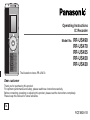 1
1
-
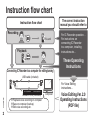 2
2
-
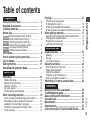 3
3
-
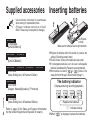 4
4
-
 5
5
-
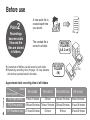 6
6
-
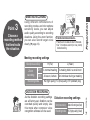 7
7
-
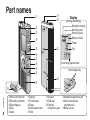 8
8
-
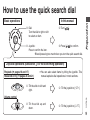 9
9
-
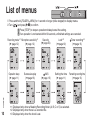 10
10
-
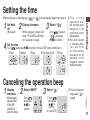 11
11
-
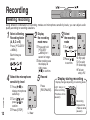 12
12
-
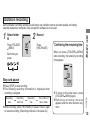 13
13
-
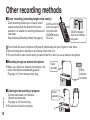 14
14
-
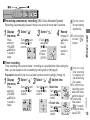 15
15
-
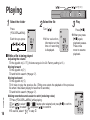 16
16
-
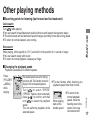 17
17
-
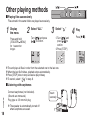 18
18
-
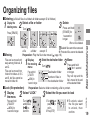 19
19
-
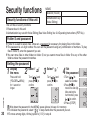 20
20
-
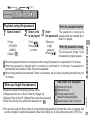 21
21
-
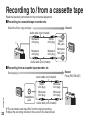 22
22
-
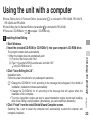 23
23
-
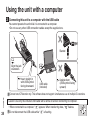 24
24
-
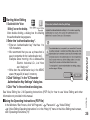 25
25
-
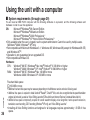 26
26
-
 27
27
-
 28
28
-
 29
29
-
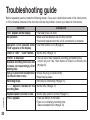 30
30
-
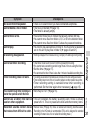 31
31
-
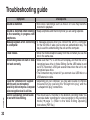 32
32
-
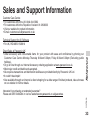 33
33
-
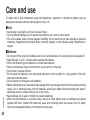 34
34
-
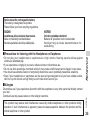 35
35
-
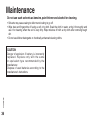 36
36
-
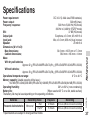 37
37
-
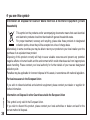 38
38
-
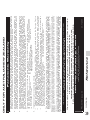 39
39
-
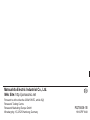 40
40
Ask a question and I''ll find the answer in the document
Finding information in a document is now easier with AI
Related papers
-
Panasonic RR-US430 User manual
-
Panasonic Microcassette Recorder RQT8841-P User manual
-
Panasonic RR-QR230 User manual
-
Panasonic RRQR270 User manual
-
Panasonic RR-US490 User manual
-
Panasonic RR-US950 User manual
-
Panasonic RR-US500 Operating instructions
-
Panasonic RRUS065 Operating instructions
-
Panasonic RRUS551 - IC RECORDER Operating Instructions Manual
-
Panasonic RRUS050 Operating instructions