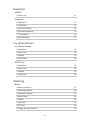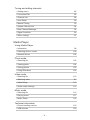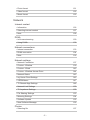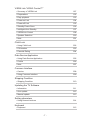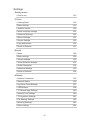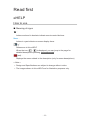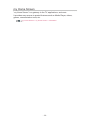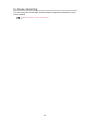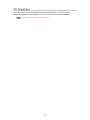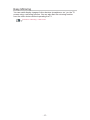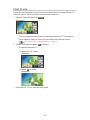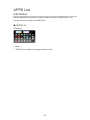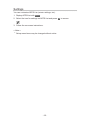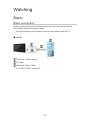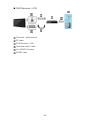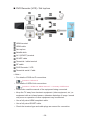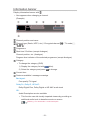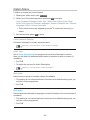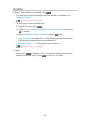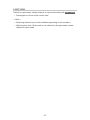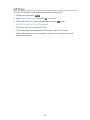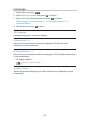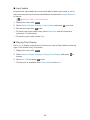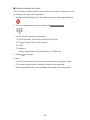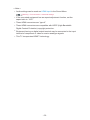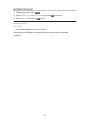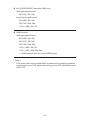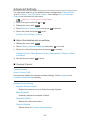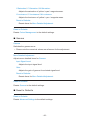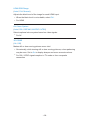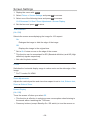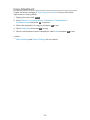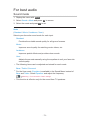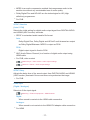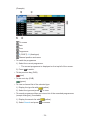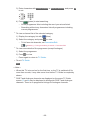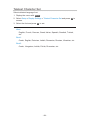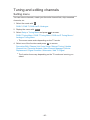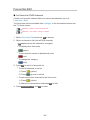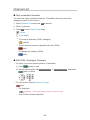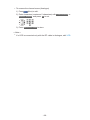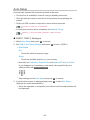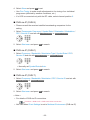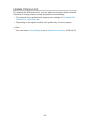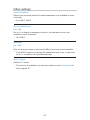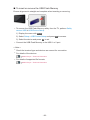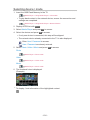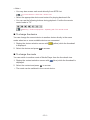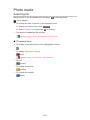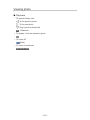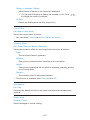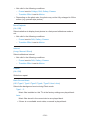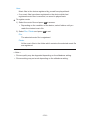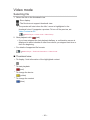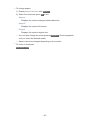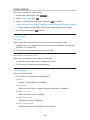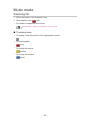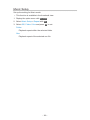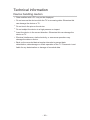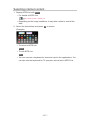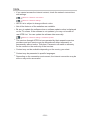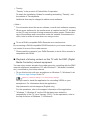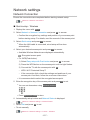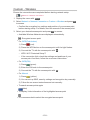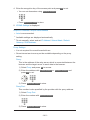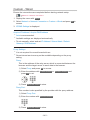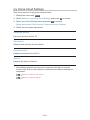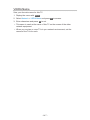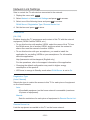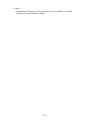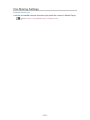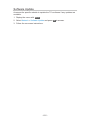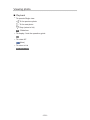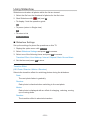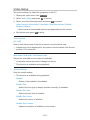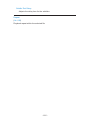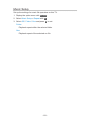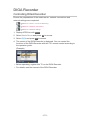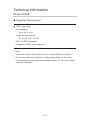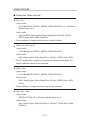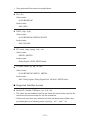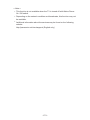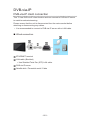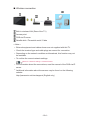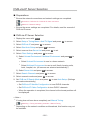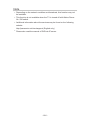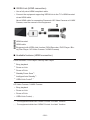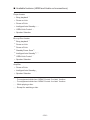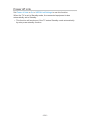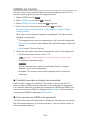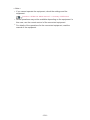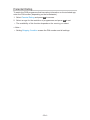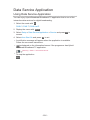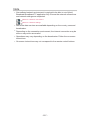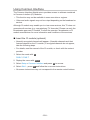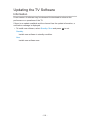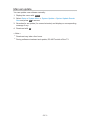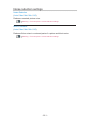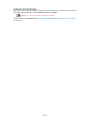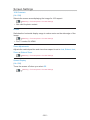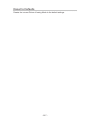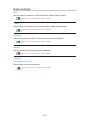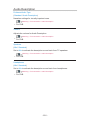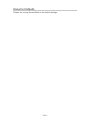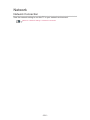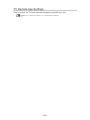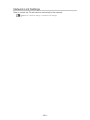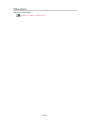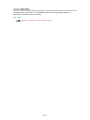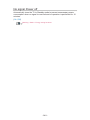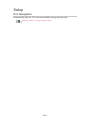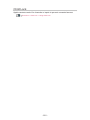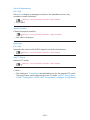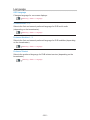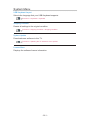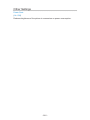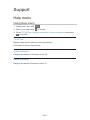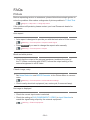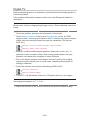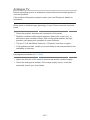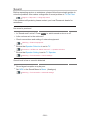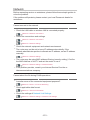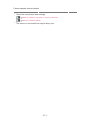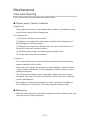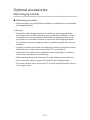Panasonic TX55CS620E Owner's manual
- Category
- LCD TVs
- Type
- Owner's manual

TX-40CS620E
TX-50CS620E
TX-55CS620E
TX-65CS620E
e
HELP
English

- 2 -
Read first
eHELP
•How to use 11
Features
•DVB-via-IP 12
•my Stream 13
•my Home Screen 14
•In-House streaming 15
•TV Anywhere 16
•Easy Mirroring 17
my Home Screen
my Home Screen
•Information 18
•How to use 19
•Settings 20
•OSD Colour 22
APPS List
•Information 23
•How to use 24
•Settings 25
•my Stream 26
Watching
Basic
•Basic connection 27
•Selecting channel 30
•Information banner 31
•Option Menu 34
•Subtitle 36
•Last view 37
•Off Timer 38
•Energy saving functions 39

- 3 -
•Adjusting time 41
•Language 42
External equipment
•External connection 43
•Watching external input 47
•Operating with TV’s remote control 49
•HDMI features 51
•Terminal information 53
•Valid input signals 55
For best picture
•Viewing Mode 56
•Ambient Sensor 57
•Aspect 58
•Aspect Control Signal 60
•Basic settings 62
•Noise reduction settings 63
•Advanced Settings 64
•Option Settings 67
•Screen Settings 69
•Copy Adjustment 70
For best audio
•Sound mode 71
•Basic settings 72
•Volume settings 73
•Voice Guidance Settings 74
•Audio Description 75
•Advanced settings 76
TV Guide
•Using TV Guide 78
Teletext
•Viewing Teletext 81
•Teletext mode 83
•Teletext Character Set 84

- 4 -
Tuning and editing channels
•Setting menu 85
•Favourites Edit 86
•Channel List 88
•Auto Setup 90
•Manual Tuning 92
•Update Channel List 94
•New Channel Message 95
•Signal Condition 96
•Other settings 97
Media Player
Using Media Player
•Information 98
•Selecting device / mode 100
•Network device 102
Photo mode
•Selecting file 103
•Viewing photo 104
•Sorting photos 105
•Using Slideshow 106
Video mode
•Selecting file 110
•Watching video 111
•Video Setup 113
•Audio output settings 115
Music mode
•Selecting file 116
•Playing music 117
•Music Setup 118
Technical information
•Device handling caution 119
•USB devices 120

- 5 -
•Photo format 121
•Video format 122
•Music format 125
Network
Internet content
•Information 126
•Selecting internet content 127
•Note 128
DLNA
•In-House streaming 129
•Using DLNA 132
Network connections
•Internet connection 133
•DLNA connection 134
•Note 136
Network settings
•Network Connection 137
•Custom - Wireless 139
•Custom - Wired 142
•Custom - Wireless Access Point 144
•Network Status 145
•my Home Cloud Settings 146
•VIERA Name 147
•TV Remote App Settings 148
•Network Link Settings 150
•TV Anywhere Settings 152
•File Sharing Settings 153
•Mirroring Settings 154
•Software Update 155
•New Software Message 156
Photos
•Selecting file 157

- 6 -
•Viewing photo 158
•Using Slideshow 159
Videos
•Selecting file 161
•Watching video 162
•Video Setup 164
•Audio output settings 166
Music
•Selecting file 167
•Playing music 168
•Music Setup 169
DIGA Recorder
•Controlling DIGA Recorder 170
Technical information
•Photo format 171
•Video format 172
•Music format 175
Functions
Voice Control
•Using Voice Control 176
TV Anywhere
•How to use 178
•TV Anywhere Settings 180
Mirroring
•How to use 181
•Mirroring Settings 182
DVB-via-IP
•DVB-via-IP client connection 183
•DVB-via-IP Server Selection 185
•Note 186

- 7 -
VIERA Link “HDAVI Control™”
•Summary of VIERA Link 187
•Preparations 192
•Easy playback 193
•Power on Link 194
•Power off Link 195
•Standby Power Save 196
•Intelligent Auto Standby 197
•VIERA Link Control 198
•Speaker Selection 200
•Note 201
Child Lock
•Using Child Lock 202
•PIN number 203
•Parental Rating 204
Data Service Application
•Using Data Service Application 205
•Cookie 206
•Note 207
Common Interface
•Caution 208
•Using Common Interface 209
Shipping Condition
•Shipping Condition 210
Updating the TV Software
•Information 211
•Auto update 212
•Manual update 213
Setting characters
•Using Numeric buttons 214
Keyboard
•Keyboard 215

- 8 -
Settings
Setting menu
•How to use 216
Picture
•Viewing Mode 218
•Basic settings 219
•Ambient Sensor 220
•Noise reduction settings 221
•Advanced Settings 222
•Option Settings 223
•Screen Settings 225
•Copy Adjustment 226
•Reset to Defaults 227
Sound
•Mode 228
•Basic settings 229
•Volume settings 230
•Voice Guidance Settings 231
•Audio Description 232
•Advanced settings 233
•Reset to Defaults 234
Network
•Network Connection 235
•Network Status 236
•my Home Cloud Settings 237
•VIERA Name 238
•TV Remote App Settings 239
•Network Link Settings 240
•TV Anywhere Settings 241
•File Sharing Settings 242
•Mirroring Settings 243
•Other settings 244

- 9 -
Timer
•Off Timer 245
•Time Zone 246
•Auto Standby 247
•No signal Power off 248
Setup
•Eco Navigation 249
•Voice Control Settings 250
•USB Device Setup 251
•Child Lock 252
•Tuning Menu 253
•Language 255
•Display Settings 256
•Common Interface 258
•VIERA Link Settings 259
•Data Service Application 260
•System Menu 261
•Other Settings 262
Support
Help menu
•Using Help menu 263
FAQs
•Picture 264
•Digital TV 266
•Analogue TV 267
•Sound 268
•HDMI 269
•Network 270
•Other 272
Maintenance
•Care and Cleaning 274

Read first
eHELP
How to use
■ Meaning of signs
OK :
Letters enclosed in brackets indicate remote control buttons.
Menu :
Letters in cyan indicate on-screen display items.
:
References in this eHELP
When the icon (
- ) is displayed, you can jump to the page for
detailed descriptions pressing Numeric buttons.
(red) :
Displays the menu related to the description (only for some descriptions)
= Note =
●
Design and Specifications are subject to change without notice.
●
The images shown in this eHELP are for illustrative purposes only.
- 11 -

my Home Screen
my Home Screen
Information
“my Home Screen” is a gateway to the TV, applications, and more.
It provides easy access to special features such as Media Player, videos,
games, communication tools, etc. as shown below (example).
HOME
OK
OK HOME
Home Screen
Selected content screen (TV, application, etc.)
Home Screen Selection
– Your preferred Home Screen can be selected.
- 18 -

How to use
Home Screen provides access to special features such as Media Player, TV,
internet content, data services, communication tools, etc.
1. Display Home Screen with HOME.
(Example)
●
The last viewed Home Screen is displayed when the TV is turned on.
●
Press again to select or add your preferred Home Screen layout.
my Home Screen > my Home Screen > Settings
2. Select a feature and press OK to access.
●
To watch full-screen TV
1) Select the TV viewer.
(Example)
2) Press OK to watch.
(Example)
●
Also refer to Tutorial from the tool guide.
- 19 -

Settings
Select the setup menu from the tool guide on the top of the screen.
(Example)
●
Display the tool guide with HOME if it is not displayed.
■ Home Screen Selection
1. Display Home Screen Selection with HOME.
(Example)
2. Select the screen and press OK to set.
Full Screen TV:
Displays full-screen TV.
TV Home Screen:
To make your TV experience more convenient and comfortable
Lifestyle Screen:
Displays the TV with useful information and services for everyday life.
Info Screen:
Enjoy internet content while watching TV.
■ Settings
You can customise any Home Screen. (For example, changing the wallpaper,
renaming freely, editing applications, setting the screen launched when the
TV is turned on, etc.)
1. Select Settings from the tool guide.
2. Follow the on-screen instructions.
- 20 -
Page is loading ...
Page is loading ...
Page is loading ...
Page is loading ...
Page is loading ...
Page is loading ...
Page is loading ...
Page is loading ...
Page is loading ...
Page is loading ...
Page is loading ...
Page is loading ...
Page is loading ...
Page is loading ...
Page is loading ...
Page is loading ...
Page is loading ...
Page is loading ...
Page is loading ...
Page is loading ...
Page is loading ...
Page is loading ...
Page is loading ...
Page is loading ...
Page is loading ...
Page is loading ...
Page is loading ...
Page is loading ...
Page is loading ...
Page is loading ...
Page is loading ...
Page is loading ...
Page is loading ...
Page is loading ...
Page is loading ...
Page is loading ...
Page is loading ...
Page is loading ...
Page is loading ...
Page is loading ...
Page is loading ...
Page is loading ...
Page is loading ...
Page is loading ...
Page is loading ...
Page is loading ...
Page is loading ...
Page is loading ...
Page is loading ...
Page is loading ...
Page is loading ...
Page is loading ...
Page is loading ...
Page is loading ...
Page is loading ...
Page is loading ...
Page is loading ...
Page is loading ...
Page is loading ...
Page is loading ...
Page is loading ...
Page is loading ...
Page is loading ...
Page is loading ...
Page is loading ...
Page is loading ...
Page is loading ...
Page is loading ...
Page is loading ...
Page is loading ...
Page is loading ...
Page is loading ...
Page is loading ...
Page is loading ...
Page is loading ...
Page is loading ...
Page is loading ...
Page is loading ...
Page is loading ...
Page is loading ...
Page is loading ...
Page is loading ...
Page is loading ...
Page is loading ...
Page is loading ...
Page is loading ...
Page is loading ...
Page is loading ...
Page is loading ...
Page is loading ...
Page is loading ...
Page is loading ...
Page is loading ...
Page is loading ...
Page is loading ...
Page is loading ...
Page is loading ...
Page is loading ...
Page is loading ...
Page is loading ...
Page is loading ...
Page is loading ...
Page is loading ...
Page is loading ...
Page is loading ...
Page is loading ...
Page is loading ...
Page is loading ...
Page is loading ...
Page is loading ...
Page is loading ...
Page is loading ...
Page is loading ...
Page is loading ...
Page is loading ...
Page is loading ...
Page is loading ...
Page is loading ...
Page is loading ...
Page is loading ...
Page is loading ...
Page is loading ...
Page is loading ...
Page is loading ...
Page is loading ...
Page is loading ...
Page is loading ...
Page is loading ...
Page is loading ...
Page is loading ...
Page is loading ...
Page is loading ...
Page is loading ...
Page is loading ...
Page is loading ...
Page is loading ...
Page is loading ...
Page is loading ...
Page is loading ...
Page is loading ...
Page is loading ...
Page is loading ...
Page is loading ...
Page is loading ...
Page is loading ...
Page is loading ...
Page is loading ...
Page is loading ...
Page is loading ...
Page is loading ...
Page is loading ...
Page is loading ...
Page is loading ...
Page is loading ...
Page is loading ...
Page is loading ...
Page is loading ...
Page is loading ...
Page is loading ...
Page is loading ...
Page is loading ...
Page is loading ...
Page is loading ...
Page is loading ...
Page is loading ...
Page is loading ...
Page is loading ...
Page is loading ...
Page is loading ...
Page is loading ...
Page is loading ...
Page is loading ...
Page is loading ...
Page is loading ...
Page is loading ...
Page is loading ...
Page is loading ...
Page is loading ...
Page is loading ...
Page is loading ...
Page is loading ...
Page is loading ...
Page is loading ...
Page is loading ...
Page is loading ...
Page is loading ...
Page is loading ...
Page is loading ...
Page is loading ...
Page is loading ...
Page is loading ...
Page is loading ...
Page is loading ...
Page is loading ...
Page is loading ...
Page is loading ...
Page is loading ...
Page is loading ...
Page is loading ...
Page is loading ...
Page is loading ...
Page is loading ...
Page is loading ...
Page is loading ...
Page is loading ...
Page is loading ...
Page is loading ...
Page is loading ...
Page is loading ...
Page is loading ...
Page is loading ...
Page is loading ...
Page is loading ...
Page is loading ...
Page is loading ...
Page is loading ...
Page is loading ...
Page is loading ...
Page is loading ...
Page is loading ...
Page is loading ...
Page is loading ...
Page is loading ...
Page is loading ...
Page is loading ...
Page is loading ...
Page is loading ...
Page is loading ...
Page is loading ...
Page is loading ...
Page is loading ...
Page is loading ...
Page is loading ...
Page is loading ...
Page is loading ...
Page is loading ...
Page is loading ...
Page is loading ...
Page is loading ...
Page is loading ...
Page is loading ...
Page is loading ...
Page is loading ...
Page is loading ...
Page is loading ...
Page is loading ...
Page is loading ...
Page is loading ...
Page is loading ...
Page is loading ...
Page is loading ...
Page is loading ...
Page is loading ...
Page is loading ...
Page is loading ...
Page is loading ...
Page is loading ...
Page is loading ...
-
 1
1
-
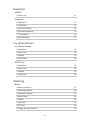 2
2
-
 3
3
-
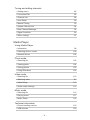 4
4
-
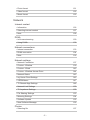 5
5
-
 6
6
-
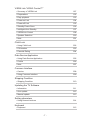 7
7
-
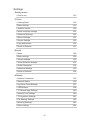 8
8
-
 9
9
-
 10
10
-
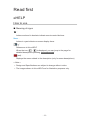 11
11
-
 12
12
-
 13
13
-
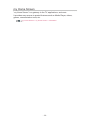 14
14
-
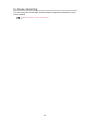 15
15
-
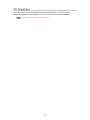 16
16
-
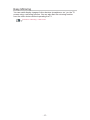 17
17
-
 18
18
-
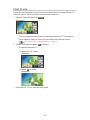 19
19
-
 20
20
-
 21
21
-
 22
22
-
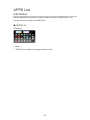 23
23
-
 24
24
-
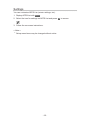 25
25
-
 26
26
-
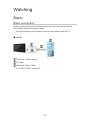 27
27
-
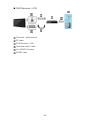 28
28
-
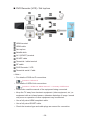 29
29
-
 30
30
-
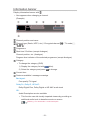 31
31
-
 32
32
-
 33
33
-
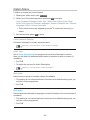 34
34
-
 35
35
-
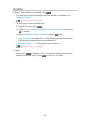 36
36
-
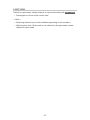 37
37
-
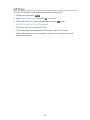 38
38
-
 39
39
-
 40
40
-
 41
41
-
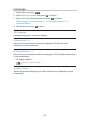 42
42
-
 43
43
-
 44
44
-
 45
45
-
 46
46
-
 47
47
-
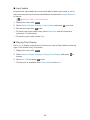 48
48
-
 49
49
-
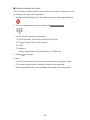 50
50
-
 51
51
-
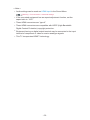 52
52
-
 53
53
-
 54
54
-
 55
55
-
 56
56
-
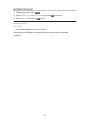 57
57
-
 58
58
-
 59
59
-
 60
60
-
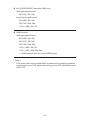 61
61
-
 62
62
-
 63
63
-
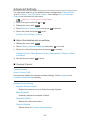 64
64
-
 65
65
-
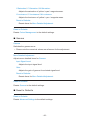 66
66
-
 67
67
-
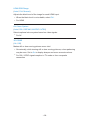 68
68
-
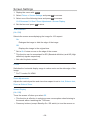 69
69
-
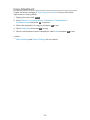 70
70
-
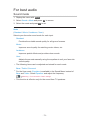 71
71
-
 72
72
-
 73
73
-
 74
74
-
 75
75
-
 76
76
-
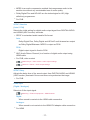 77
77
-
 78
78
-
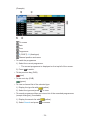 79
79
-
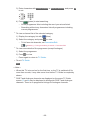 80
80
-
 81
81
-
 82
82
-
 83
83
-
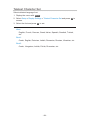 84
84
-
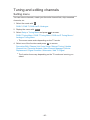 85
85
-
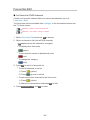 86
86
-
 87
87
-
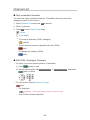 88
88
-
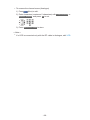 89
89
-
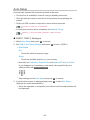 90
90
-
 91
91
-
 92
92
-
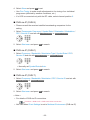 93
93
-
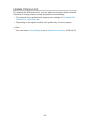 94
94
-
 95
95
-
 96
96
-
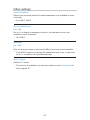 97
97
-
 98
98
-
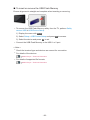 99
99
-
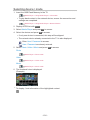 100
100
-
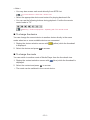 101
101
-
 102
102
-
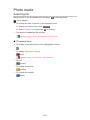 103
103
-
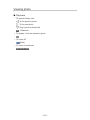 104
104
-
 105
105
-
 106
106
-
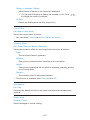 107
107
-
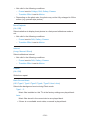 108
108
-
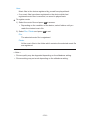 109
109
-
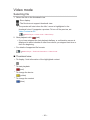 110
110
-
 111
111
-
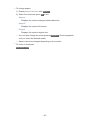 112
112
-
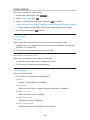 113
113
-
 114
114
-
 115
115
-
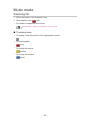 116
116
-
 117
117
-
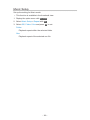 118
118
-
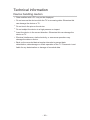 119
119
-
 120
120
-
 121
121
-
 122
122
-
 123
123
-
 124
124
-
 125
125
-
 126
126
-
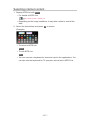 127
127
-
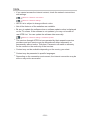 128
128
-
 129
129
-
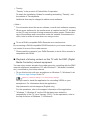 130
130
-
 131
131
-
 132
132
-
 133
133
-
 134
134
-
 135
135
-
 136
136
-
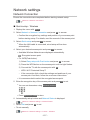 137
137
-
 138
138
-
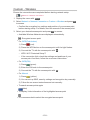 139
139
-
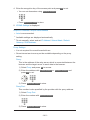 140
140
-
 141
141
-
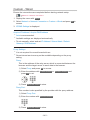 142
142
-
 143
143
-
 144
144
-
 145
145
-
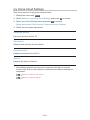 146
146
-
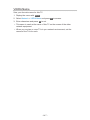 147
147
-
 148
148
-
 149
149
-
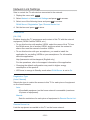 150
150
-
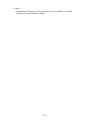 151
151
-
 152
152
-
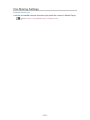 153
153
-
 154
154
-
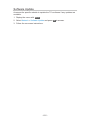 155
155
-
 156
156
-
 157
157
-
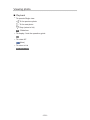 158
158
-
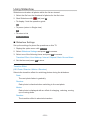 159
159
-
 160
160
-
 161
161
-
 162
162
-
 163
163
-
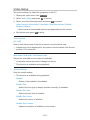 164
164
-
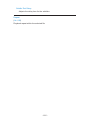 165
165
-
 166
166
-
 167
167
-
 168
168
-
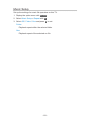 169
169
-
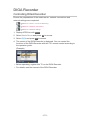 170
170
-
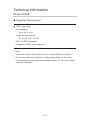 171
171
-
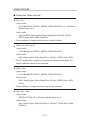 172
172
-
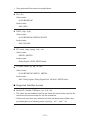 173
173
-
 174
174
-
 175
175
-
 176
176
-
 177
177
-
 178
178
-
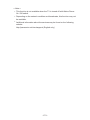 179
179
-
 180
180
-
 181
181
-
 182
182
-
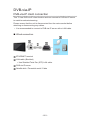 183
183
-
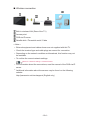 184
184
-
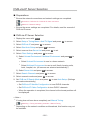 185
185
-
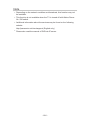 186
186
-
 187
187
-
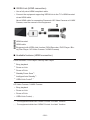 188
188
-
 189
189
-
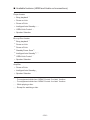 190
190
-
 191
191
-
 192
192
-
 193
193
-
 194
194
-
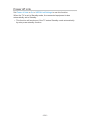 195
195
-
 196
196
-
 197
197
-
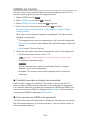 198
198
-
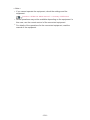 199
199
-
 200
200
-
 201
201
-
 202
202
-
 203
203
-
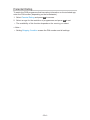 204
204
-
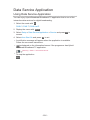 205
205
-
 206
206
-
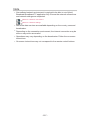 207
207
-
 208
208
-
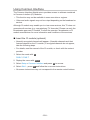 209
209
-
 210
210
-
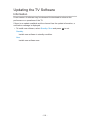 211
211
-
 212
212
-
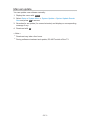 213
213
-
 214
214
-
 215
215
-
 216
216
-
 217
217
-
 218
218
-
 219
219
-
 220
220
-
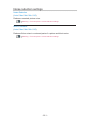 221
221
-
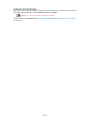 222
222
-
 223
223
-
 224
224
-
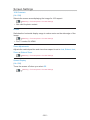 225
225
-
 226
226
-
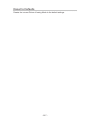 227
227
-
 228
228
-
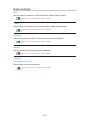 229
229
-
 230
230
-
 231
231
-
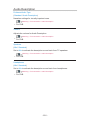 232
232
-
 233
233
-
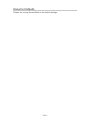 234
234
-
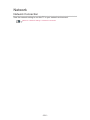 235
235
-
 236
236
-
 237
237
-
 238
238
-
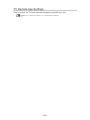 239
239
-
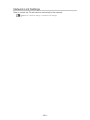 240
240
-
 241
241
-
 242
242
-
 243
243
-
 244
244
-
 245
245
-
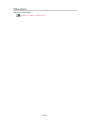 246
246
-
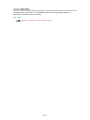 247
247
-
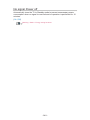 248
248
-
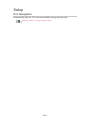 249
249
-
 250
250
-
 251
251
-
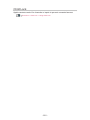 252
252
-
 253
253
-
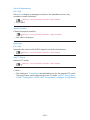 254
254
-
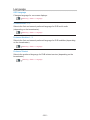 255
255
-
 256
256
-
 257
257
-
 258
258
-
 259
259
-
 260
260
-
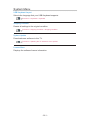 261
261
-
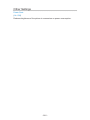 262
262
-
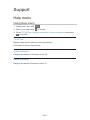 263
263
-
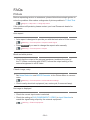 264
264
-
 265
265
-
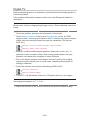 266
266
-
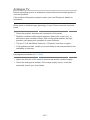 267
267
-
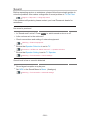 268
268
-
 269
269
-
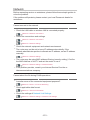 270
270
-
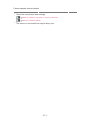 271
271
-
 272
272
-
 273
273
-
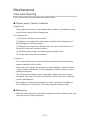 274
274
-
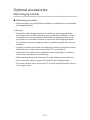 275
275
-
 276
276
-
 277
277
-
 278
278
Panasonic TX55CS620E Owner's manual
- Category
- LCD TVs
- Type
- Owner's manual
Ask a question and I''ll find the answer in the document
Finding information in a document is now easier with AI