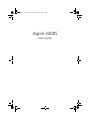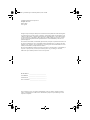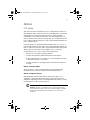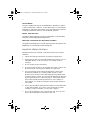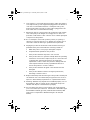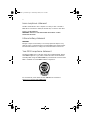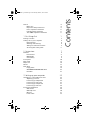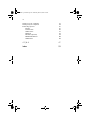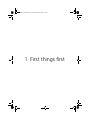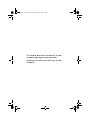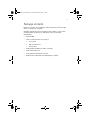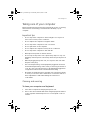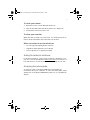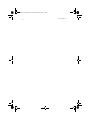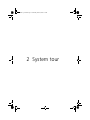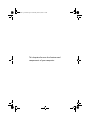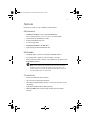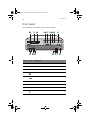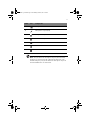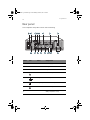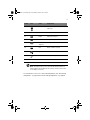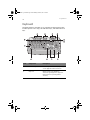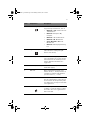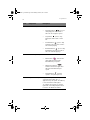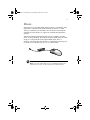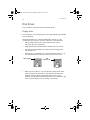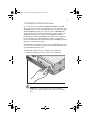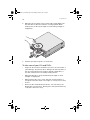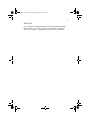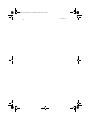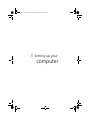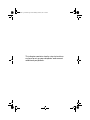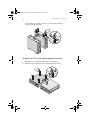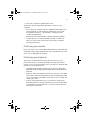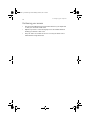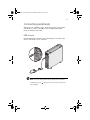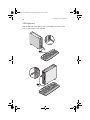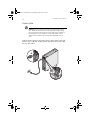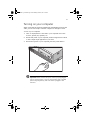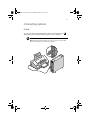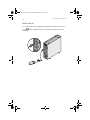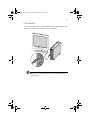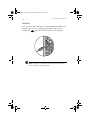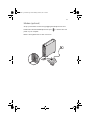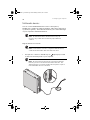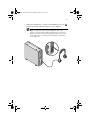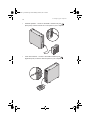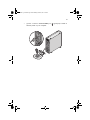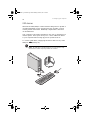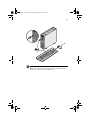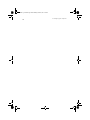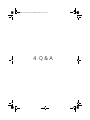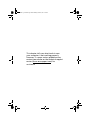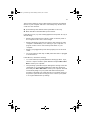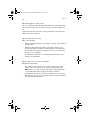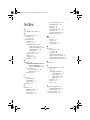Aspire 3300S
User’s guide
AS 3300S ug - EN.book Page i Wednesday, March 6, 2002 3:12 PM

Changes may be made periodically to the information in this publication without obligation
to notify any person of such revision or changes. Such changes will be incorporated in new
editions of this manual or supplementary documents and publications. This company makes
no representations or warranties, either expressed or implied, with respect to the contents
hereof and specifically disclaims the implied warranties of merchantability or fitness for a
particular purpose.
Record the model number, serial number, purchase date, and place of purchase information in
the space provided below. The serial number and model number are recorded on the label
affixed to your computer. All correspondence concerning your unit should include the serial
number, model number, and purchase information.
No part of this publication may be reproduced, stored in a retrieval system, or transmitted, in
any form or by any means, electronic, mechanical, photocopy, recording, or otherwise,
without the prior written permission of Acer Incorporated.
Model Number : _________________________________
Serial Number: ___________________________________
Purchase Date: ___________________________________
Place of Purchase: ________________________________
Copyright © 2002 Acer Incorporated
All Rights Reserved.
Aspire 3300S
User’s guide
Acer and the Acer Logo are registered trademarks of Acer Inc. Other company’s product
names or trademarks are used herein for identification purposes only and belong to their
respective companies.
AS 3300S ug - EN.book Page ii Wednesday, March 6, 2002 3:12 PM

iii
Notices
FCC notice
This device has been tested and found to comply with the limits for a
Class B digital device pursuant to Part 15 of the FCC Rules. These limits
are designed to provide reasonable protection against harmful
interference in a residential installation. This device generates, uses,
and can radiate radio frequency energy and, if not installed and used
in accordance with the instructions, may cause harmful interference to
radio communications.
However, there is no guarantee that interference will not occur in a
particular installation. If this device does cause harmful interference to
radio or television reception, which can be determined by turning the
device off and on, the user is encouraged to try to correct the
interference by one or more of the following measures:
• Reorient or relocate the receiving antenna
• Increase the separation between the device and receiver
• Connect the device into an outlet on a circuit different from that
to which the receiver is connected
• Consult the dealer or an experienced radio/television technician
for help
Notice: Shielded cables
All connections to other computing devices must be made using
shielded cables to maintain compliance with FCC regulations.
Notice: Peripheral devices
Only peripherals (input/output devices, terminals, printers, etc.)
certified to comply with the Class B limits may be attached to this
equipment. Operation with noncertified peripherals is likely to result
in interference to radio and TV reception.
Caution! Changes or modifications not expressly approved by
the manufacturer could void the user’s authority, which is granted
by the Federal Communications Commission, to operate this
computer.
AS 3300S ug - EN.book Page iii Wednesday, March 6, 2002 3:12 PM

iv
Use conditions
This part complies with Part 15 of the FCC Rules. Operation is subject
to the following two conditions: (1) this device may not cause harmful
interference, and (2) this device must accept any interference received,
including interference that may cause undesired operation.
Notice: Canadian users
This Class B digital apparatus meets all requirements of the Canadian
Interference-Causing Equipment Regulations.
Remarque à l’intention des utilisateurs canadiens
Cet appareil numérique de la classe B respected toutes les exigences du
Règlement sur le matériel brouilleur du Canada.
Important safety instructions
Read these instructions carefully. Save these instructions for future
reference.
1 Follow all warnings and instructions marked on the product.
2 Unplug this product from the wall outlet before cleaning. Do not
use liquid cleaners or aerosol cleaners. Use a damp cloth for
cleaning.
3 Do not use this product near water.
4 Do not place this product on an unstable cart, stand, or table. The
product may fall, causing serious damage to the product.
5 Slots and openings in the cabinet and the back or bottom are
provided for ventilation; to ensure reliable operation of the
product and to protect it from overheating, these openings must
not be blocked or covered. The openings should never be blocked
by placing the product on a bed, sofa, rug, or other similar surface.
This product should never be placed near or over a radiator or
heat register, or in a built-in installation unless proper ventilation
is provided.
6 This product should be operated from the type of power indicated
on the marking label. If you are not sure of the type of power
available, consult your dealer or local power company.
7 Do not allow anything to rest on the power cord. Do not locate
this product where persons will walk on the cord.
AS 3300S ug - EN.book Page iv Wednesday, March 6, 2002 3:12 PM

v
8 If an extension cord is used with this product, make sure that the
total ampere rating of the equipment plugged into the extension
cord does not exceed the extension cord ampere rating. Also,
make sure that the total rating of all products plugged into the
wall outlet does not exceed the fuse rating.
9 Never push objects of any kind into this product through cabinet
slots as they may touch dangerous voltage points or short out
parts that could result in a fire or electric shock. Never spill liquid
of any kind on the product.
10 Do not attempt to service this product yourself, as opening or
removing covers may expose you to dangerous voltage points or
other risks. Refer all servicing to qualified service personnel.
11 Unplug this product from the wall outlet and refer servicing to
qualified service personnel under the following conditions:
a When the power cord or plug is damaged or frayed
b If liquid has been spilled into the product
c If the product has been exposed to rain or water
d If the product does not operate normally when the operating
instructions are followed. Adjust only those controls that are
covered by the operating instructions since improper
adjustment of other controls may result in damage and will
often require extensive work by a qualified technician to
restore the product to normal condition.
e If the product has been dropped or the cabinet has been
damaged
f If the product exhibits a distinct change in performance,
indicating a need for service.
12 Replace the battery with the same type as the product’s battery we
recommend. Use of another battery may present a risk of fire or
explosion. Refer battery replacement to a qualified serviceman.
13 Warning! Batteries may explode if not handled properly. Do not
disassemble or dispose of them in fire. Keep them away from
children and dispose of used batteries promptly.
14 Use only the proper type of power supply cord set (provided in
your accessories box) for this unit. It should be a detachable type:
UL listed/CSA certified, type SVT, rated 7A 125V minimum, VDE
approved or its equivalent. Maximum length is 15 feet (4.6
meters).
AS 3300S ug - EN.book Page v Wednesday, March 6, 2002 3:12 PM

vi
Laser compliance statement
The CD or DVD drive in this computer is a laser product. The CD or
DVD drive’s classification label (shown below) is located on the drive.
CLASS 1 LASER PRODUCT
CAUTION: INVISIBLE LASER RADIATION WHEN OPEN. AVOID
EXPOSURE TO BEAM.
Lithium battery statement
CAUTION
Danger of explosion if battery is incorrectly replaced. Replace only
with the same or equivalent type recommended by the manufacturer.
Discard used batteries according to the manufacturer’s instructions.
Year 2000 compliance statement
The Aspire 3300S series computer carries the "Hardware NSTL Tested
Year 2000 Compliant" logo, which certifies that this model has been
tested by NSTL using the YMark2000 test, and has been found to meet
NSTL's standards for Year 2000 hardware compliance.
For more details, check the Acer Year 2000 Resource Center at
(global.acer.com/service/pcy2000.html
).
AS 3300S ug - EN.book Page vi Wednesday, March 6, 2002 3:12 PM

Contents
Notices iii
FCC notice iii
Important safety instructions iv
Laser compliance statement vi
Lithium battery statement vi
Year 2000 compliance statement vi
1 First things first 1
Package contents 3
Taking care of your computer 4
Important tips 4
Cleaning and servicing 4
Asking for technical assistance 5
Accessing the online guide 5
2 System tour 7
Features 9
Performance 9
Multimedia 9
Connectivity 9
Front panel 10
Rear panel 12
Keyboard 14
Mouse 17
Disk drives 18
Floppy drive 18
CD-ROM/DVD-ROM/CD-RW drive 19
Hard disk 21
3 Setting up your computer 23
Arranging a comfortable work area 25
Adjusting your chair 25
Positioning your Aspire PC 25
Positioning your monitor 27
Positioning your keyboard 27
Positioning your mouse 28
Connecting peripherals 29
USB mouse 29
USB keyboard 30
Monitor 31
Power cable 32
AS 3300S ug - EN.book Page vii Wednesday, March 6, 2002 3:12 PM

1 First things first
AS 3300S ug - EN.book Page 1 Wednesday, March 6, 2002 3:12 PM

This chapter describes the contents of your
computer package and also provides
important tips on how to take care of your
computer.
AS 3300S ug - EN.book Page 2 Wednesday, March 6, 2002 3:12 PM

3
Package contents
Before you unpack your computer, make sure that you have enough
space to set up your computer.
Carefully unpack the carton and remove the contents. If any of the
following items are missing or damaged, contact your dealer
immediately:
• Aspire 3300S
• Items contained in the accessory box
• Foot stands
• USB or PS/2 mouse
• Power cable
• USB speakers (available in select countries)
• USB or PS/2 keyboard
• User’s guide and installation poster
• Other user documentation and third-party software
AS 3300S ug - EN.book Page 3 Wednesday, March 6, 2002 3:12 PM

1 First things first
4
Taking care of your computer
Please read the important instructions listed in this section. Following
these instructions will help you maximize the durability of your
computer.
Important tips
• Do not expose the computer to direct sunlight. Do not place it
near sources of heat, such as a radiator.
• Do not subject the computer to magnetic fields.
• Do not expose the computer to rain or moisture.
• Do not spill water on the computer.
• Do not subject the computer to heavy shock or vibration.
• Do not expose the computer to dust and dirt.
• Never place the system on uneven surfaces.
• Do not step on the power cord or place heavy objects on top of it.
Carefully route the power cord and any cables away from personal
traffic.
• When unplugging the power cord, do not pull on the cord itself
but pull on the plug.
• The total ampere rating of the equipment plugged in should not
exceed the ampere rating of the cord if you are using an extension
cord. Also, the total current rating of all equipment plugged into
a single wall outlet should not exceed the fuse rating.
• Check the documentation that came with your software programs
to see if you can select other combinations of resolution and color.
These adjustments could make viewing the screen more
comfortable.
Cleaning and servicing
To clean your computer and keyboard
1. Turn off the computer and unplug the power cord.
2. Use a soft cloth moistened with water and gently wipe the exterior
of the computer and the keyboard. Do not use liquid or aerosol
cleaners.
AS 3300S ug - EN.book Page 4 Wednesday, March 6, 2002 3:12 PM

5
To clean your mouse
1. Open the circular cover underneath the mouse.
2. Take out the rubber ball and wipe it with a soft, damp cloth.
3. Put the ball back and close the cover.
To clean your monitor
Make sure that you keep your screen clean. For cleaning instructions,
refer to the documentation that came with your monitor.
When to contact a service technician
• If you dropped and damaged the computer.
• If liquid has been spilled into the computer.
• If the computer is not operating normally.
Asking for technical assistance
For technical assistance, contact your local dealer or distributor. You
may also access the Acer Web site (www.acer.com
) for information on
how and where to contact the service centers available in your area.
Accessing the online guide
You may also refer to the Aspire 3300S series online guide for
information about your computer. To access the online guide, simply
double-click on the Aspire 3300S Online guide icon on your Windows
desktop.
AS 3300S ug - EN.book Page 5 Wednesday, March 6, 2002 3:12 PM

1 First things first
6
AS 3300S ug - EN.book Page 6 Wednesday, March 6, 2002 3:12 PM

2 System tour
AS 3300S ug - EN.book Page 7 Wednesday, March 6, 2002 3:12 PM

This chapter discusses the features and
components of your computer.
AS 3300S ug - EN.book Page 8 Wednesday, March 6, 2002 3:12 PM

9
Features
Here are just a few of your computer’s many features:
Performance
• Intel® Pentium® 4 processor with Intel NetBurst™
micro-architecture (1.7-, 1.8-, 1.9-, 2.0-, 2.2-, and 2.4 GHz)
• System memory expandable to 2 GB
• Power management function
• 3.5-inch floppy drive
• DVD-ROM, CD-ROM or CD-RW drive
• High-capacity, Enhanced-IDE hard disk
Multimedia
• 128-bit graphics accelerator installed in the AGP card slot
• 3-D quality audio system via onboard audio controller
• Audio-in/Line-in, Audio-out/Line-out, Headphone-out, Mic-in, and
Game/MIDI interfaces
Note: The system has two microphone-in ports (front and rear).
However, you can not use both of them at the same time. The
default setting for your system enables the microphone-in port in
front and disables the one at the back.
Connectivity
• PS/2 mouse and keyboard interfaces
• Two serial and one parallel interfaces
• Universal Serial Bus (USB) ports (two on the front and two on the
rear panel)
• High-speed fax/data PCI modem (optional)
• 10Base-T/100Base-TX network support with remote wake-up
function
AS 3300S ug - EN.book Page 9 Wednesday, March 6, 2002 3:12 PM

2 System tour
10
Front panel
Your computer’s front panel consists of the following:
Label Icon Component
1 Floppy drive light-emitting diode (LED)
2 3.5-inch floppy drive
3 Floppy drive eject button
4 CD/DVD Headphone/Earphone port (disabled)
5 Volume control
6 CD/DVD LED
7 CD/DVD tray
8 CD/DVD emergency eject slot
9 Stop/Eject button
AS 3300S ug - EN.book Page 10 Wednesday, March 6, 2002 3:12 PM

11
Note: The system has two microphone-in ports (front and rear).
However, you can not use both of them at the same time. The
default setting for your system enables the microphone-in port in
front and disables the one at the back.
10 USB ports
11
Microphone-in port (front)
see note
12 Headphone-out port
13 Hard disk activity LED
14 LAN activity LED
15 Power LED
16 Power switch
Label Icon Component
AS 3300S ug - EN.book Page 11 Wednesday, March 6, 2002 3:12 PM

2 System tour
12
Rear panel
Your computer’s rear panel consists of the following:
Label Icon Color Component
1 Power supply
2 Voltage selector switch
3Keyhole
4 Green PS/2 mouse port
5 Gray Network port
6 Burgundy Parallel/Printer port
7 Gold Game/MIDI port
8
VGA port (add-on card)
see note
AS 3300S ug - EN.book Page 12 Wednesday, March 6, 2002 3:12 PM
Page is loading ...
Page is loading ...
Page is loading ...
Page is loading ...
Page is loading ...
Page is loading ...
Page is loading ...
Page is loading ...
Page is loading ...
Page is loading ...
Page is loading ...
Page is loading ...
Page is loading ...
Page is loading ...
Page is loading ...
Page is loading ...
Page is loading ...
Page is loading ...
Page is loading ...
Page is loading ...
Page is loading ...
Page is loading ...
Page is loading ...
Page is loading ...
Page is loading ...
Page is loading ...
Page is loading ...
Page is loading ...
Page is loading ...
Page is loading ...
Page is loading ...
Page is loading ...
Page is loading ...
Page is loading ...
Page is loading ...
Page is loading ...
Page is loading ...
Page is loading ...
Page is loading ...
Page is loading ...
Page is loading ...
-
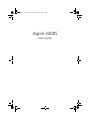 1
1
-
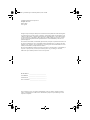 2
2
-
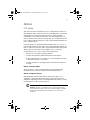 3
3
-
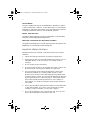 4
4
-
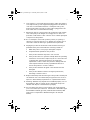 5
5
-
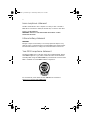 6
6
-
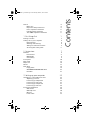 7
7
-
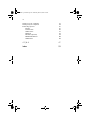 8
8
-
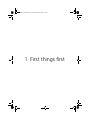 9
9
-
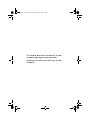 10
10
-
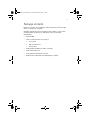 11
11
-
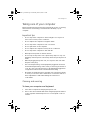 12
12
-
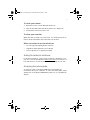 13
13
-
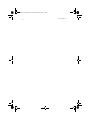 14
14
-
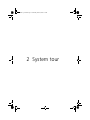 15
15
-
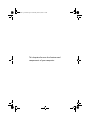 16
16
-
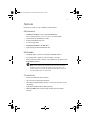 17
17
-
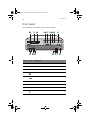 18
18
-
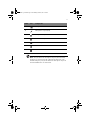 19
19
-
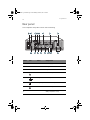 20
20
-
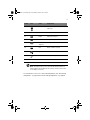 21
21
-
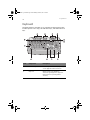 22
22
-
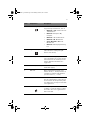 23
23
-
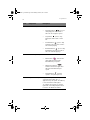 24
24
-
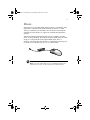 25
25
-
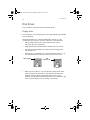 26
26
-
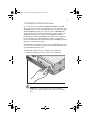 27
27
-
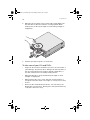 28
28
-
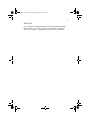 29
29
-
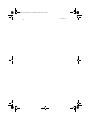 30
30
-
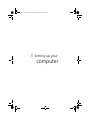 31
31
-
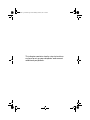 32
32
-
 33
33
-
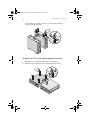 34
34
-
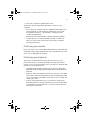 35
35
-
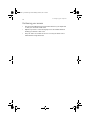 36
36
-
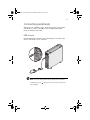 37
37
-
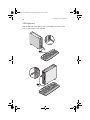 38
38
-
 39
39
-
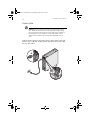 40
40
-
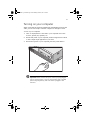 41
41
-
 42
42
-
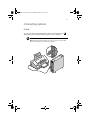 43
43
-
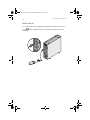 44
44
-
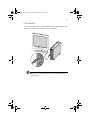 45
45
-
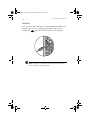 46
46
-
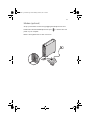 47
47
-
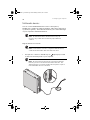 48
48
-
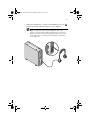 49
49
-
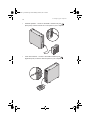 50
50
-
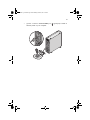 51
51
-
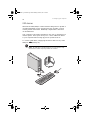 52
52
-
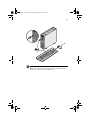 53
53
-
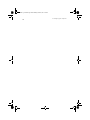 54
54
-
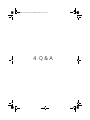 55
55
-
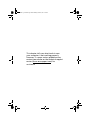 56
56
-
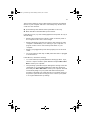 57
57
-
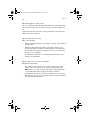 58
58
-
 59
59
-
 60
60
-
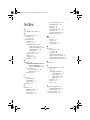 61
61