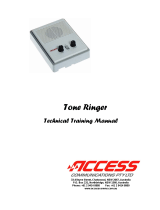3
Location of Controls. . . . . . . . . . . . . . . . . . . . . . . . . . . . . . . . . . . . . . . . . . . 4
Getting Started . . . . . . . . . . . . . . . . . . . . . . . . . . . . . . . . . . . . . . . . . . . . . . . . 6
Connection. . . . . . . . . . . . . . . . . . . . . . . . . . . . . . . . . . . . . . . . . . . . . . . . . . . . 6
Controlling the volume/adjusting the display contrast . . . . . . . . . . . . . . . . 6
Description of the symbols. . . . . . . . . . . . . . . . . . . . . . . . . . . . . . . . . . . . . . . 7
Making Calls. . . . . . . . . . . . . . . . . . . . . . . . . . . . . . . . . . . . . . . . . . . . . . . . . . . 8
Calling . . . . . . . . . . . . . . . . . . . . . . . . . . . . . . . . . . . . . . . . . . . . . . . . . . . . . . . 8
Speed dialling . . . . . . . . . . . . . . . . . . . . . . . . . . . . . . . . . . . . . . . . . . . . . . . . . 8
One-touch dialling. . . . . . . . . . . . . . . . . . . . . . . . . . . . . . . . . . . . . . . . . . . . . . 8
Dialling the last number you dialled (Last Number Redial) . . . . . . . . . . . . 8
Receiving Calls . . . . . . . . . . . . . . . . . . . . . . . . . . . . . . . . . . . . . . . . . . . . . . . . 9
Receiving calls . . . . . . . . . . . . . . . . . . . . . . . . . . . . . . . . . . . . . . . . . . . . . . . . 9
Handsfree answerback. . . . . . . . . . . . . . . . . . . . . . . . . . . . . . . . . . . . . . . . . . 9
Picking up a call for someone else (Call Pickup) . . . . . . . . . . . . . . . . . . . . 9
When the Dialled Extension is Busy/No Answer . . . . . . . . . . . . . . . 10
Reserving a busy line (Automatic Callback Busy) . . . . . . . . . . . . . . . . . . . 10
Leaving a call notification (Message Waiting). . . . . . . . . . . . . . . . . . . . . . . 10
Calling Back . . . . . . . . . . . . . . . . . . . . . . . . . . . . . . . . . . . . . . . . . . . . . . . . . . . 11
When you receive a notification (Message Waiting). . . . . . . . . . . . . . . . . . 11
Calling using the call log (Incoming Call Log) . . . . . . . . . . . . . . . . . . . . . . . . . 11
During a Conversation. . . . . . . . . . . . . . . . . . . . . . . . . . . . . . . . . . . . . . . . . 12
Placing a call on hold . . . . . . . . . . . . . . . . . . . . . . . . . . . . . . . . . . . . . . . . . . . 12
Transferring a call. . . . . . . . . . . . . . . . . . . . . . . . . . . . . . . . . . . . . . . . . . . . . . 12
Off-hook Monitor. . . . . . . . . . . . . . . . . . . . . . . . . . . . . . . . . . . . . . . . . . . . . . . 13
Handset Microphone Mute. . . . . . . . . . . . . . . . . . . . . . . . . . . . . . . . . . . . . . . 13
Paging . . . . . . . . . . . . . . . . . . . . . . . . . . . . . . . . . . . . . . . . . . . . . . . . . . . . . . . 13
Paging a person and transferring a call . . . . . . . . . . . . . . . . . . . . . . . . . . . . 14
Answering an announced page. . . . . . . . . . . . . . . . . . . . . . . . . . . . . . . . . . . 14
Answering a call waiting. . . . . . . . . . . . . . . . . . . . . . . . . . . . . . . . . . . . . . . . . 14
Useful Features. . . . . . . . . . . . . . . . . . . . . . . . . . . . . . . . . . . . . . . . . . . . . . . . 15
Forwarding your calls (Call Forwarding) . . . . . . . . . . . . . . . . . . . . . . . . . . . 15
Preventing others from disturbing you (Do Not Disturb [DND]). . . . . . . . . 16
Three-party conversation (Conference) . . . . . . . . . . . . . . . . . . . . . . . . . . . . 17
Ringing tone selection for CO buttons . . . . . . . . . . . . . . . . . . . . . . . . . . . . . 18
Storing numbers for One-touch dialling . . . . . . . . . . . . . . . . . . . . . . . . . . . . 18
How to Use the Display . . . . . . . . . . . . . . . . . . . . . . . . . . . . . . . . . . . . . . . . 19
Using the Jog Dial. . . . . . . . . . . . . . . . . . . . . . . . . . . . . . . . . . . . . . . . . . . . . . 19
KX-T7431. . . . . . . . . . . . . . . . . . . . . . . . . . . . . . . . . . . . . . . . . . . . . . . . . . . . . 20
KX-T7433. . . . . . . . . . . . . . . . . . . . . . . . . . . . . . . . . . . . . . . . . . . . . . . . . . . . . 21
KX-T7436. . . . . . . . . . . . . . . . . . . . . . . . . . . . . . . . . . . . . . . . . . . . . . . . . . . . . 23
Storing in Speed Dialling . . . . . . . . . . . . . . . . . . . . . . . . . . . . . . . . . . . . . . 25
Storing names and numbers at your extension for personal use . . . . . . . 25
Storing names and numbers in the system . . . . . . . . . . . . . . . . . . . . . . . . . 27
Wall Mounting . . . . . . . . . . . . . . . . . . . . . . . . . . . . . . . . . . . . . . . . . . . . . . . . . 28
Installing the Card Holder. . . . . . . . . . . . . . . . . . . . . . . . . . . . . . . . . . . . . . 29
Features List. . . . . . . . . . . . . . . . . . . . . . . . . . . . . . . . . . . . . . . . . . . . . . . . . . . 30
Caution. . . . . . . . . . . . . . . . . . . . . . . . . . . . . . . . . . . . . . . . . . . . . . . . . . . . . . . . 32
Contents
*PSQX1652YA 99.3.16 6:10 PM Page 3