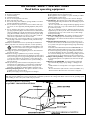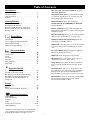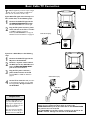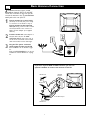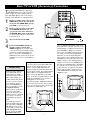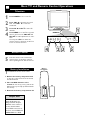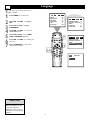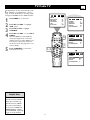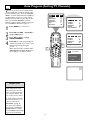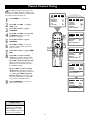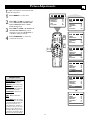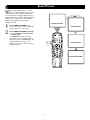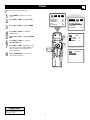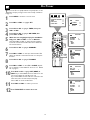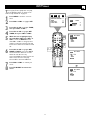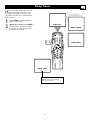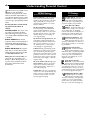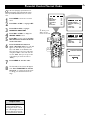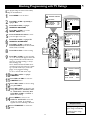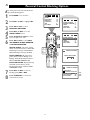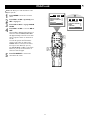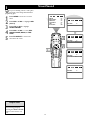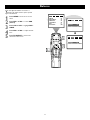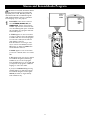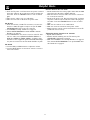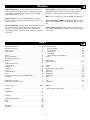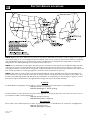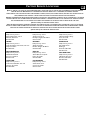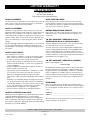OWNER’S MANUAL
Color Television
27MS345S
IB8435E003
NEED HELP?CALL US!
M
AGNAVOX REPRESENTATIVES ARE READY TO HELP YOU WITH ANY
QUESTIONS ABOUT YOUR NEW PRODUCT
.WE CAN GUIDE YOU THROUGH
CONNECTIONS,FIRST-TIME SETUP, AND ANY OF THE FEATURES.
W
E WANT YOU TO START ENJOYING YOUR NEW PRODUCT RIGHT AWAY.
C
ALL US BEFORE YOU CONSIDER RETURNING THE PRODUCT.
1-800-705-2000
OR VISIT US ON THE WEB AT WWW.MAGNAVOX.COM
I
MPORTANT!
R
ETURN YOUR WARRANTY REGISTRATION CARD WITHIN 10 DAYS.
S
EE WHY INSIDE.

2
Once your MAGNAVOX purchase is registered, you’re eligible to receive all the privileges of owning a MAGNAVOX
product. So complete and return the Warranty Registration Card enclosed with your purchase at once. And take advan-
tage of these important benefits.
Return your Warranty Registration card today to ensure
you receive all the
benefits
you’re entitled to.
For Customer Use
Enter below the Serial No. which is
located on the rear of the cabinet. Retain
this information for future reference.
Model No.________________________
Serial No. ________________________
Congratulations on your purchase,
and welcome to the “family!”
Dear MAGNAVOX product owner:
Thank you for your confidence in MAGNAVOX.You’ve selected one of
the best-built, best-backed products available today.We’ll do everything
in our power to keep you happy with your purchase for many years to
come.
As a member of the MAGNAVOX “family,” you’re entitled to
protection by one of the most comprehensive warranties and
outstanding service networks in the industry.
What’s more, your purchase guarantees you’ll receive all the
information and special offers for which you qualify, plus easy
access to accessories from our convenient home shopping network.
Most importantly, you can count on our uncompromising commitment
to your total satisfaction.
All of this is our way of saying welcome-and thanks for investing in a
MAGNAVOX product.
P.S. Remember, to get the most from your MAGNAVOX
product, you must return your Warranty Registration
Card within 10 days. So please mail it to us right now!
Know these
safetysymbols
This “bolt of lightning” indicates
uninsulated material within your unit
may cause an electrical shock. For the
safety of everyone in your household,
please do not remove product covering.
The “exclamation point” calls atten-
tion to features for which you
should read the enclosed literature
closely to prevent operating and mainte-
nance problems.
WARNING: TO PREVENT FIRE OR
SHOCK HAZARD, DO NOT EXPOSE
THIS EQUIPMENT TO RAIN OR MOIS-
TURE.
CAUTION: To prevent electric shock,
match wide blade of plug to wide slot,
fully insert.
ATTENTION: Pour éviter les choc
électriques, introduire la lame la plus
large de la fiche dans la borne corre-
spondante de la prise et pousser jusqu’au
fond.
Warranty
Verification
Registering your product within 10 days
confirms your right to maximum protection
under the terms and conditions of your
MAGNAVOX warranty.
Owner
Confirmation
Your completed Warranty Registration Card
serves as verification of ownership in the
event of product theft or loss.
Model
Registration
Returning your Warranty Registration Card
right away guarantees you’ll receive all
the information and special offers which you
qualify for as the owner of your model.
Visit our World Wide Web Site at http://www.magnavox.com
t
s
R
E
G
I
S
T
R
A
T
I
O
N
N
E
E
D
E
D
W
I
T
H
I
N
1
0
D
A
Y
S
Hurry!

3
Example of Antenna Grounding
as per NEC - National Electrical Code
IMPORTANT SAFETY INSTRUCTIONS
Read before operating equipment
1. Read these instructions.
2. Keep these instructions.
3. Heed all warnings.
4. Follow all instructions.
5. Do not use this apparatus near water.
6. Clean only with a dry cloth.
7. Do not block any of the ventilation openings. Install in accordance
with the manufacturer’s instructions.
8. Do not install near any heat sources such as radiators, heat regis-
ters, stoves, or other apparatus (including amplifiers) that produce
heat.
9. Do not defeat the safety purpose of the polarized or grounding-
type plug.A polarized plug has two blades with one wider than the
other. A grounding type plug has two blades and a third grounding
prong.The wide blade or third prong are provided for your safety.
When the provided plug does not fit into your outlet, consult an
electrician for replacement of the obsolete outlet.
10.Protect the power cord from being walked on or pinched, particu-
larly at plugs, convenience receptacles, and the point where they
exit from the apparatus.
11.Only use attachments/accessories specified by the manufacturer.
12.Use only with a cart, stand, tripod, bracket, or table specified by
the manufacturer or sold with the apparatus.When a cart
is used, use caution when moving the cart/apparatus com-
bination to avoid injury from tip-over.
13.Unplug this apparatus during lightning storms or when unused for
long periods of time.
14.Refer all servicing to qualified service personnel. Servicing is
required when the apparatus has been damaged in any way, such as
if the power-supply cord or plug is damaged, liquid has been spilled
or objects have fallen into the apparatus, or if the apparatus has
been exposed to rain or moisture, does not operate normally, or
has been dropped.
15.This product may contain lead and mercury. Disposal of these
materials may be regulated due to environmental considerations.
For disposal or recycling information, please contact your local
authorities or the Electronic Industries Alliance (www.eiae.org).
16.Damage Requiring Service - The appliance should be serviced
by qualified service personnel when:
A. The power supply cord or the plug has been damaged;
B. Objects have fallen or liquid has been spilled into the appliance;
C. The appliance has been exposed to rain;
D. The appliance does not appear to operate normally or exhibits
a marked change in performance;
E. The appliance has been dropped or the enclosure damaged.
17.Tilt/Stability - All televisions must comply with recommended
international global safety standards for tilt and stability properties
of its cabinet design.
• Do not compromise these design standards by applying excessive
pull force to the front, or top, of the cabinet, which could ultimate-
ly overturn the product.
• Also, do not endanger yourself, or children, by placing electronic
equipment/toys on the top of the cabinet. Such items could unsus-
pectingly fall from the top of the set and cause product damage
and/or personal injury.
18.Wall or Ceiling Mounting - The appliance should be mounted
to a wall or ceiling only as recommended by the manufacturer.
19.Power Lines - An outdoor antenna should be located away from
power lines.
20.Outdoor Antenna Grounding - If an outside antenna is con-
nected to the receiver, be sure the antenna system is grounded so
as to provide some protection against voltage surges and built up
static charges.
Section 810 of the National Electrical Code, ANSI/NFPA No. 70-
1984, provides information with respect to proper grounding of
the mast and supporting structure, grounding of the lead-in wire
to an antenna discharge unit, size of grounding connectors, loca-
tion of antenna-discharge unit, connection to grounding electrodes,
and requirements for the grounding electrode. See Figure below.
21.Object and Liquid Entry - Care should be taken so that objects
do not fall and liquids are not spilled into the enclosure through
openings.
22.Battery usage CAUTION - To prevent battery leakage that
may result in bodily injury, property damage, or damage to the
unit:
• Install all batteries correctly, with + and - aligned as marked on
the unit.
• Do not mix batteries (old and new or carbon and alkaline, etc.).
• Remove batteries when the unit is not used for a long time.
Note to the Cable TV system installer: This reminder is provided to call the Cable TV system installer's attention to Article 820-40 of the
NEC that provides guidelines for proper grounding and, in particular, specifies that the cable ground shall be connected to the grounding system
of the building, as close to the point of cable entry as practical.

4
Introduction
Welcome/TV Registration . . . . . . . . . . . . . . . . . . . . .2
Safety/Precautions . . . . . . . . . . . . . . . . . . . . . . . . . . .3
Table of Contents . . . . . . . . . . . . . . . . . . . . . . . . . . .4
Features . . . . . . . . . . . . . . . . . . . . . . . . . . . . . . . . . . .4
Getting Started
Basic Cable TV Connection . . . . . . . . . . . . . . . . . . . .5
Basic Antenna Connection . . . . . . . . . . . . . . . . . . . . .6
Basic TV to VCR (Accessory) Connection . . . . . . . . .7
Basic TV and Remote Control Operations . . . . . . . .8
Remote Control . . . . . . . . . . . . . . . . . . . . . . . . . . . .9
Setup Menus
Language . . . . . . . . . . . . . . . . . . . . . . . . . . . . . . . . .10
TV/Cable TV . . . . . . . . . . . . . . . . . . . . . . . . . . . . . .11
Auto Program (Setting TV Channels) . . . . . . . . . . . .12
Manual Channel Tuning . . . . . . . . . . . . . . . . . . . . . .13
Adding or Erasing Channels . . . . . . . . . . . . . . . . . . .14
On-screen Menus
Picture Adjustments . . . . . . . . . . . . . . . . . . . . . . . . .15
SmartPicture™ . . . . . . . . . . . . . . . . . . . . . . . . . . . .16
Clock . . . . . . . . . . . . . . . . . . . . . . . . . . . . . . . . . . . .17
On-Timer . . . . . . . . . . . . . . . . . . . . . . . . . . . . . . . .18
Off-Timer . . . . . . . . . . . . . . . . . . . . . . . . . . . . . . . .19
Closed Captions . . . . . . . . . . . . . . . . . . . . . . . . . . .20
Sleep Timer . . . . . . . . . . . . . . . . . . . . . . . . . . . . . . .21
Parental Control
Understanding Parental Control . . . . . . . . . . . . . . .22
Parental Control Secret Code . . . . . . . . . . . . . . . . .23
Blocking Programming with Movie Ratings . . . . . . .24
Blocking Programming with TV Ratings . . . . . . . . . .25
Parental Control Blocking Options . . . . . . . . . . . . .26
Child Lock . . . . . . . . . . . . . . . . . . . . . . . . . . . . . . . .27
Sound
SmartSound™ . . . . . . . . . . . . . . . . . . . . . . . . . . . . .28
Balance . . . . . . . . . . . . . . . . . . . . . . . . . . . . . . . . . .29
Stereo and Second Audio Program . . . . . . . . . . . . .30
General Information
Helpful Hints . . . . . . . . . . . . . . . . . . . . . . . . . . . . . .31
Care and Cleaning . . . . . . . . . . . . . . . . . . . . . . . . . .32
Glossary . . . . . . . . . . . . . . . . . . . . . . . . . . . . . . . . .33
Index . . . . . . . . . . . . . . . . . . . . . . . . . . . . . . . . . . . .33
Factory Service Locations . . . . . . . . . . . . . . . . . .34-35
Limited Warranty . . . . . . . . . . . . . . . . . . . . . . . . . . .36
Table of Contents
Here are a few of the special features of your
new Color Television.
Parental Control: Allows you to block the viewing
of certain TV channels if you do not want your chil-
dren viewing inappropriate material.
Remote Control: Works your TV features.
Standard broadcast (VHF/UHF) or Cable TV
channel capability
Stereo capability: Includes a built-in amplifier and
twin-speaker system; allows reception of TV programs
broadcast in stereo.
Closed Captioning: Allows you to read TV program
dialog or voice conversations as on-screen text.
Automatic Channel Programming: Quick and
easy selection of available stations.
Child Lock: Locks the buttons on the front of the TV
so it cannot be operated accidentally by young chil-
dren.
On-screen Menus: Helpful messages (in English or
Spanish) for setting TV controls.
Off-Timer: Turns off the TV at a preset time.
On-Timer: Turns on the TV at a preset time to a
designated TV channel or video source.
Sleep Timer: Turns off the TV within an amount of
time you specify (10-120 minutes from the current
time).
SmartPicture™: Lets you set the picture’s color,
tint, contrast, etc., for various types of programming.
Settings include Sports, Movies,Weak Signal, and
Personal, which sets the picture controls as you want.
SmartSound™: Lets you set the TV’s sound settings
for the current programming. Choices include
Personal,Theatre, Music, or Voice.
SmartPicture™ and SmartSound™ are registered trade-
marks of Philips Consumer Electronics North America.
Copyright © 2003 Magnavox. All rights reserved.

5
T
he Cable TV signal into your home may be a single
cable (75 ohm) or may include a Cable Box. In
either case, the connection to the TV is easy.
If your Cable TV signal comes directly via a
75
Ω
coaxial cable, use the following steps.
1
Connect the Cable TV signal to the
75
OHM ANTENNA INPUT jack on
the rear of the TV. Screw it down tight.
2
Plug the TV’s power cord into a power
outlet and turn on the TV. Set TV/CABLE
to CABLE as detailed on page 11.
Refer to AUTO PROGRAM to set up your
available TV channels. Details are on page 12.
If you have a Cable Box, use the following
steps.
1
Connect the Cable TV signal to the
IN jack on the Cable Box.
2
Connect a separate coaxial cable to
the OUT jack on the Cable Box and
to the 75
OHM ANTENNA INPUT
jack on the rear of the TV.
3
Plug the TV’s power cord into a
power outlet and turn on the TV.
Set TV/CABLE to CABLE as detailed on
page 11.
4
Set the TV to channel 3 or 4 (the same
as the Channel 3/4 switch on your Cable
Box if applicable). Change channels at
the Cable Box.
Basic Cable TV Connection
An RF coaxial cable (to con-
nect the Cable Box to the
TV) may be supplied by the
Cable TV company. It is not
supplied with the TV.
You can connect a Satellite
Receiver the same way you
would connect a Cable Box.
Helpful Hints
Your Cable Box may have separate Audio and Video Out jacks
instead. If so, use audio and video cables to connect the
AUDIO/VIDEO OUT jacks of the Cable Box to the AUDIO/VIDEO
IN 2 jacks on the rear of the TV.
Press TV/AV/EXIT on the TV’s remote control to set the TV to the
VIDEO 2 channel. Change TV channels at the Cable Box.
75 OHM
ANTENNA
INPUT
75 OHM
ANTENNA
INPUT
1
OUTPUTIN 2
VIDEO
AUDIO
R
L
(MONO)
Y
Cb
Cr
DVD
75 OHM
ANTENNA
INPUT
75 OHM
ANTENNA
INPUT
OUTPUTIN 2
VIDEO
AUDIO
R
L
(MONO)
Y
Cb
Cr
DVD
Cable TV Company
Cable Box
Cable TV Company

6
A
combination antenna receives normal
broadcast channels (VHF 2-13 and UHF
14-69).Your connection is easy since you will
connect the antenna to the 75
OHM ANTENNA
INPUT
jack on the rear of the TV.
1
If your antenna has a round cable
(75 ohm) on the end, then you're ready
to connect it to the TV. Go to step 2.
If your antenna has flat twin-lead
wire (300 ohm), you first need to attach
the antenna wires to the screws on a
300 to 75 ohm adapter (not supplied
with TV).
2
Push the round end of the adapter or
antenna cable onto the 75 OHM
ANTENNA INPUT jack on the rear of
the TV. If the round end of the antenna
cable is threaded, screw it down tight.
3
Plug the TV’s power cord into a
power outlet and turn on the TV.
Set TV/CABLE to TV as detailed on page
11.
Refer to AUTO PROGRAM to set up your
available TV channels. Details are on page
12.
Basic Antenna Connection
75 OHM
ANTENNA
INPUT
75 OHM
ANTENNA
INPUT
OUTPUTIN 2
VIDEO
AUDIO
R
L
(MONO)
Y
Cb
Cr
DVD
75 OHM
ANTENNA
INPUT
OUTPUTIN 2
VIDEO
AUDIO
R
L
(MONO)
Y
Cb
Cr
DVD
If you have separate UHF and VHF antennas, you need an
optional combiner to connect the antennas to the TV.
UHF/VHF
Combiner
75-300 Ohm Adapter
VHF Antenna
VHF Antenna
UHF Antenna
Rear of TV
OR

7
T
he basic Antenna/Cable TV to Accessory
(VCR, DVD Player, etc.) to TV connection is
shown at right. For other hookups (such as
those with Cable Boxes), refer to the owner’s
manual of the Cable Box or other Accessories.
1
Connect a yellow video cable to the
VIDEO IN 2 jack on the rear of the
TV and to the VIDEO OUT jack on
your VCR (or other accessory).
2
Connect red and white audio cables
to the AUDIO IN 2 jacks (left and
right) on the rear of the TV and to
the AUDIO OUT jacks on the VCR
(or other device). Match the cable colors
to the jack colors.
3
Turn on the TV and the VCR.
4
Press theTV/AV/EXIT button on
the TV’s remote control until
VIDEO 2 appears in the upper right
corner of the TV screen.When you play
material on the VCR, DVD Player, etc.
that is connected to the AUDIO and
VIDEO IN 2 jacks on the rear of the TV,
it will appear on the TV on the VIDEO 2
channel.
Basic TV to VCR (Accessory) Connection
Audio and video cables are
not supplied with the TV.
Audio cables are usually
marked with red and white.
Video cables (CVBS) are
usually marked with yellow.
You can connect the anten-
na or Cable TV signal to
either the ANTENNA IN
jack on your VCR or to the
75 OHM ANTENNA
INPUT jack on the TV. If you
connect it to the VCR,
choose TV channels at the
VCR. Connect it to the VCR
if you want to record TV
programming through the
VCR.
Your VCR may not have
Audio and Video Out jacks,
but only an RF or ANTEN-
NA OUT jack. Use an RF
coaxial cable to connect the
VCR’s ANTENNA OUT
jack to the TV’s 75 OHM
ANTENNA INPUT jack.
Helpful Hints
OUTPUTIN 2
VIDEO
AUDIO
R
L
(MONO)
Y
Cb
Cr
75 OHM
ANTENNA
INPUT
OUTPUTIN 2
L
R
VIDEO
AUDIO
R
L
(MONO)
Y
Cb
Cr
DVD
DVD
75 OHM
ANTENNA
INPUT
OUTPUTIN 2
VIDEO
AUDIO
R
L
(MONO)
Y
Cb
Cr
DVD
IN1
AUDIO
VIDEO
S-VIDEO
L
(MONO)
R
There are AUDIO and VIDEO IN 1 jacks at the
lower-right corner of the rear of the TV. To view
material playing on equipment connected here,
press TV/AV/EXIT so VIDEO 1 is on the TV.
There is also an S-VIDEO IN jack in this area.
Use S-Video connections if your DVD Player,
Camcorder, etc., has an S-Video Out jack. S-
Video provides a clearer picture than the stan-
dard CVBS video (the yellow jack). Choose the
VIDEO 1 channel to view material playing on
equipment connected to the S-VIDEO IN jack.
Use either the S-VIDEO IN jack or the VIDEO
IN 1 jack. Do not use both at the same time
for the same piece of equipment. This would
interfere with the picture display. If both are
used, S-VIDEO IN has priority over the yellow
VIDEO IN 1 jack.
75 OHM
ANTENNA
INPUT
OUTPUTIN 2
VIDEO
AUDIO
R
L
(MONO)
Y
Cb
Cr
DVD
DVD
Cr
Y
Cb
There are Component Video In jacks on the
rear of the TV. These are labeled DVD Y, Cb,
and Cr and are red, blue, and green. Use
these to connect a DVD Player that has
Component Video Out jacks.This will provide
the best picture quality. Use Component Video
cables, which are not supplied with the TV.
If you connect the DVD Player to the DVD
jacks, set the TV to the DVD channel to watch
DVDs. Press TV/AV/EXIT on the remote so
DVD appears on the TV screen.
Use either the DVD or VIDEO IN 2 jacks, but
do not use both for the same piece of equip-
ment. You only need one video connection per
each accessory (DVD Player, etc.).

8
1
Press POWER to turn on the TV.
2
Press VOL. 8 to increase the sound
level. Press VOL. 9 to lower the
sound level.
3
Press CH. ;8 or CH. 9 to select TV
channels.
4
Press MENU to see the TV’s on-screen
menu. In the menu, use VOL. 8/9 and
CH. 8/9 to make adjustments or selec-
tions.
You can press MENU on either the
remote control or the front of the TV to
access or remove the menu.
Basic TV and Remote Control Operations
Television
T
o load batteries into the remote control:
1. Remove the battery compartment lid
on the rear of the remote. Press in the tab,
then lift off the lid.
2. Place two AAA batteries in the
remote. Be sure the (+) and (-) ends of the
batteries line up correctly (as marked inside
the remote).
3. Reattach the battery compartment lid.
Battery Installation
The channel number will
appear briefly when you
change channels. Or, press
DISPLAY on the remote to
see the channel number.
Press TV/AV on the front of
the TV to choose VIDEO 1/S-
VIDEO,VIDEO 2, or DVD.
Helpful Hints
5
Point the remote control toward the
remote sensor on the front of the TV
when operating the TV with the remote.
Battery
Installation
VOL.
CH.
TV/AV
MENU
POWER
STANDBY
SENSOR
Remote Control

9
1
2
3
4
5
6
7
8
9
0
STANDBY
SMART
SOUND
SMART
PICTURE
MENU
EXIT
CALL
TV/AV
SLEEP
BOOKMARK
MTS
DISPLA
Y
100
MUTE
CH
CH
VOL
VOL
Remote Control
STANDBY
yy
Button
Press to turn the TV on or off (standby).
You also can turn on the TV by pressing
the CH (annel) 8/9 buttons on the
front of the TV.
SLEEP Button
Press to select a time period (10 min-
utes to 120 minutes in 10-minute incre-
ments) after which the TV will turn itself
off. Details are on page 21.
SMART PICTURE Button
Press to select one of the four picture
settings (MOVIES, SPORTS, WEAK
SIGNAL, or PERSONAL).
Details are on page 16.
SMART SOUND Button
Press to select one of the four sound
effect settings: THEATRE, PERSONAL,
VOICE, or MUSIC.
Details are on page 28.
MENU Button
Press to see the TV’s on-screen menu.
Press to go to the previous menu or to
remove a menu from the screen.
VOL (volume) +/- Buttons
Press to adjust the TV sound level.
DISPLAY Button
Press to see the current channel number
on the TV screen. Press to remove a
menu from the screen.
MUTE Button
Press to cancel or restore the TV sound.
Pressing the volume buttons (VOL 8/9
or VOL +/-) also will cancel mute and
restore the sound.
CALL Button
Press to switch between the two channels
you bookmarked.
BOOKMARK Button
Press to mark two channels that you can
recall with the CALL button.You cannot
bookmark the Audio/Video In channels
(VIDEO 1/S-VIDEO, VIDEO 2, and DVD).
TV/AV/EXIT Button
Press to select TV channels or the
Audio/Video In channels (VIDEO 1/S-
VIDEO,VIDEO 2, or DVD). Press to
remove a TV menu.
MTS Button
Press to select a sound mode if available
with the TV programming: MONO,
STEREO, SAP, or MONO+SAP.
Details are on page 30.
CH (channel) +/– Buttons
Press to select memorized TV channels.
Number Buttons
Press to select TV channels directly. For
single-digit channels, press “0” first, then
the number of the channel.
For channels 100 and above, press the 100
button first, then the next two numbers of
the channel. For example, to choose chan-
nel 115, press the 100 button, then
Number 1, then Number 5.
(You can select channels above 69 only if
you have Cable TV. Make sure TV/CABLE
is set to CABLE. Details are on page 11.)

10
1
2
3
4
5
6
7
8
9
0
STANDBY
SMART
SOUND
SMART
PICTURE
MENU
EXIT
CALL
TV/AV
SLEEP
BOOKMARK
MTS
DISPLA
Y
100
MUTE
CH
CH
VOL
VOL
2-6
PIC.
SND SET TUN.
COLOR
BRIGHTNESS
CONTRAST
SHARPNESS
TINT
BLUE BACK
50
50
50
50
0
ON
PIC.
SND SET TUN.
CLOSED CAPTION
PARENTAL CONTROL
TIMER
LANGUAGE
CHILD LOCK
]
]
]
]
ON
PIC.
SND SET TUN.
CLOSED CAPTION
PARENTAL CONTROL
TIMER
LANGUAGE
CHILD LOCK
]
]
]
]
ON
SET
‡
‡
ENGLISH
ESPANOL
LANGUAGE
7
Y
ou can set the TV’s on-screen menu to be in
English or Spanish.
1
Press MENU to see the menu.
2
Press VOL + or VOL - to highlight
SET.
3
Press CH+ or CH- to highlight
LANGUAGE.
4
Press VOL + or VOL - to enter the
LANGUAGE menu.
5
Press CH+ or CH- to select ENG-
LISH or ESPANOL (Spanish).
6
Press VOL + or VOL - to confirm your
selection.
7
Press TV/AV/EXIT to remove the
menu from the screen.
Language
The Language control only
affects the language of the
TV menus. It does not
change the other on-screen
text features, such as Closed
Captions.
Helpful Hint

11
1
2
3
4
5
6
7
8
9
0
STANDBY
SMART
SOUND
SMART
PICTURE
MENU
EXIT
CALL
TV/AV
SLEEP
BOOKMARK
MTS
DISPLA
Y
100
MUTE
CH
CH
VOL
VOL
PIC.
SND SET TUN.
PIC.
SND SET TUN.
PIC.
SND SET TUN.
COLOR
BRIGHTNESS
CONTRAST
SHARPNESS
TINT
BLUE BACK
50
50
50
50
0
ON
2
TV
ADD
UP
]
2-4
PIC.
SND SET TUN.
CHANNEL
TV/CABLE
ADD/ERASE
MANUAL
AUTO PROGRAM
CHANNEL
TV/CABLE
ADD/ERASE
MANUAL
AUTO PROGRAM
2
TV
ADD
UP
]
CHANNEL
TV/CABLE
ADD/ERASE
MANUAL
AUTO PROGRAM
2
CABLE
ADD
UP
]
5
1
I
t’s important for the TV to know what type of sig-
nal - Cable TV or a normal Antenna - you are
using. To tell the TV whether you are using a Cable
TV signal, set TV/CABLE to TV or CABLE as follows.
1
Press MENU to see the menu.
2
Press VOL + or VOL - to highlight
TUN. (tuner).
3
Press CH+ or CH- to highlight
TV/CABLE.
4
Press VOL + or VOL - to select TV or
CABLE.
Choose CABLE if you have Cable TV
service. (See page five for connection
details.) If you do not have Cable TV ser-
vice and you connected an antenna to
the TV, choose TV. (See page six for con-
nection details.)
5
Press TV/AV/EXIT to remove the
menu from the screen.
TV/Cable TV
When CABLE is selected,
channels 1-125 are available.
When TV is selected, only
channels 2-69 are available.
You cannot select TUN. if
the TV is set to VIDEO 1/S-
VIDEO,VIDEO 2, or DVD.
Press TV/AV/EXIT repeatedly
to get to the TV channels.
Helpful Hints

12
1
2
3
4
5
6
7
8
9
0
STANDBY
SMART
SOUND
SMART
PICTURE
MENU
EXIT
CALL
TV/AV
SLEEP
BOOKMARK
MTS
DISPLA
Y
100
MUTE
CH
CH
VOL
VOL
1
2-4
PIC.
SND SET TUN.
COLOR
BRIGHTNESS
CONTRAST
SHARPNESS
TINT
BLUE BACK
50
50
50
50
0
ON
PIC.
SND SET TUN.
CHANNEL
TV/CABLE
ADD/ERASE
MANUAL
AUTO PROGRAM
2
TV
ADD
UP
]
TV 25
AUTO
MONO
PIC.
SND SET TUN.
CHANNEL
TV/CABLE
ADD/ERASE
MANUAL
AUTO PROGRAM
2
TV
ADD
UP
]
TUN. AUTO PROGRAM
TV 45
AUTO PROGRAM
STOP
}
Y
ou can set your TV to receive local TV channels
(from an Antenna) or Cable TV channels (when
you have Cable TV service). Then, use AUTO PRO-
GRAM to set up the channels that are available for
you.This makes it easy for you to select only the
available TV stations when you press CH+ or CH-.
Before you start AUTO PROGRAM, connect the
Antenna or Cable TV signal as detailed on pages five-
six; s
et TV/CABLE as described on page 11.
1
Press MENU to see the menu.
2
Press VOL + or VOL - repeatedly to
highlight TUN. (tuner).
3
Press CH+ or CH- to highlight
AUTO PROGRAM.
4
Press VOL + to start programming TV
channels. Press VOL- if you need to stop
channel programming during the
process.
When channel setup is complete,TUN-
ING FINISHED will appear briefly.Then
the TV will go to its lowest channel.
Auto Program (Setting TV Channels)
Press CH + and CH- to see
which channels are in the
TV’s memory.You can still
select non-memorized chan-
nels using the Number but-
tons on the remote control.
To delete unwanted channels
from the TV’s memory or to
add more channels, see
ADD/ERASE on page 14.
You cannot select TUN. if
the TV is set to VIDEO 1/S-
VIDEO,VIDEO 2, or DVD.
Press TV/AV/EXIT repeatedly
to get to the TV channels.
Helpful Hints

13
M
anual Channel Tuning lets you quickly select
the next available channel. For example, if you
are looking for a channel between 60 and 70, start
the search at channel 60 and go up.
1
Press MENU to see the menu.
2
Press VOL + or VOL - to highlight
TUN. (tuner).
3
Press CH+ or CH- to highlight
TV/CABLE.
4
Press VOL + or VOL - to select TV
or CABLE (whichever you have).
Details are on page 11.
5
Press CH+ or CH- to highlight
CHANNEL.
6
Press VOL+ or VOL- to enter the
channel number at which you want to
begin the search.
7
Press CH+ or CH- to highlight MAN-
UAL.
8
Press VOL+ to start searching
upward (for example, starting at chan-
nel 60 and going up to 61, 62, 63, etc.).
Press VOL- when you find the chan-
nel you want.This stops the search.
Otherwise, the search will stop at the
first available channel.
Or, press VOL- to start searching
downward (for example, starting at
channel 60 and going down to 59, 58, 57,
etc.). Then, press VOL+ when you
find the channel you want.This stops
the search. Otherwise, the search will
stop at the first available channel.
9
Press TV/AV/EXIT to remove the
menu from the screen.
Manual Channel Tuning
1
2
3
4
5
6
7
8
9
0
STANDBY
SMART
SOUND
SMART
PICTURE
MENU
EXIT
CALL
TV/AV
SLEEP
BOOKMARK
MTS
DISPLA
Y
100
MUTE
CH
CH
VOL
VOL
9
1
PIC.
SND SET TUN.
COLOR
BRIGHTNESS
CONTRAST
SHARPNESS
TINT
BLUE BACK
50
50
50
50
0
ON
PIC.
SND SET TUN.
CHANNEL
TV/CABLE
ADD/ERASE
MANUAL
AUTO PROGRAM
2
TV
ADD
UP
]
PIC.
SND SET TUN.
PIC.
SND SET TUN.
PIC.
SND SET TUN.
PIC.
SND SET TUN.
2-8
CHANNEL
TV/CABLE
ADD/ERASE
MANUAL
AUTO PROGRAM
2
CABLE
ADD
UP
]
CHANNEL
TV/CABLE
ADD/ERASE
MANUAL
AUTO PROGRAM
8
CABLE
ADD
UP
]
8
CABLE
ADD
UP
]
8
CABLE
ADD
DOWN
]
CHANNEL
TV/CABLE
ADD/ERASE
MANUAL
AUTO PROGRAM
CHANNEL
TV/CABLE
ADD/ERASE
MANUAL
AUTO PROGRAM
You cannot select TUN. if
the TV is set to VIDEO 1/S-
VIDEO,VIDEO 2, or DVD.
Press TV/AV/EXIT repeatedly
to get to the TV channels.
Helpful Hint

14
Y
ou can add or erase channels from the list in the
TV’s memory.
1
Using the Number buttons, select
the channel you wish to add or erase.
2
Press MENU to see the menu.
3
Press VOL + or VOL - to highlight
TUN. (tuner).
4
Press CH + or CH- to highlight
ADD/ERASE.
5
Press VOL + or VOL - to choose
ADD or ERASE.
If you select ADD, the channel will be
available when you press CH+ and CH- to
move through channels.
Choosing ERASE will remove the channel
from the TVs memory. The channel will
not be available when you flip through
channels with the CH+ and CH- buttons.
6
Press TV/AV/EXIT to remove the
menu from the screen.
Adding or Erasing Channels
1
2
3
4
5
6
7
8
9
0
STANDBY
SMART
SOUND
SMART
PICTURE
MENU
EXIT
CALL
TV/AV
SLEEP
BOOKMARK
MTS
DISPLA
Y
100
MUTE
CH
CH
VOL
VOL
6
2
12
PIC.
SND SET TUN.
COLOR
BRIGHTNESS
CONTRAST
SHARPNESS
TINT
BLUE BACK
50
50
50
50
0
ON
PIC.
SND SET TUN.
CHANNEL
TV/CABLE
ADD/ERASE
MANUAL
AUTO PROGRAM
12
TV
ADD
UP
]
PIC.
SND SET TUN.
CHANNEL
TV/CABLE
ADD/ERASE
MANUAL
AUTO PROGRAM
12
TV
ADD
UP
]
PIC.
SND SET TUN.
CHANNEL
TV/CABLE
ADD/ERASE
MANUAL
AUTO PROGRAM
12
TV
ERASE
UP
]
3-5
You cannot select TUN. if
the TV is set to VIDEO 1/S-
VIDEO,VIDEO 2, or DVD.
Press TV/AV/EXIT repeatedly
to get to the TV channels.
Helpful Hint

15
1
2
3
4
5
6
7
8
9
0
STANDBY
SMART
SOUND
SMART
PICTURE
MENU
EXIT
CALL
TV/AV
SLEEP
BOOKMARK
MTS
DISPLA
Y
100
MUTE
CH
CH
VOL
VOL
4
1
PIC.
SND SET TUN.
PIC.
SND SET TUN.
PIC.
SND SET TUN.
PIC.
SND SET TUN.
PIC.
SND SET TUN.
PIC.
SND SET TUN.
PIC.
SND SET TUN.
COLOR
BRIGHTNESS
CONTRAST
SHARPNESS
TINT
BLUE BACK
50
50
50
50
0
ON
COLOR
BRIGHTNESS
CONTRAST
SHARPNESS
TINT
BLUE BACK
50
50
50
50
0
ON
COLOR
BRIGHTNESS
CONTRAST
SHARPNESS
TINT
BLUE BACK
50
50
50
50
0
ON
COLOR
BRIGHTNESS
CONTRAST
SHARPNESS
TINT
BLUE BACK
50
50
50
50
0
ON
COLOR
BRIGHTNESS
CONTRAST
SHARPNESS
TINT
BLUE BACK
50
50
50
50
0
ON
COLOR
BRIGHTNESS
CONTRAST
SHARPNESS
TINT
BLUE BACK
50
50
50
50
0
ON
COLOR
BRIGHTNESS
CONTRAST
SHARPNESS
TINT
BLUE BACK
50
50
50
50
0
OFF
2-3
T
o adjust your TV picture, select a channel and
follow the steps below.
1
Press MENU to see the menu.
2
Press CH + or CH- to highlight your
choice: BRIGHTNESS, COLOR, CON-
RAST, SHARPNESS,TINT, or BLUE
BACK (background).
3
Press VOL + or VOL - to increase or
decrease the element you chose.
However, you can turn BLUE BACK to
only ON or OFF (see below).
4
Press TV/AV/EXIT to remove the
menu from the screen.
Picture Adjustments
BRIGHTNESS Brighten the
darkest parts of the picture.
COLOR
Add or reduce color.
CONTRAST
Adjust the dis-
tinction between the black and
white parts of the picture.
SHARPNESS
Improve pic-
ture detail.
TINT
Obtain natural skin
tones.
BLUE BA
CK Turn this option
ON or OFF. If you choose ON,
a solid blue background screen
will appear if the TV is on a
weak channel (for example, if
reception is very poor or if the
station has gone off the air for
the night). After being on such
a channel for 15 minutes, the TV
will turn itself off automatically.
Helpful Hints

16
1
2
3
4
5
6
7
8
9
0
STANDBY
SMART
SOUND
SMART
PICTURE
MENU
EXIT
CALL
TV/AV
SLEEP
BOOKMARK
MTS
DISPLA
Y
100
MUTE
CH
CH
VOL
VOL
PICTURE PERSONAL
PICTURE MOVIES
PICTURE SPORTS
PICTURE WEAK SIGNAL
1-2
W
hether you’re watching a movie or a video
game, your TV has automatic picture settings
matched for your current program. SmartPicture
resets your TV’s video settings for different types of
programs and viewing conditions. Each SmartPicture
setting is preset at the factory to automatically
adjust the TV’s Brightness, Color, Contrast,
Sharpness, and Tint.
1
Press SMART PICTURE on the
remote control.The current SmartPicture
setting will appear on the screen.
2
Press SMART PICTURE repeatedly
to select PERSONAL, MOVIES, SPORTS,
or WEAK SIGNAL.
The PERSONAL setting is what you
specify with the picture adjustments as
described on page 15. PERSONAL is the
only SmartPicture setting you can
change. All others are set at the factory
during production.
SmartPicture

17
1
2
3
4
5
6
7
8
9
0
STANDBY
SMART
SOUND
SMART
PICTURE
MENU
EXIT
CALL
TV/AV
SLEEP
BOOKMARK
MTS
DISPLA
Y
100
MUTE
CH
CH
VOL
VOL
8
1
2-7
PIC.
SND SET TUN.
COLOR
BRIGHTNESS
CONTRAST
SHARPNESS
TINT
BLUE BACK
50
50
50
50
0
ON
PIC.
SND SET
SET
TUN.
CLOSED CAPTION
PARENTAL CONTROL
TIMER
LANGUAGE
CHILD LOCK
]
]
]
]
ON
TIMER
SET
CLOCK SET
OFF TIMER ]
ON TIMER ]
CLOCK SET
AM 10:50
]
F
ollow these steps to set your TV’s clock.
1
Press MENU to show the on-screen
menu.
2
Press VOL+ or VOL- to highlight SET.
3
Press CH+ or CH- to highlight TIMER.
4
Press VOL+ or VOL- to display the
TIMER features.
5
Press CH+ or CH- to highlight CLOCK
SET.
6
Press VOL+ or VOL- to enter the
CLOCK SET menu.
7
Press VOL+ or VOL- repeatedly to enter
the current time. Press and hold VOL+ or
VOL- to change the time quickly in 10-
minute increments.
8
Press TV/AV/EXIT to remove the
menu from the screen.
Clock
If the power fails, you must
reset the clock.
Helpful Hint

18
1
2
3
4
5
6
7
8
9
0
STANDBY
SMART
SOUND
SMART
PICTURE
MENU
EXIT
CALL
TV/AV
SLEEP
BOOKMARK
MTS
DISPLA
Y
100
MUTE
CH
CH
VOL
VOL
12
1
2-11
PIC.
SND SET TUN.
CLOSED CAPTION
PARENTAL CONTROL
TIMER
LANGUAGE
CHILD LOCK
]
]
]
]
ON
SET
TIMER
SET
AM 7:50
ON TIMER
CHANNEL 8
TV/CABLE TV
CLOCK SET
OFF TIMER ]
ON TIMER ]
‡
‡
‡
OFF
ONCE
DAILY
SET
AM 7:50
ON TIMER
CHANNEL 12
TV/CABLE TV
OFF
ONCE
DAILY
]
SET
AM 7:50
ON TIMER
CHANNEL 8
TV/CABLE TV
‡
‡
‡
OFF
ONCE
DAILY
SET
AM 7:50
ON TIMER
CHANNEL 12
TV/CABLE TV
‡
‡
‡
OFF
ONCE
DAILY
T
o turn on the TV to a specific channel at a specific time, use the
On-Timer. Before you begin, set the clock correctly. Details are
on page 17.
1
Press MENU to show the on-screen menu.
2
Press VOL+ or VOL- to highlight SET.
3
Press CH+ or CH- to highlight TIMER, then press
VOL+ or VOL-.
4
Press CH+ or CH- to highlight ON TIMER, then
press VOL+ or VOL-.
5
While the time is highlighted (top line with AM or
PM), press VOL+ or VOL- to enter the ON time.
Hold down VOL+ or VOL- to change the time quickly in
10-minute increments.This will be the time at which the
TV will turn itself on.
6
Press CH+ or CH- to highlight CHANNEL.
7
Press VOL+ or VOL- to enter the channel number.This
will be the channel to which the TV turns on at the speci-
fied time.
8
Press CH+ or CH- to highlight TV/CABLE.
9
Press VOL+ or VOL- to select TV or CABLE, depend-
ing on whether you have Cable TV service or not. Details
are on page 11.
10
Press CH+ or CH- to highlight OFF, ONCE, or
DAILY. If you select ONCE, the timer will turn on the
TV one time within the next 24 hours only.
If you select DAILY, the timer will turn on the TV at the
same time and to the same channel every day.
Choose OFF to cancel the On-Timer.
11
Press VOL+ or VOL- to confirm your choice.
12
Press TV/AV/EXIT to remove the menu.
On-Timer

19
1
2
3
4
5
6
7
8
9
0
STANDBY
SMART
SOUND
SMART
PICTURE
MENU
EXIT
CALL
TV/AV
SLEEP
BOOKMARK
MTS
DISPLA
Y
100
MUTE
CH
CH
VOL
VOL
8
1
PIC.
SND SET TUN.
CLOSED CAPTION
PARENTAL CONTROL
TIMER
LANGUAGE
CHILD LOCK
]
]
]
]
ON
2-7
SET
TIMER
CLOCK SET
OFF TIMER ]
ON TIMER ]
SET
PM 11:50
OFF TIMER
‡
‡
‡
OFF
ONCE
DAILY
SET
PM 11:50
OFF TIMER
‡
‡
‡
OFF
ONCE
DAILY
SET
PM 11:50
OFF TIMER
OFF
ONCE
DAILY
‡
‡
‡
]
T
o turn off the TV at a specific time every day,
use the Off-Timer. Before you begin, set the
clock correctly. Details are on page 17.
1
Press MENU to show the on-screen
menu.
2
Press VOL+ or VOL- to highlight SET.
3
Press CH+ or CH- to highlight TIMER,
then press VOL+ or VOL-.
4
Press CH+ or CH- to highlight OFF
TIMER, then press VOL+ or VOL-.
5
While the time is highlighted (top
line with AM or PM), press VOL+ or
VOL- to enter the OFF time. Hold
down VOL+ or VOL- to change the time
quickly in 10-minute increments.This will
be the time at which the TV will turn itself
off.
6
Press CH+ or CH- to highlight OFF,
ONCE, or DAILY. If you select ONCE,
the timer will turn off the TV one time
within the next 24 hours only.
If you select DAILY, the timer will turn off
the TV at the same time every day.
Choose OFF to cancel the Off-Timer.
7
Press VOL+ or VOL- to confirm your
choice.
8
Press TV/AV/EXIT to remove the
menu.
Off-Timer

20
1
2
3
4
5
6
7
8
9
0
STANDBY
SMART
SOUND
SMART
PICTURE
MENU
EXIT
CALL
TV/AV
SLEEP
BOOKMARK
MTS
DISPLA
Y
100
MUTE
CH
CH
VOL
VOL
7
1
2-6
PIC.
SND SET TUN.
COLOR
BRIGHTNESS
CONTRAST
SHARPNESS
TINT
BLUE BACK
50
50
50
50
0
ON
PIC.
SND SET TUN.
CLOSED CAPTION
PARENTAL CONTROL
TIMER
LANGUAGE
CHILD LOCK
]
]
]
]
ON
SET
‡
‡
‡
‡
OFF
CC-1
CC-2
CC-MUTE
CLOSED CAPTION
C
losed Captioning (CC) lets you read the voice
content of TV programs on the TV screen.
Designed to help the hearing impaired, on-screen
text boxes will show dialog, conversations, and
activity during TV programming.
1
Press MENU to show the on-screen
menu.
2
Press VOL+ or VOL- until SET is high-
lighted.
3
Press CH+ or CH- repeatedly to
highlight CLOSED CAPTION.
4
Press VOL+ or VOL- to display the
CLOSED CAPTION menu.
5
Press CH+ or CH- to select the
closed caption you want (OFF, CC-1,
CC-2, or CC-MUTE). CC-MUTE sets
the TV to show closed captions when
you press MUTE. The TV volume will be
disabled until you press MUTE again to
restore the sound.
6
Press VOL+ or VOL- to confirm your
selection.
7
Press TV/AV/EXIT to remove the
menu.
Closed Captions
Not all TV programs and
commercials are broadcast
with Closed Caption infor-
mation. Neither are all
Closed Caption modes
transmitted by a station for
a closed caption program.
See your TV listings for the
stations and times of
Closed Caption shows.
Helpful Hints
Page is loading ...
Page is loading ...
Page is loading ...
Page is loading ...
Page is loading ...
Page is loading ...
Page is loading ...
Page is loading ...
Page is loading ...
Page is loading ...
Page is loading ...
Page is loading ...
Page is loading ...
Page is loading ...
Page is loading ...
Page is loading ...
-
 1
1
-
 2
2
-
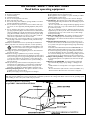 3
3
-
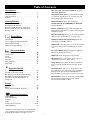 4
4
-
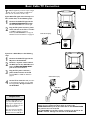 5
5
-
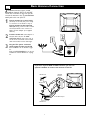 6
6
-
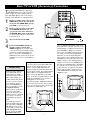 7
7
-
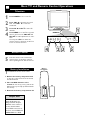 8
8
-
 9
9
-
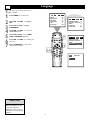 10
10
-
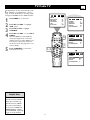 11
11
-
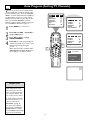 12
12
-
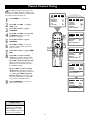 13
13
-
 14
14
-
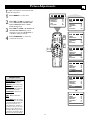 15
15
-
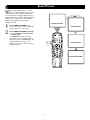 16
16
-
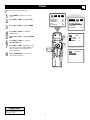 17
17
-
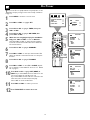 18
18
-
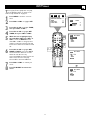 19
19
-
 20
20
-
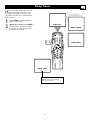 21
21
-
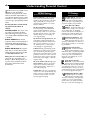 22
22
-
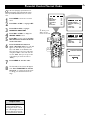 23
23
-
 24
24
-
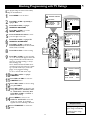 25
25
-
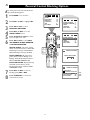 26
26
-
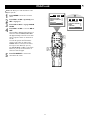 27
27
-
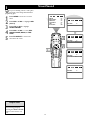 28
28
-
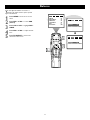 29
29
-
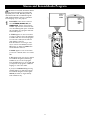 30
30
-
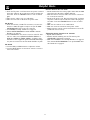 31
31
-
 32
32
-
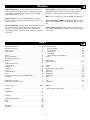 33
33
-
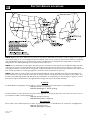 34
34
-
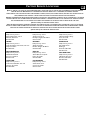 35
35
-
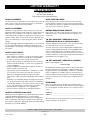 36
36
Ask a question and I''ll find the answer in the document
Finding information in a document is now easier with AI
Related papers
-
Magnavox 27MT3305/17 User manual
-
Magnavox 13MT143S, 20MT133S, 20MS233S Owner's manual
-
Magnavox 23MT2336 - 23" Stereo Tv User manual
-
Magnavox 27MS4504R User manual
-
Magnavox 32MT3305-17B User manual
-
Magnavox 32MT3305-17B User manual
-
Magnavox 20MS334R User manual
-
Magnavox 30MW5405-17B User manual
-
Philips 27MS4504R User manual
-
Magnavox 13MT143S, 20MT133S, 20MS233S Owner's manual
Other documents
-
Philips 13MT1532, 13MT1533 User manual
-
Audiovox Flat Panel Television FP1500 User manual
-
Philips DFU TS3258 User manual
-
Philips TP2797B1 User manual
-
Philips/Magnavox 25TS56C1 User manual
-
Philips 19PR21C1 User manual
-
Philips PR1392X1 User manual
-
Philips TS2519C User manual
-
Philips XS1956C1 User manual
-
Philips XS2757C1 Owner's manual